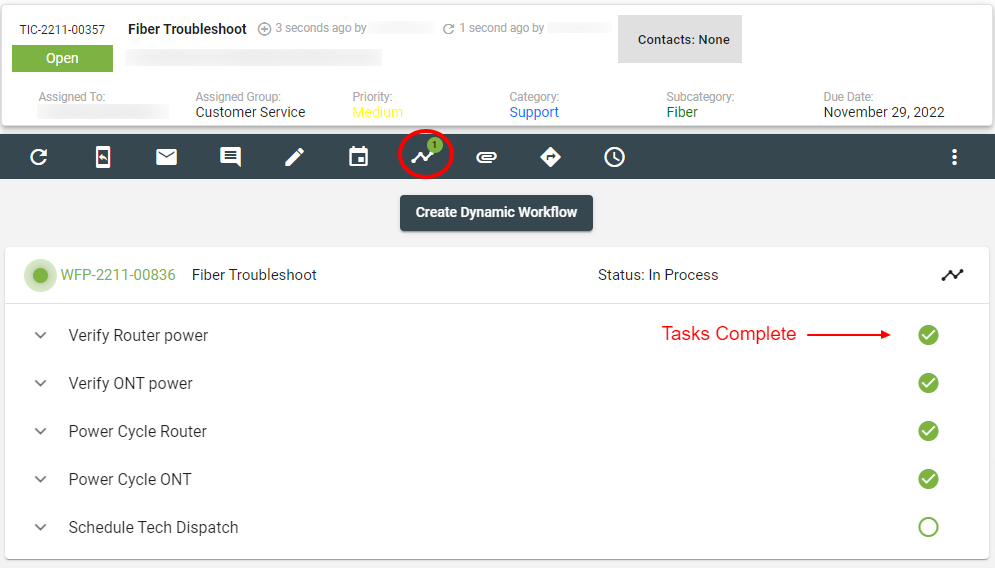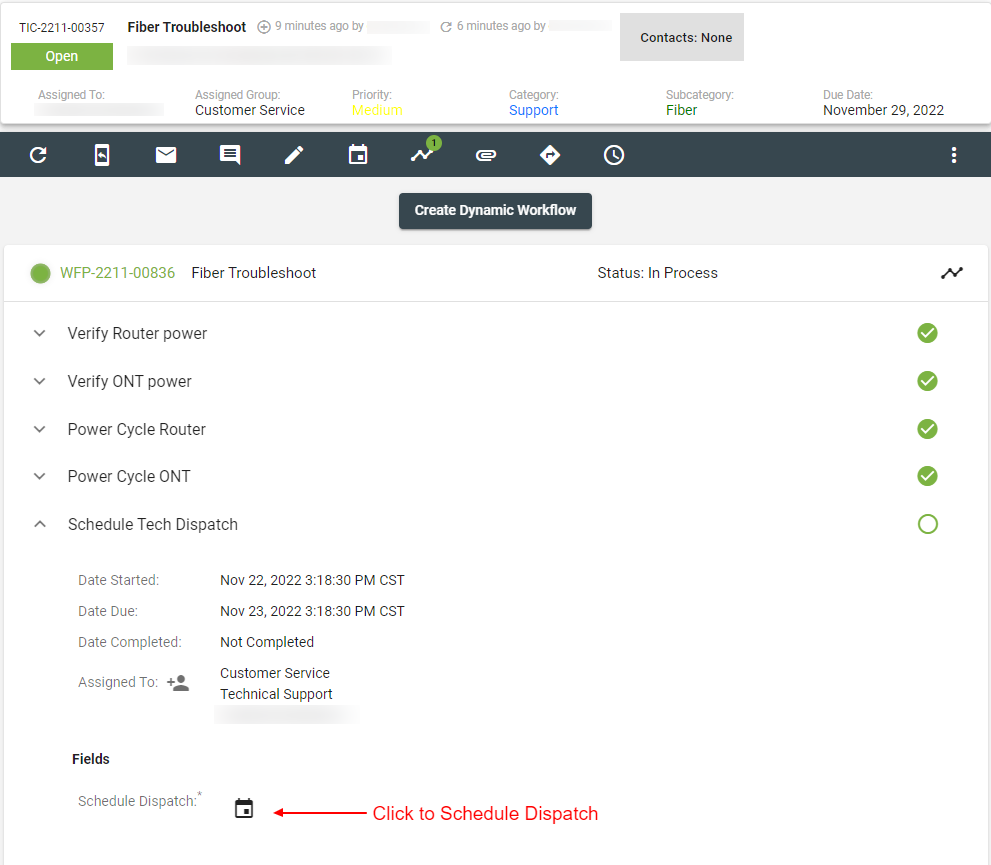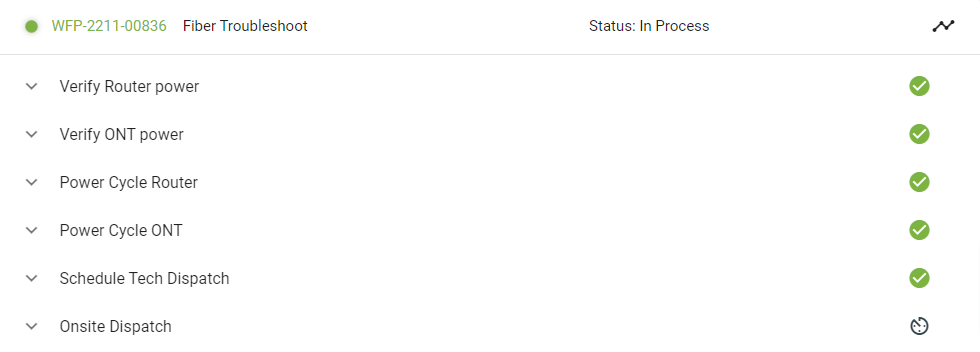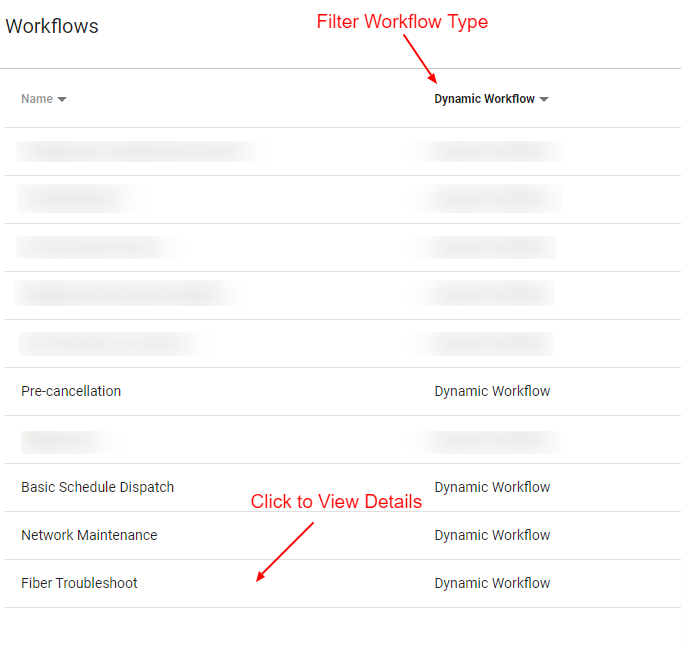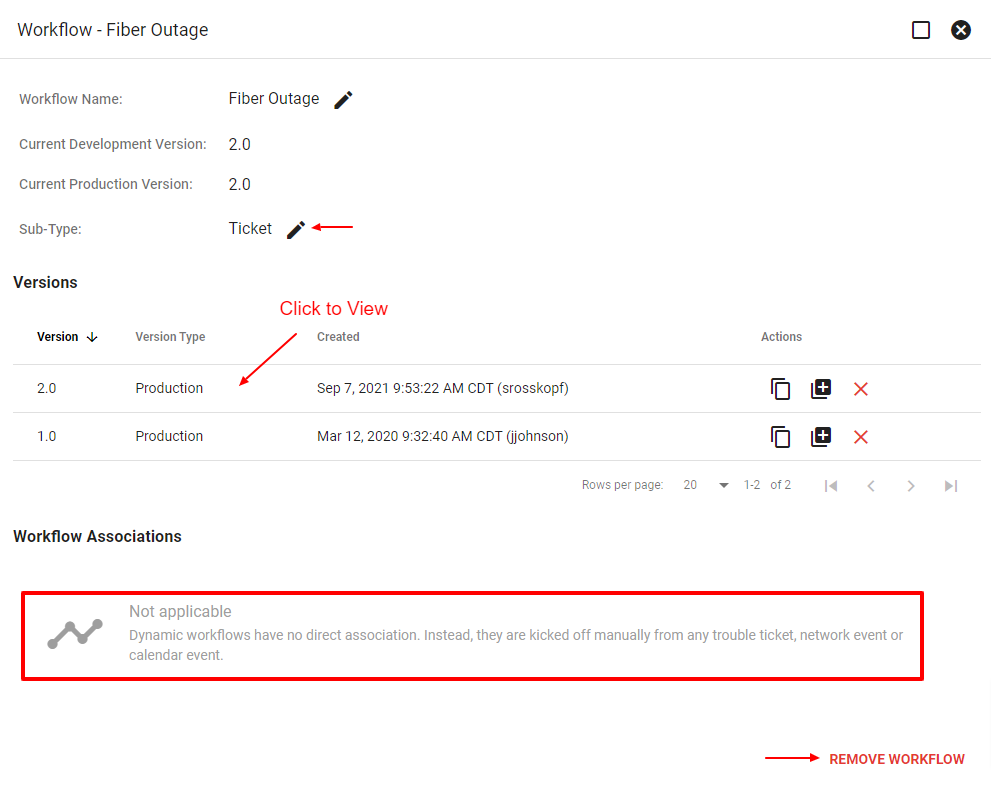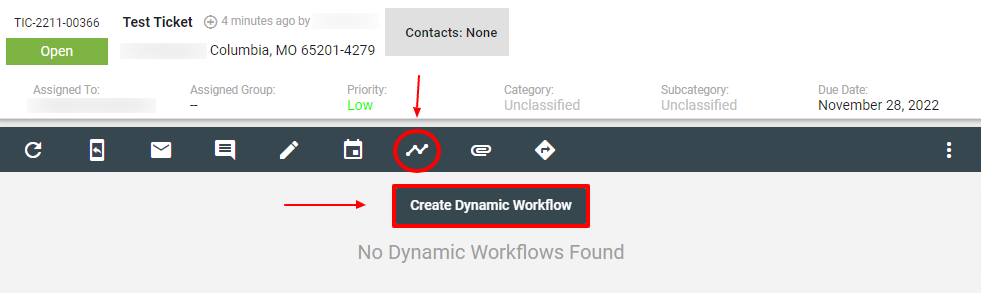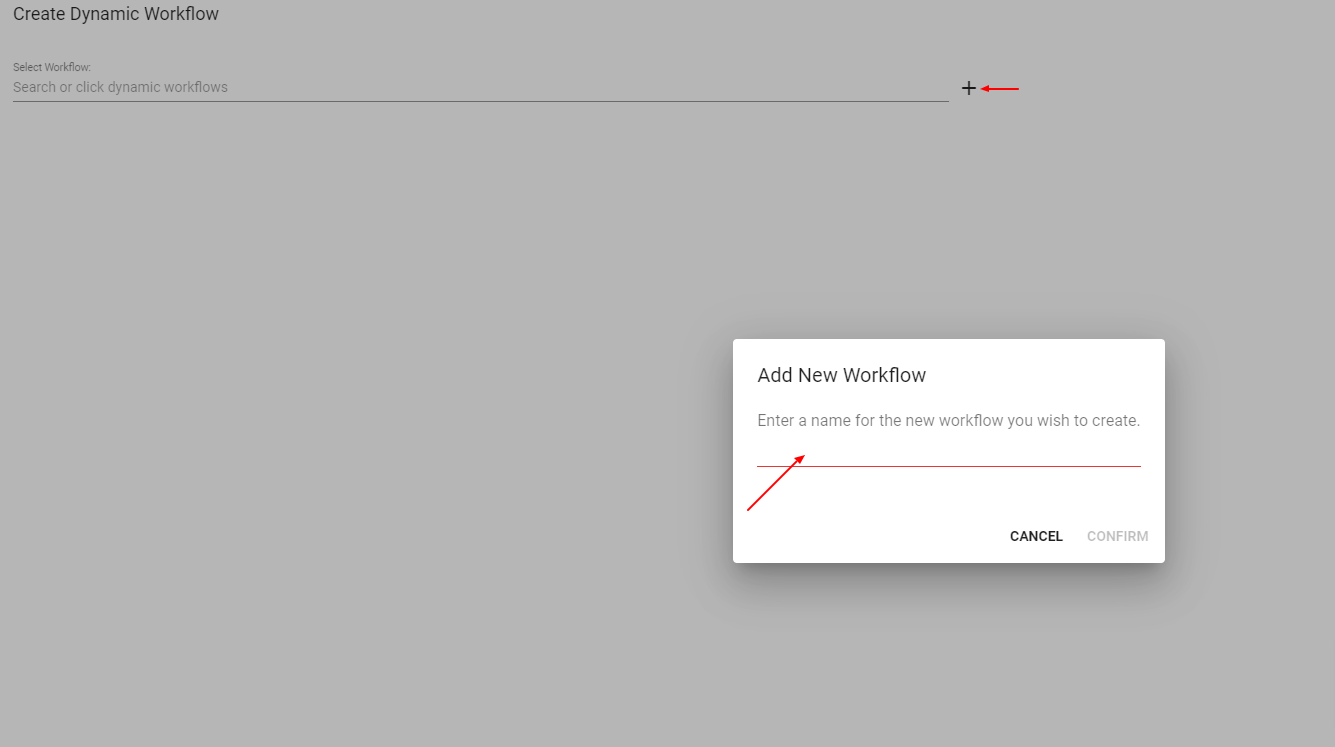Comprehension of the unique features of Dynamic Workflows will give you a better understanding of how you will use them in the system and how they differ from typical workflows. Understanding dynamic workflows begins with understanding workflows, but also knowing how they contrast. The key is that Dynamic workflows have no direct association. Instead, they are kicked off manually from any trouble ticket, network event, or calendar event. Dynamic workflows are not designed with background tasks running. They are meant to provide quick solutions to managing the day to day in customer service and managing the technicians in the field. For example, the ability to schedule a dispatch quickly and easily through a dynamic workflow will save time and provide high level customer care.
Sample Dynamic Workflow Names: Wireless Prequalification, Dispatch, Basic Trouble Ticket, Service Outage, Wireless Dispatch, Swapping ONT
Learn more about Dynamic Workflows on the Support Center.
Let’s map out a route of support within a ticket as an example of the basic dynamic workflow functions. When you open a trouble shooting ticket, a dynamic workflow will launch within the ticket. There will be some back end set but once set up your customer service employees will be able to open a ticket and launch a dynamic workflow pertaining to that ticket template.
On a typical day, what are your procedures for customer service or tech calls? For example, suppose a current customer calls in to report internet issues. Opening a trouble ticket and launching a workflow allows a Vision User to troubleshoot with the customer on the phone. The tasks in the dynamic workflow direct them step by step to assist the customer. If there is not a simple resolution, there will be a task in that dynamic workflow to schedule a dispatch. This makes reporting simple and easy. It also allows other users to view these actions taken on a subscriber account in the future. This is one example of the use of dynamic workflows and how they can be used to manage the day to day of your business.
Once a dispatch has been scheduled, you will see that in the notes of a task.
Example: Dynamic Workflow in process with tasks complete and an Onsite Dispatch scheduled
Under Admin Utilities you can view a list of Dynamic Workflows setup in your system. There you can easily see Dynamic Workflow details and current versions. Click on a workflow name to view more details.
Admin Utilities > Workflows > Filter Types to Dynamic Workflows
Then you can view the workflow details such as the development and production versions. You can change the Sub-Type to launch from a Ticket, Network Event, or a Marketing Event. By clicking on a version you can view and edit the workflow. Or at the bottom right-hand corner you can select to remove the workflow.
Take note that there are no direct associations tied to Dynamic Workflows.
There is space to launch a dynamic workflow from a ticket manually without using a ticket template. In the open ticket click the workflow icon, and then click the Create Dynamic Workflow button. Select a choice from the drop down menu or click the plus icon to create a new Dynamic Workflow.