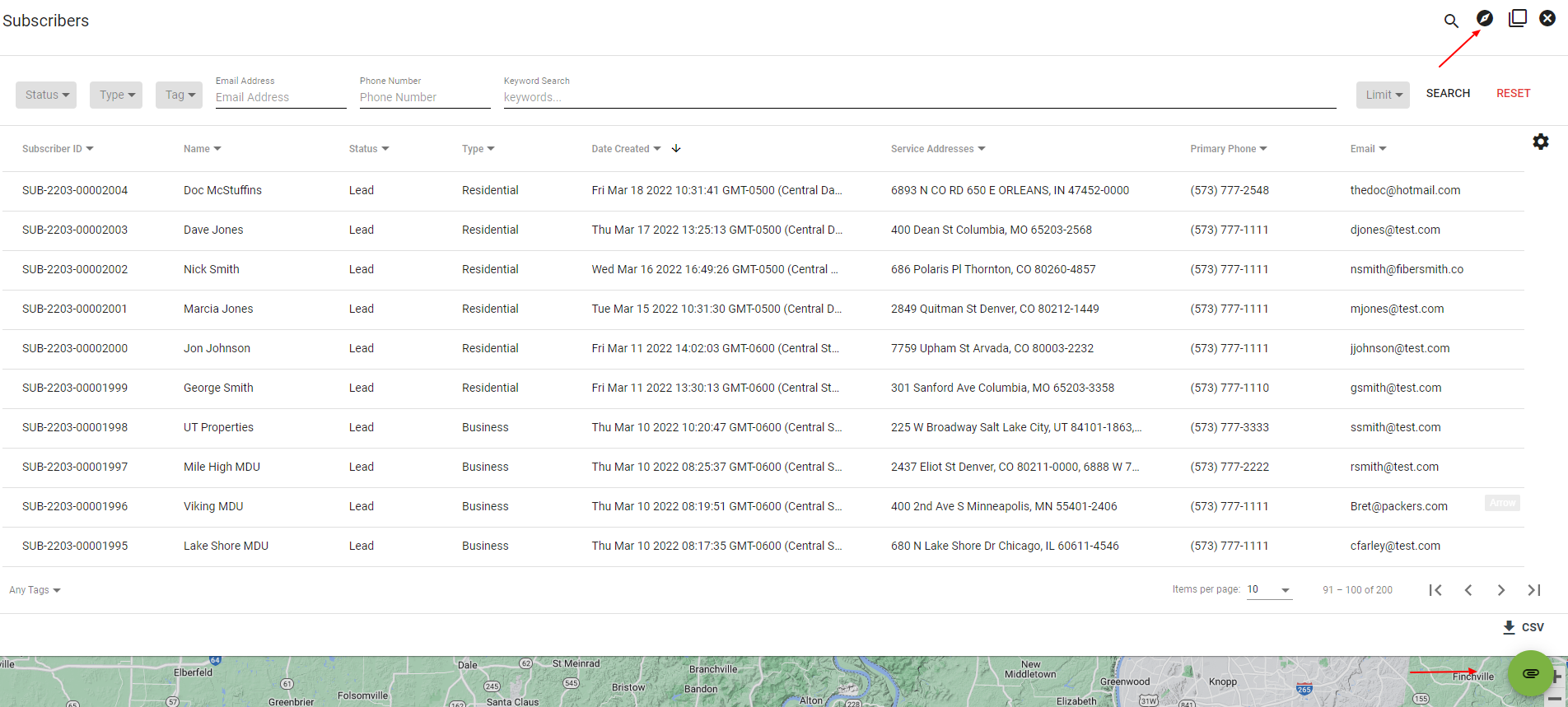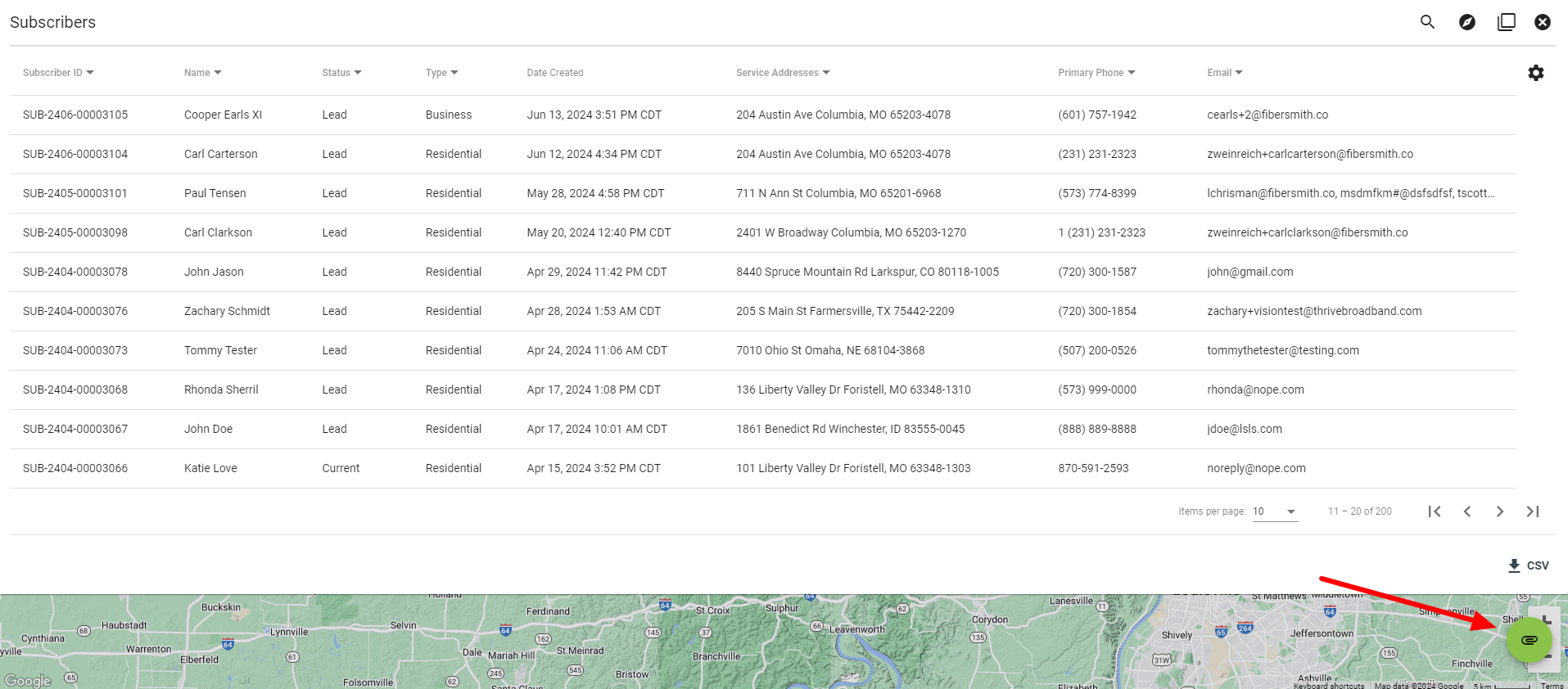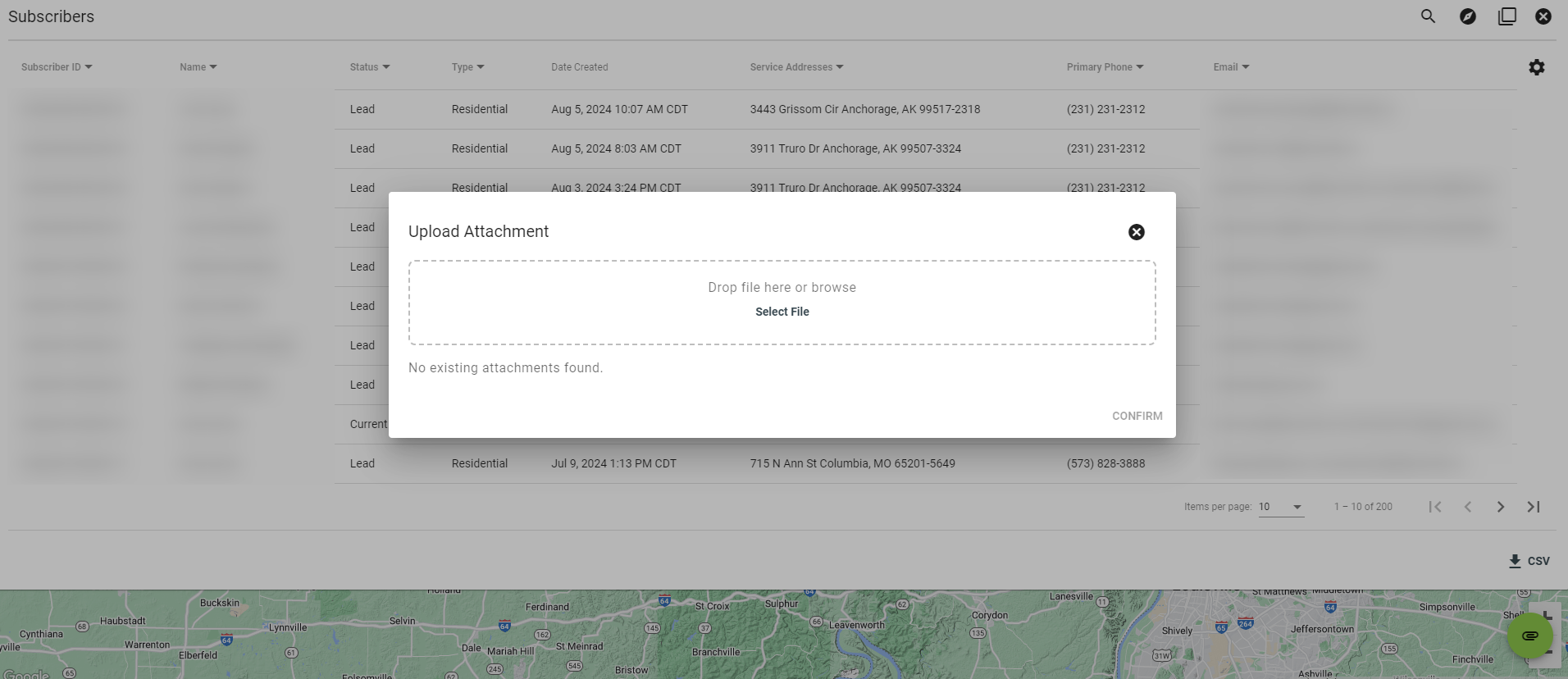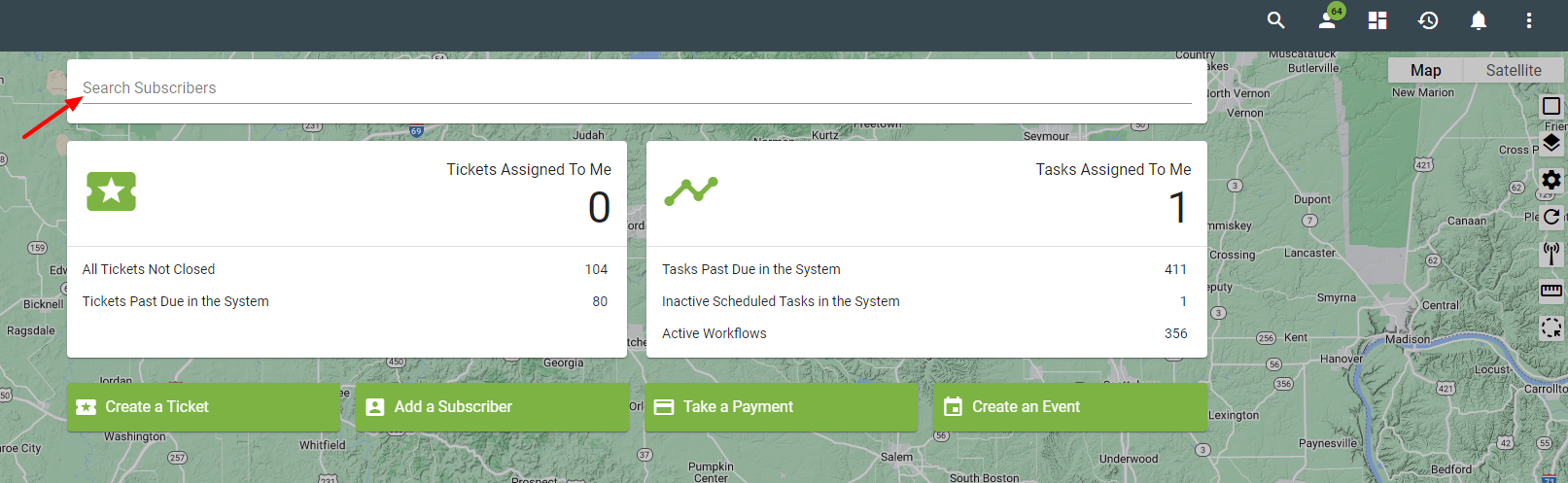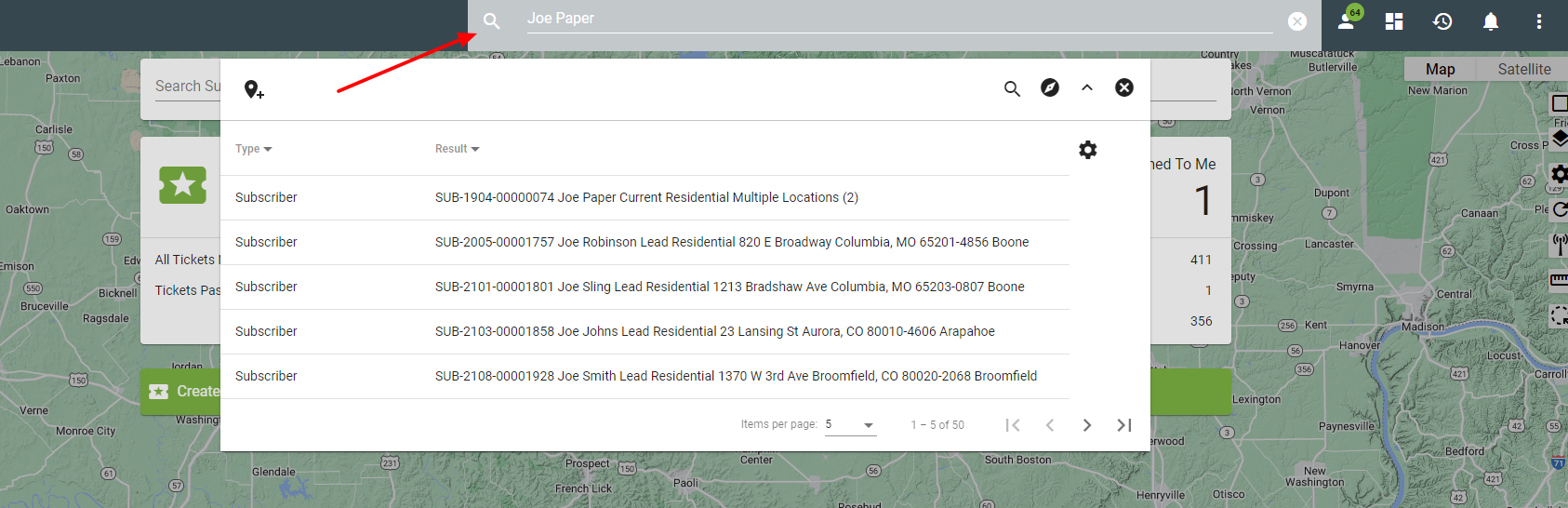Subscribers
Subscriber Actions
View Subscribers/ Search Subscribers
Subscribers are location based and can be categorized in several ways, like an active account or a potential lead. Vision tracks the entire life of resources, contacts, documents and actions on all locations within the system. All past, present and future actions pertaining to a Subscriber can be accessed.
The Subscriber tab, found in the Vision Menu, is the primary home of each Subscriber in the system.
The Subscribers Page displays the 200 most recent subscribers by name, status, type, date created, service address, phone number and email address. Click on a drop-down arrow next to a column to change how the information is displayed.
Change the number of subscribers displayed by selecting from the drop-down menu in the bottom righthand corner.
Click on the
Advanced search suggestions:
- Change the search result quantity by selecting an option from the Limit drop-down menu.
- Filter the search results by selecting an option from the drop-down menu for subscriber status, type or tag.
- Search using a keyword like subscriber name or street name.
- Search based on email address or phone number by inputting the values into the correct field.
- Select SEARCH to display the results.
Select the
Clicking the attachment icon will pull up another window, in this window you will be able to select a file from your computer or drag and drop a file to upload to the subscriber page. Depending on the files information will be able to sort name, address, and contact information into Vision.
Click on the CSV icon in the bottom righthand corner to download the results of a search into a CSV file. Download the 200 most recently added subscribers, or conduct an advanced search and download the seach results. Control the number of results displayed by selecting from the Limit drop-down menu. Select YES when prompted to download the results.
Click on the
From the Dashboard, use the Search Subscriber bar to find a subscriber.
Click on the