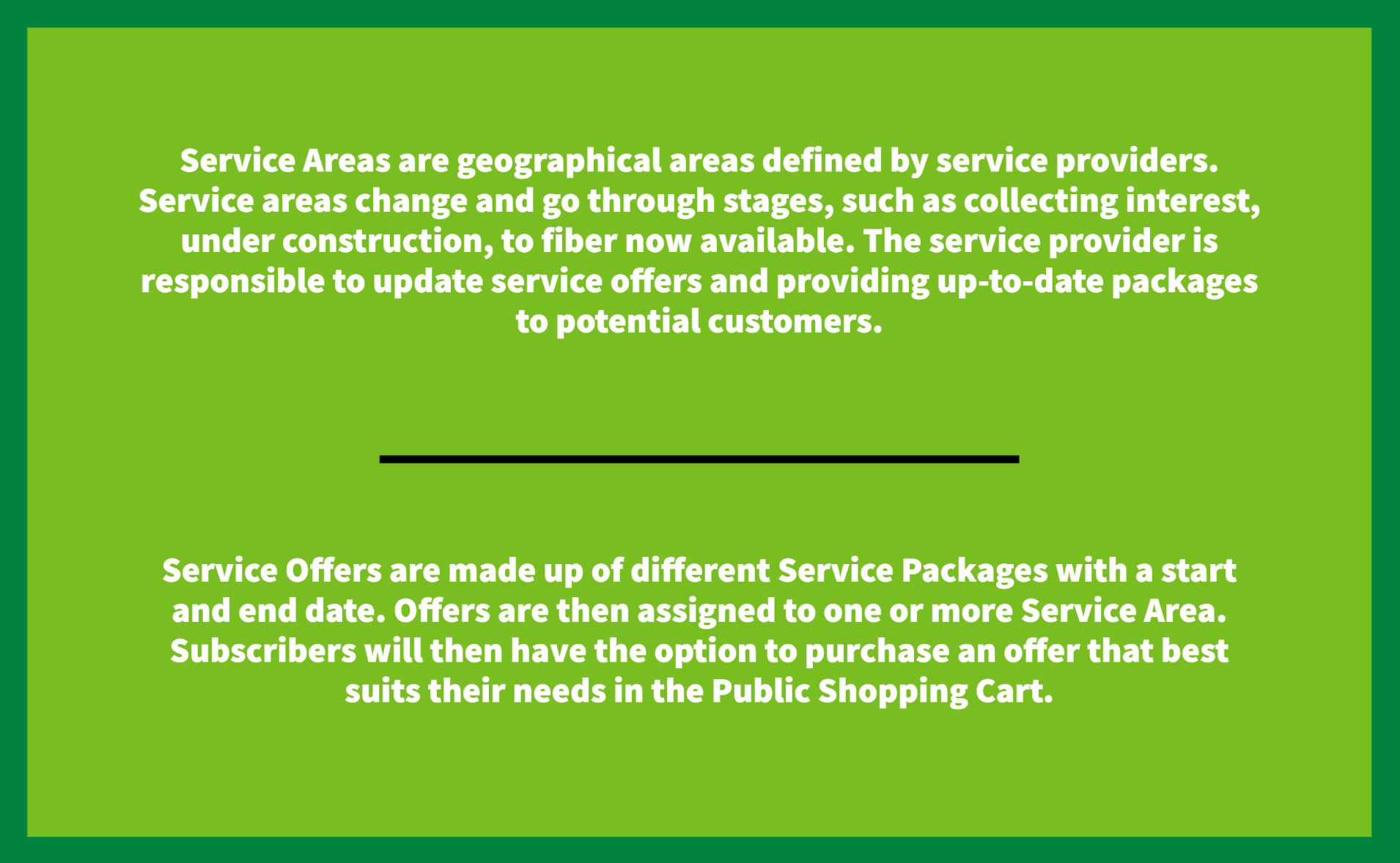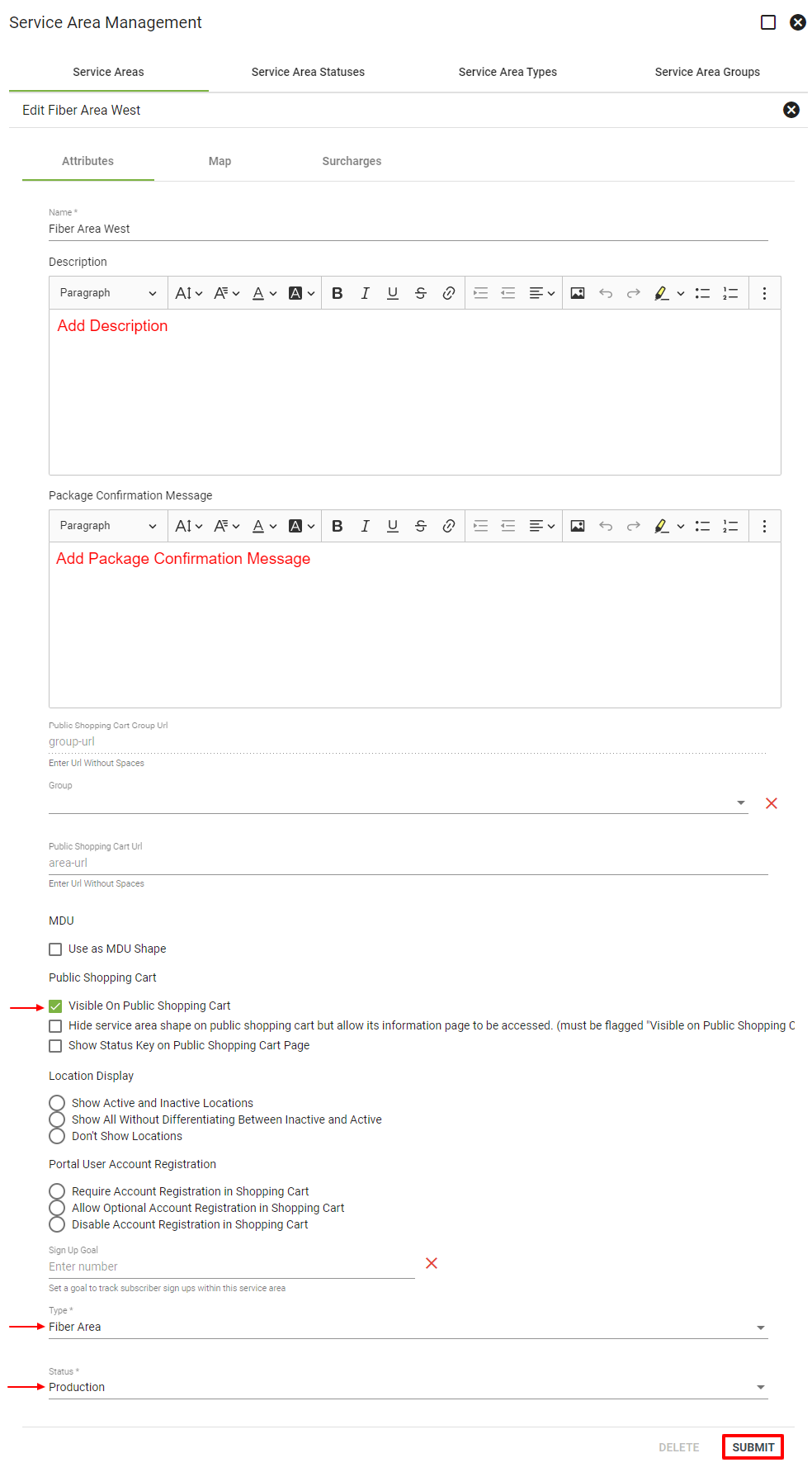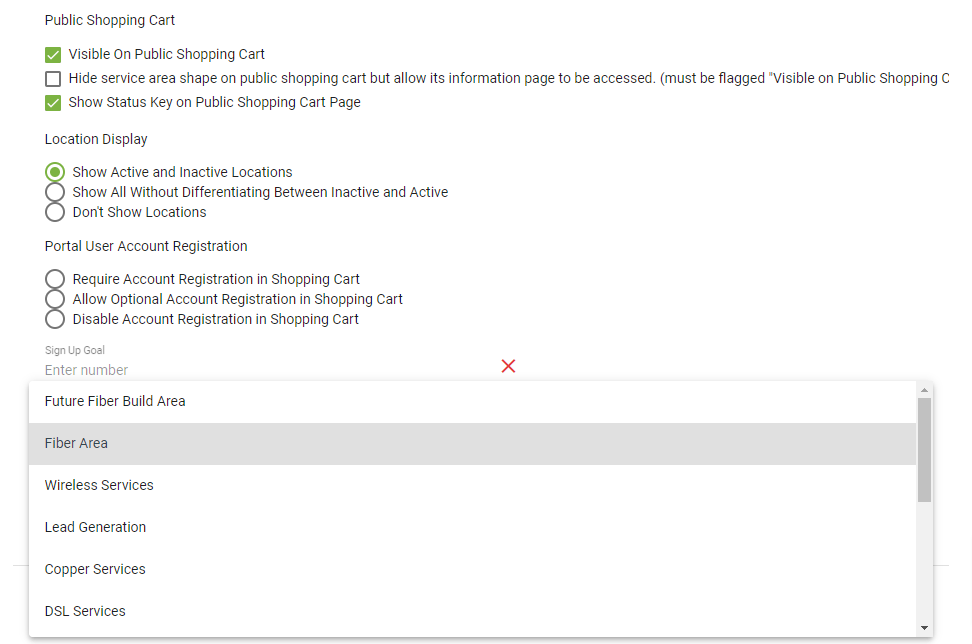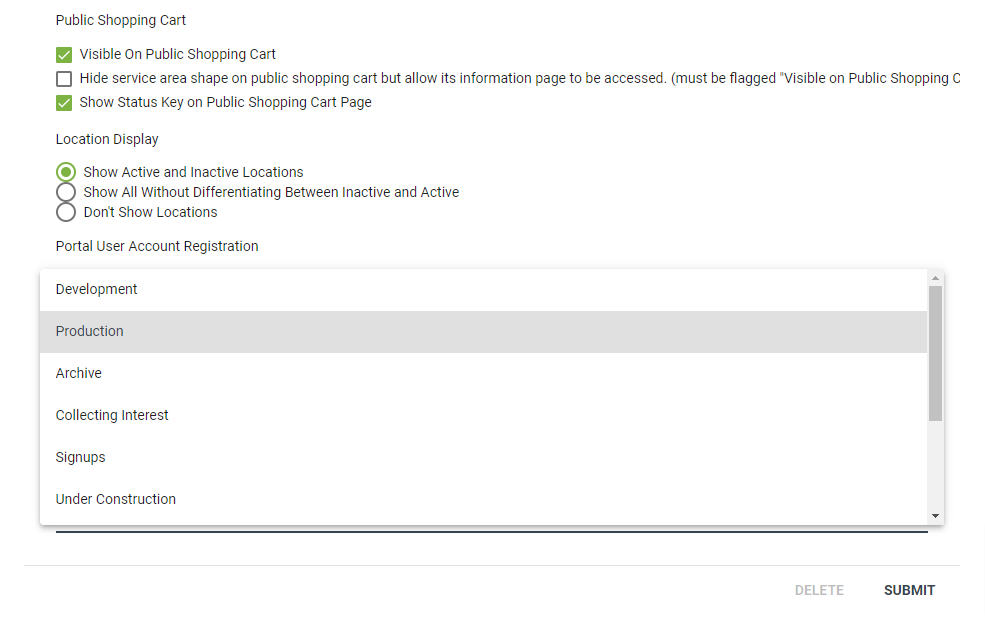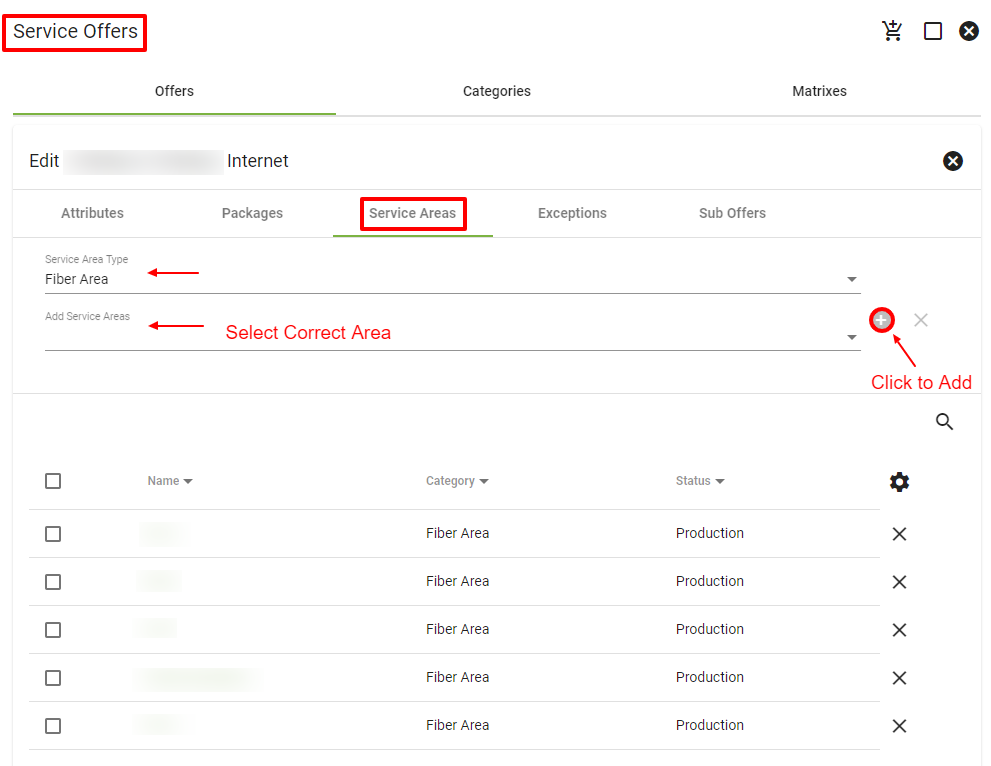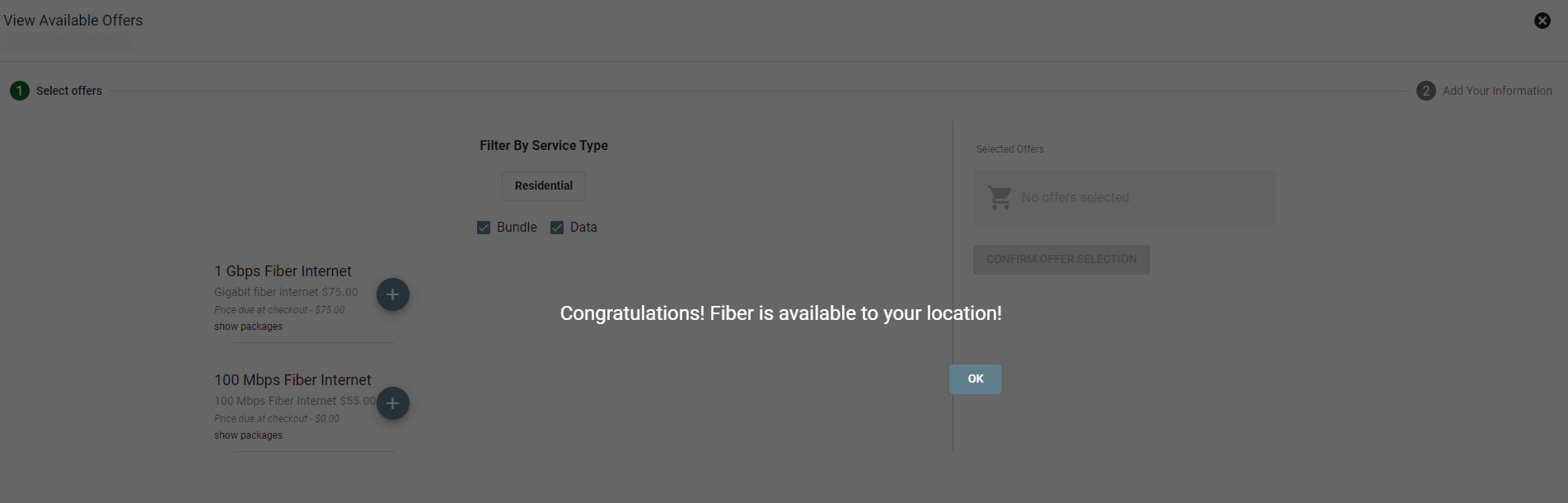Who is currently in charge of updating and managing your company’s service areas and service offers? When a new service area is designated, who makes sure the correct service offer is tied to that area? What you are selling and where you are selling it are key components that need to be specified and discussed prior to scaling.
For instance, if a fiber area once under construction is now complete, that change needs to be reflected in the shopping cart and communicated with potential customers. That prior construction area was offering an interest in fiber package. Now the shopping cart needs a fiber package available in that service area.
During your initial set up, the Vision Support Team helps to build out your service areas and packages. This is a great steppingstone into using the system and setting up your business to expand. For the long term and future scalability, you will have to put processes into place to update service area statues and offers tied to those areas.
Figuring out your customization plan to communicate to customers and leads when a service offer is available to a new area will be of high importance. It is a simple tweak but may lead to a small transition period from moving from offering one service offer to another. You will need to complete workflows from the old offer and make sure you are not overlooking customers to communicate with.
The ultimate goal is to have the WHERE and the WHAT set up correctly in the system to reflect what you are selling and where you are selling it. You are driving customers to use the public shopping cart so the importance of your service areas reflecting correct service offers is key in your success.
Update Service Area:
Admin Utilities > Service Area Management > Click Service Area > Edit > Update Type > Update Status > Submit
(Update description and package confirmation message to reflect what you are selling in that service area.)
Example: Set the Service Area Type
Example: Set the Service Area Status
Update Service Offer:
Admin Utilities > Service Offers > Click Service Offer > Edit > Service Areas Tab > Enter Area Type > Add Service Area > Click the Plus icon > Submit
Example: Updated Shopping Cart with communication to the customer notifying them that fiber is now available.