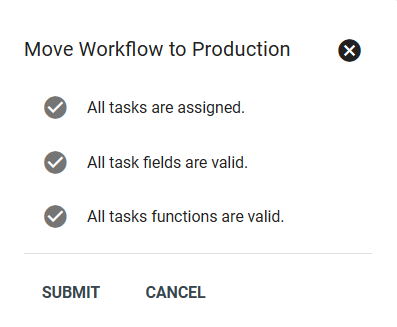When your compay is ready to offer a phone/voice service to your subscribers, a workflow can be combined with a previous workflow like a fiber or wireless internet package. If the customer is only interested in just a voice service the following steps will also work when creating a workflow for the service.
Creating a Voice Service Workflow
When starting a workflow for a voice service the first step is creating the workflow and setting up auto start options and will they be used through Vision and online shopping cart. This part of the workflow is where you can see the different versions of the workflow as well as whether the workflow is in development or production.
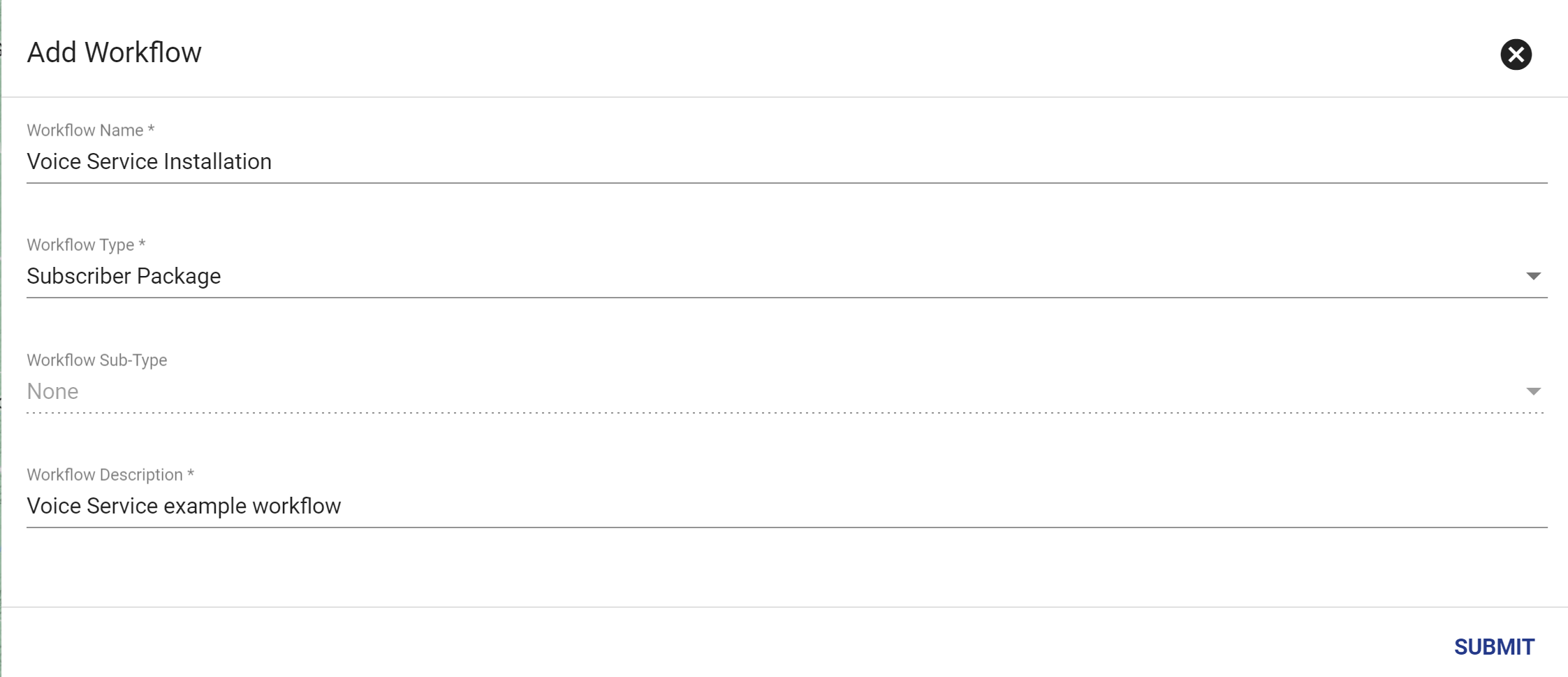
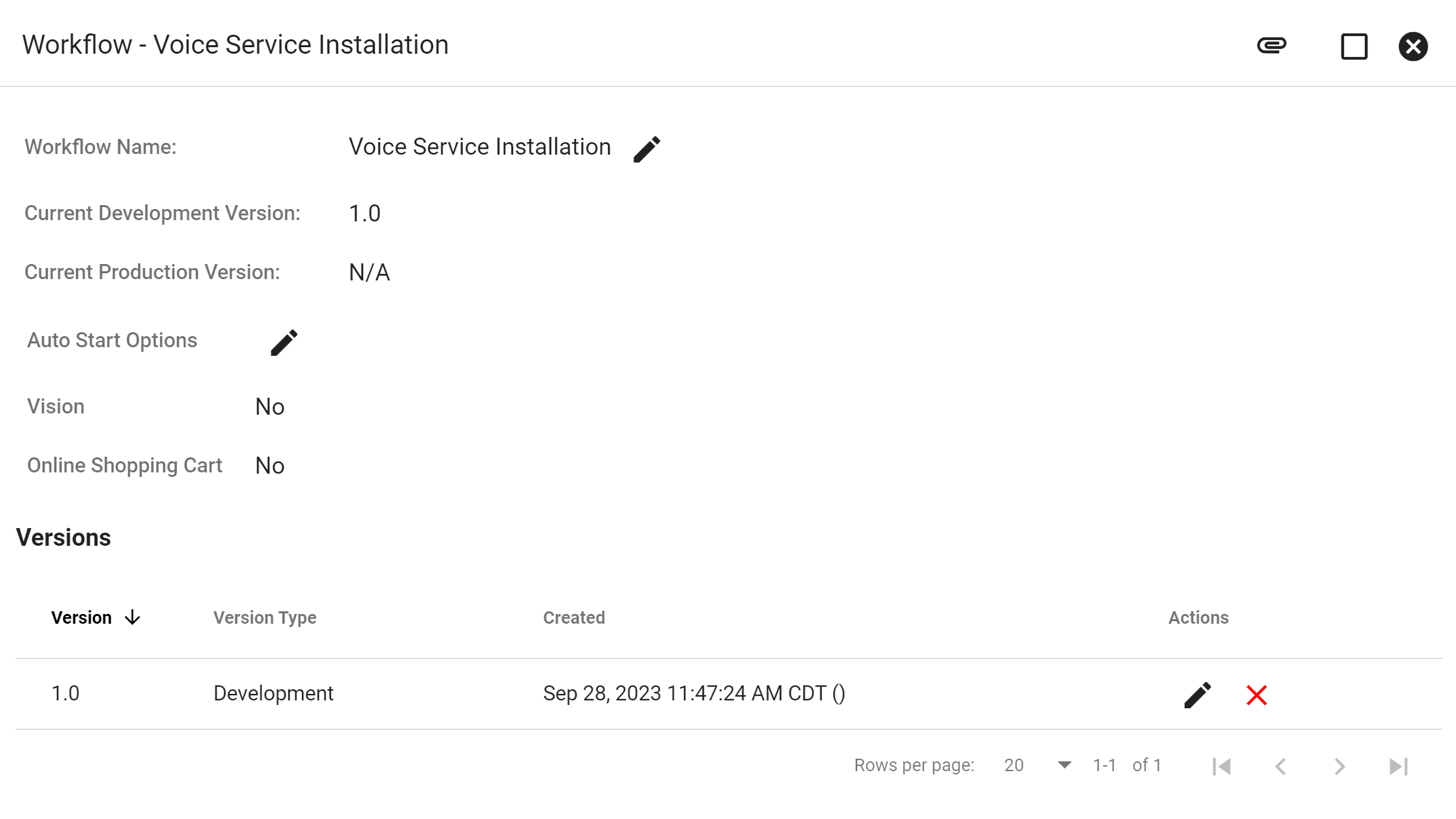
After setting up the workflow there is also an option to add associations of the workflow to a subscriber package, where the workflow can be started once a subscriber signs up for a service that is associated with the voice service workflow.
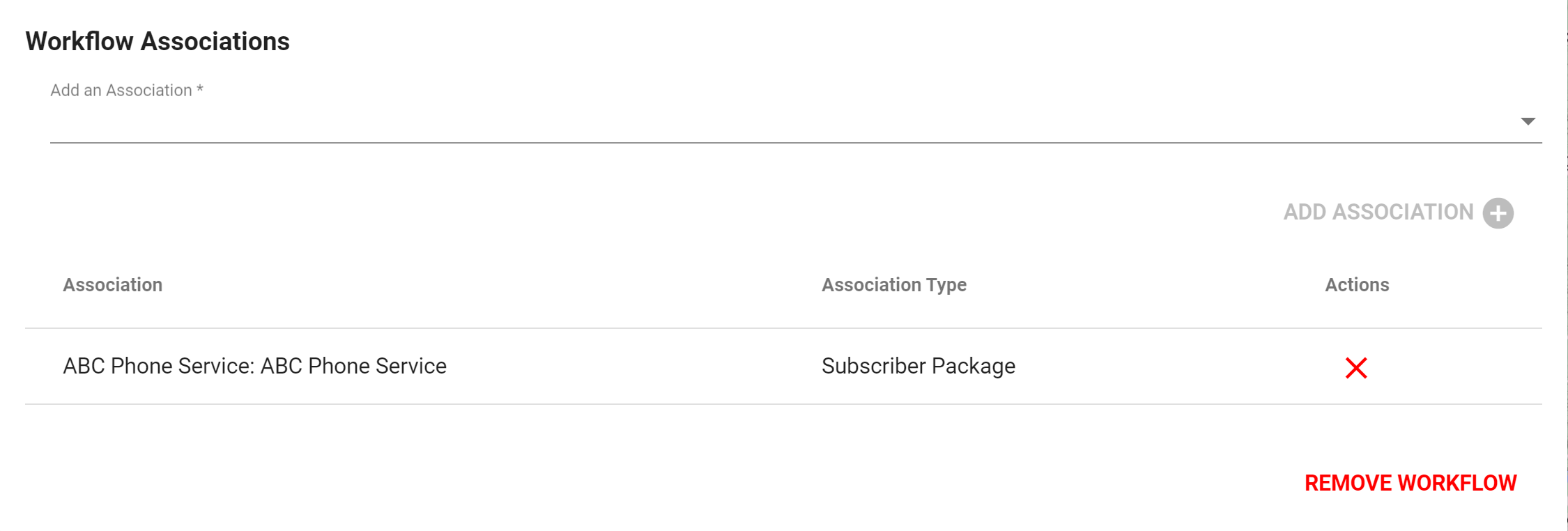
Next is to add a Task, first click the FAB then add task
![]() , after you will either add a new task type or select an existing Task to the Workflow
, after you will either add a new task type or select an existing Task to the Workflow

After adding a task the next step is to Add Dependency, a dependency will connect task to one another to keep the workflow in a streamline process.
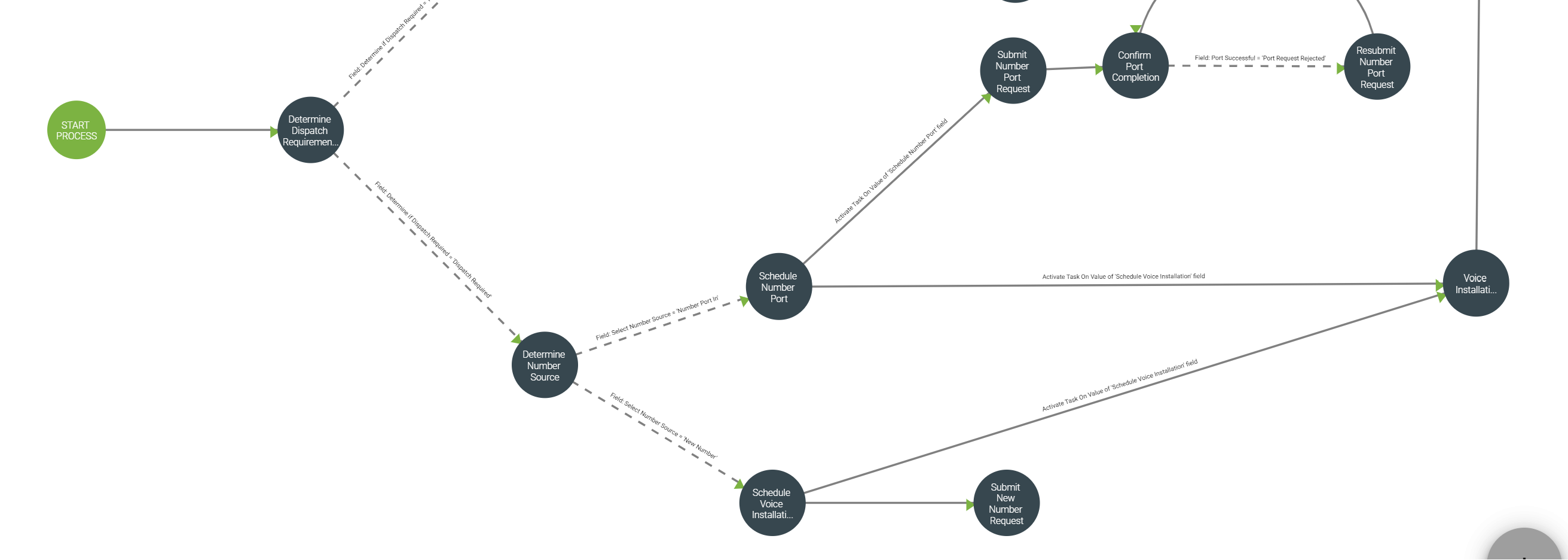
Those steps will repeat with different task till ready to assign the workflow to a group. To add the task assignment is through FAB then click Add Task Assignment
![]() , this is where a group or specific person can be assinged the workflow and task that make up the workflow.
, this is where a group or specific person can be assinged the workflow and task that make up the workflow.
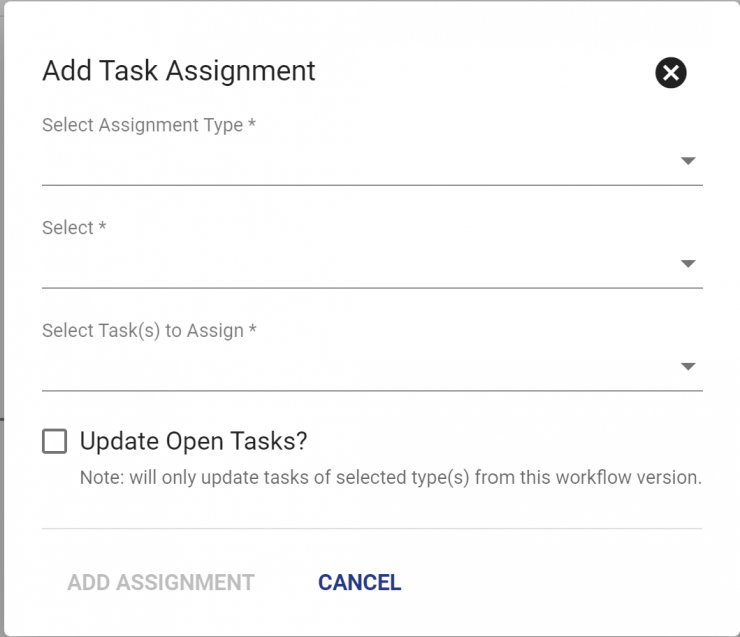
To move this Workflow to production click then
. Vision will then check that the Workflow contains all the necessary components to move to production. When ready click SUBMIT.
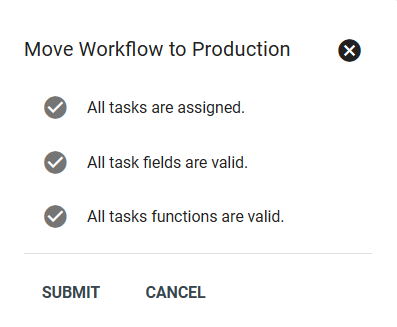
The addition of Voice service to a Fiber or Wireless service should look similiar to the workflow pictured below, where subscribers can add Voice Services to their current service.
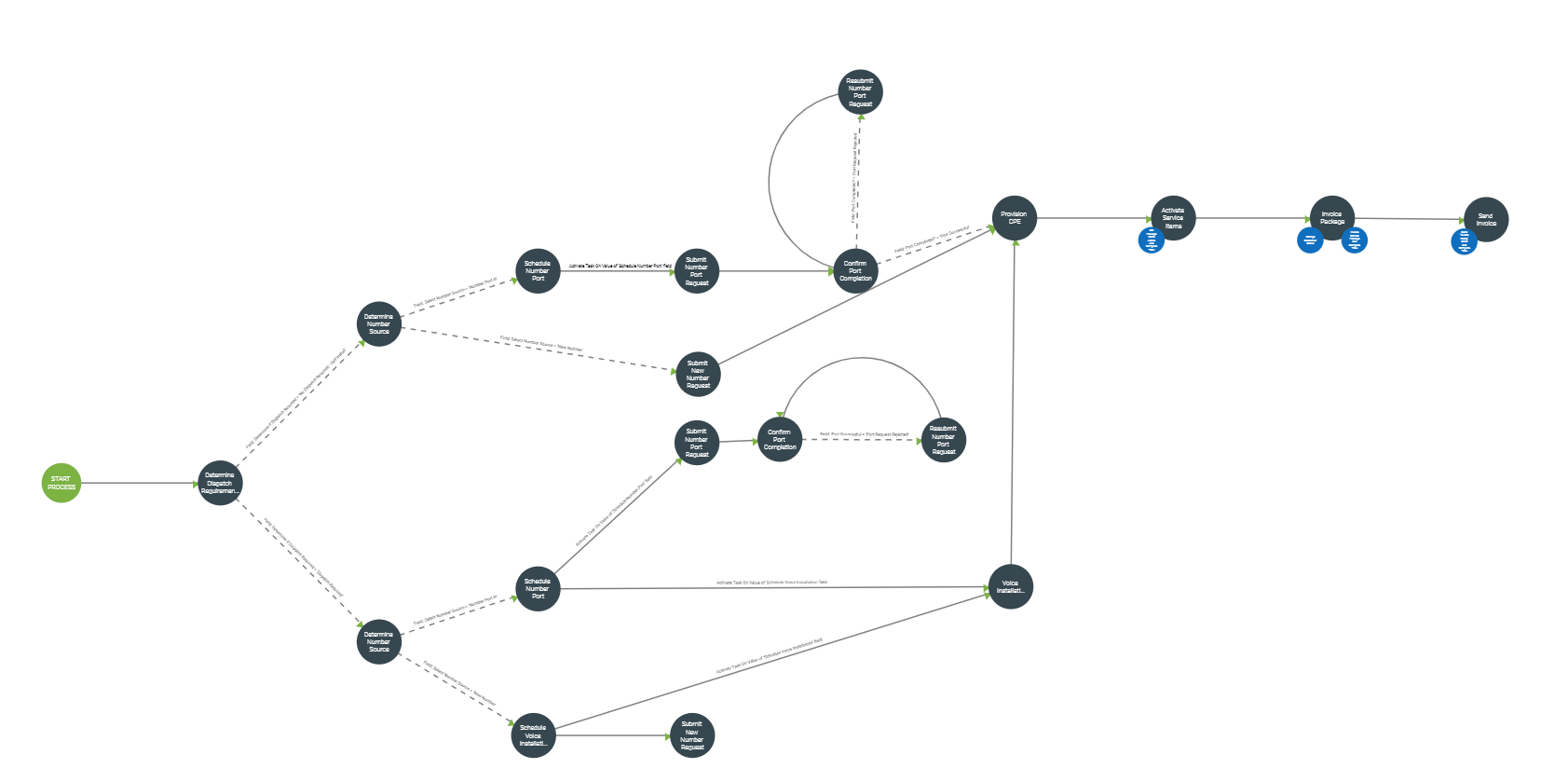
Adding Voice Service to Existing Package
When adding another path to an already established workflow the option to edit the workflow title is able be selecting the edit button ![]() to make any changes to a workflow.
to make any changes to a workflow.
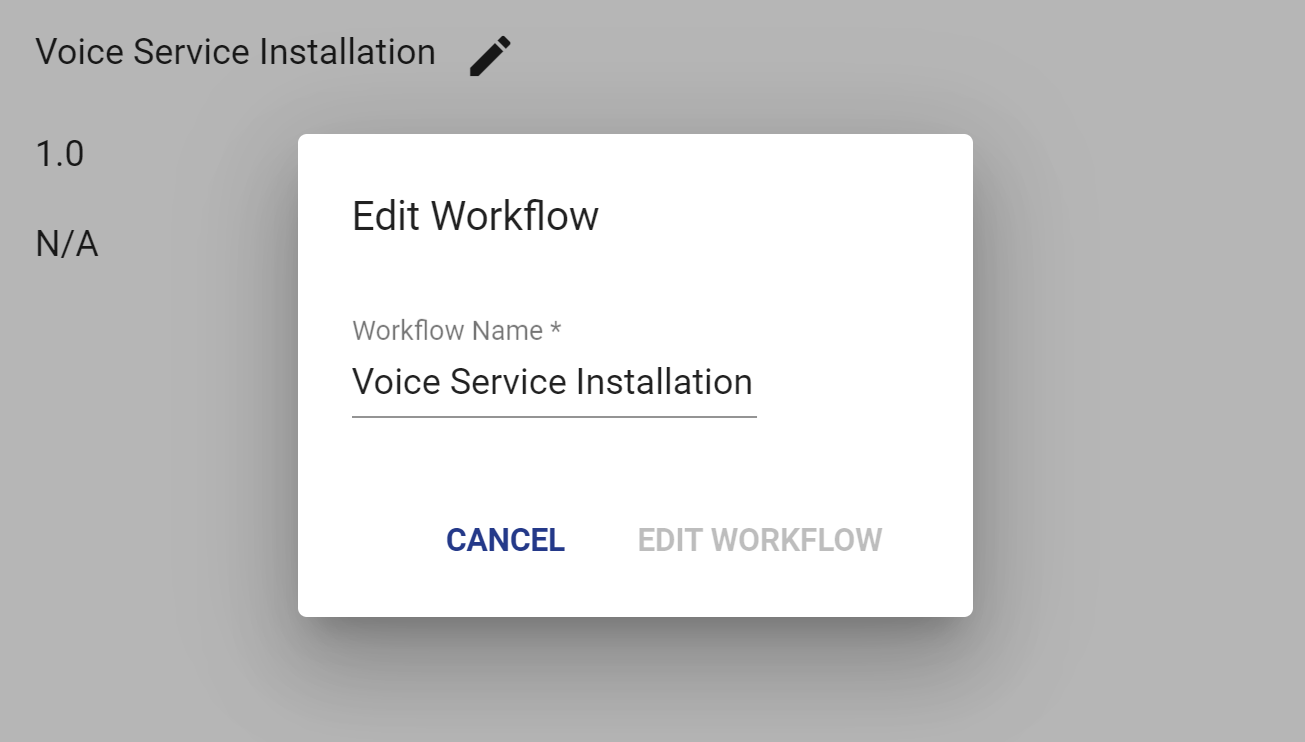
The process of adding to a workflow is similar to making a completely new workflow. Adding on to a previous workflow allows for a quick and easy startup for the new service for the subscriber.
After getting all the details the next thing to do is add a Task, first click the FAB then add task
![]() , after you will either add a new task type or select an existing Task to the Workflow
, after you will either add a new task type or select an existing Task to the Workflow

After adding a task the next step is to Add Dependency, a dependency will connect task to one another to keep the workflow in a streamline process.
Those steps will repeat with different task till ready to assign the workflow to a group. To add the task assignment is through FAB then click Add Task Assignment
![]() , this is where a group or specific person can be assinged the workflow and task that make up the workflow.
, this is where a group or specific person can be assinged the workflow and task that make up the workflow.
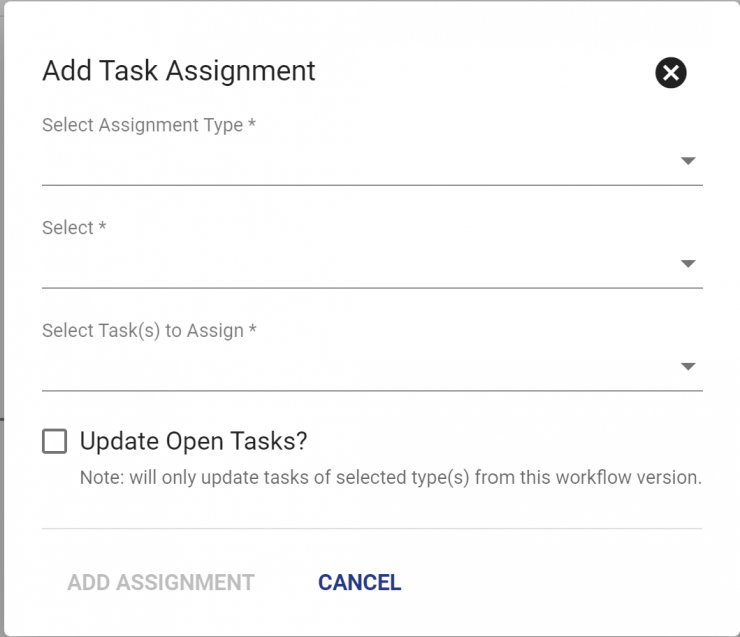
To move this Workflow to production click then
. Vision will then check that the Workflow contains all the necessary components to move to production. When ready click SUBMIT.