Workflow Example - Voice
The following details an example of a Subscriber Turn Up Workflow that you might implement into your Network.
Learn more about:

Adding a Voice Service
To create a new Workflow click on the Workflows page within Admin Utilities.
Start by creating a new workflow and select a workflow type from the drop-down menu. Input a workflow description, then click SUBMIT to create the new workflow.
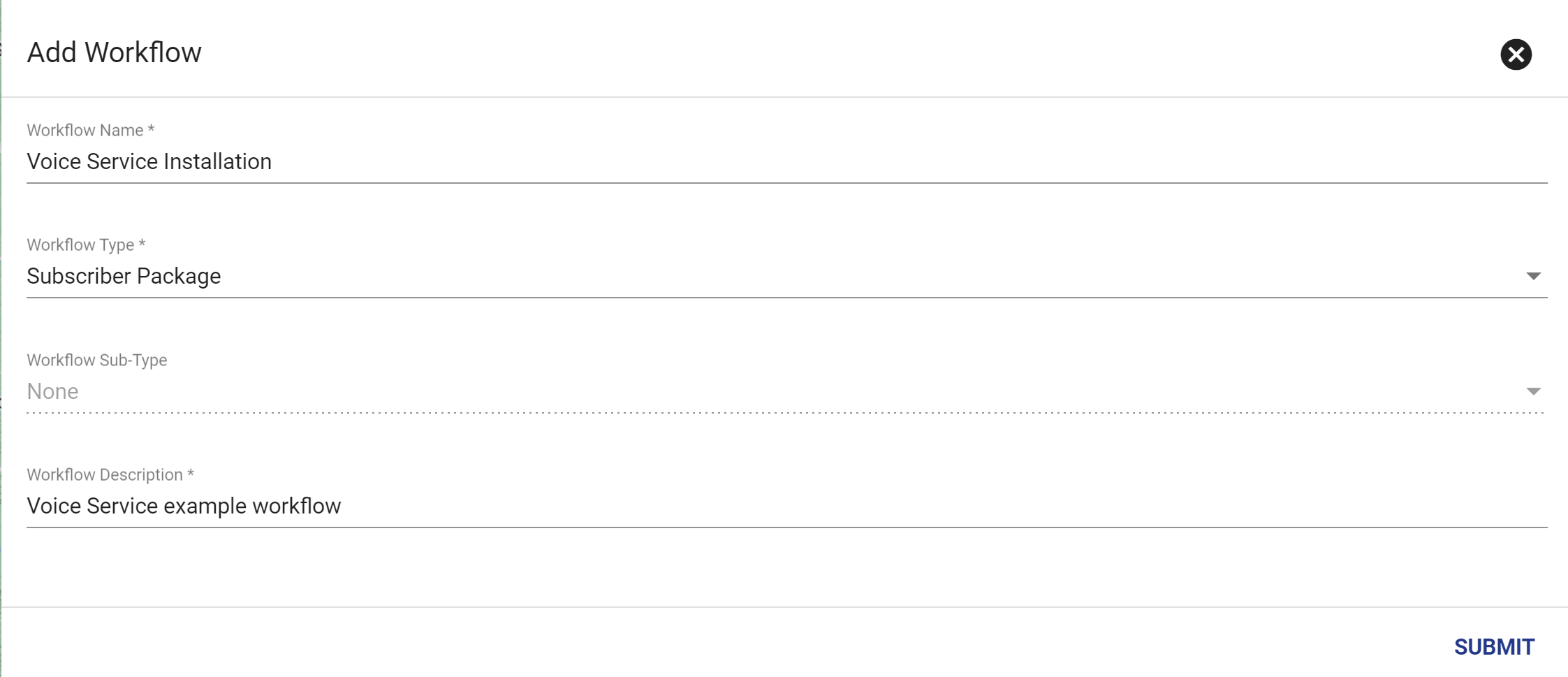
You'll now be taken to the Workflow Template view. To start let's get into the editor by clicking Version 1.0 that is in Development.
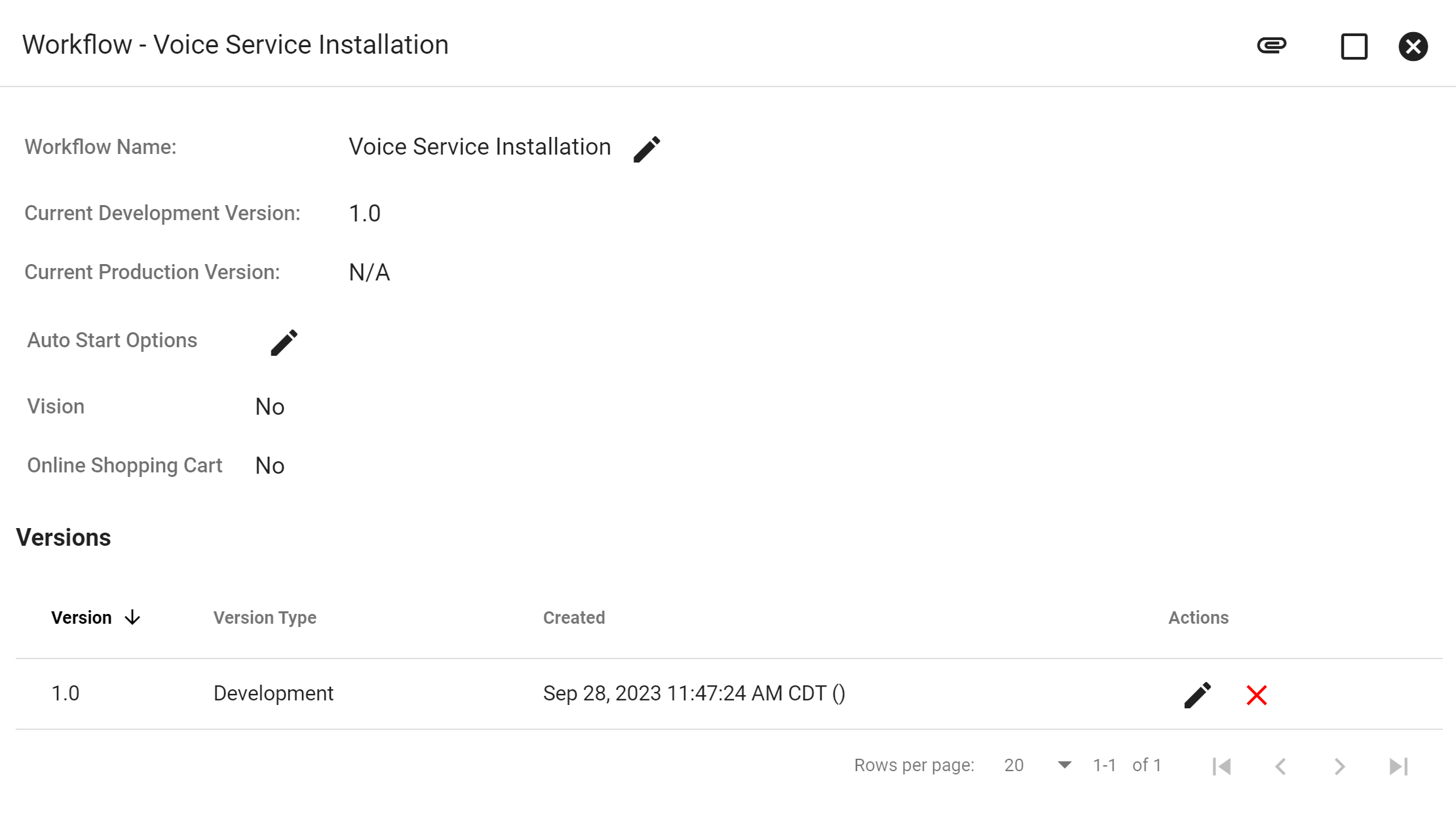
Next is to add a Task, first click the FAB then add task
![]() , after you will either add a new task type or select an existing Task to the Workflow
, after you will either add a new task type or select an existing Task to the Workflow
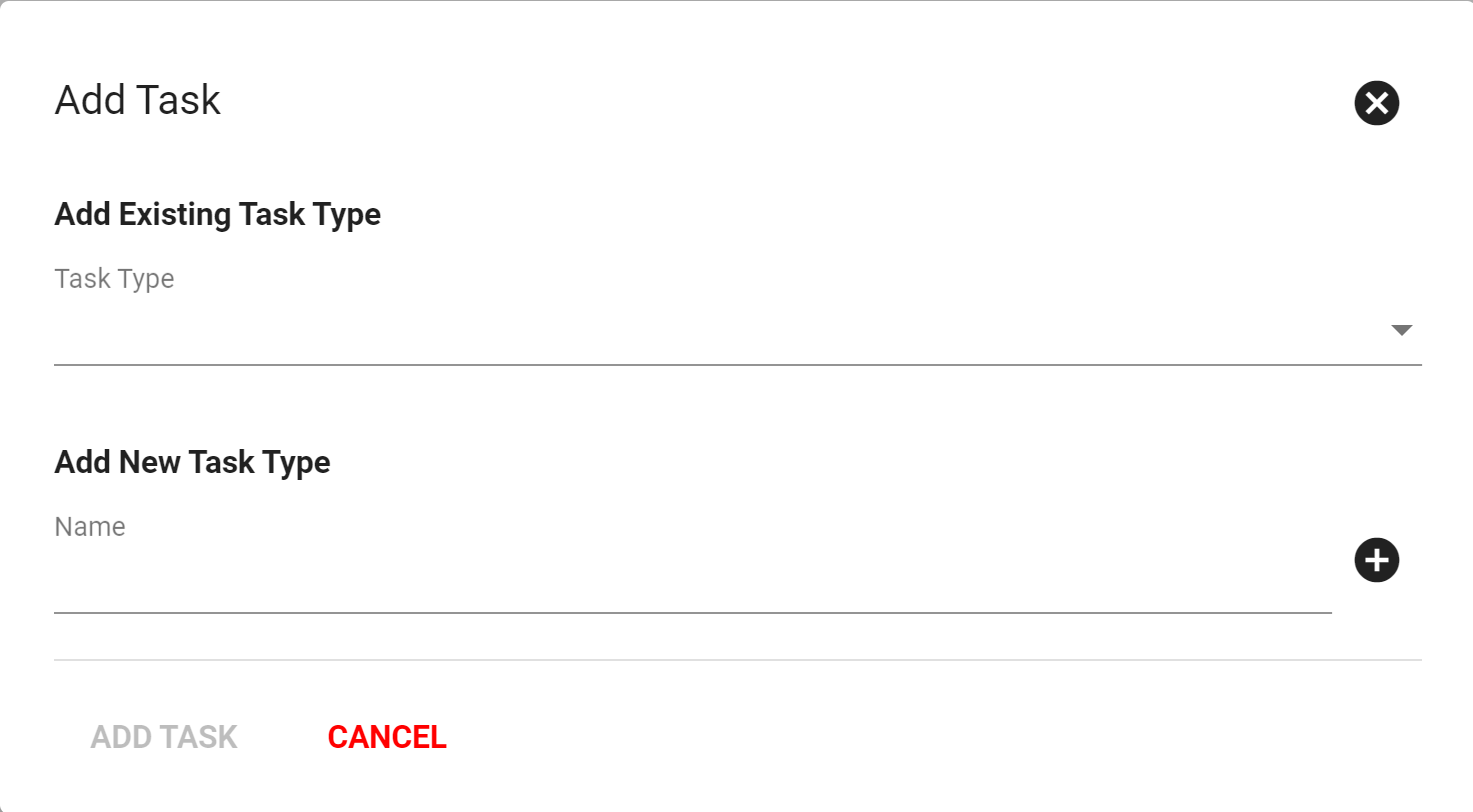
After adding a task the next step is to Add Dependency, a dependency will connect task to one another to keep the workflow in a streamline process.
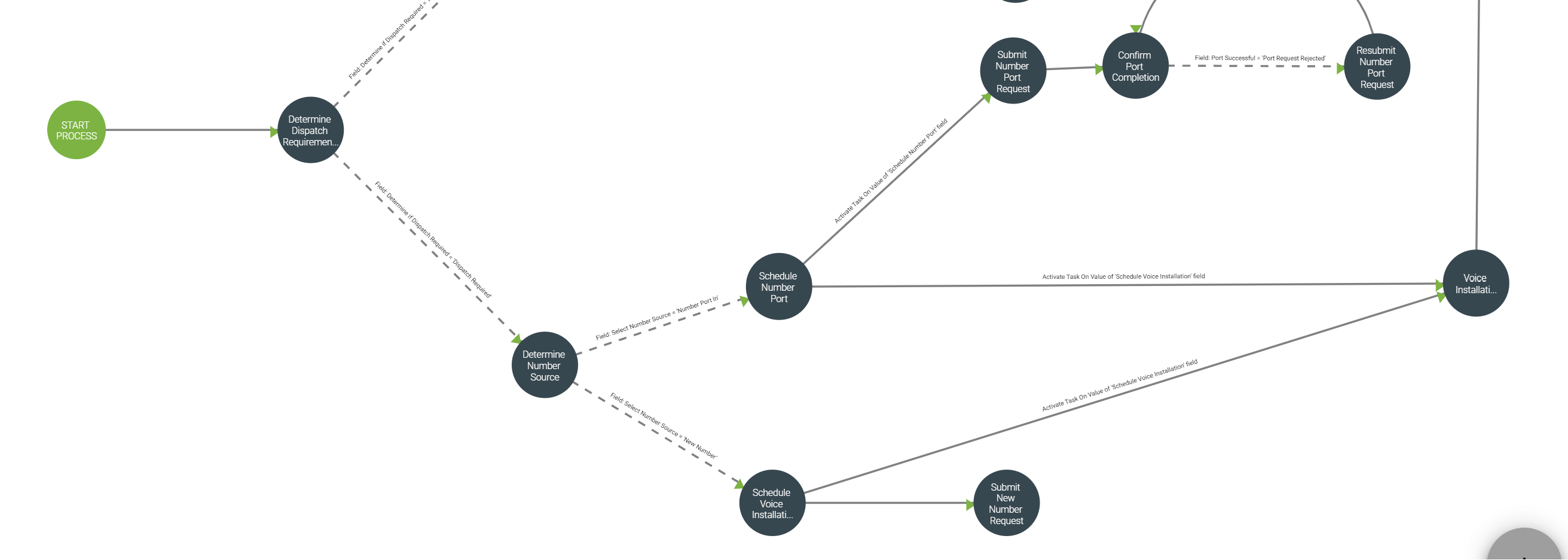
Those steps will repeat with different task till ready to assign the workflow to a group. To add the task assignment is through FAB then click Add Task Assignment
![]() , this is where a group or specific person can be assinged the workflow and task that make up the workflow.
, this is where a group or specific person can be assinged the workflow and task that make up the workflow.
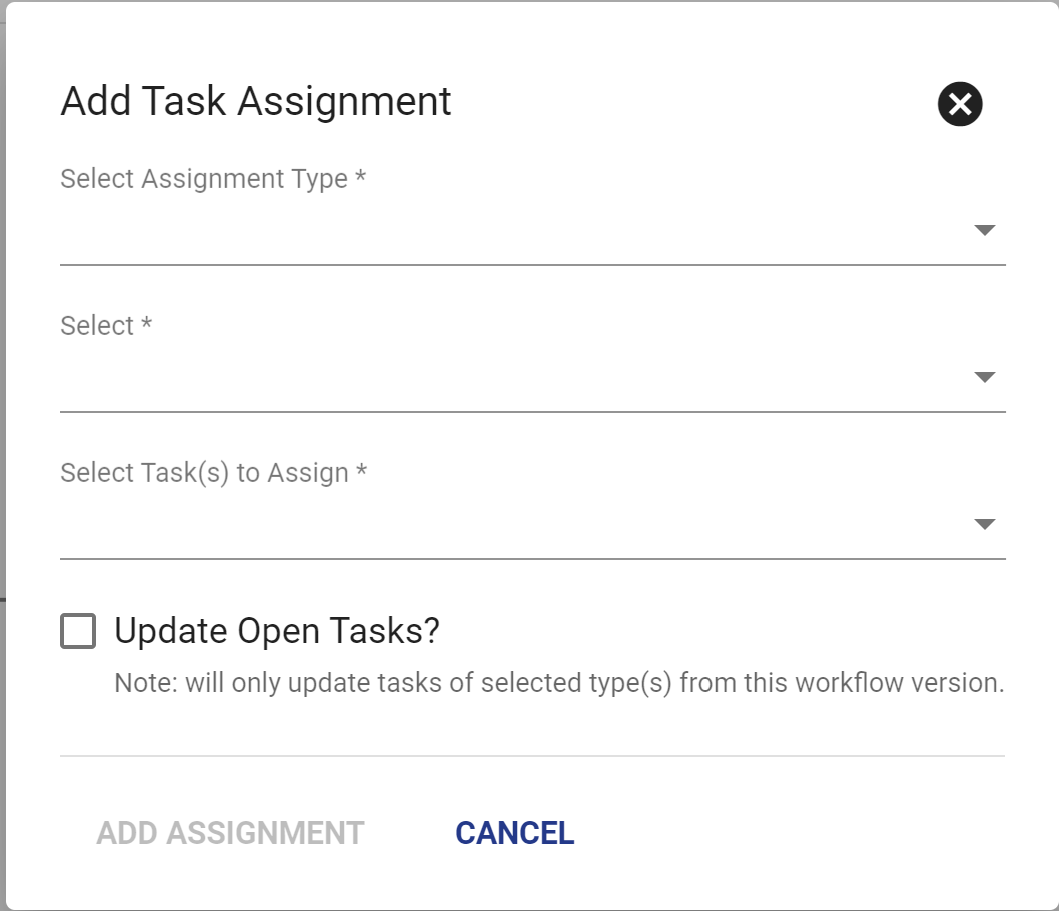
To move this Workflow to production click then
. Vision will then check that the Workflow contains all the necessary components to move to production. When ready click SUBMIT.
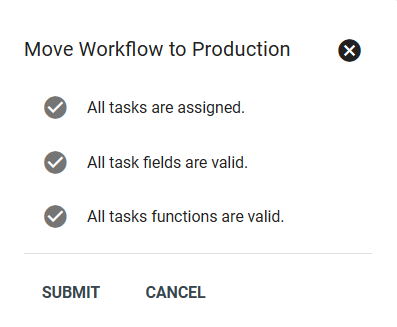
The addition of Voice service to a Fiber or Wireless service should look similiar to the workflow pictured below, where subscribers can add Voice Services to their current service.
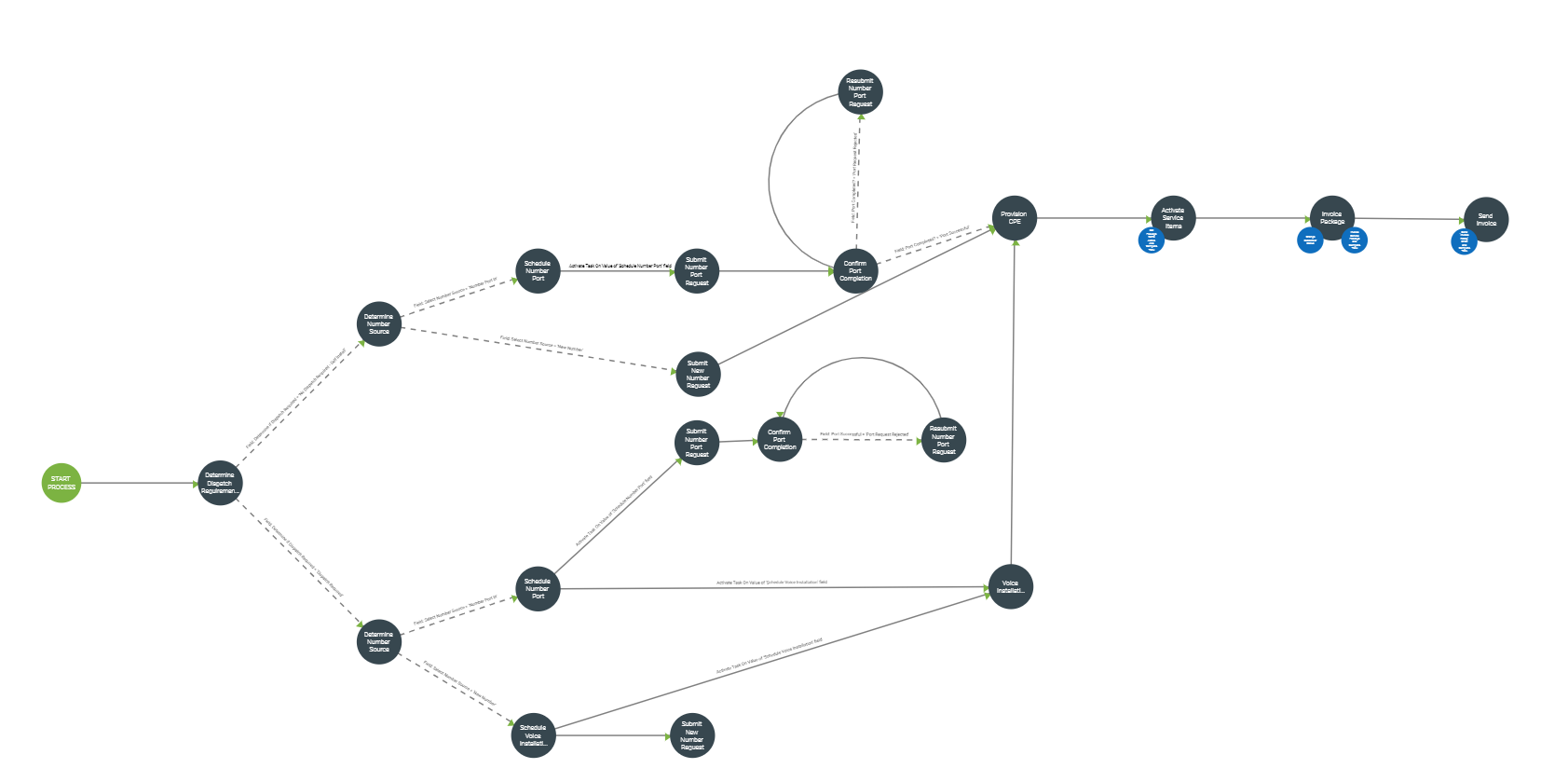
--------------------------------------------------------------------------------------------------------------------------------------------------------------------------------------------------------------------------
Adding a Voice Service with Alianza
To create a new Workflow click on the Workflows page within Admin Utilities.
Start by creating a new workflow and select a workflow type from the drop-down menu. Input a workflow description, then click SUBMIT to create the new workflow.
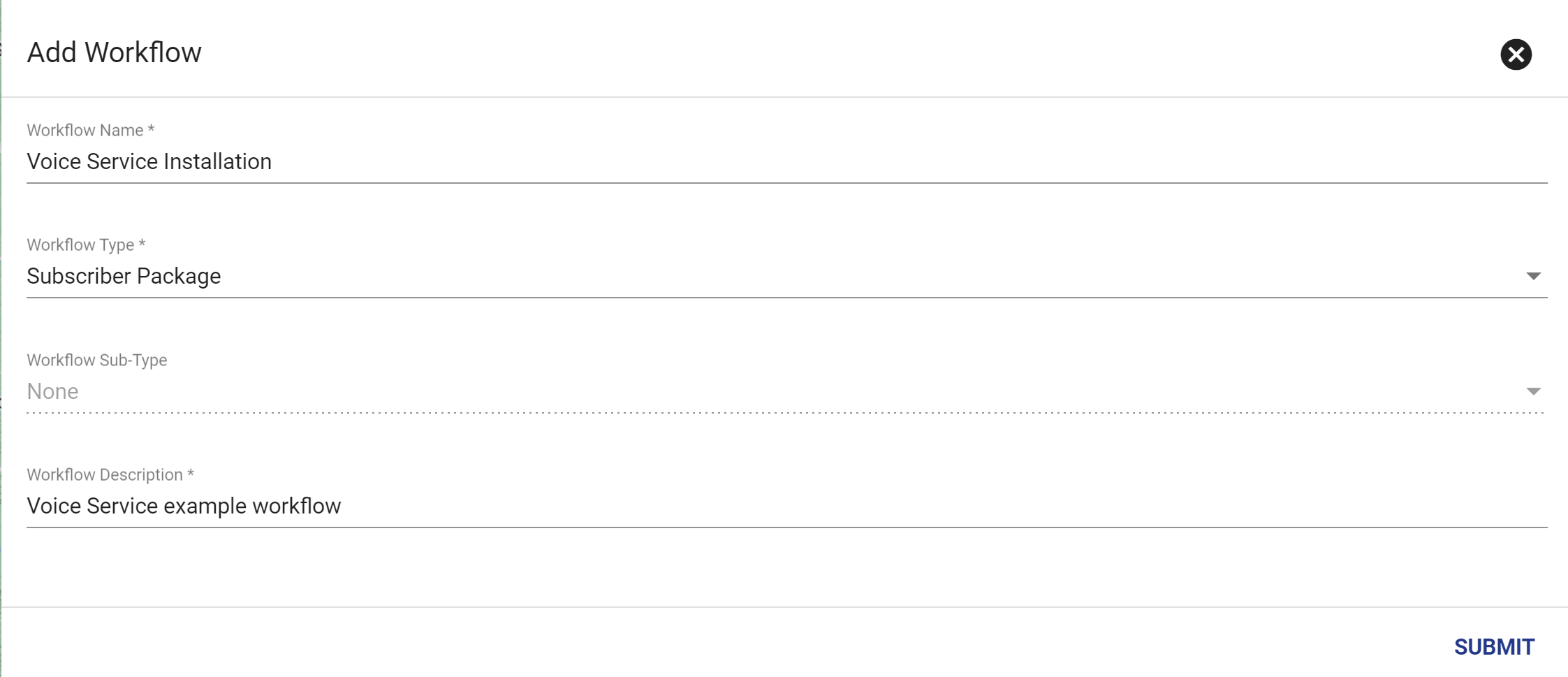
You'll now be taken to the Workflow Template view. To start let's get into the editor by clicking Version 1.0 that is in Development.
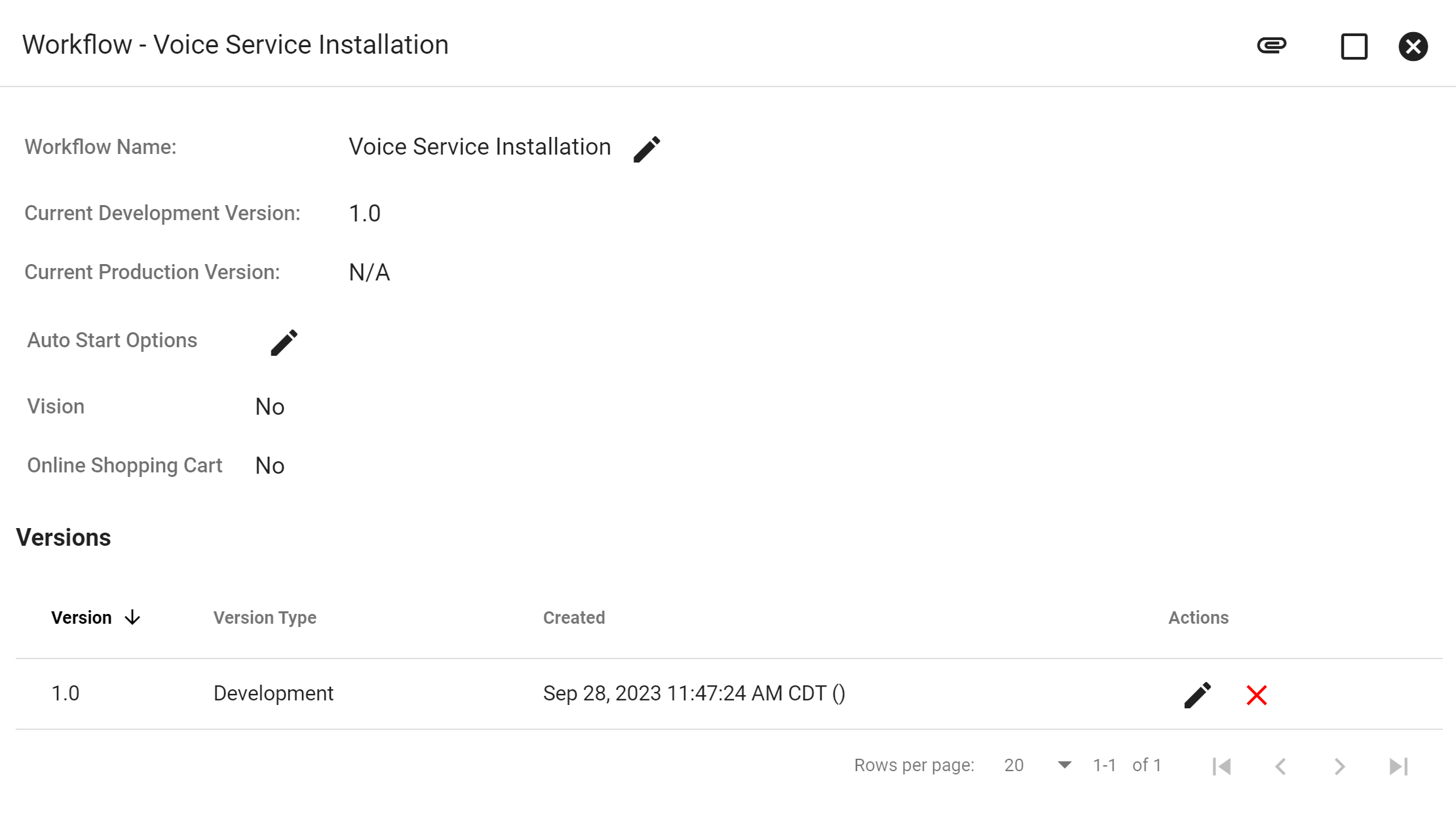
Next is to add a Task, first click the FAB then add task
![]() , after you will either add a new task type or select an existing Task to the Workflow
, after you will either add a new task type or select an existing Task to the Workflow
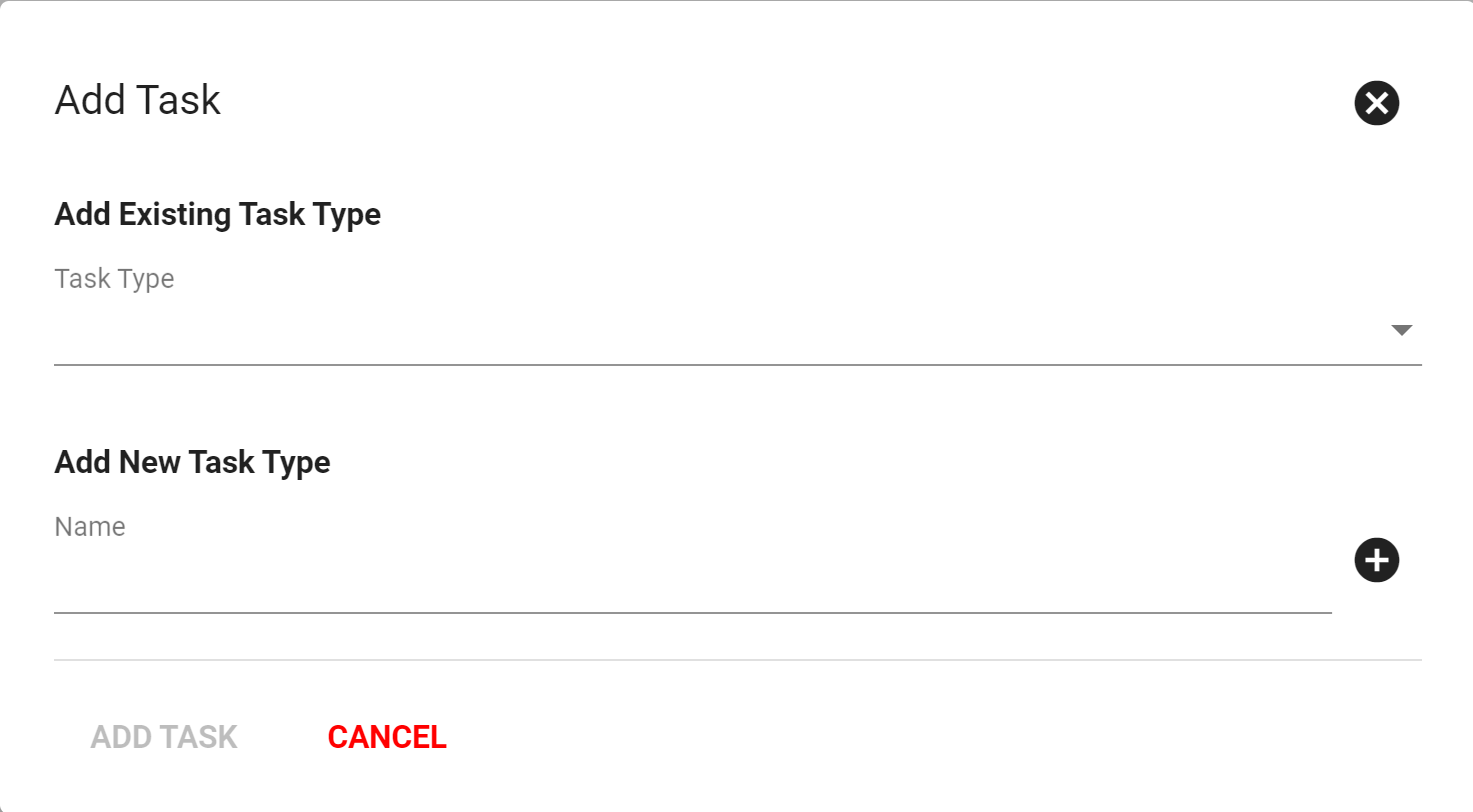
After adding a task the next step is to Add Dependency, a dependency will connect task to one another to keep the workflow in a streamline process.
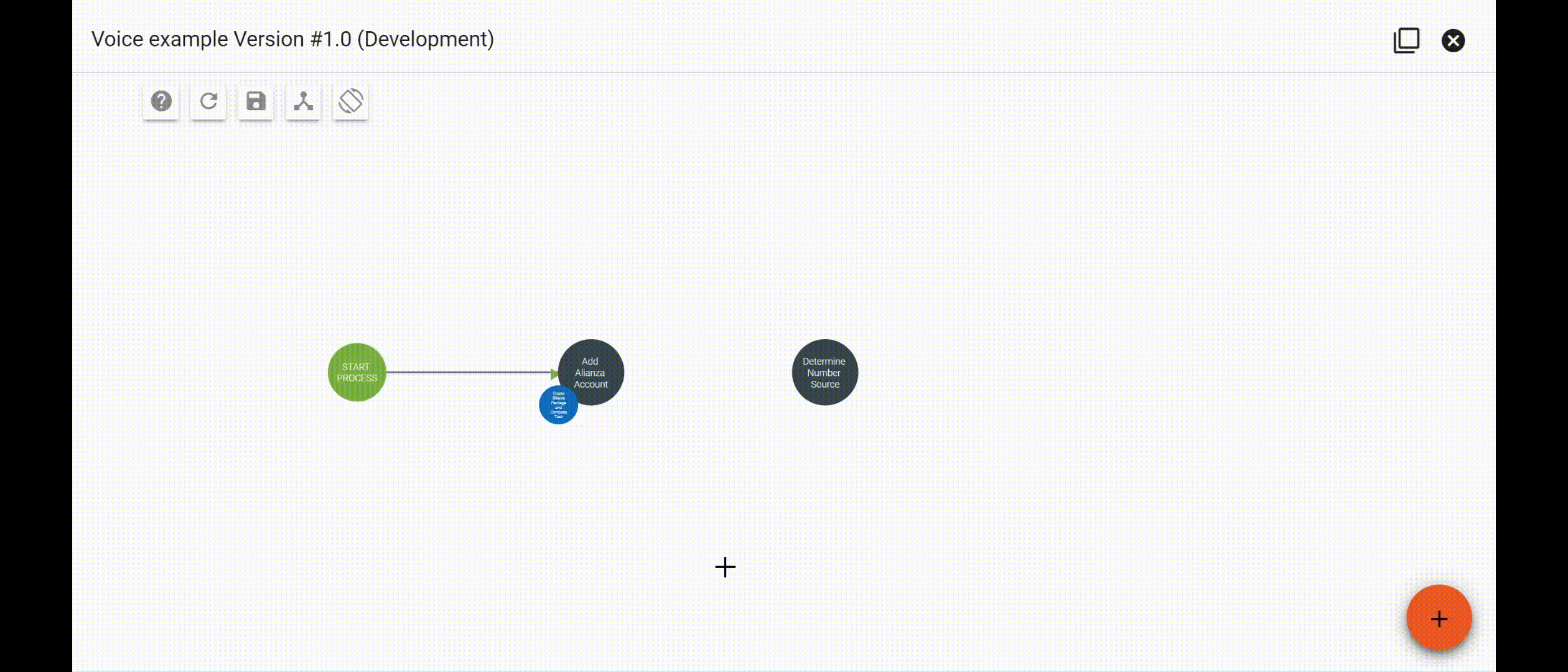
Those steps will repeat with different task till ready to assign the workflow to a group. To add the task assignment is through FAB then click Add Task Assignment
![]() , this is where a group or specific person can be assinged the workflow and task that make up the workflow.
, this is where a group or specific person can be assinged the workflow and task that make up the workflow.
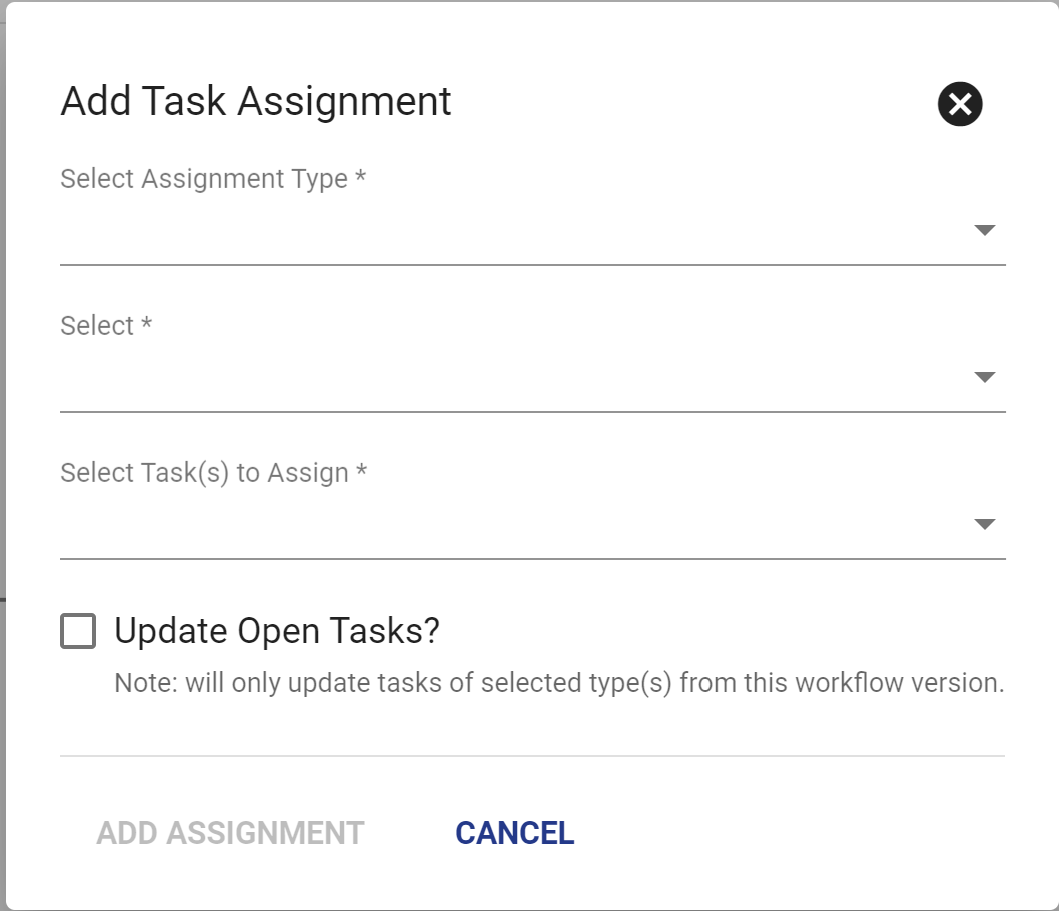
To move this Workflow to production click then
. Vision will then check that the Workflow contains all the necessary components to move to production. When ready click SUBMIT.
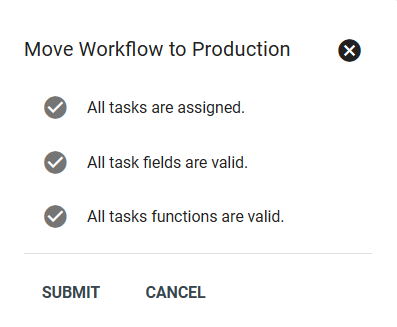
The addition of Voice service to a Fiber or Wireless service should look similiar to the workflow pictured below, where subscribers can add Voice Services to their current service.
