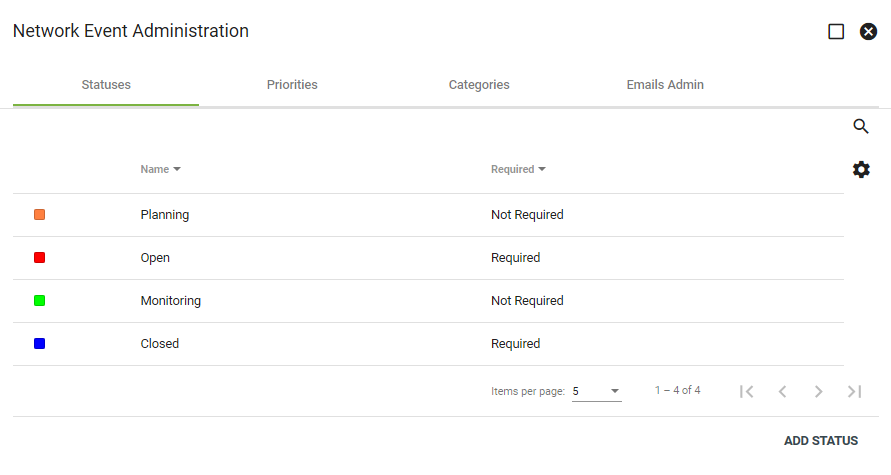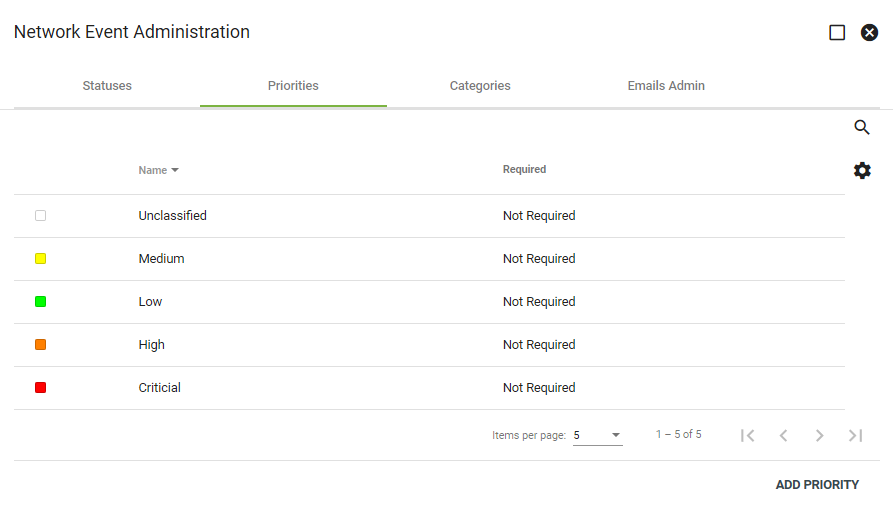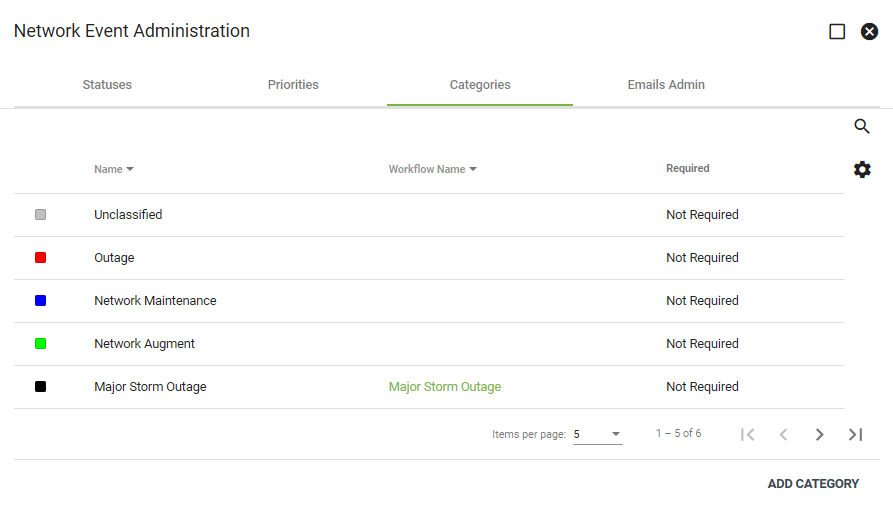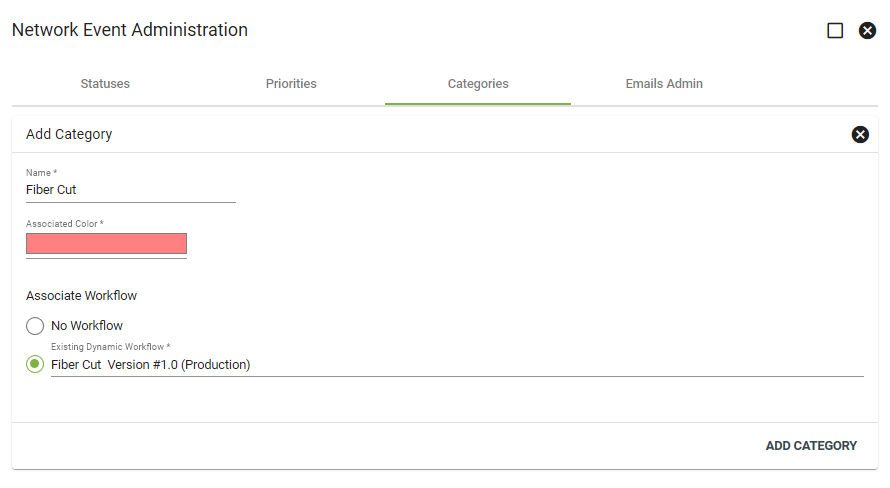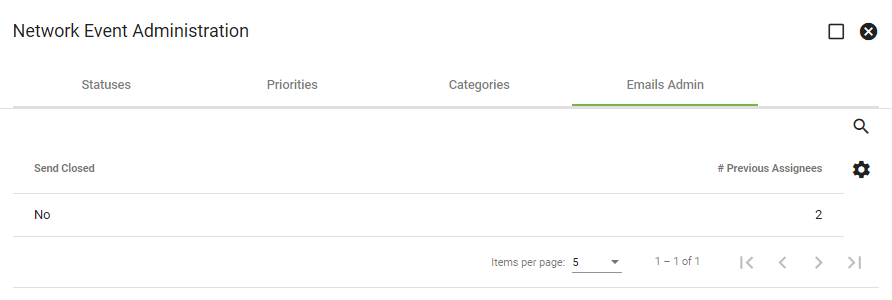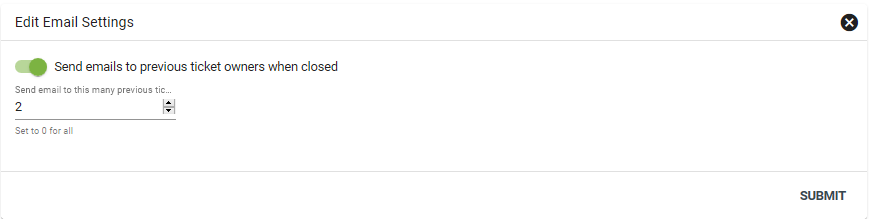Network Events
The Network Events page within Admin Utilities allows administrators to establish and edit statuses, priorities, and categories to assign to tickets related to network events. You may also set up the emails to send to employees associated with the event/ticket.
Statuses
Statuses help to identify the different standings of a Network Events ticket. Click on a status to change the name, color, or to delete. Click ADD STATUS to create a new one.
Vision requires an Open and Closed status at a minimum in the system. Other statues are used based on the procedures of the individual provider.
Priorities
Priorities help employees understand the importance of a Network Event. Click a priority to change the name, color, or to delete. Click ADD PRIORITY to create a new one.
Categories
Categories are essentially the "type" of Network Event. Click a Category to change the name, color, or to delete. Click ADD CATEGORY to create a new one.
Under categories, you may associate previously created dynamic Workflows to more quickly address the type of network event taking place.
For instance, if we want to recreate the steps we used to repair a large outage caused by a storm, we can create a new category and associate the Dynamic Workflow we created during that outage. Then, once the category is chosen when making a new Network Event, we’ll have the option to automatically start that Dynamic Workflow.
Emails Admin
The Emails Admin tab let's you designate how many previous ticket owners to send an email to when the Network Event is closed.
Click the line item to make changes.