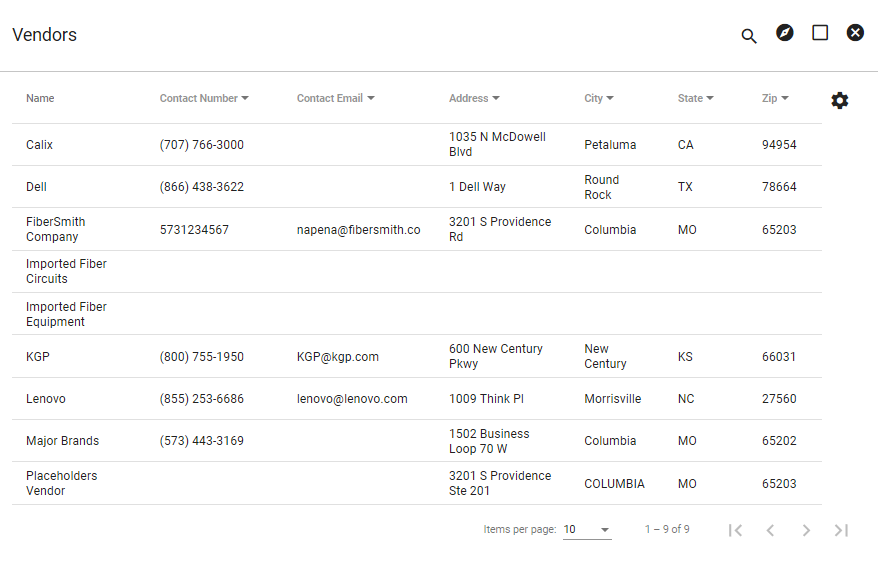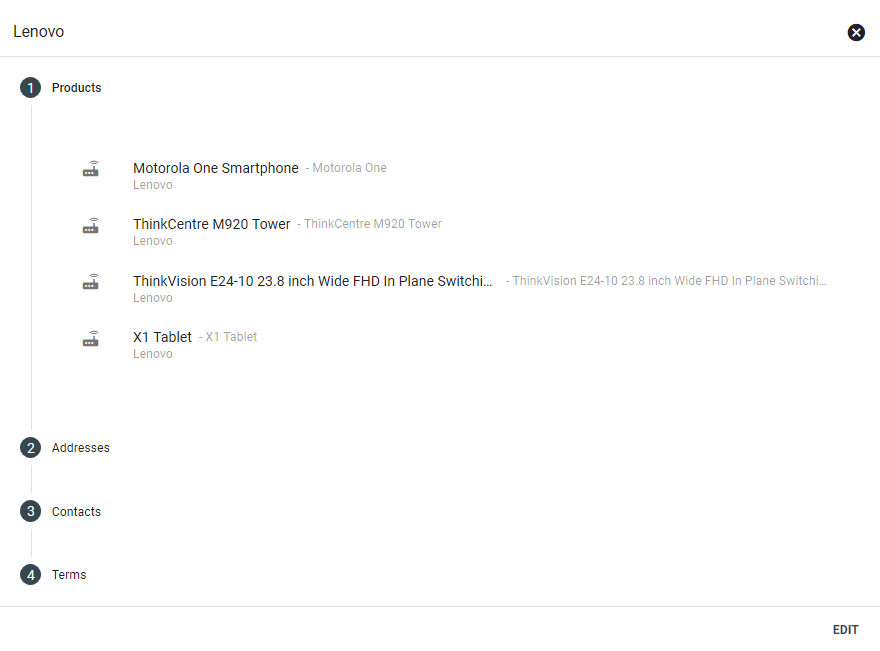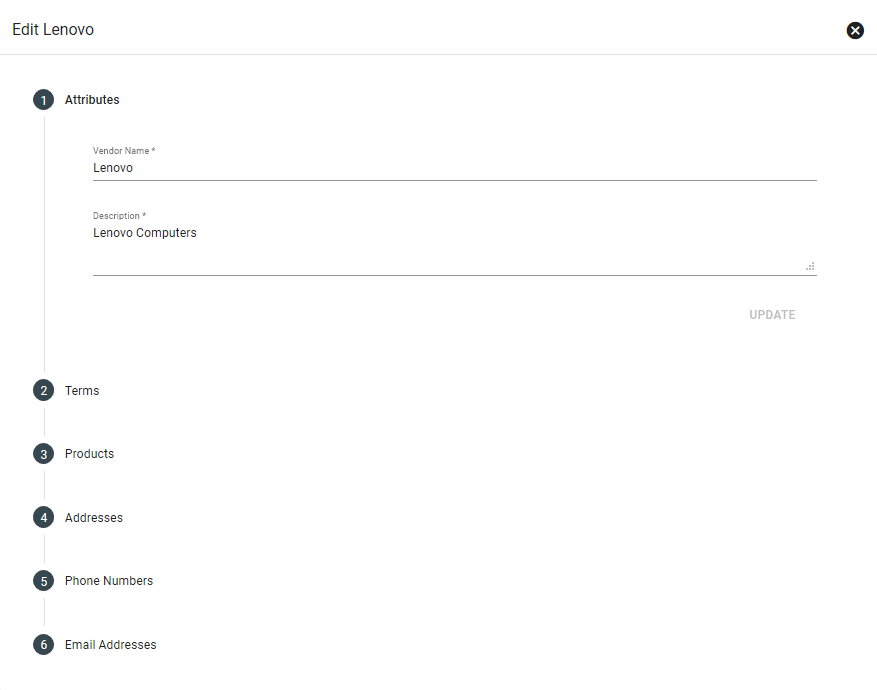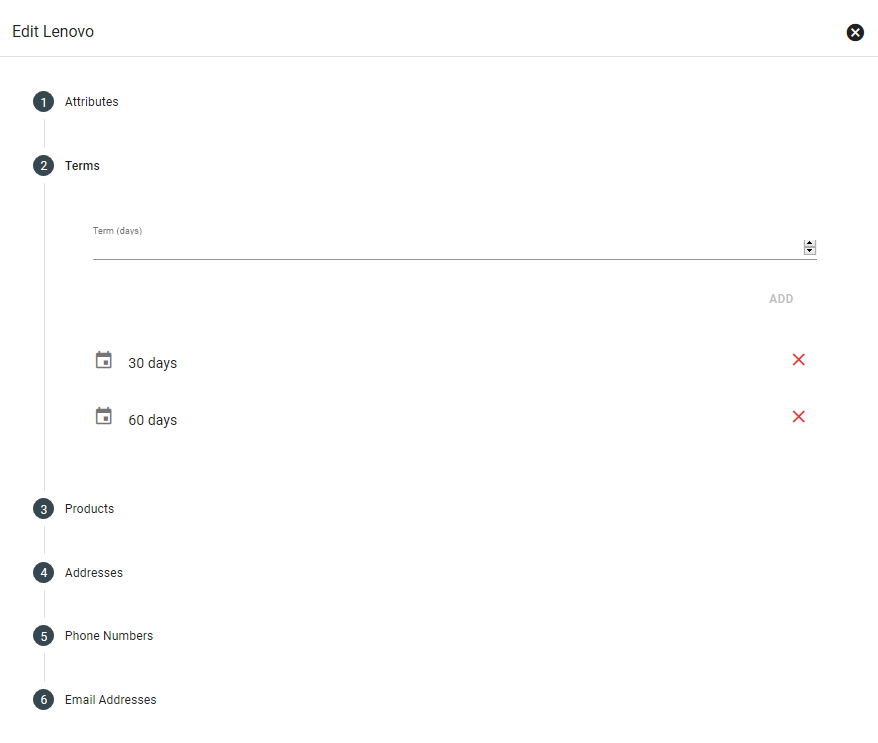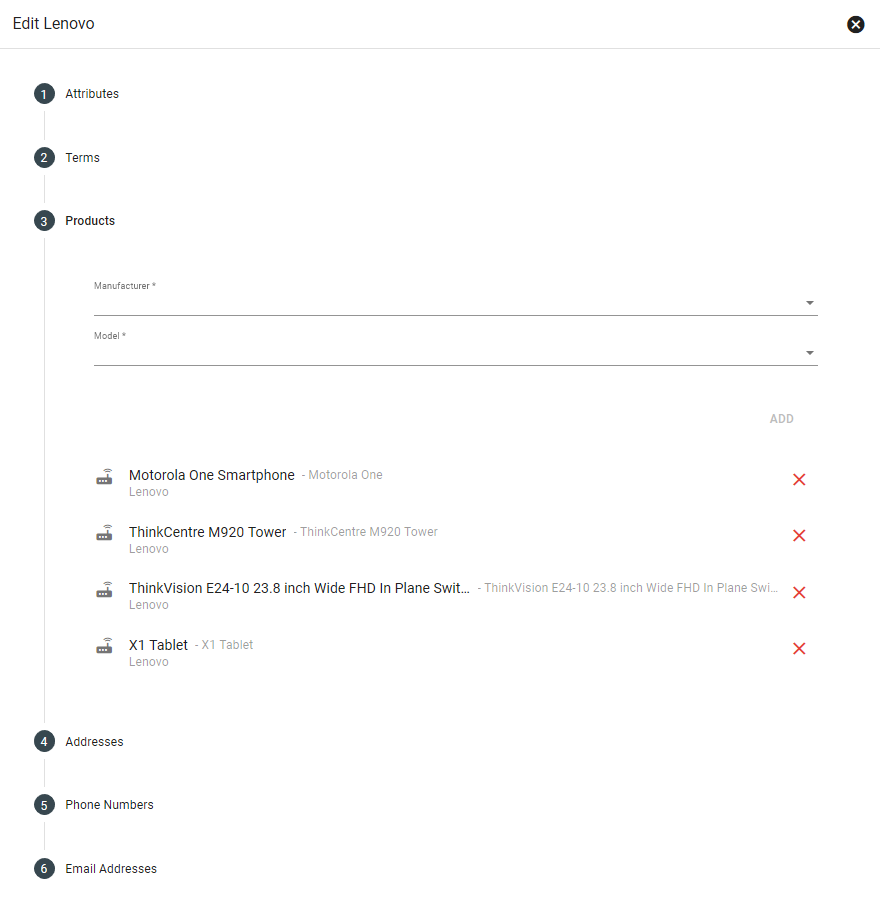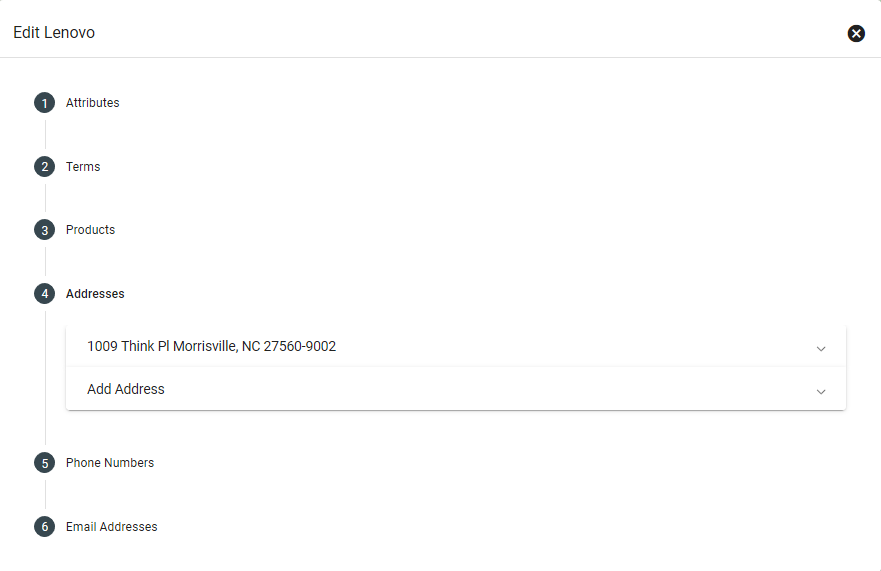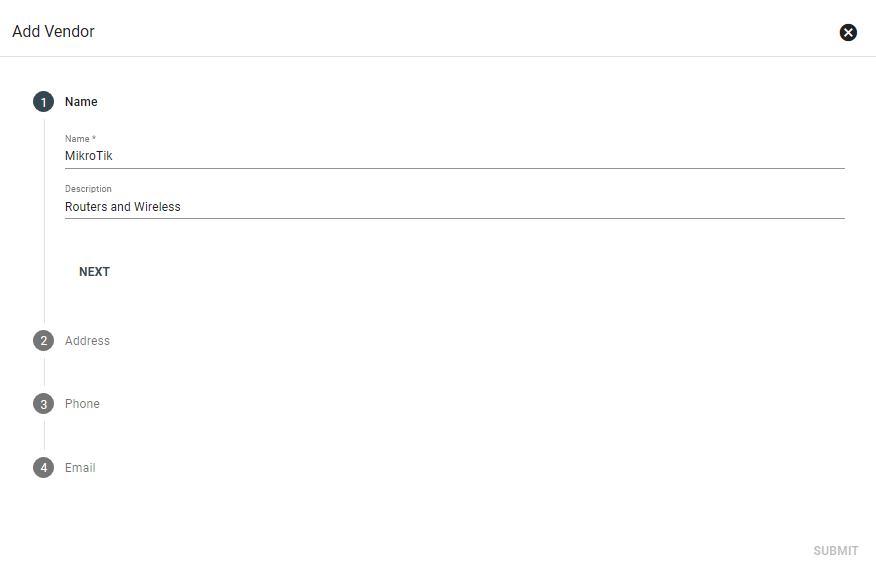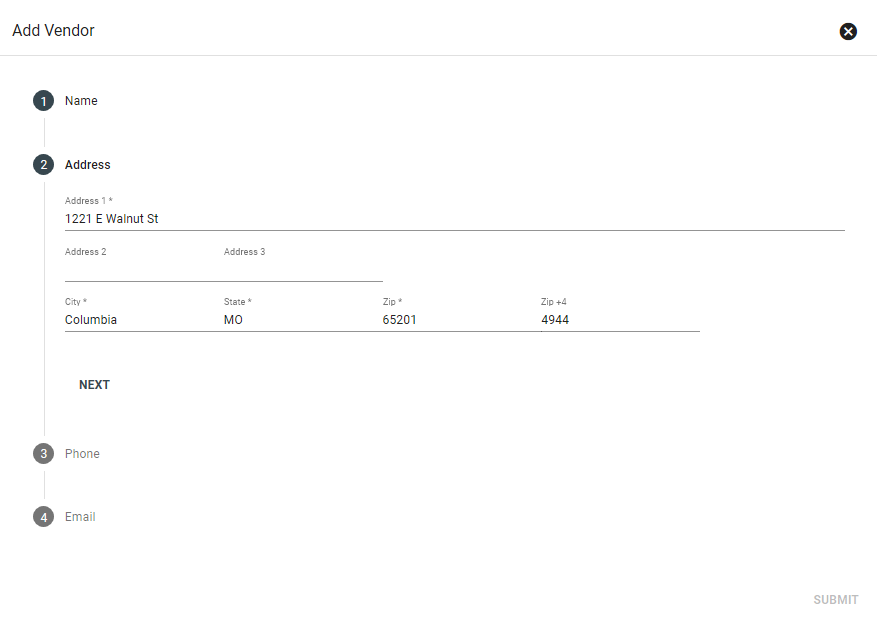Vendors
Vision's Inventory Management section tracks Manufacturers, Vendors, products sold and the organizational contacts for your equipment purchases. In this section, Vendor information is stored and tied back into the system. This becomes important down the road for faster purchase orders or when tracking a faulty batch of equipment.
Vendors are automatically sorted alphabetically by name. Click on a Vendor to view products and contact information.
Edit Vendor
Here you can edit the Vendor name and description. Click UPDATE to save changes.
Enter the term length then click ADD. Click 
To add a product the Vendor sells, first choose a prelisted Manufacturer, then a Model. Then click ADD.
(Go to Manufacturer to add new products, if not established first.)
Click 
Here you can make changes to existing addresses or add a new one. Click on Phone Numbers and Email Addresses to make changes.
Add Vendor
To add a new Vendor, click
Enter an address, phone number, and email. When finished, click SUBMIT.