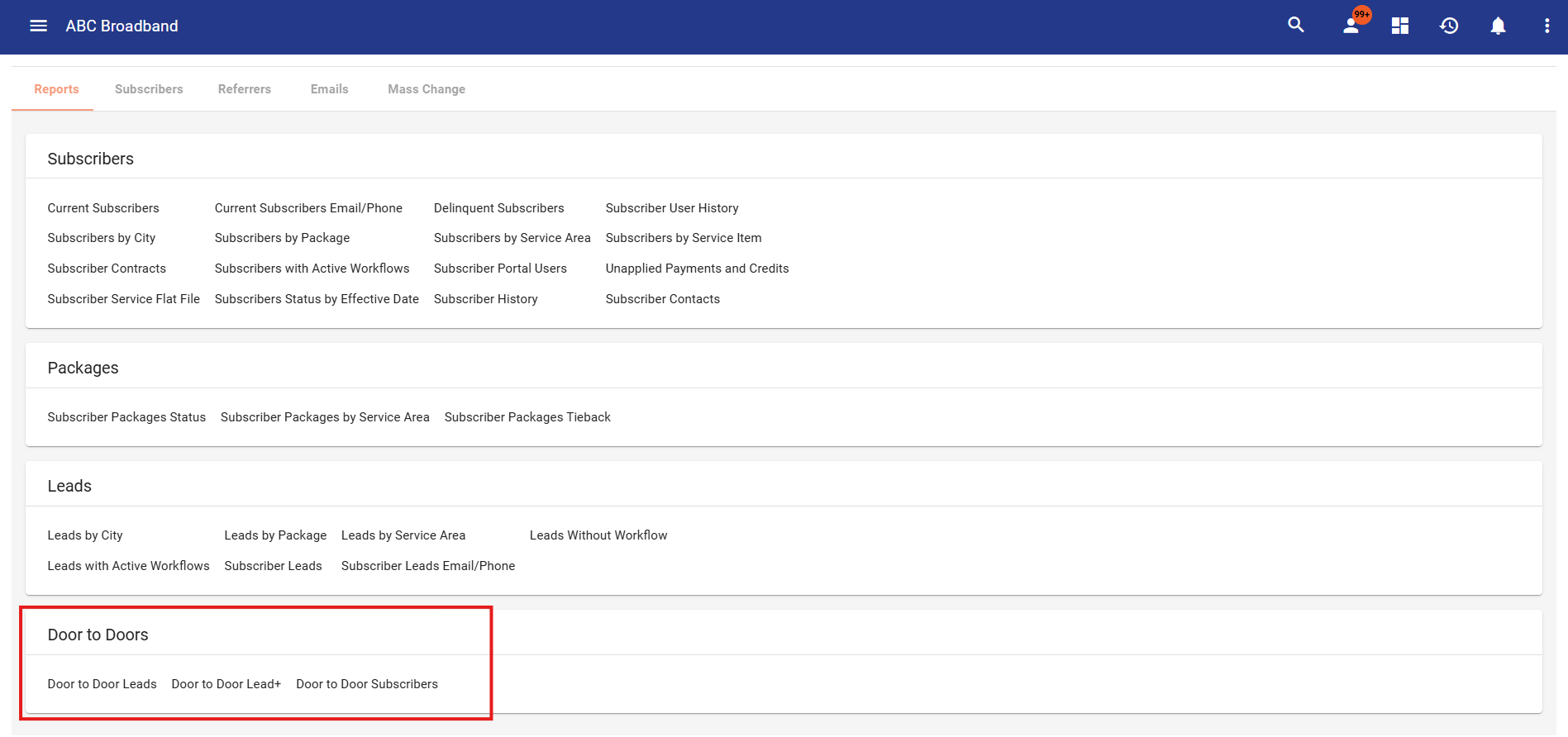Door to Door
The Door-to-Door Interface is a powerful tool built to monitor and manage door-to-door sales activity within your designated service area(s). It gives internal and external sales representatives the ability to see their location on a map, where existing customers and leads are and tools to add new customers or leads. Providers can line out workflow behavior for follow-ups, additional marketing activity and more.
The interface also gives marketing leaders a visual map to track where sales representatives have visited, allowing you to see their routes in real time or after the fact. The interface also logs key data such as sales, leads generated and customer interactions at each location—giving you a clear picture of field performance, sales coverage and potential areas for follow-up.
Quick Links:
Accessing Door to Door
Door-to-door tools can be found under Operations - Marketing. Open a marketing campaign and select the "walking person" icon to open the Door-to-Door interface. This icon is visible to all users, but only those with Door-to-Door permissions will be able to access the interface. Separate permissions and visibility can be set for admins vs. users.
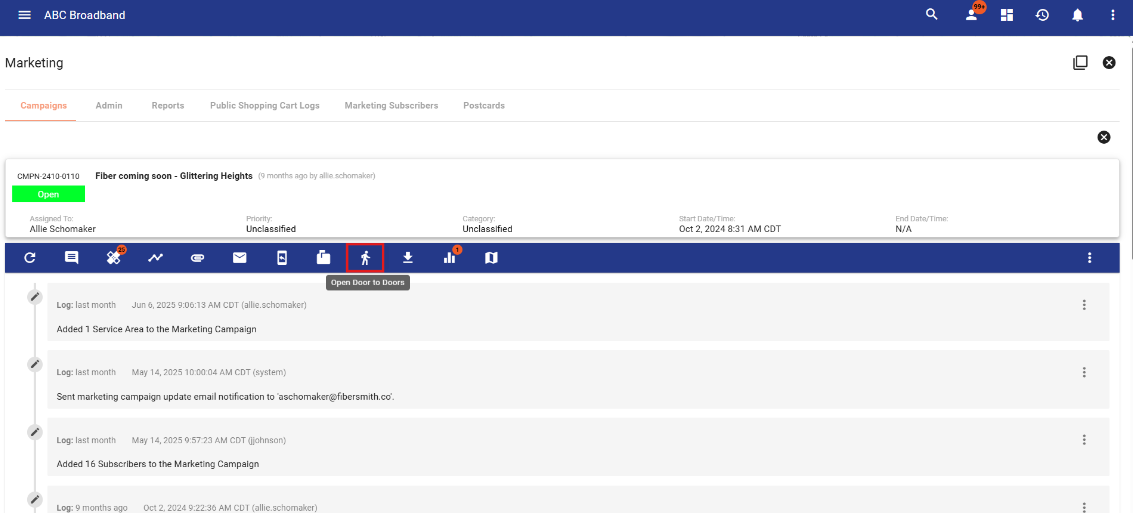
How to Create a Door to Door?
In this system, a door-to-door event consists of an expedition card—a specific trip or outing by your sales team. Each one has its own map, reports and details like start and end times. All expeditions are linked to your main service area and marketing campaign.
Using separate expeditions is useful when you want to organize and review different trips. For example, if your sales team goes out for a week, you can create an expedition just for that week. Later, if they go out again, you can create a new one to track that time period separately.
Door-to-door campaigns must be linked to a service area before they can be created. To do this, open your marketing campaign and click the Edit Associations button.
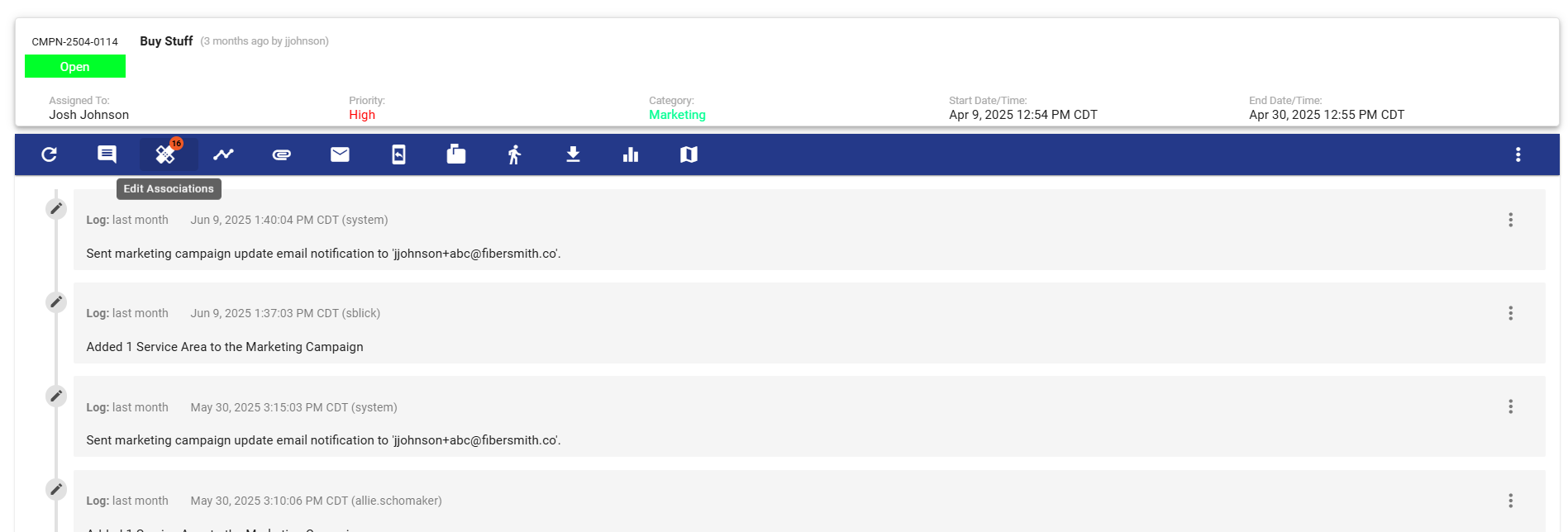
Scroll down to the Service Area Associations table at the bottom of the page. Click the three-dot menu, then select and add the service area you want to use.
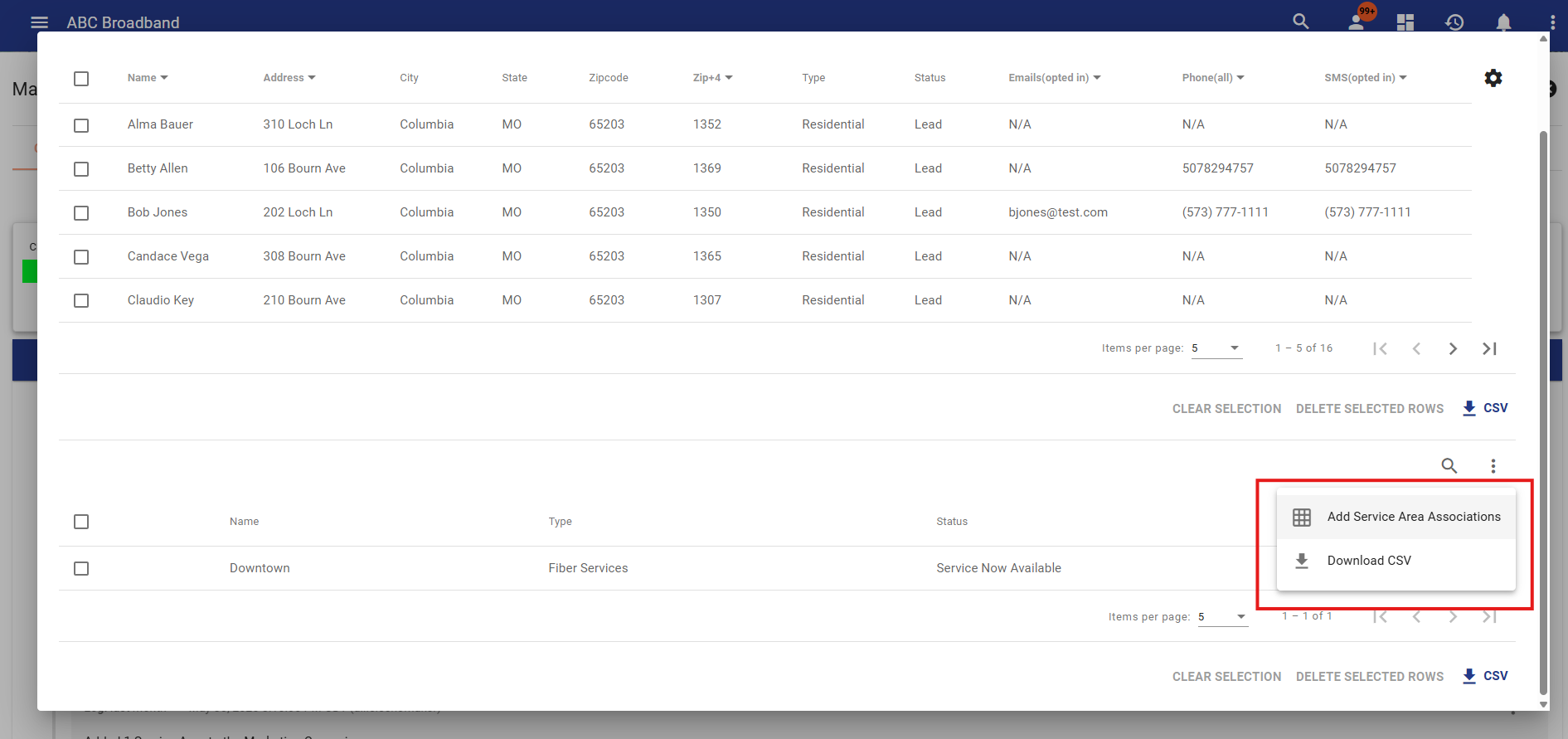
Once a service area is linked to the campaign, Door-to-Door admins can begin creating expeditions. Simply navigate to the Door-to-Door interface and click the floating action button to get started. On the "Create Door-to-Door" page, you can assign the expedition to a specific user or a group of users, set the start and end dates, and select a status—either Open, Planning, or Closed
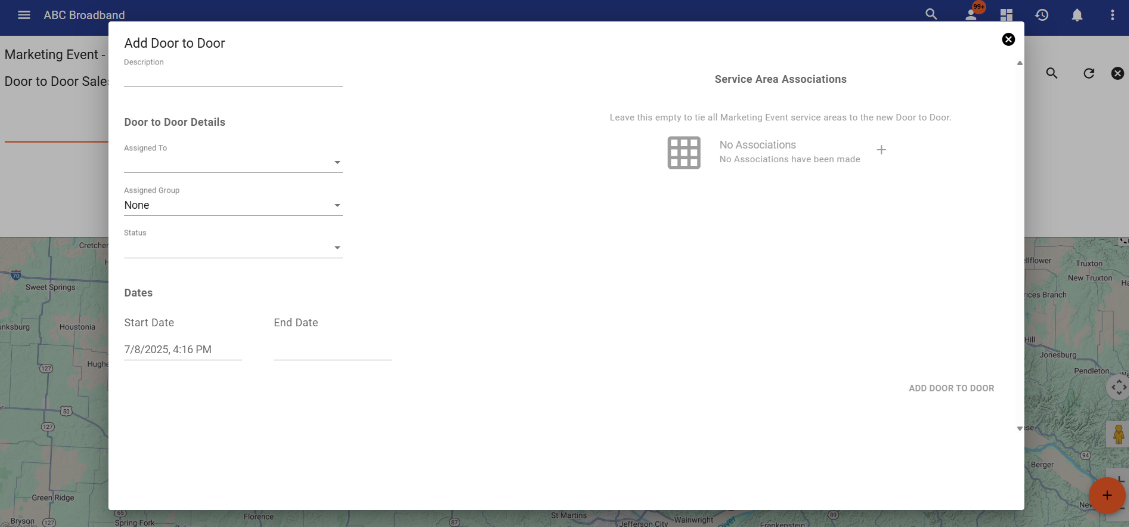
Using the Map
When you open a door-to-door expedition card, you’ll be able to view its dedicated map. To explore all the features available on the map, visit this page for a full overview.
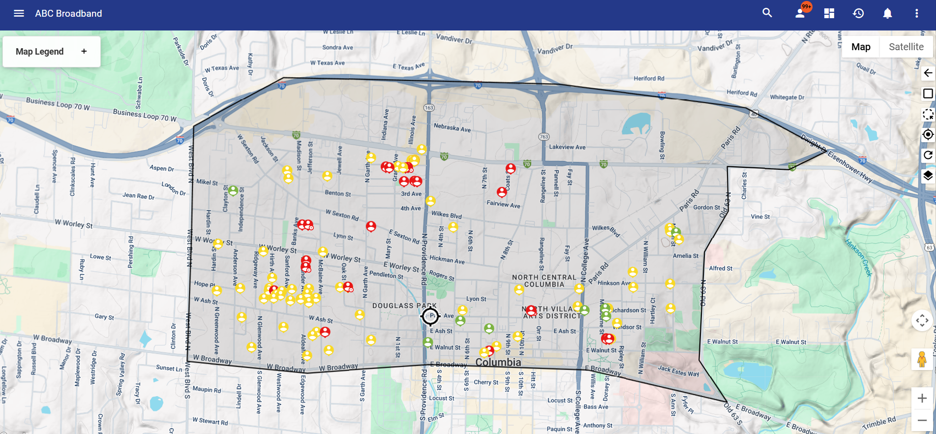
Door to Door Reports
Reporting Logs
Reporting Logs provide insight into both individual Door-to-Door expeditions and overall campaign activity. This reporting is available in two locations:
-
Campaign-Level Reports – Accessed via the Reporting tab next to the list of Door-to-Door entries.

-
Individual Expedition Reports – Accessed by clicking the reporting button on each Door-to-Door card.
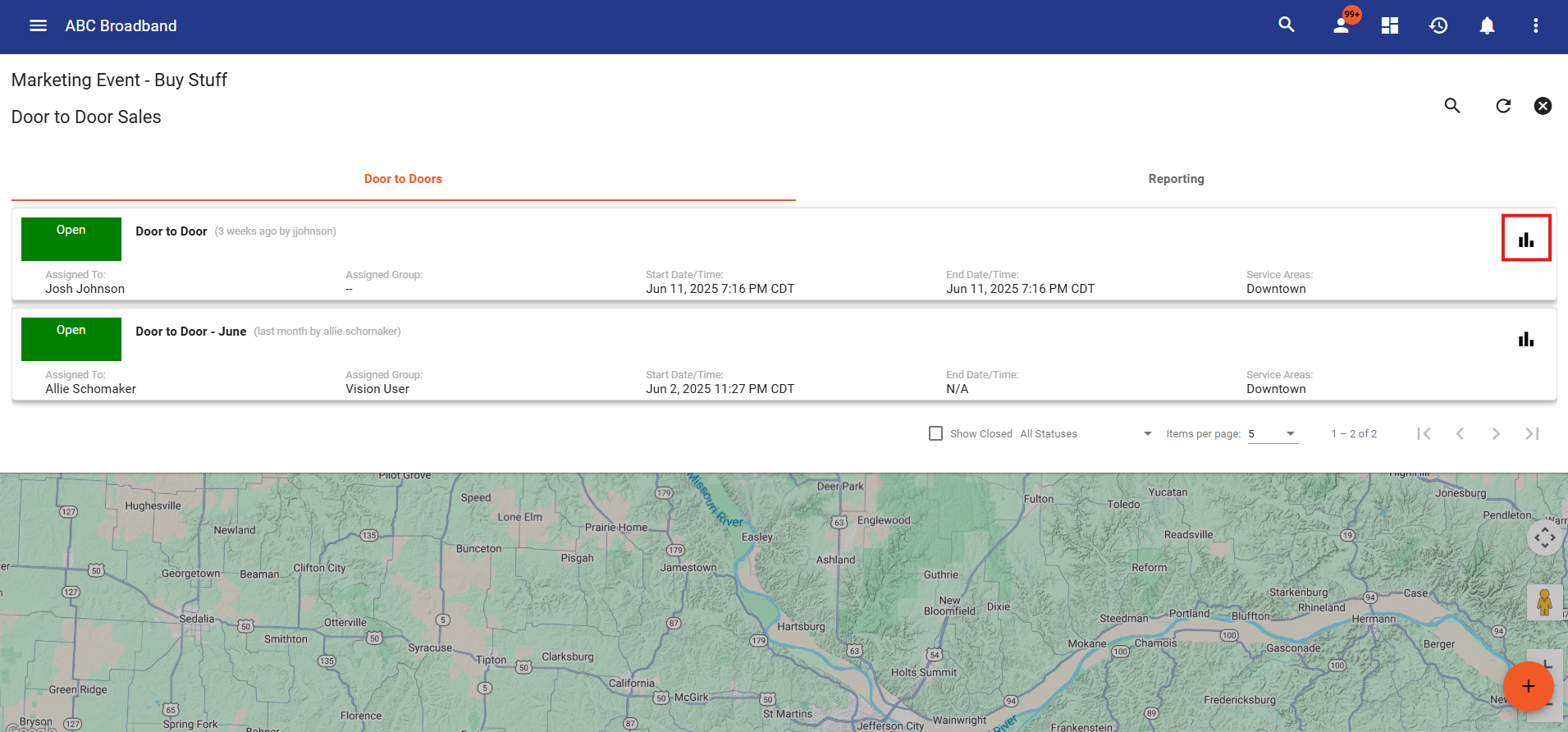
Within Reporting Logs, you’ll find two table options:
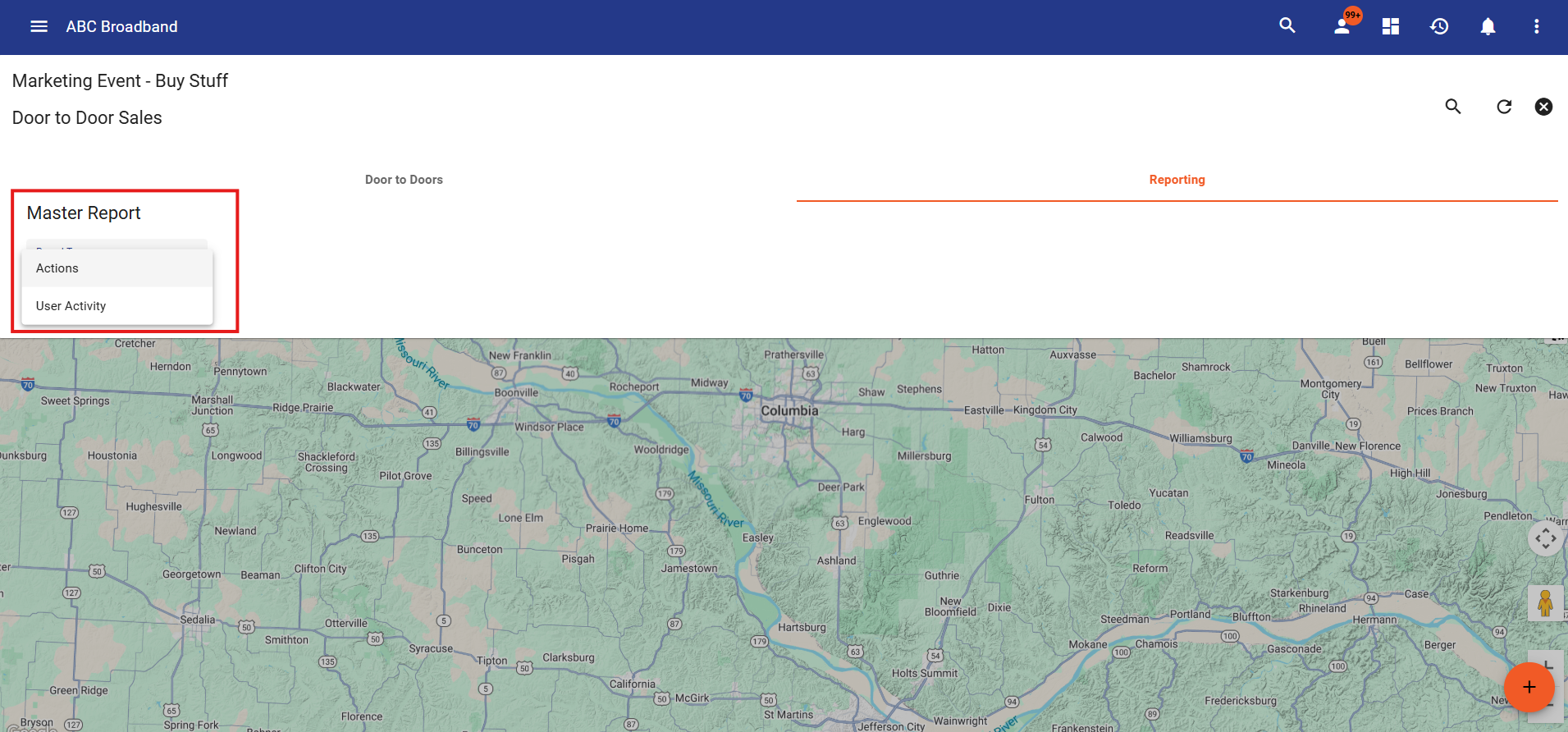
-
Activity Log
Shows a detailed list of all recorded actions during the expedition—such as subscribers added, leads generated, and other sales activities.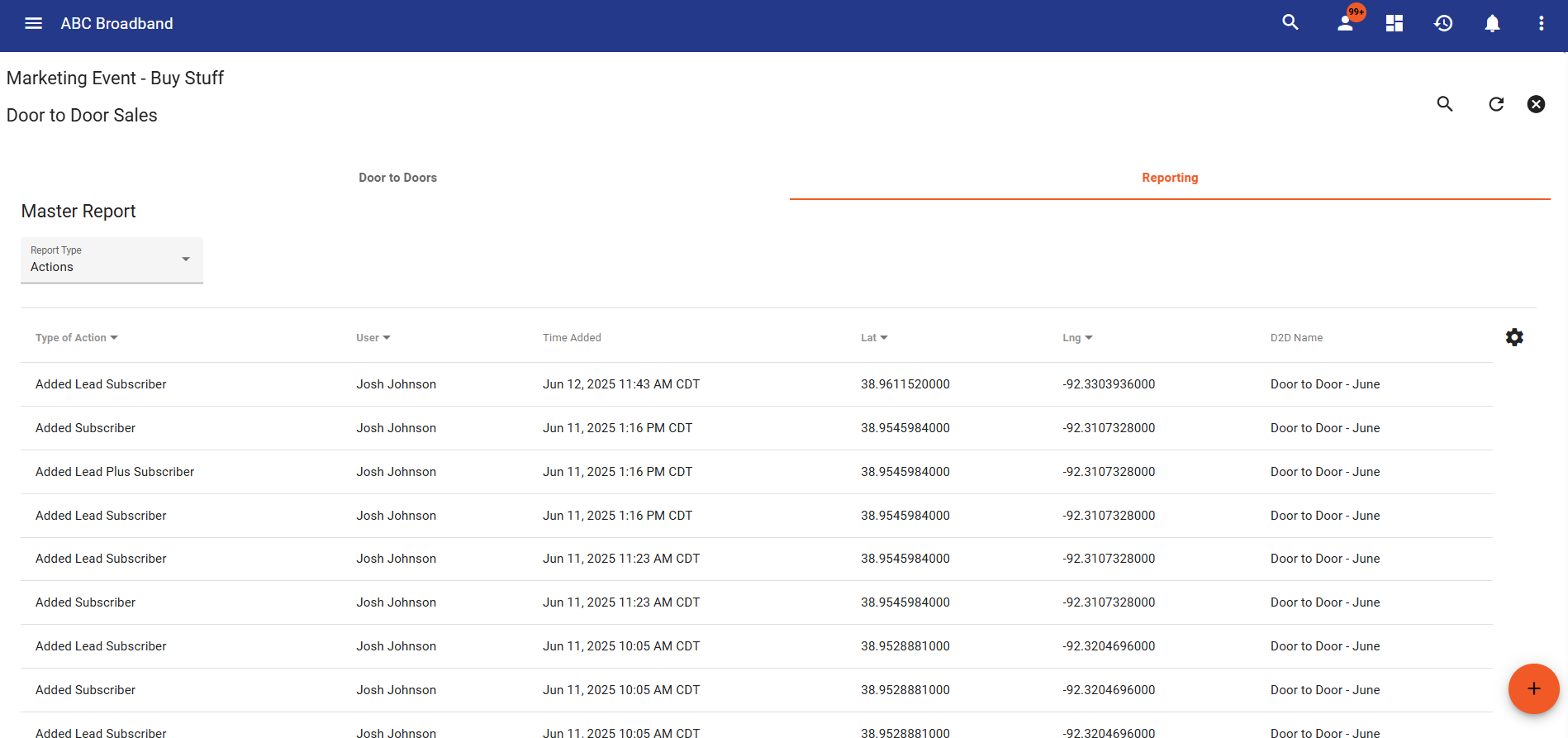
-
User Summary
Displays a breakdown of each user who participated in the expedition, along with their individual performance metrics (e.g., number of doors visited, leads made, subscribers added).
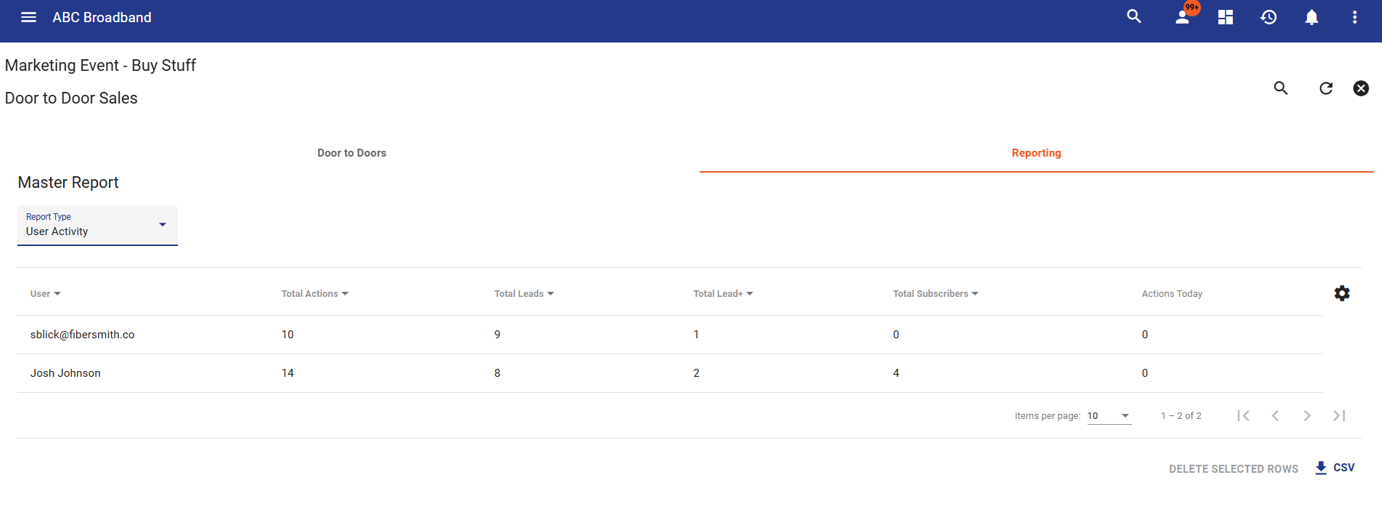
Note: These reporting features are only visible to users with Door-to-Door reporting permissions, which are typically assigned to Door-to-Door admins.
Classic Reporting
Classic reports can be accessed by navigating to the Operations tab and selecting Subscribers. Scroll to the bottom of the page to view available Door-to-Door report types. The default options include:
-
Door to Door Leads
-
Door to Door Lead+
-
Door to Door Subscribers
Each report can be customized to fit your needs before generating.