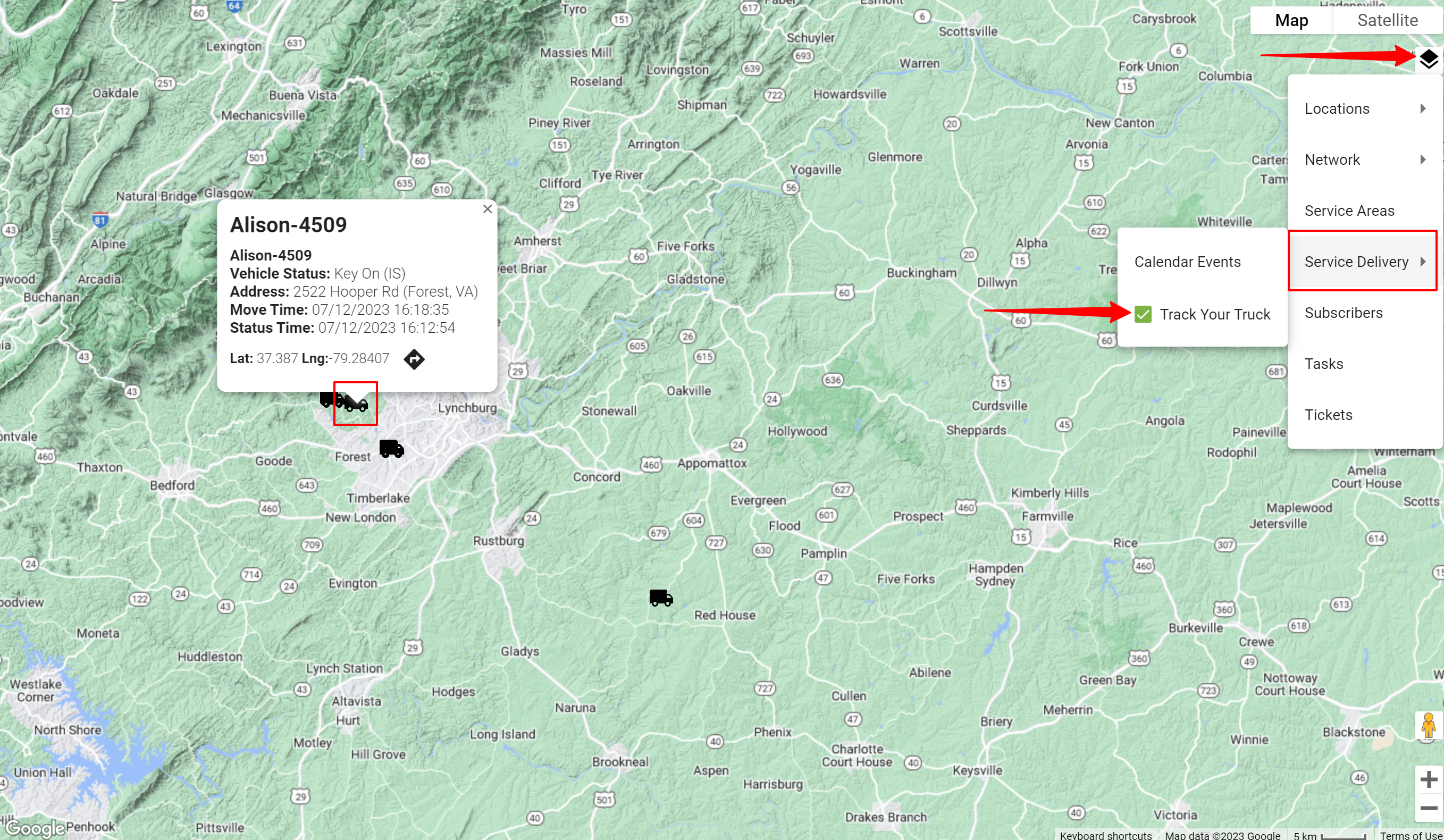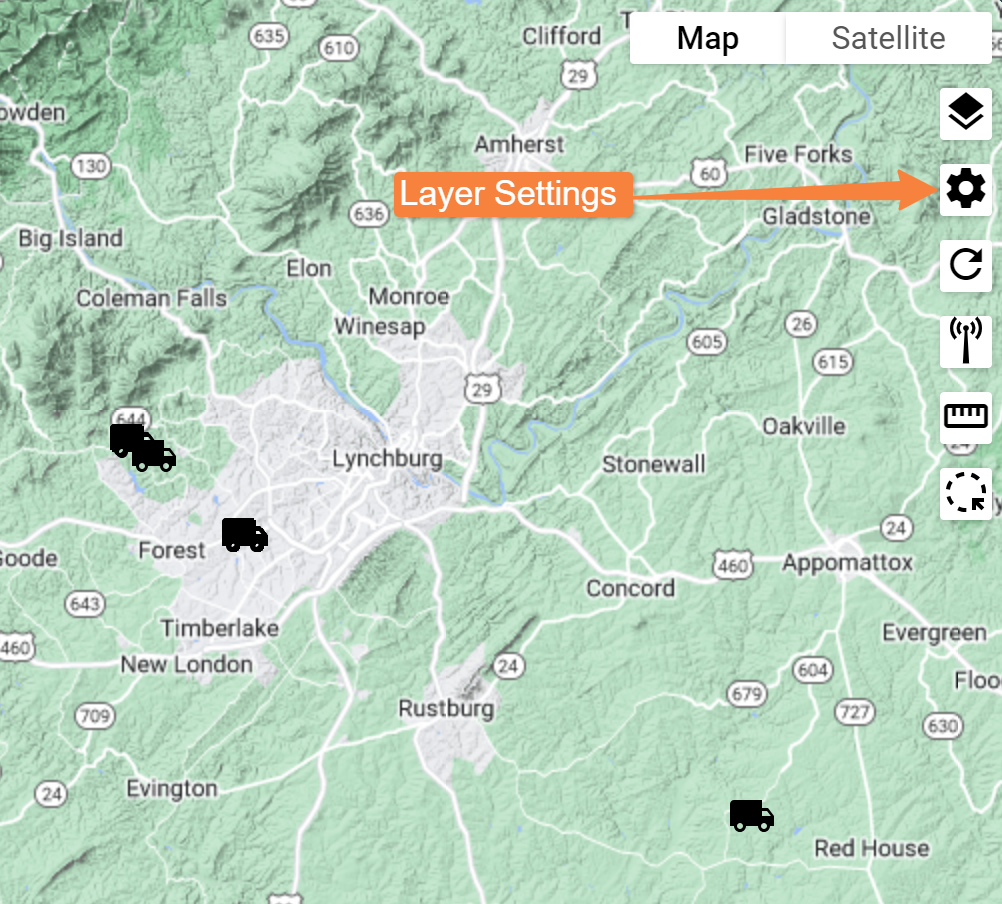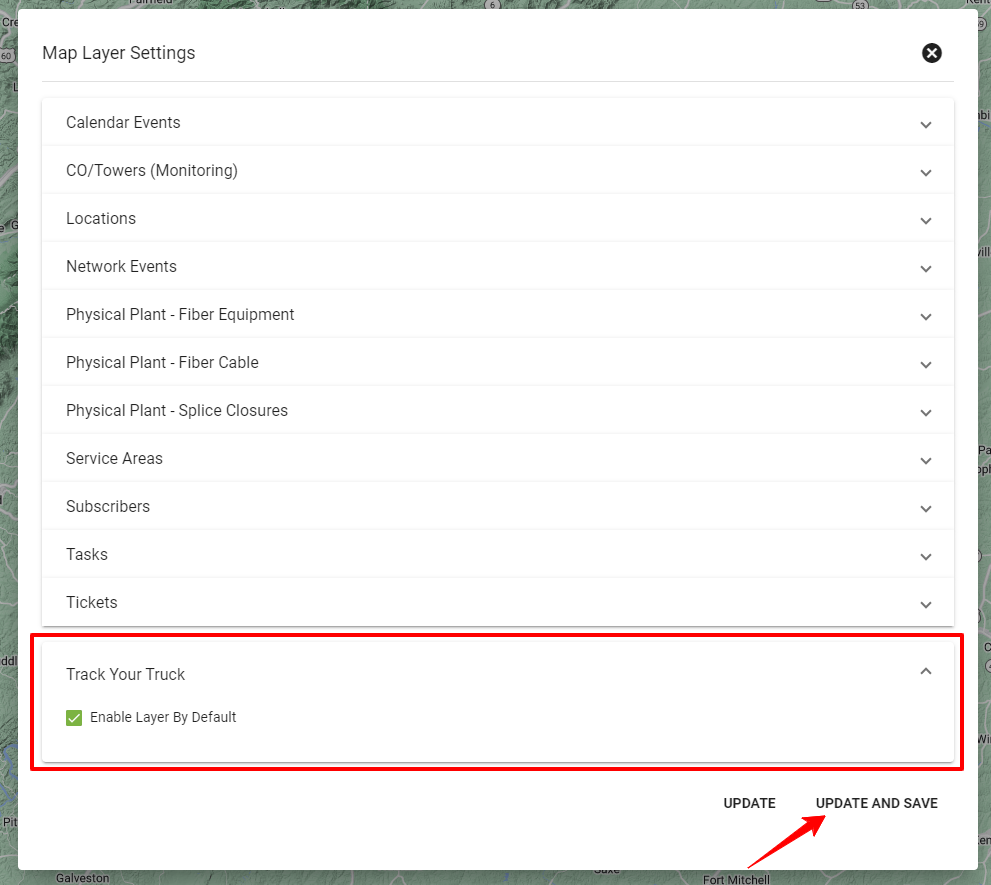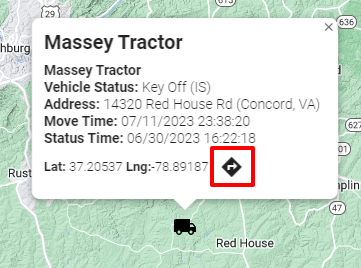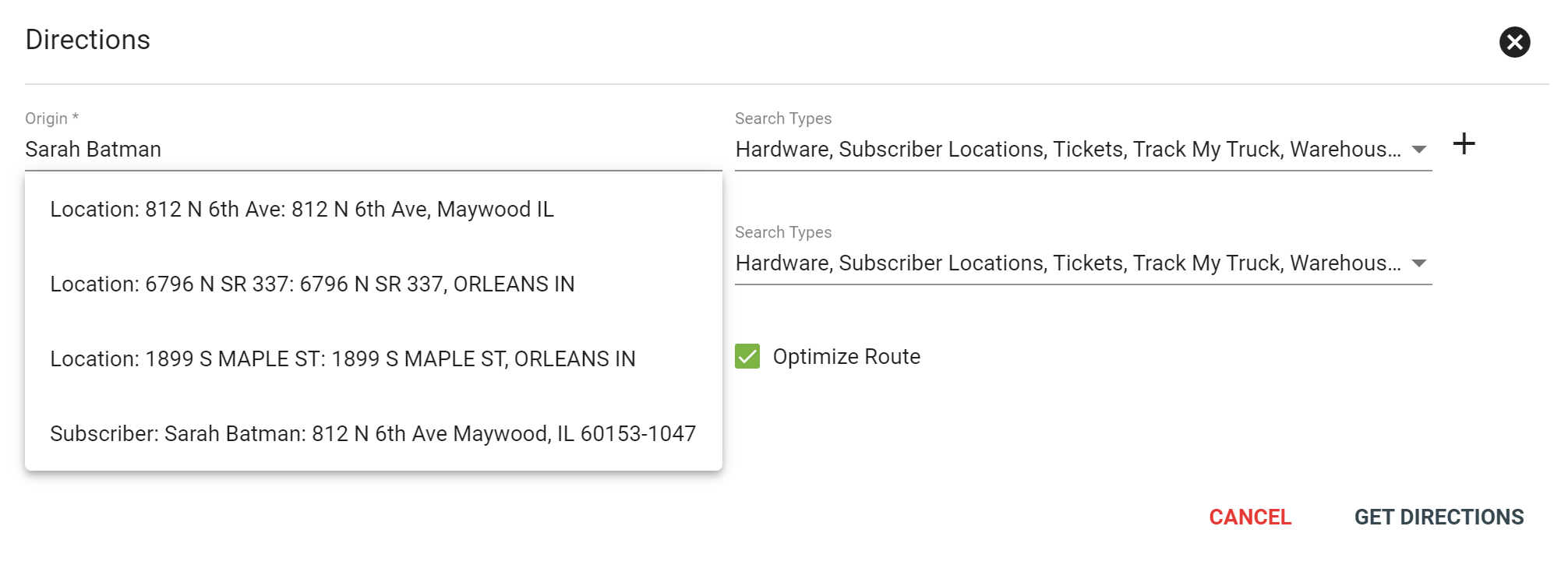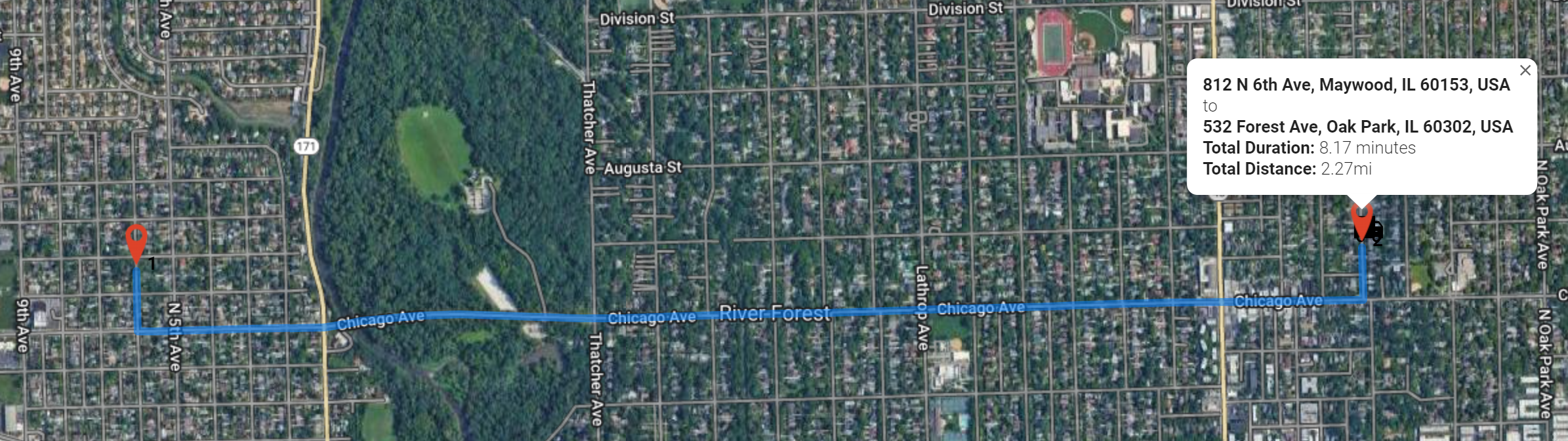Track Your Truck
The Track Your Truck integration gives you the ability to see where your trucks are in real time so you don't have to wonder where your equipment is, or how quickly you can provide service to a subscriber.
View all of your trucks under the Track Your Truck tab, or search for a specific truck in the search bar.
View on Map
You can also view the tracked trucks on the base map of Vision. To do so, follow these steps to reset your dashboard.
Then, click on Toggle Layers and select Service Deliveries. Select Track Your Truck under Service Deliveries.
Your base map will reload to display the
These truck icons are clickable to view more vehicle status and location information.
Layer Settings on Map
To enable the trucks on the base view by default, select the Layer Settings icon and check the Track Your Truck option. Hit Update and Save.
TIP: Be aware anytime layer data is set to load by default, the responsivenes of general system navigation can be impacted.
Driving Directions
The Get Directions/Drive Time icon pulls up the routing tool to get driving directions and estimated drive time.