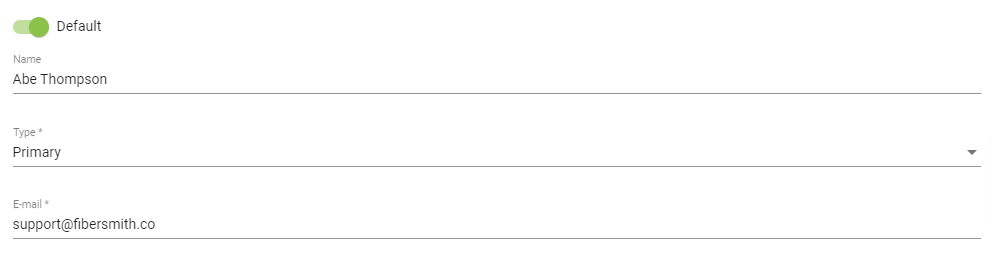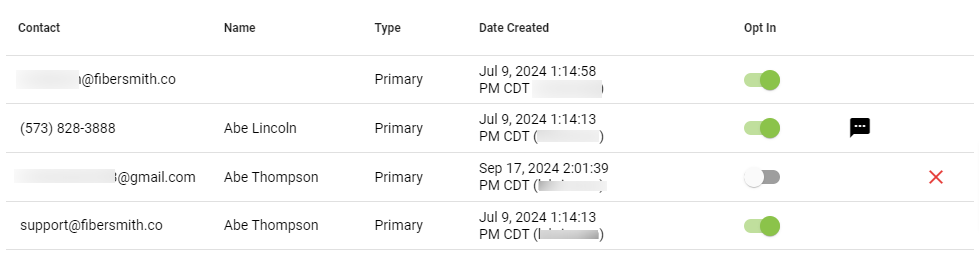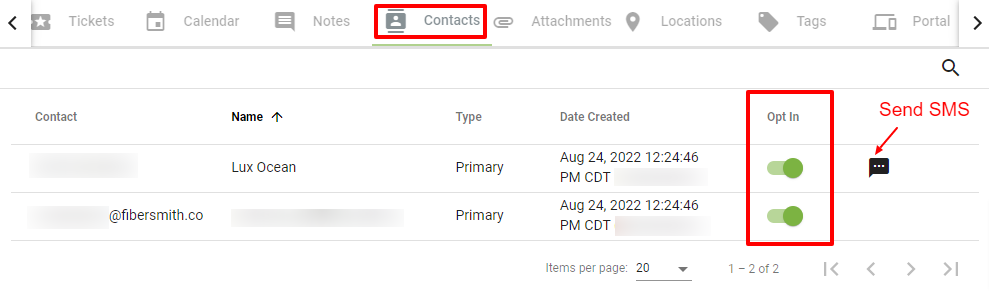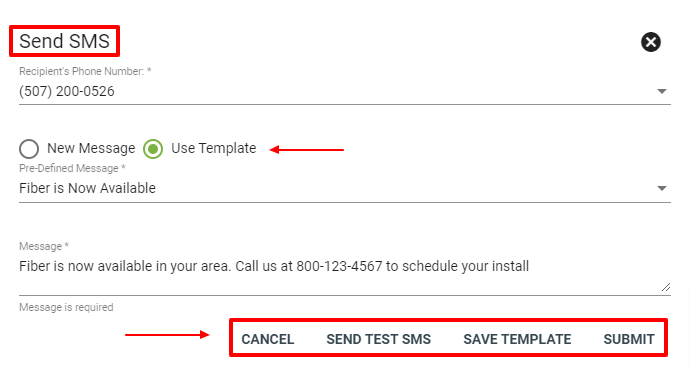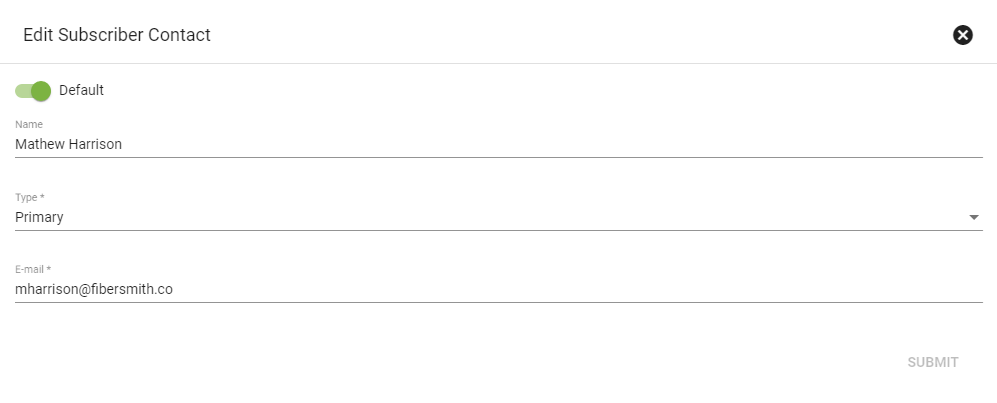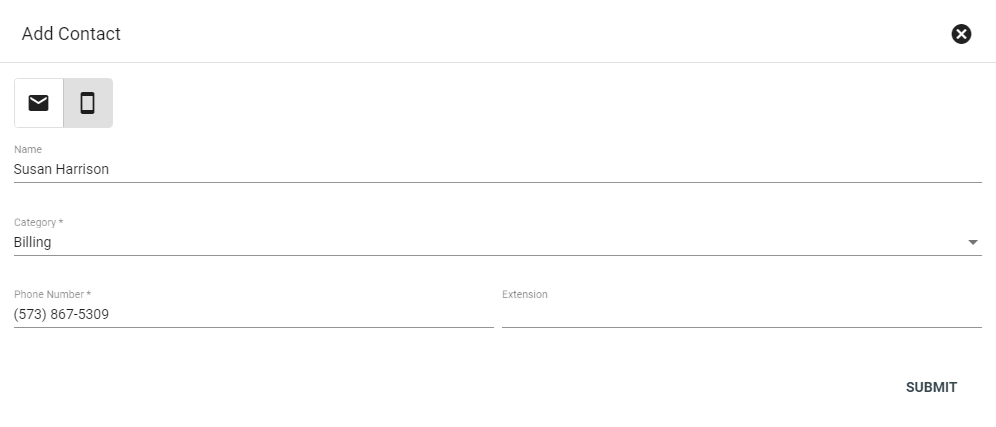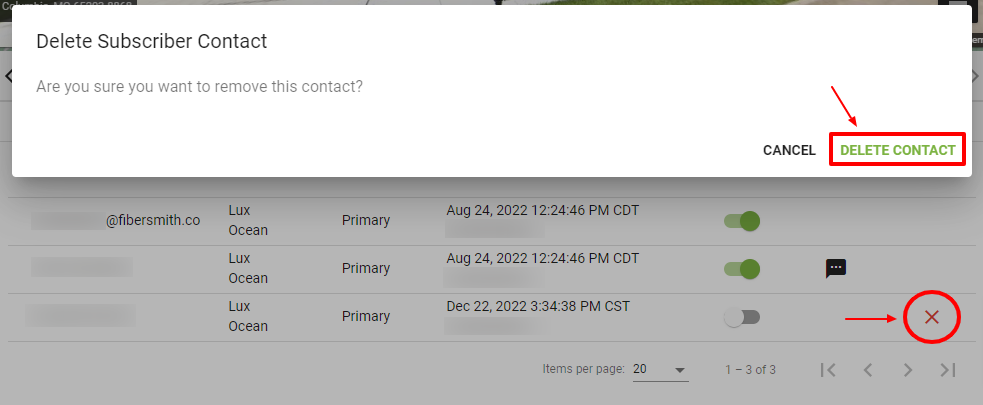Subscriber - Contacts
The Contacts tab shows all contact methods for the Subscriber. These can include email or phone numbers. For business accounts, you may add several contacts and designate their use by assigning types (e.g. billing, technical).
View the contact methods associated with the account. Click on a Contact to view and edit.
Click the magnifying glass to search for a specific contact.
Toggle the slider next to a contact method to opt in or opt out from communication. Subscribers are automatically opted in to recieve marketing emails and texts. Opting out will only affect marketing communication and the subscriber will continue to recieve billing and network notifications.
If the account has multiple email addresses or phone numbers, one is required to be defaulted for all communication material.
The first email contact added to the account is automatically set to default and opted in. If there is more than one email contact on the account, one email contact must be default. To receive batch notification emails from workflows, the email must be set as a Default contact.
Opting In for a phone number will then allow you to click the 
Edit a Contact
Click the toggle to mark the contact as Default.
Click the Type dropdown to choose from a list of Contact types. This is particularly useful for Business account Subscribers.
TIP: The category types are customizable by the Admin. Contact your company Admin to add or edit category types.
Add a Contact
Click the
Delete a Contact
Navigate to the Contacts tab on a Subscriber’s Account Page. Click