Are you experiencing outages or needing to plan maintenance for a service area? A network event is the best way to document the event with photos, updates, and constant communication with subscribers. Vision can track these events with a network event ticket, the ticket will keep track of the subscribers that are affected, workflows, and send messages to subscribers. The network event ticket will be used as a way to communicate with front line staff that are answering questions from subscribers. All staff will have access to read the notes of a network event so they can stay up to date on the work that is being completed and any known timeline of resolution. Having all the necessary information all in one spot will help with effectively relaying the correct information to subscribers during the process of the network event.
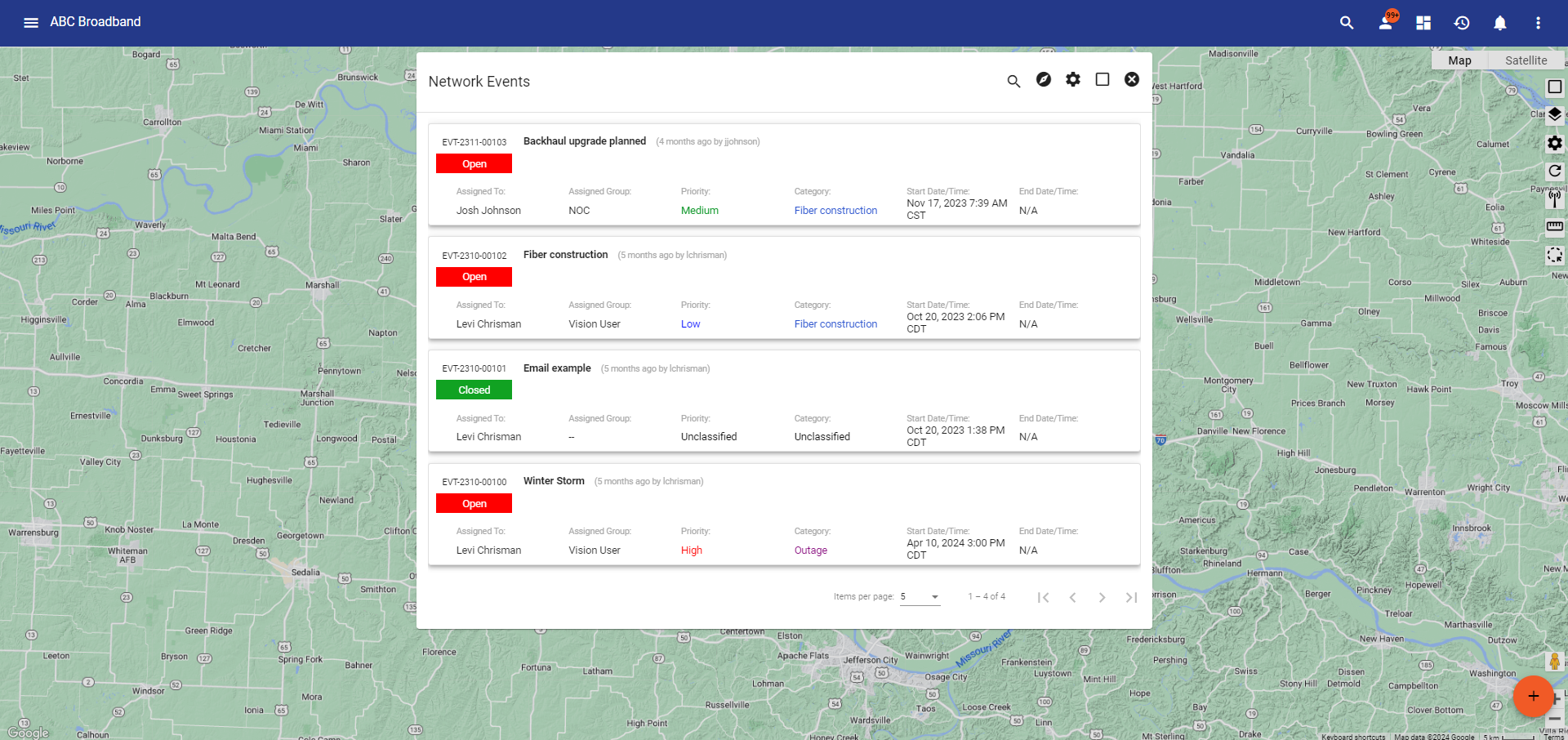
Network Event Administration
Before you create a network event make sure to set up the administration side of the events, this will make it easier to keep track of stasus, priiorities, and categories of the event. This step is sometimes skipped in the process of an event, making sure these components of the network event are setup will allow users to understand the event at a glance without going through the ticket.
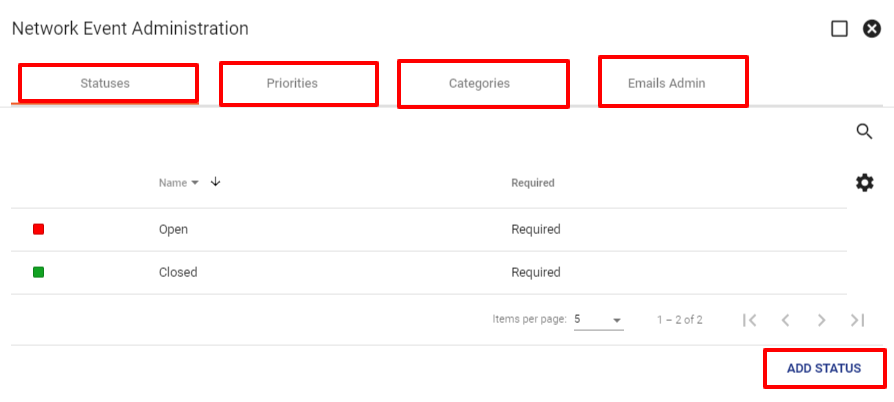
Once the administration side of the network event is all set up, it will be helpful in organizing and distributing the workload to front line staff in the case of a network event like an unexpected outage or a weather storm.
Add a Network Event
A network event can be created by going to the ![]() main menu, then select the
main menu, then select the![]() Network tab, Network Events will be a section in the Network tab. Once in the Network Event section the next step is to click the
Network tab, Network Events will be a section in the Network tab. Once in the Network Event section the next step is to click the ![]() floating action button to add a new network event. The event can be named based off of the event whether it be; an outage, weather, or maintanence to subscribers services. In the notes/comments section can be used to give information regarding the event, when the event will start, expected time it will conclude, and any information that would be useful to the subscribers and your staff.
floating action button to add a new network event. The event can be named based off of the event whether it be; an outage, weather, or maintanence to subscribers services. In the notes/comments section can be used to give information regarding the event, when the event will start, expected time it will conclude, and any information that would be useful to the subscribers and your staff.
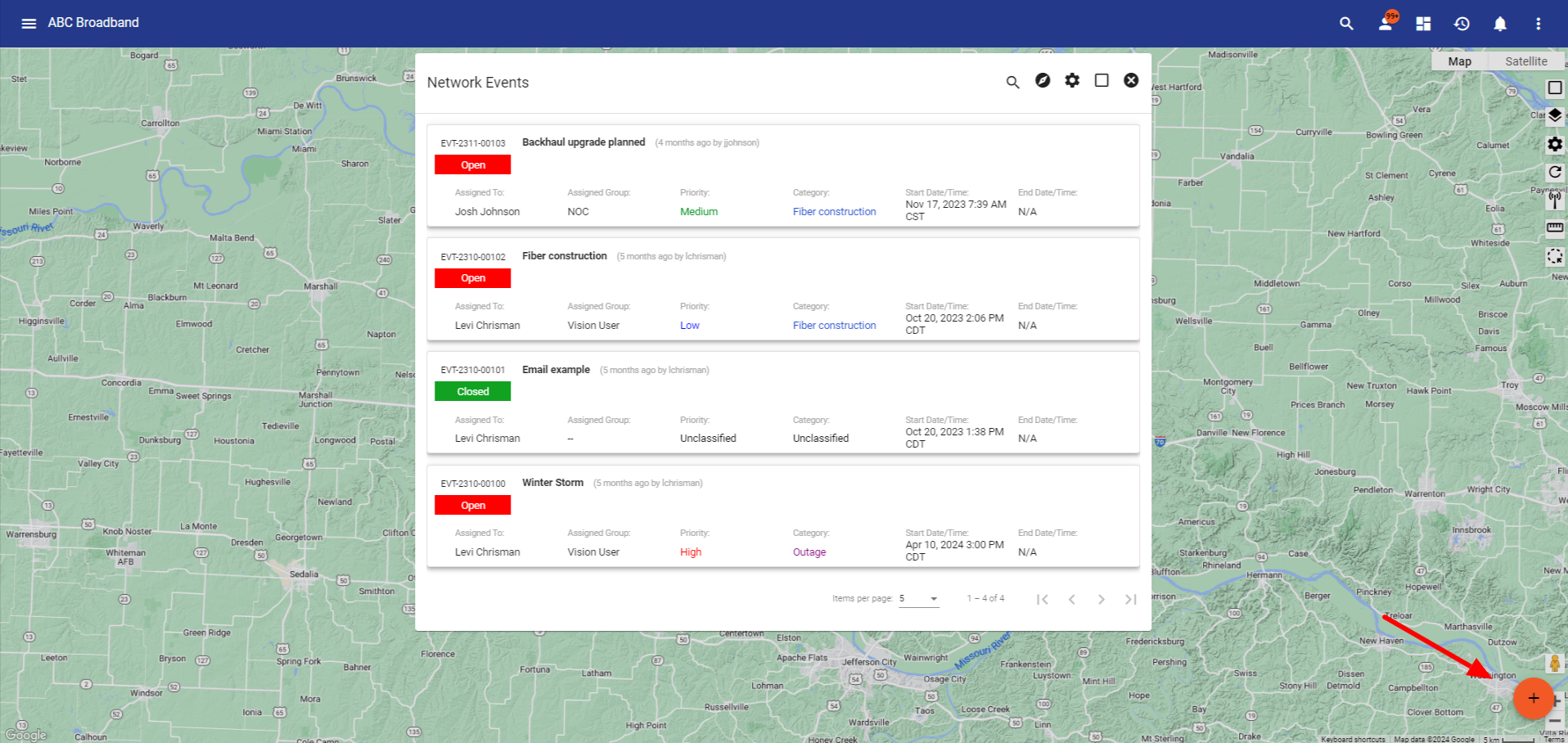
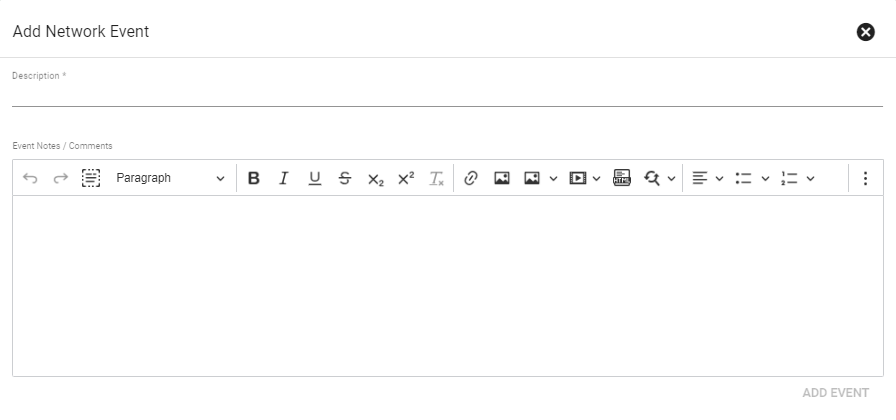
View a Network Event
When looking at a Network event ticket at the top will give the details of the event like; whose assigned, priority, start date, and the name of the event. Under the ticket information are the sections of the event that can add a note, send messages to subscribers, and edit associations.
![]()

These actions will be helpful in communicating with other staff members as well as reaching out to subscribers, by adding notes to the ticket will allow coworkers to update each other on the steps that are being done throughout the event. An email report will be created automatically when an email is sent to the subscribers that are invloved with the associated locations in the network event.
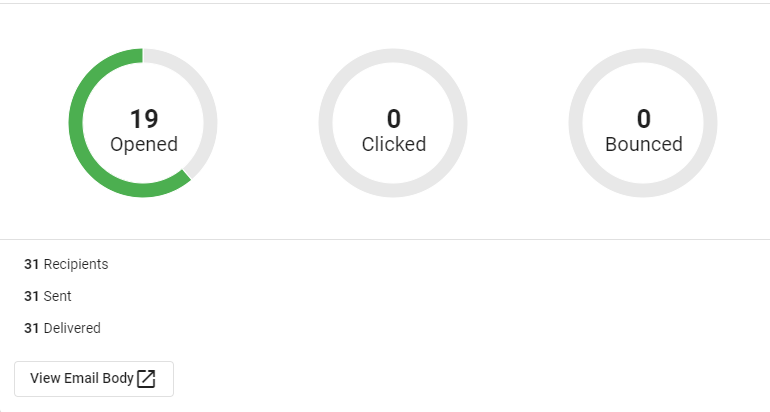
Associations in a network event are the subscribers that are affected by the network event. There are two ways subscribers can be associated with a network event. The first, in the event you can type in each subscriber that is affected by the event, or the second way is to go to the map where you can draw on the map the area that is affected and click ADD EVENT this will allow you to add the subscribers into an already made event or you can create a new event with those subscribers. Depending on the type of network event, the need for a workflow could be helpful in resolving the issue.
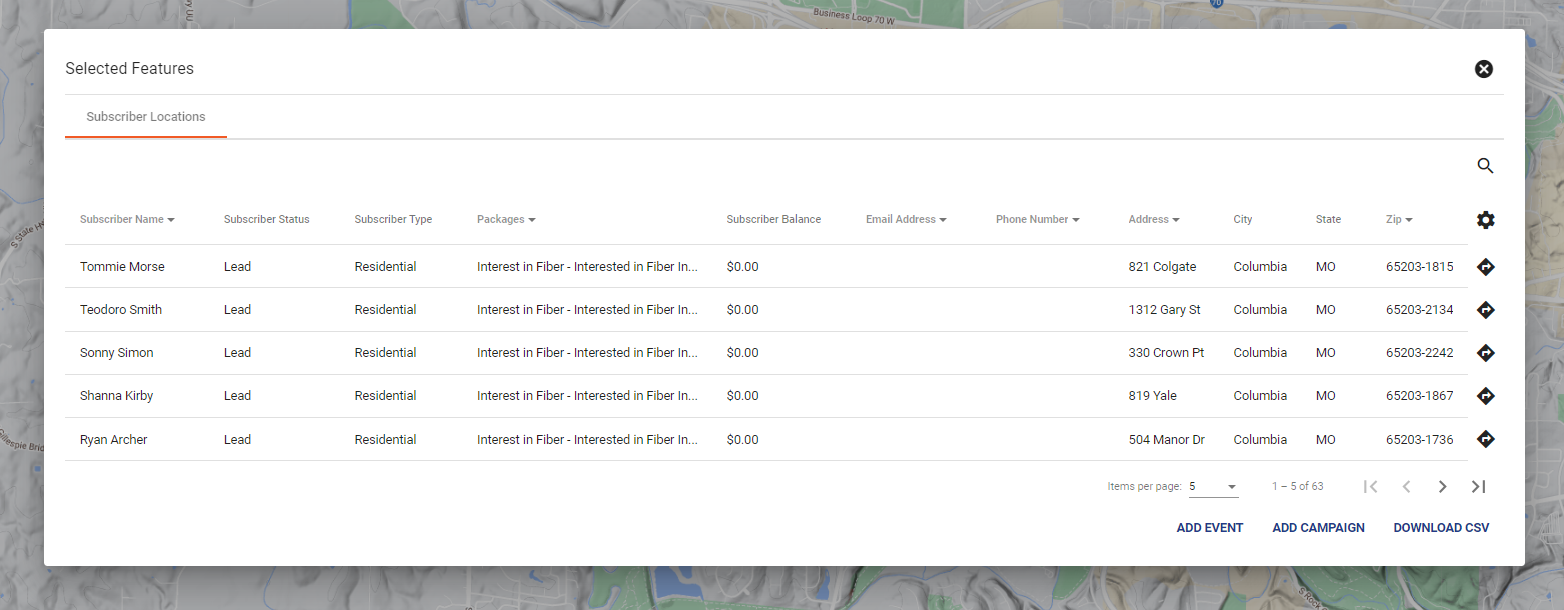
Through the ticket you can create a service area or dynamic workflow to help solve the issues that caused the network event. The workflow will help with the process of solving the issue by laying out the steps that will need to take place and will show what has been completed to limit repeatitve tasks. Attachments can be added to the network event, these attachments can vary from pictures to help describe the situtation to subscribers, or documents to understand what subscribers or areas that are affected by the event. To notify the subscribers that will be affected by the network event you can send out an email or SMS message to them through the network event ticket. These messages can be drafted before an event as a standard message or you can create a new message for each event.
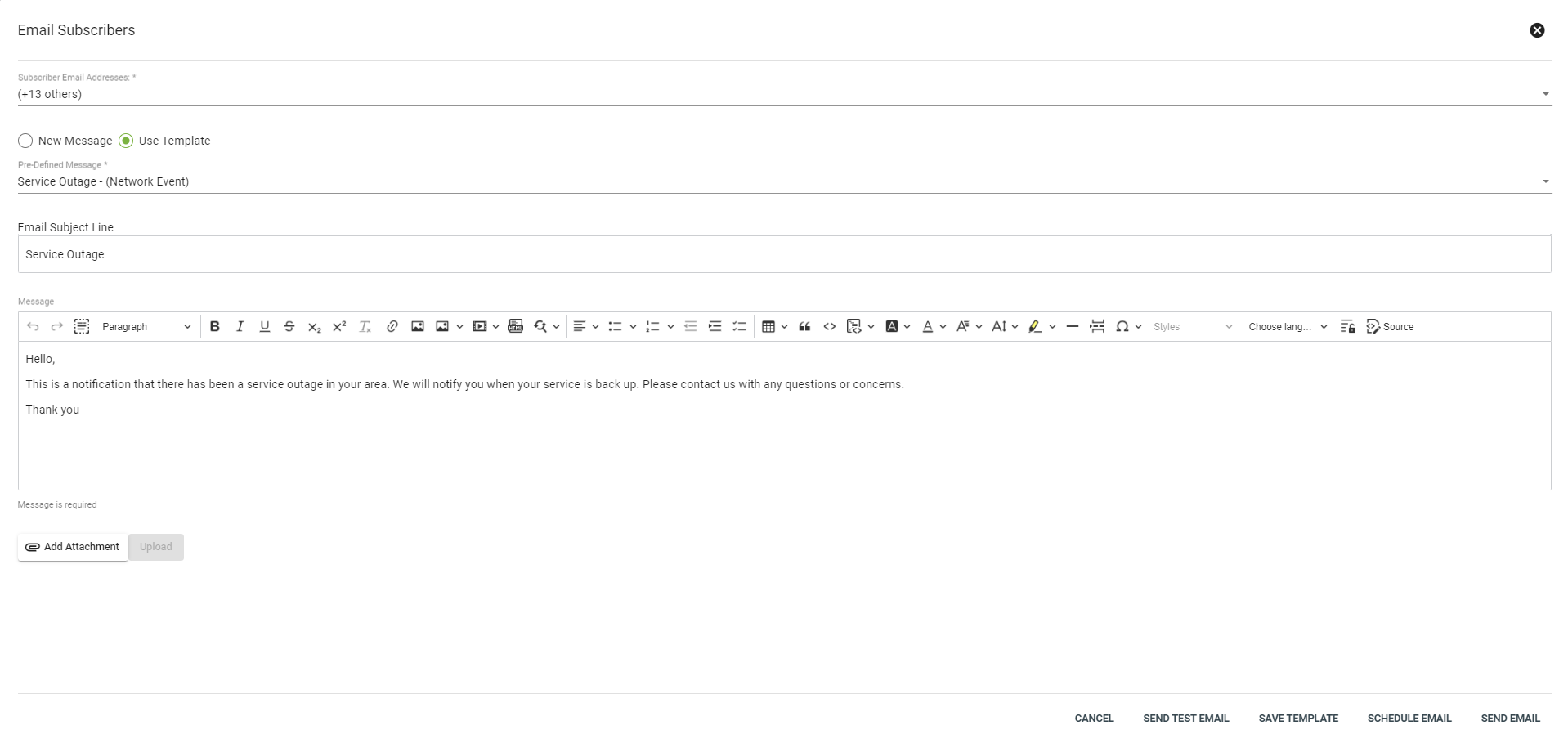
Network events are are a good tool that Vision has to offer as it can help staffs have a way to document an issue and have all the necessary information in one spot. This will allow problems to be solved faster as the subscribers, the issue, and the procedure are all in one document so anyone that is working to resolve the issue knows what is going on and what is being done to effectively communicate to the subscribers that are dealing with the issue.