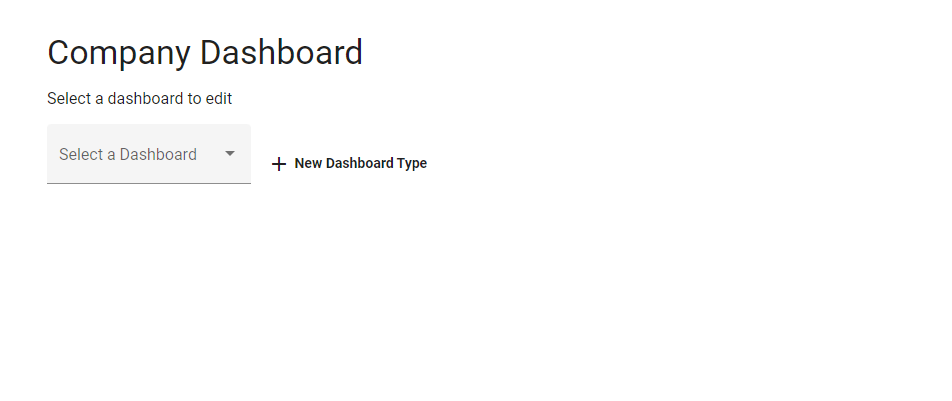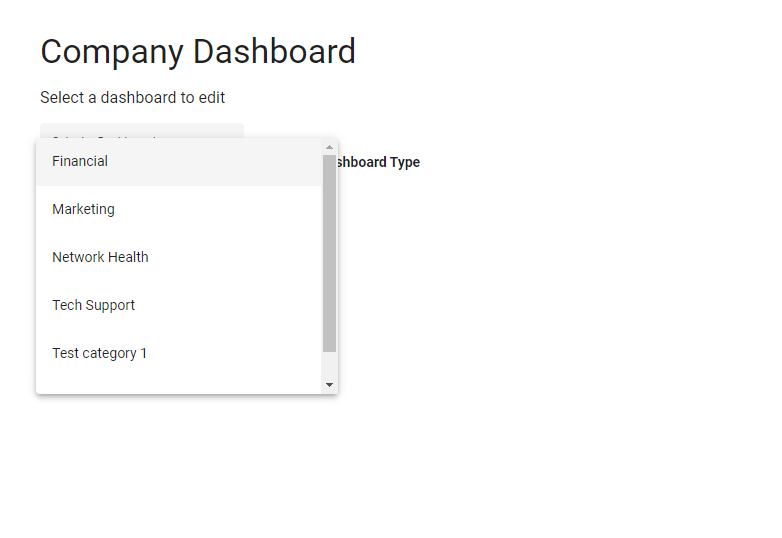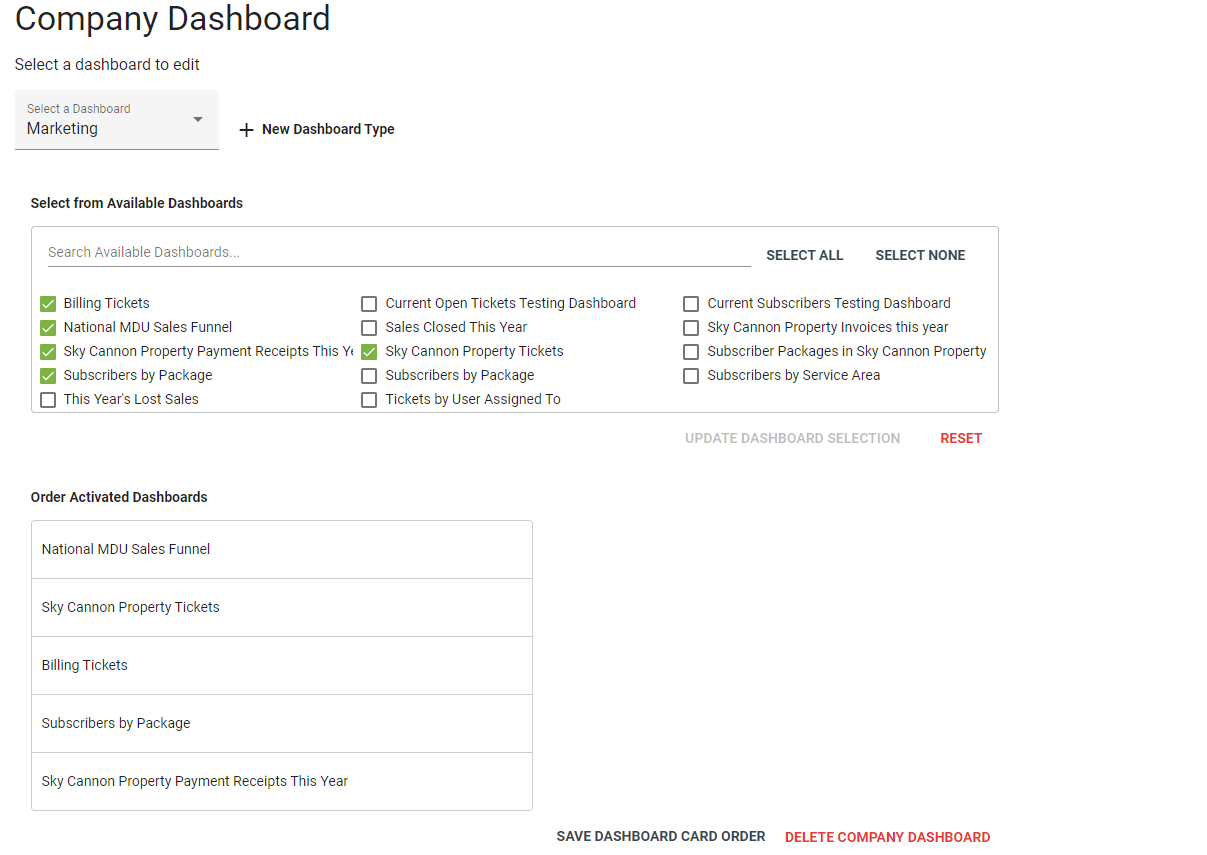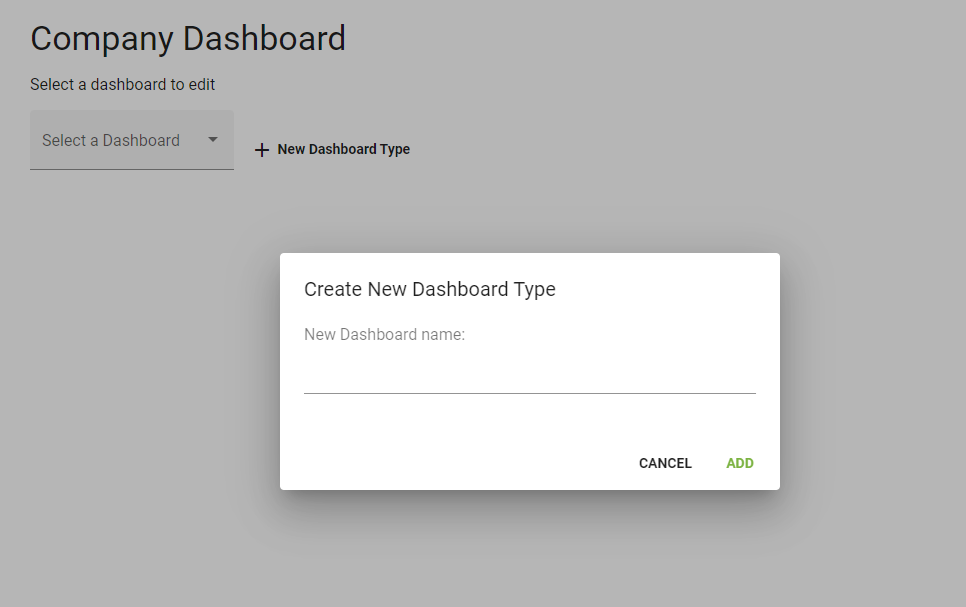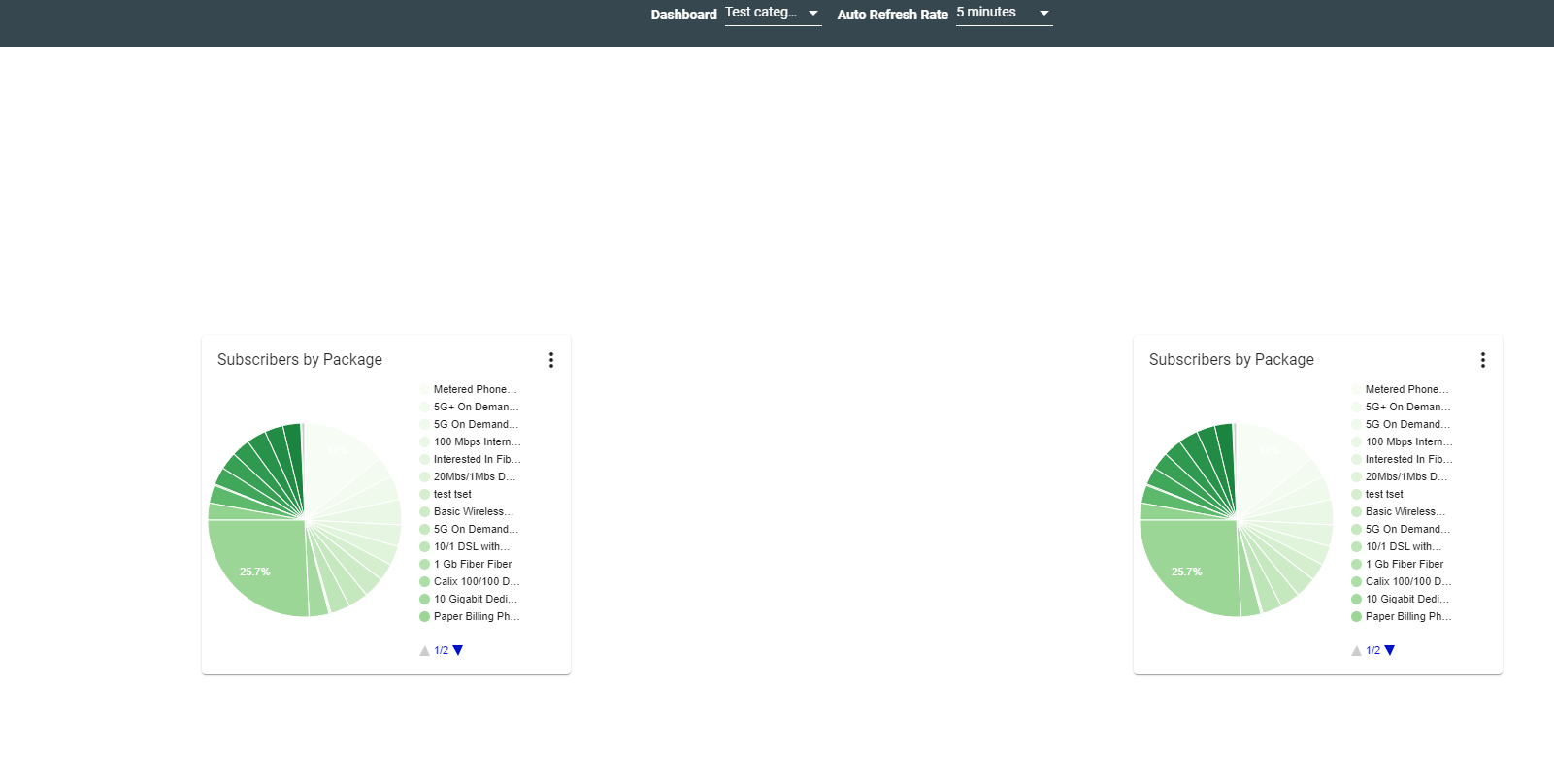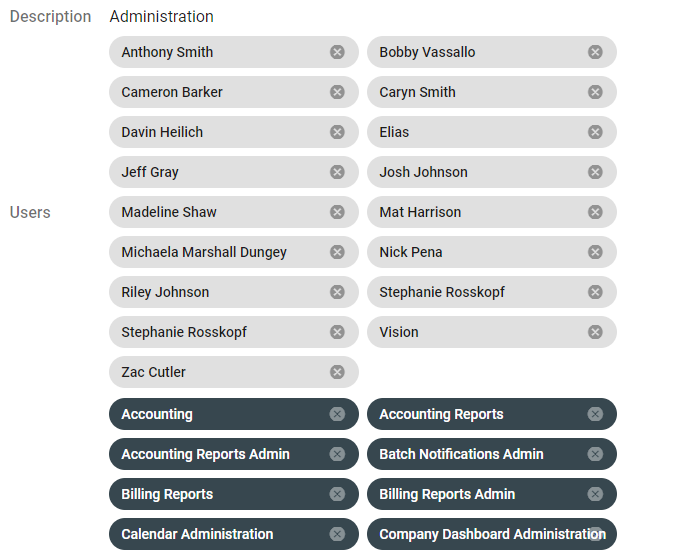Company Wide Dashboards
Admin Permission Area
Create and view company dashboard types.
- The company-wide dashboard is accessible at your company's unique Vision URL, followed by /companydashboard.
- Create company dashboard report cards.
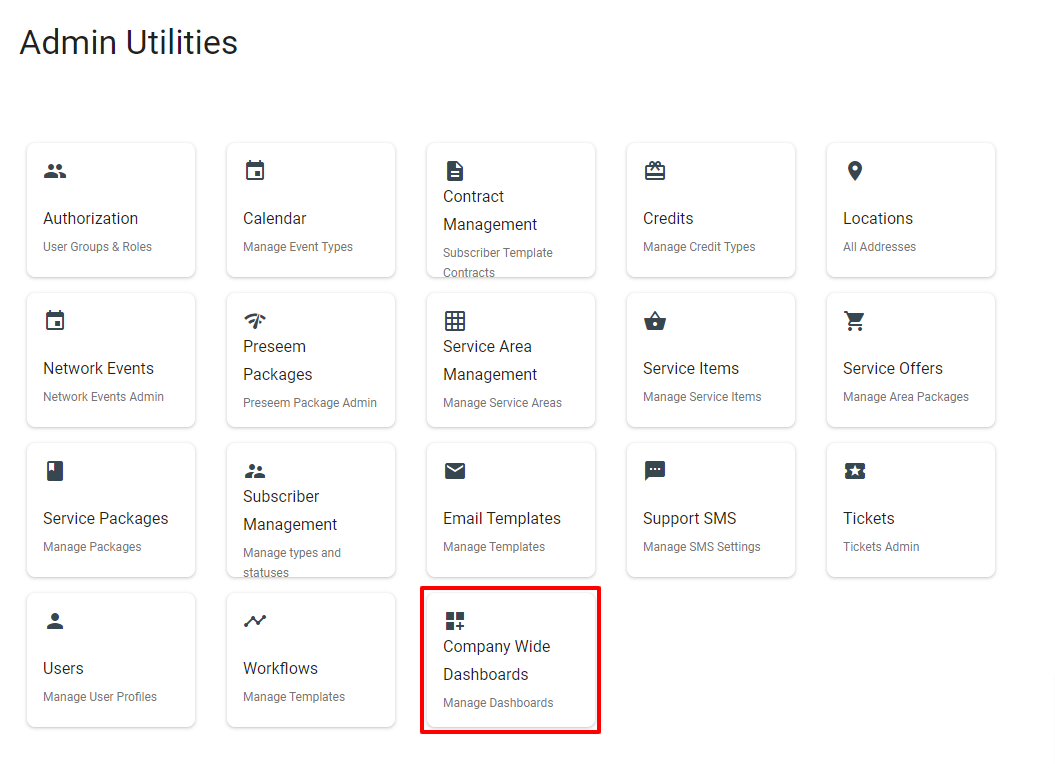
The admin interface of the company dashboard page allows you to view the current dashboards from the drop-down menu, or add a new dashboard type.
View the current company dashboard types in the drop-down menu.
Select a company dashboard option from the drop-down menu to view the selected dashboards.
Change which available dashboards are displayed by checking or unchecking the corresponding boxes. Choose UPDATE DASHBOARD SELECTION to save the selected dashboards. Choose RESET to remove the dashboard card selections.
Arrange the order of the dashboard cards by clicking and dragging the activated dashboards. Select SAVE DASHBOARD CARD ORDER to save the order of the cards. Select DELETE COMPANY DASHBOARD to delete the specific company dashboard.
Select
From the company dashboard display page, choose which report cards to display from the "Dashboard" drop-down menu. Select how often the report cards will refresh from the "Auto Refresh Rate" drop-down menu.
Control which user groups have the ability to access the company dashboard under Admin Utilities > Authorization. The tag "Company Dashboard Administration" will display under groups that have access to the company dashboard.