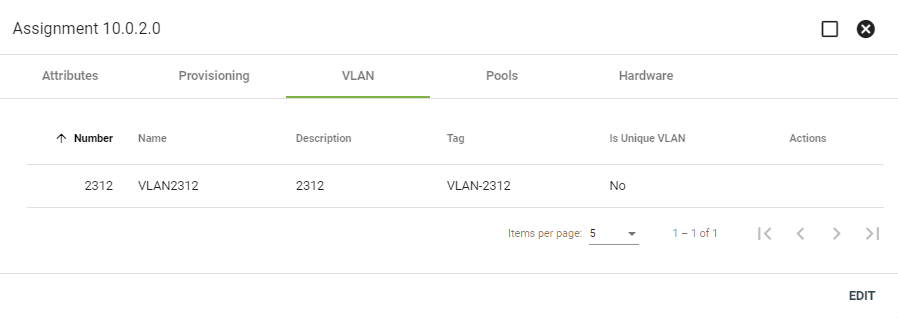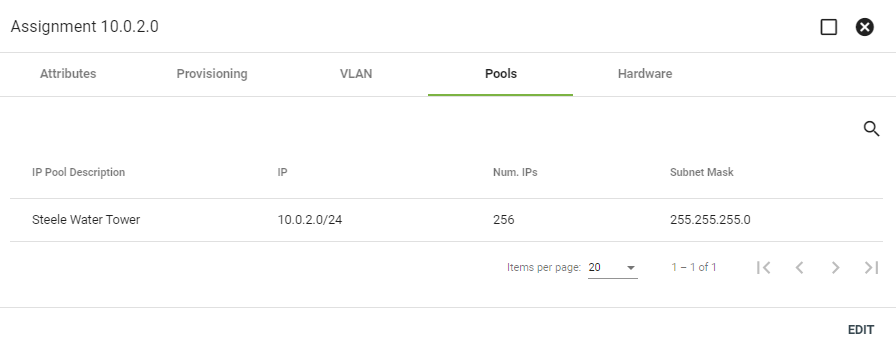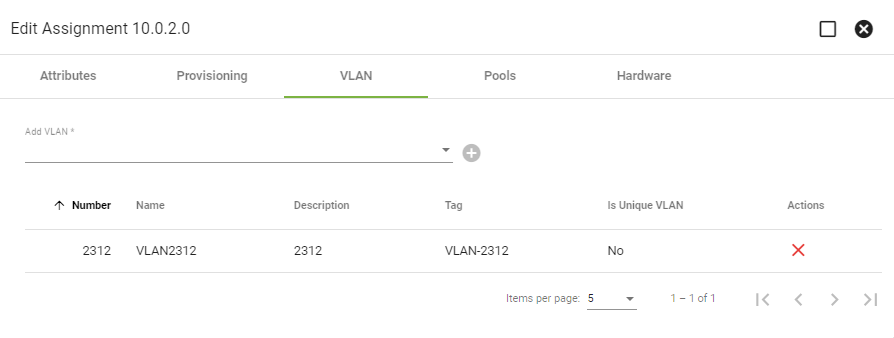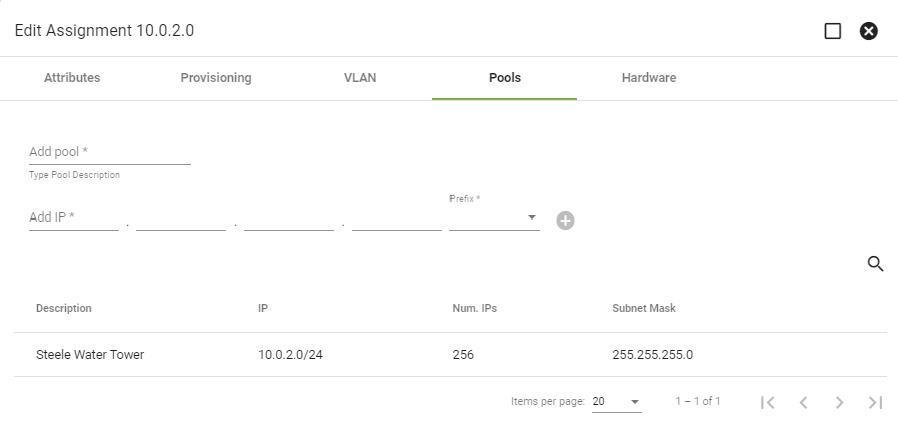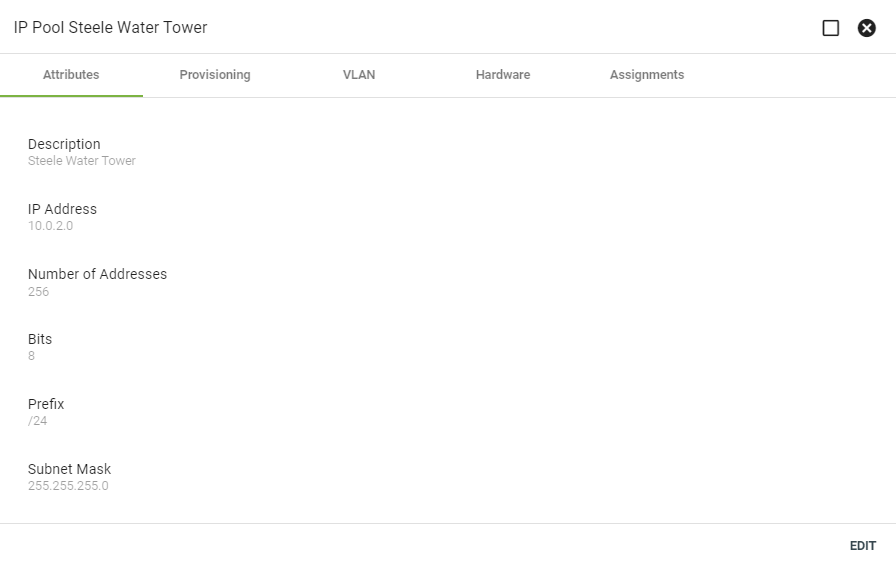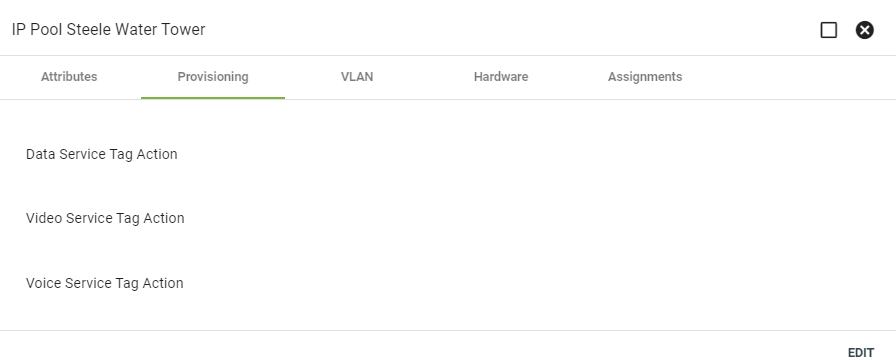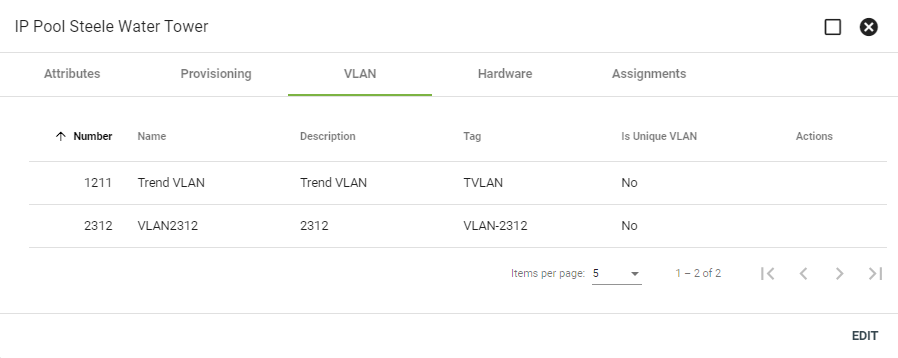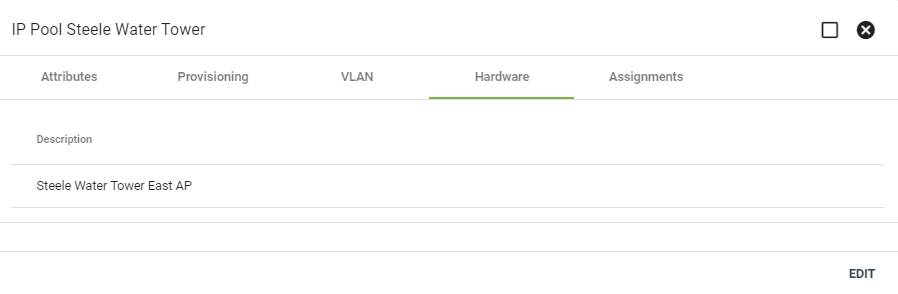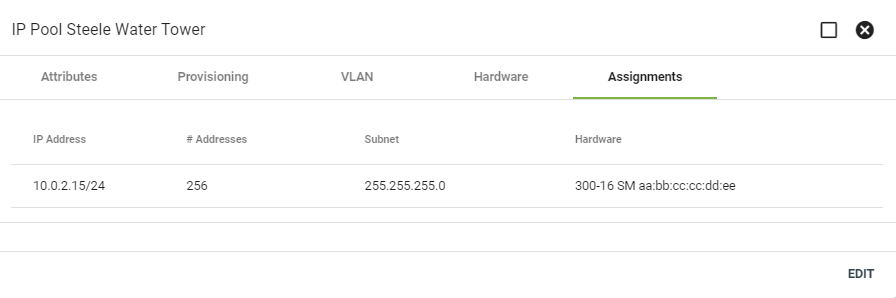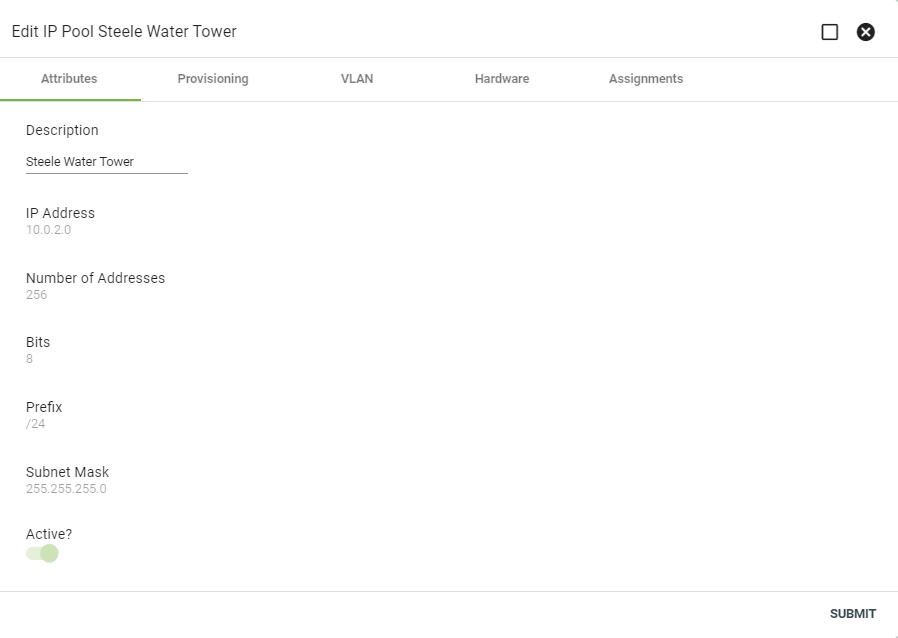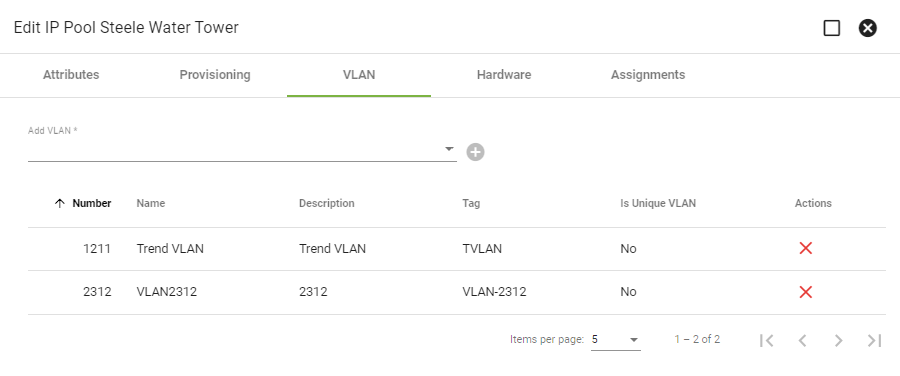IP Addresses
The IP Addresses page within Networks will show you all IP Addresses within your Network. Click on an IP Address to view more information.
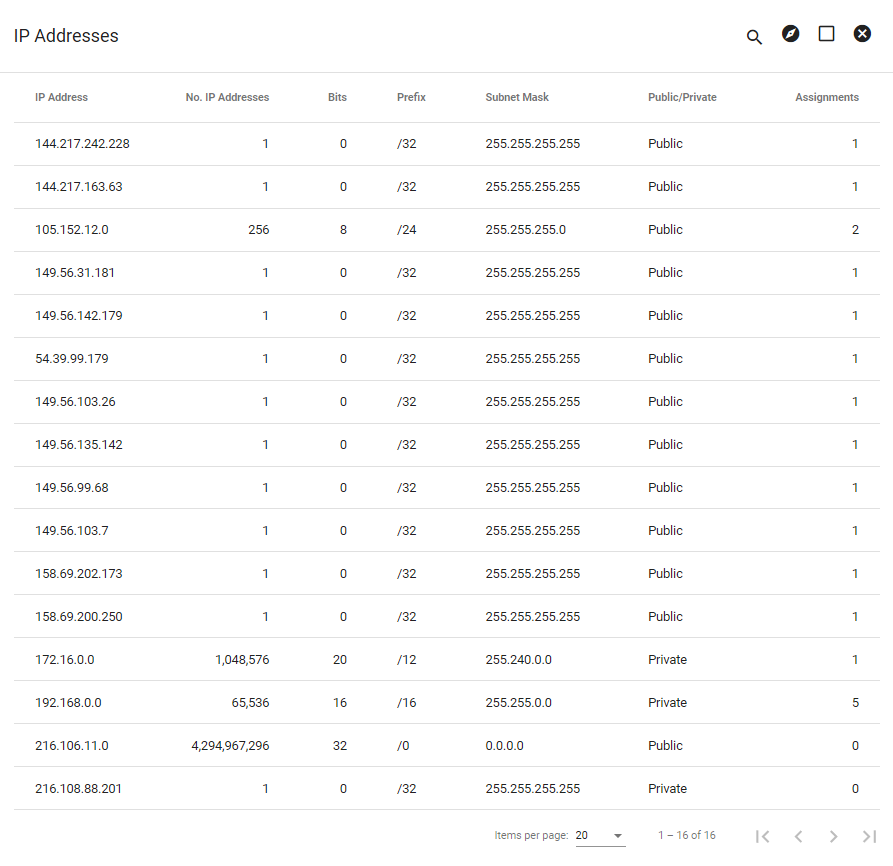
View IP Address Block
Here we can see the IP address block attributes, including the number of addresses and the status.
The Provisioning tab will list applicable company-specific third-party integrations.
View the IP address block assignments. Click on a line item to view the IP assignment's pools.
Click on the
Enter the number, then click SUBMIT.
Click on a line item to edit an IP address, then select EDIT in the lower righthand corner.
The attributes tab allows you to makes changes to the IP address and the prefix, as well as toggle the address to be public or active.
The provisioning tab allows you to edit applicable data, video and voice service tags.
The Assignments tab allows you to delete an IP Address assignment.
View IP Address Assignment
Click on a line item under the assignments tab to view more details.
Then, review the IP assignment attributes under the attributes tab.
The Provisioning tab will list applicable company-specific third-party integrations relating to this specific IP assignment.
View any associated VLANs.
View assigned IP pools under the Pools tab. Click on a line item to view more details.
The Hardware tab lists any hardware that is assigned to the specific IP assignment block.
Edit IP Address Assignment
Click EDIT in the lower righthand corner to make changes to an IP address' attributes.
Toggle the IP address attributes to be active or inactive or make changes to the address prefix. IP address assignment attributes are only able to be changed if the address is not assigned to a pool.
Make changes to the IP address assignment provisioning, including adding or changing data, video and voice service tag action.
IP address assignment provisioning is only able to be changed if the address is not assigned to a pool.
Make changes to any VLANs associated with the IP assignment. Click on the
Add a new pool to the IP address assignment or delete an existing pool under the Pools tab.
To add a new pool, enter the pool description and applicable IP address. Choose a prefix from the dropdown menu, then click the
Select the
Make changes to the Hardware that is associated with a specific IP address assignment. Select CLEAR HARDWARE to delete any associated hardware.
View IP Pool
Click on an IP pool under an IP address assignment to view the pool attributes.
The Provisioning tab will list applicable company-specific third-party integrations relating to this specific IP pool assignment.
View associated VLANs. Click on a line item to view more details.
View any associated hardware with that specific IP pool.
View the IP address assignments that pertain to that IP pool.
Edit IP Pool
Click EDIT in the bottom righthand corner to make changes to the IP pool. IP pools that have an assignment and an active status are unable to be changed.
Make changes to an IP pool's provisioning if applicable. IP pools that have an assignment and an active status are unable to be changed.
Make changes to any VLANs associated with the IP pool.
Add or delete hardware that is associated with a specific IP pool. Search for the hardware, then click the
To remove hardware from an IP pool, click the minus sign next to the applicable line item.
Add a new IP assignment to a pool. Click the
Select the subnet mask from the dropdown menu.