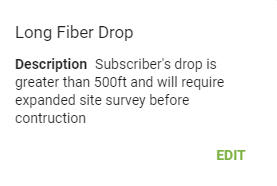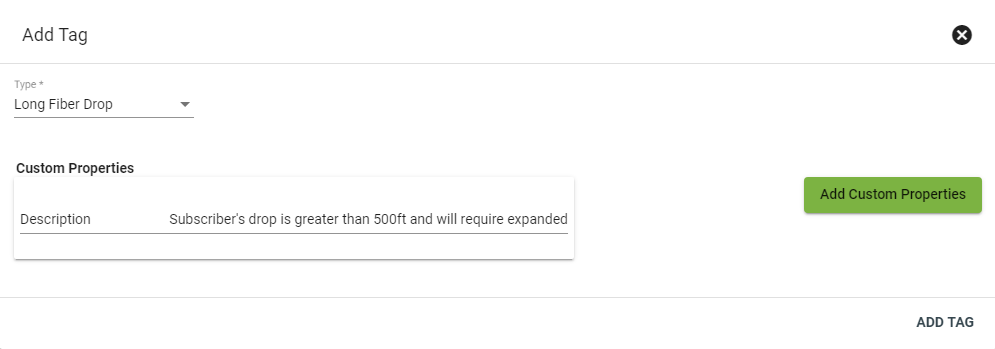Subscriber - Tags
Tags are customizable designations attached to a Subscriber. Tags can be created by an Admin with or without editable properties.
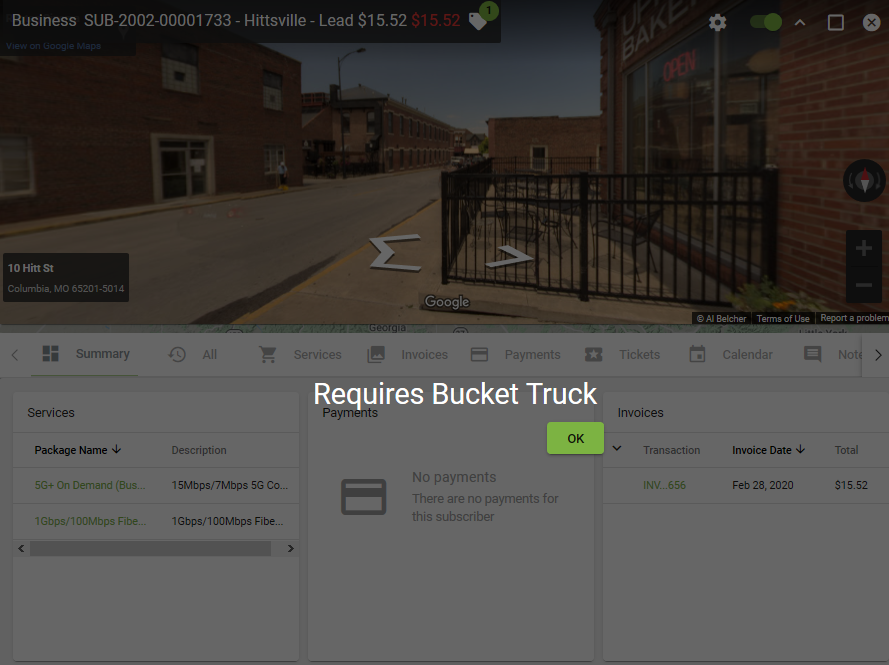
Tags may have more information attached to them. Click on a Tag to view more.
This tag has a description attached to show more information
Add Tag
To Add a Tag click the
If desired click 
Subscriber overlays based on a workflow task can be triggered within the workflow task itself. Click on the title of the workflow to be redirected to the workflow itself.
Selecting the Snooze button on a tag will snooze the overlay for two hours.
Edit Tag
Only tags with custom properties are able to edited. Click on the applicable tag, then click EDIT.
Change the text under Custom Properties, or add new custom properties by clicking the green Add Custom Properties button.
Delete Tag
Click on the appplicable tag, then select DELETE TAG in the lower righthand corner.
Select either YES or CANCEL to either delete or save the tag.