When a subscriber is moving from one address to a different address there are a couple of steps that need to be done to ensure that the change of services is done properly in Vision. Some helpful Do's and Don'ts that should be followed when a subscriber moves to a new address.
DO NOT
- Create a new account
- Change the address under the Locations tab
If you were to do these things when a subscriber is moving to a new address will make it more difficult to manage in Vision as duplicate accounts will lead to errors that will limit your ability to turn a subscriber to their service at their new address. The only situation that would require going into the Locations Tab is to change the mailing address for a subscriber. The mailing address of a subscriber is used to send promotional materials and invoices, mailing locations are simple as they only consist of a description and an address. Mailing locations are important to large accounts such as business accounts that may have separate locations for billing, and marketing.
Just changing the subscribers address in the Locations tab, when another subscriber moves into the old address this message will pop up and limit the speed of turnup for the new subscriber.
(Example of a pre-existing address in Vision)

DO'S
- Use the Floating Action Button
 to add a new service
to add a new service - Ask subscriber for the date to disconnect service at old address
- Take into account if the equipment will stay at old address or go to the new address
- Use workflows to coordinate the timing of the cancellation order at the old address
- Use workflows to coordinate the timing of starting services at the subscribers new address
Going through the FAB to add a new service for the subscriber will help the process of changing the subscribers service to their new address. Depending on how workflows are set up in Vision, starting a new service turnup for a subscriber once the new address and service are selected and processed through the shopping cart.
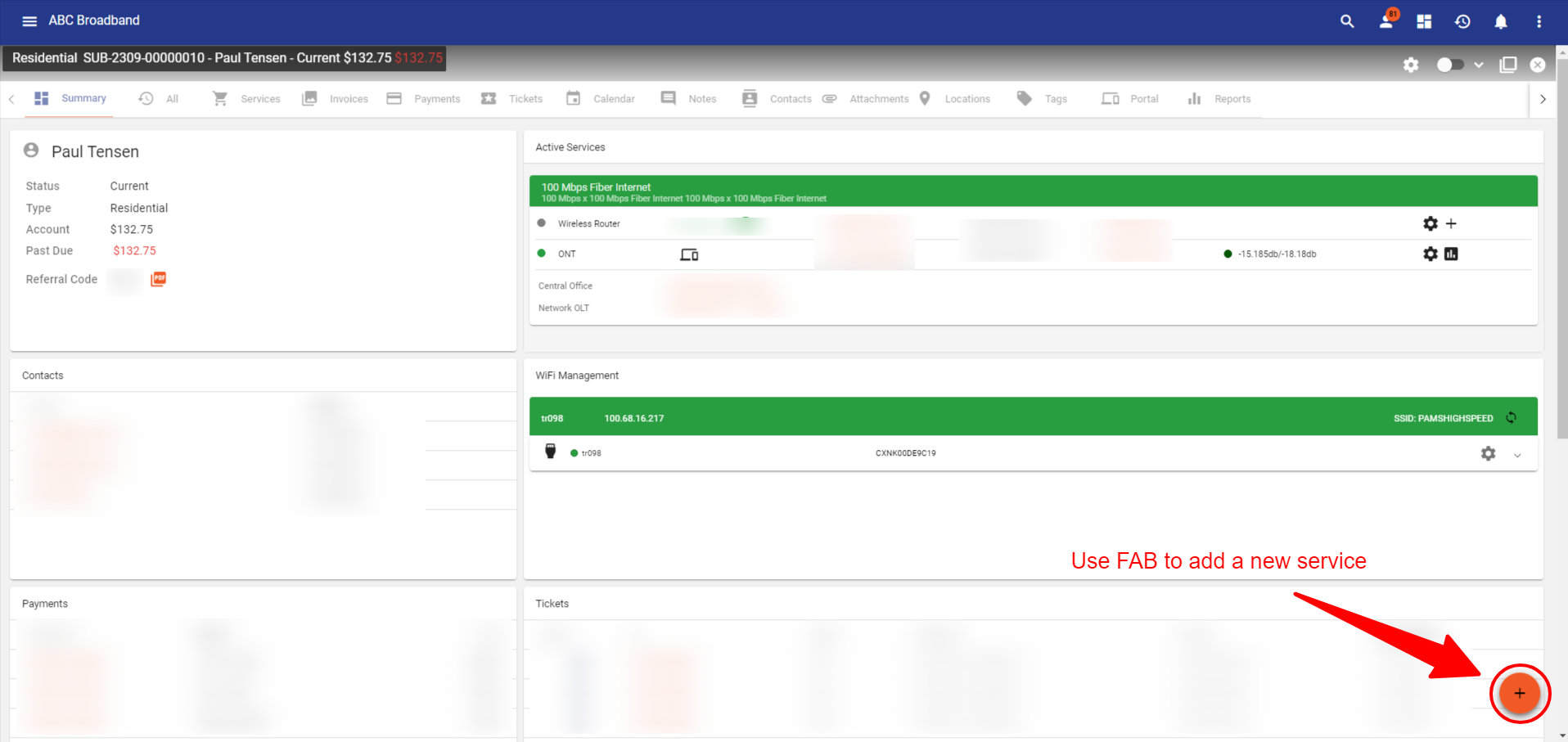
Here is an example of starting a new service through the FAB when a subscriber moves from their old address to a new address where services is available.

When a subscriber is moving from one address to a different address, the steps in Vision are as follows:
The first thing that will need to be done when a subscriber is moving to a new address that is in your service area is to add the new service to their account. Go through the Floating Action Button and select Add Service, this will direct you to the shopping cart where you will add a new location. After entering in the subscribers new address, you will need to confirm the location geometry of the location with a pin that is on top of the building, once the pin is on the rooftop of the address you can click submit to continue to select the subscribers service package.

The next step is to check if there is a service available for the new address, the shopping cart will display all of the services that are available to the subscriber like; internet, phone, TV, etc. If available you can select the same service the subscriber had at their old address or if they want to upgrade or downgrade their service select one of those options. Select the service for the subscriber then click PROCEED.

By clicking on proceed it will direct you to check out the service, after the order is completed an Installation workflow will be launched to get the subscribers started at the new location. This workflow will run through a task to make sure there is proper equipment and hardware that is designed and installed to the subscribers new address. The last step in this process is to start a cancellation workflow for the existing services at the subscribers old address. The timing of when to run the cancellation work will depend on the subscriber's timeline of moving to the new address, to prevent the subscriber from not having service while they are still at the old address as well as making sure their service is turned on at the new address.
(Example of a cancellation workflow)
