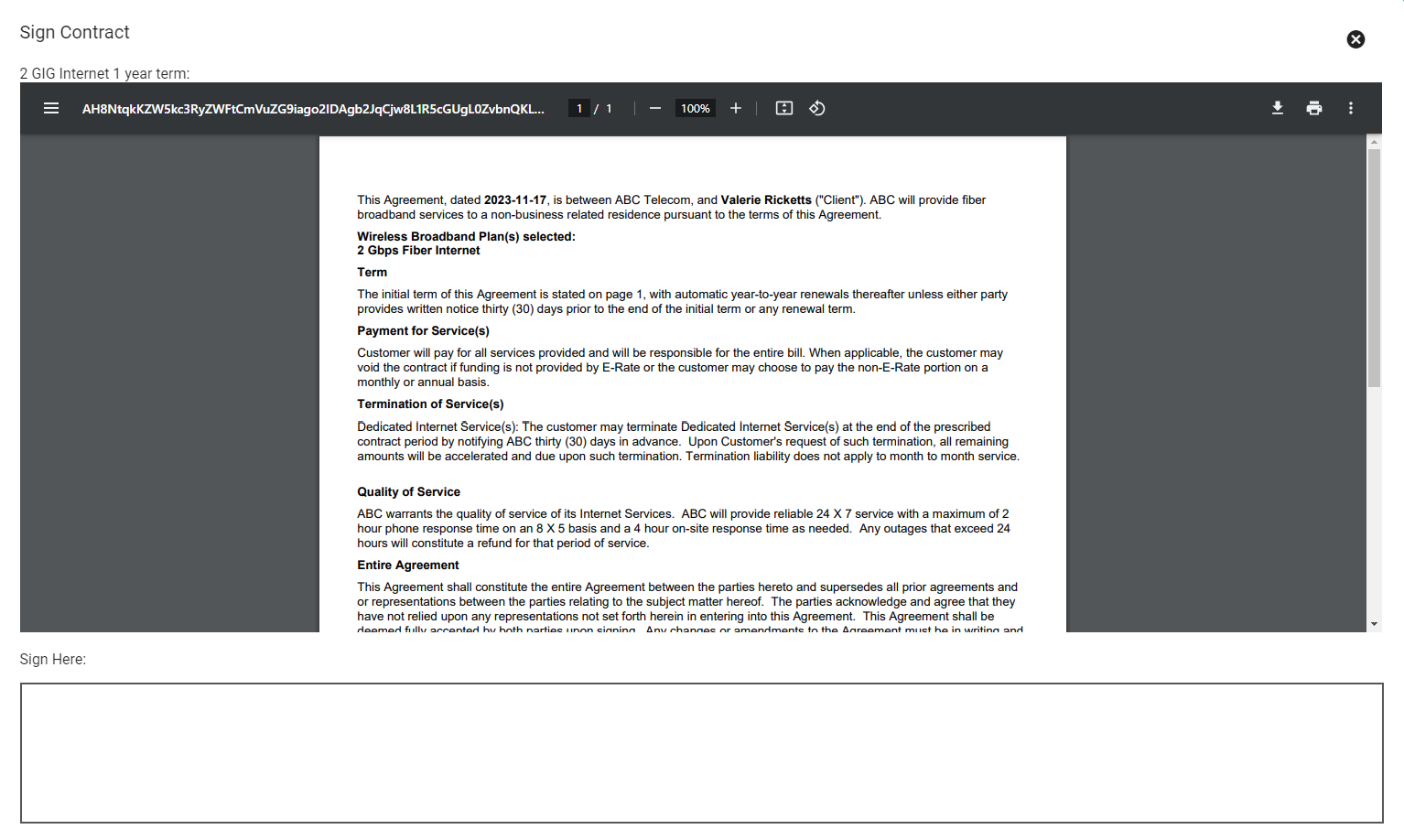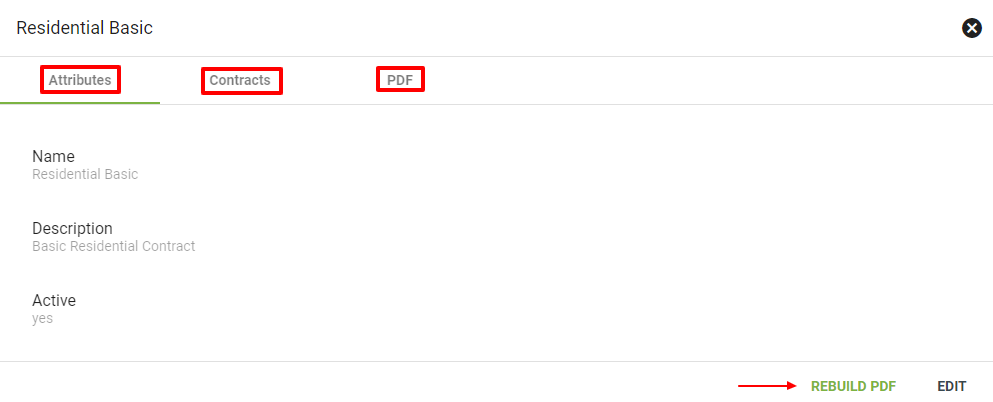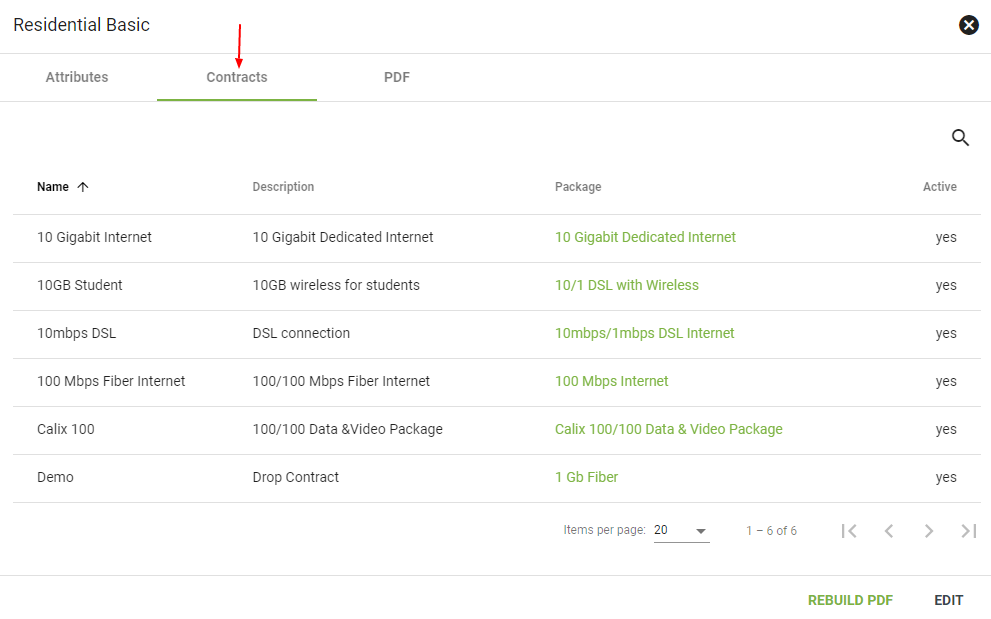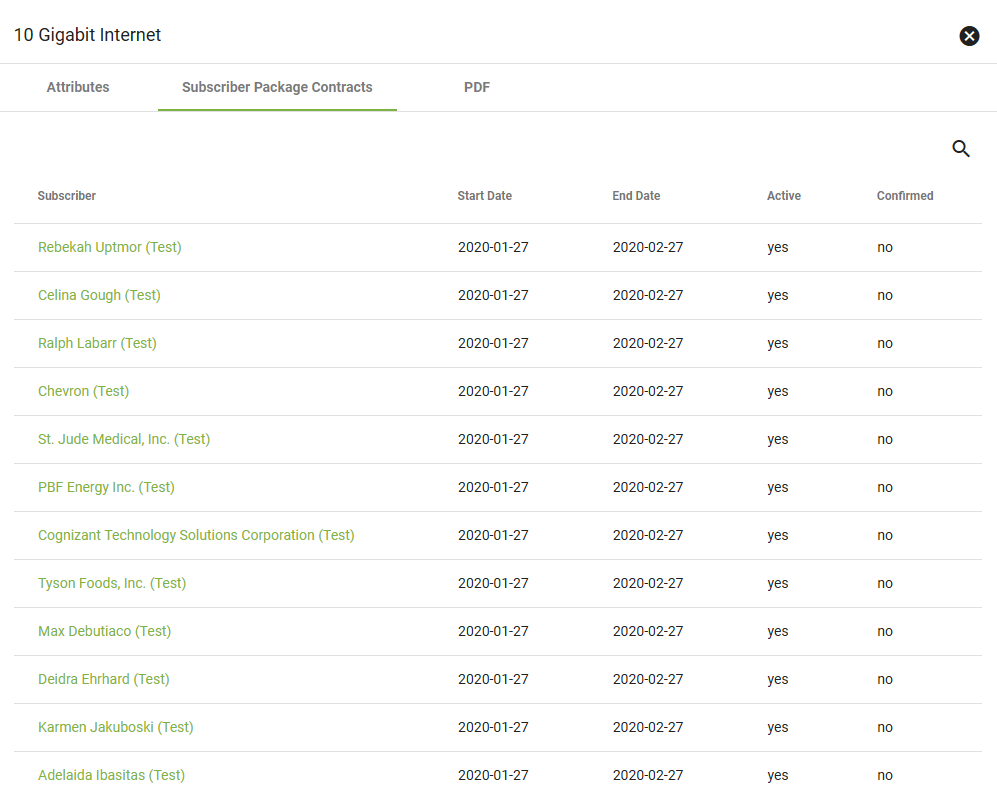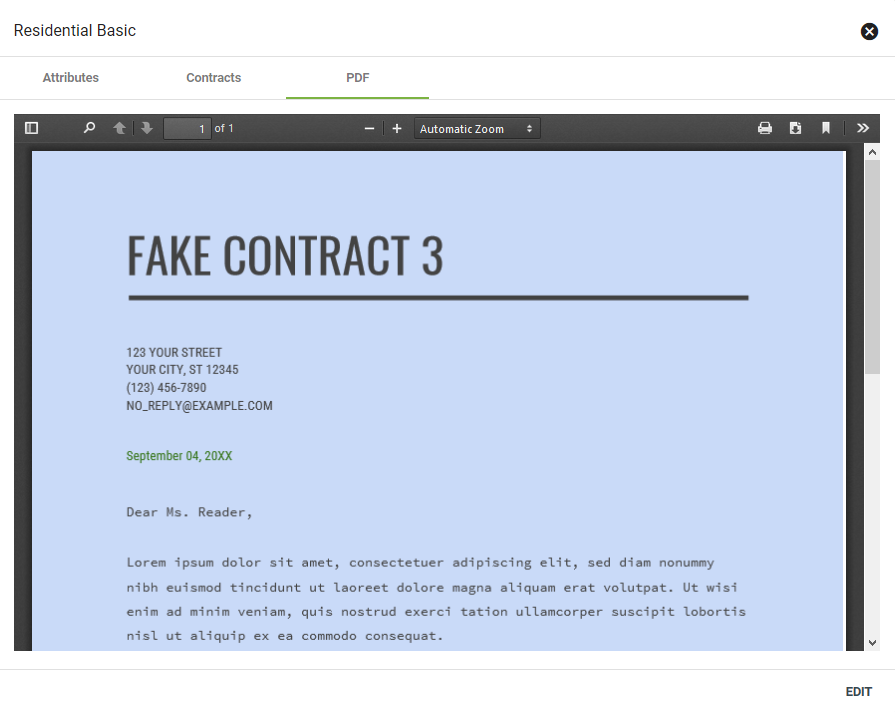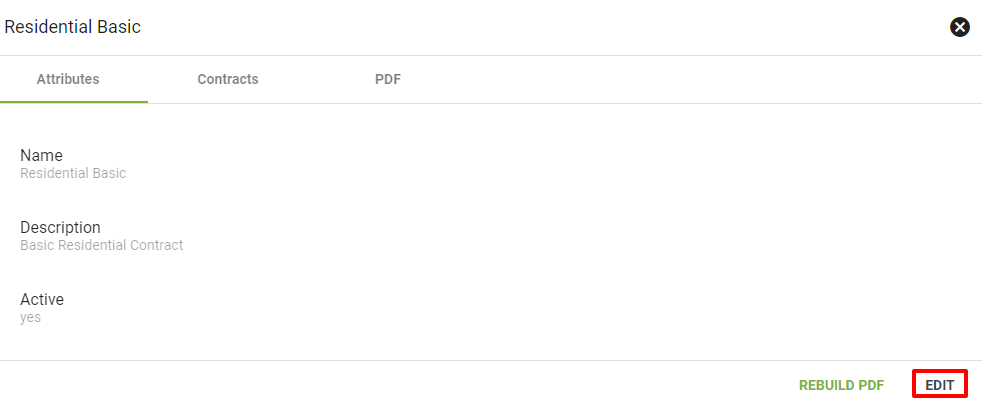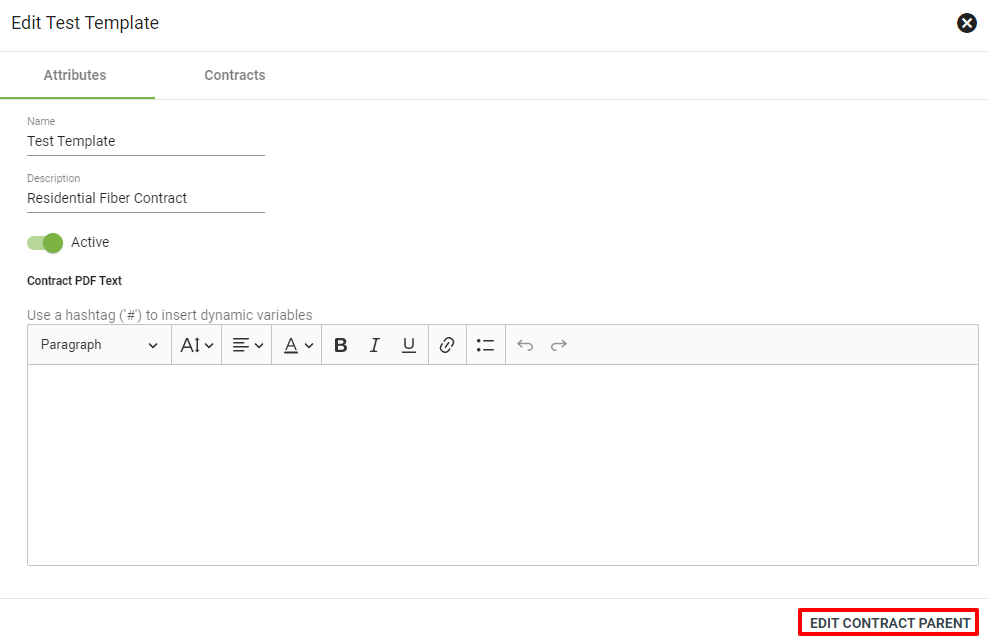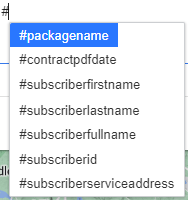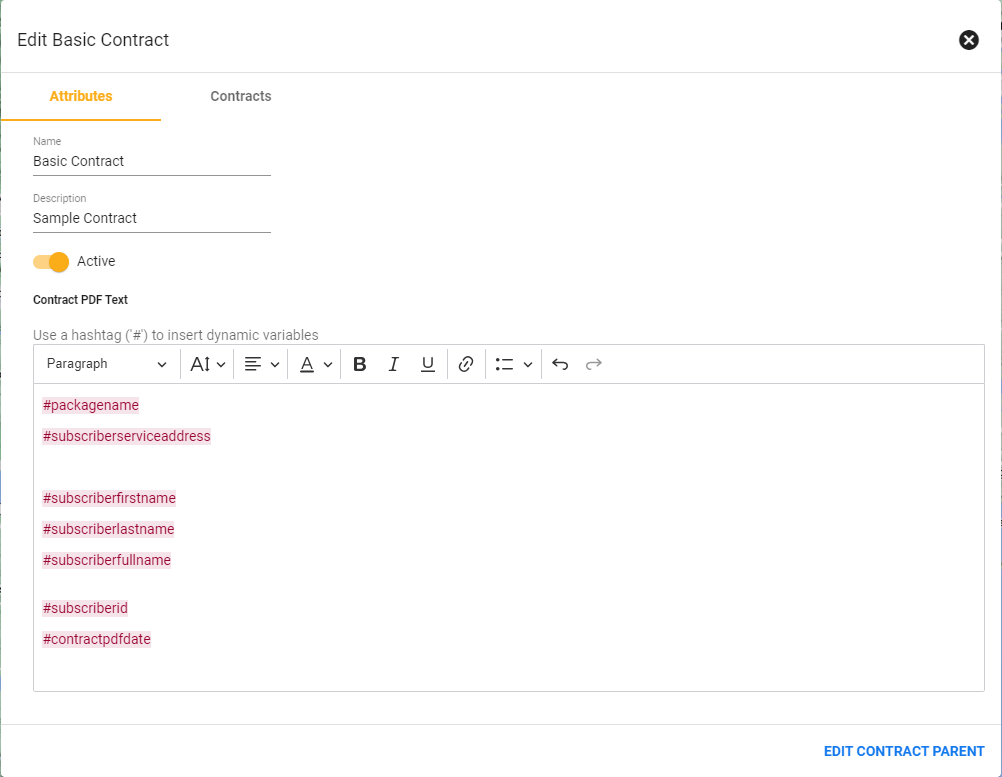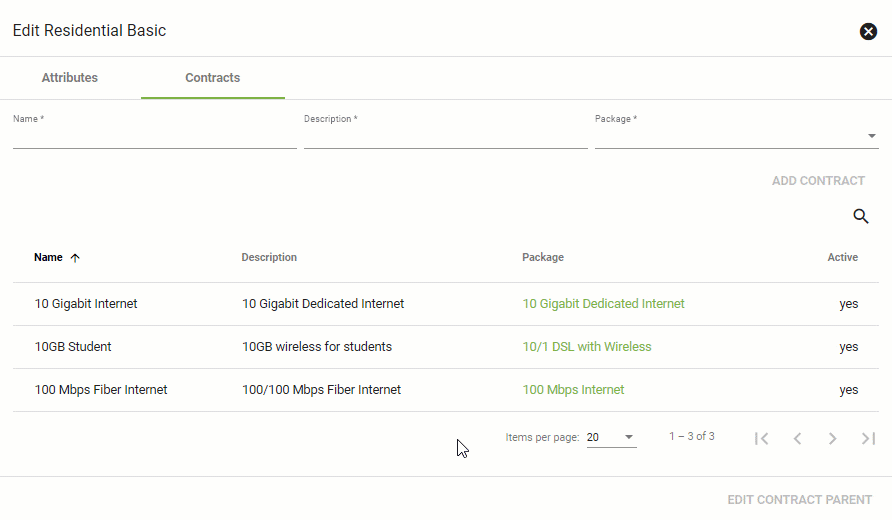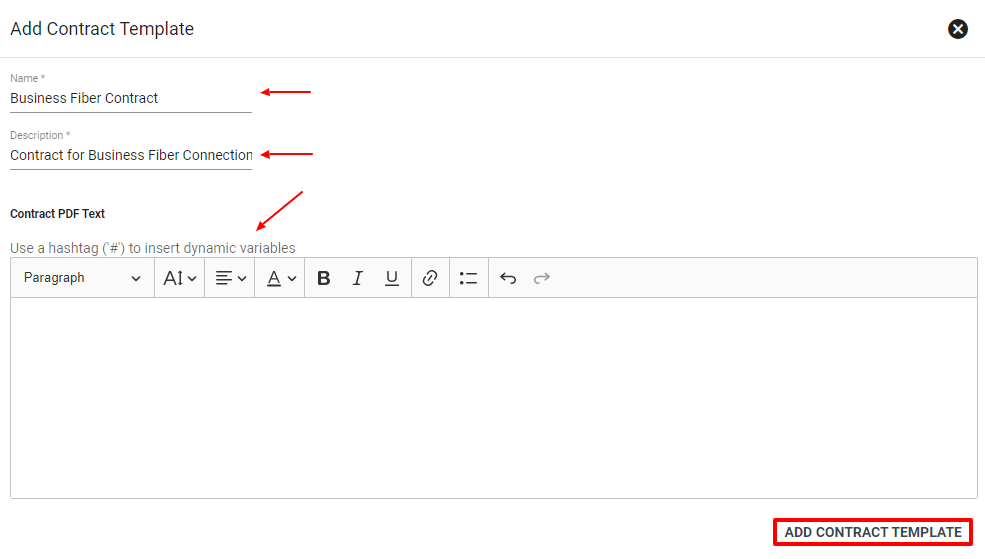Contract Management
The Contract Management module allows administrators to create and edit contract templates associated with Service Packages. These can be pulled into Workflows to be made available during a service order or installation.
Find a service contract for a specific subscriber under the Subscriber's Services tab on their Account Page.
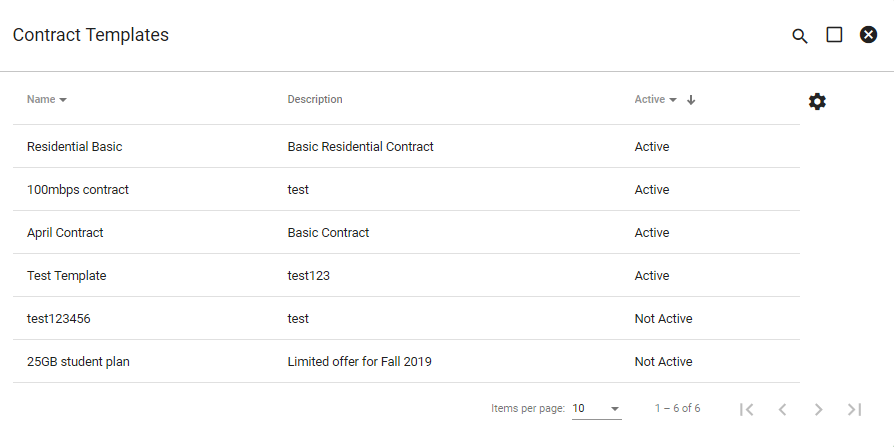
View Contract Templates
Click on a contract template to view. Click each tab to view attributes, associated packages and a PDF of the contract.
Template attributes
Click on the package to see relationship of the contract template in the Attributes of the service package. Click on the Contract name or description to show a list of related subscribers.
Associated packages
Here we can see the package attributes.
The Subscriber Package Contracts tab will show all associated Subscribers.
The PDF tab displays a PDF of the contract.
The Contract PDF
Edit Contract Templates
To make changes to a Contract Template, click EDIT in the lower right corner of the template view window.
Change the Name and Description, under the Attributes tab.
Click 
Add your custom contract text in the text editor.
To bring in dynamic variables for subscriber account data, enter in # to bring the data selection in.
Keep in mind when adding contract language the electonic signature will be automatically placed at the bottom of the contract page.
When finished editing, click EDIT CONTRACT PARENT.
Click the Contract tab to make changes to associated packages. Choose the desired package using the drop down menu on the right. Enter a name and description. Then click ADD CONTRACT.
Add Contract Template
Click
The following data points are available:
#subscriberid
#subscriberfullname
#subscriberfirstname
#subscriberlastname
#subscriberserviceaddress
#packagename
#contractpdfdate
Then click ADD CONTRACT TEMPLATE.
Contracts in Portal
Contracts can be displayed in the subscribers portal where they would be able to sign them electronically.
This will ease the process of signing contracts for you and your subscribers.