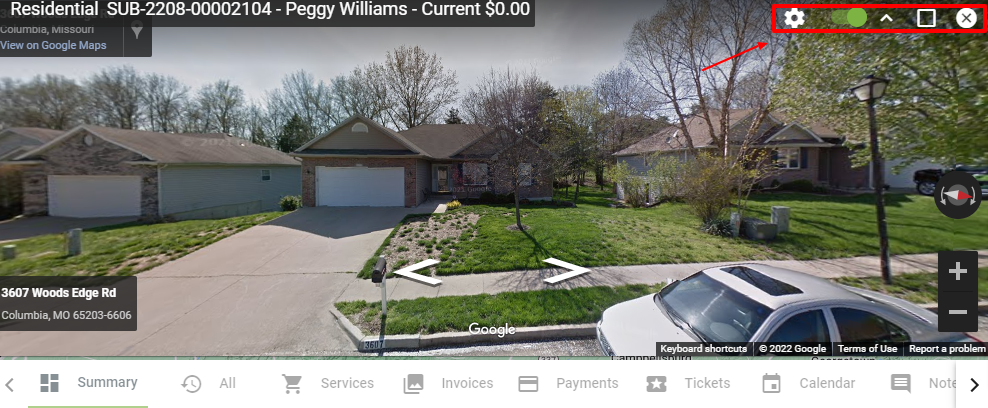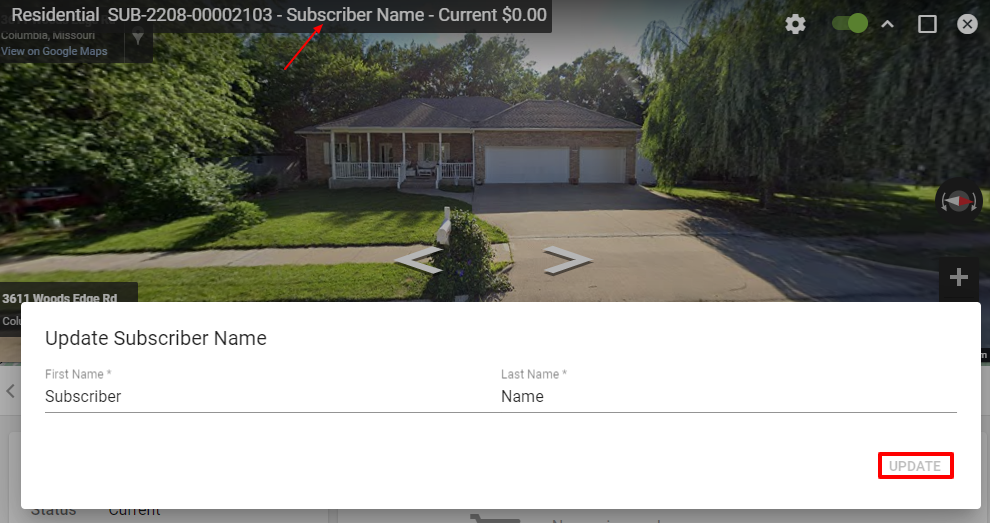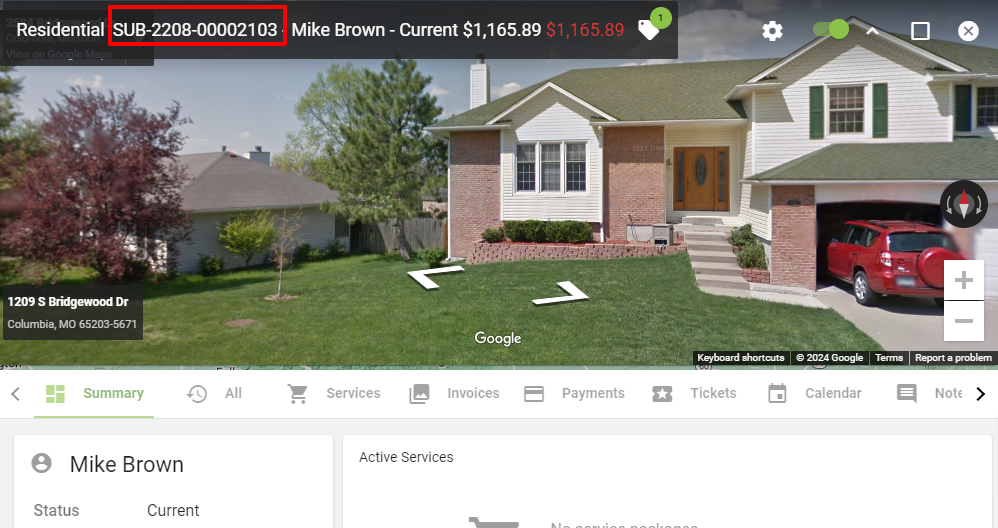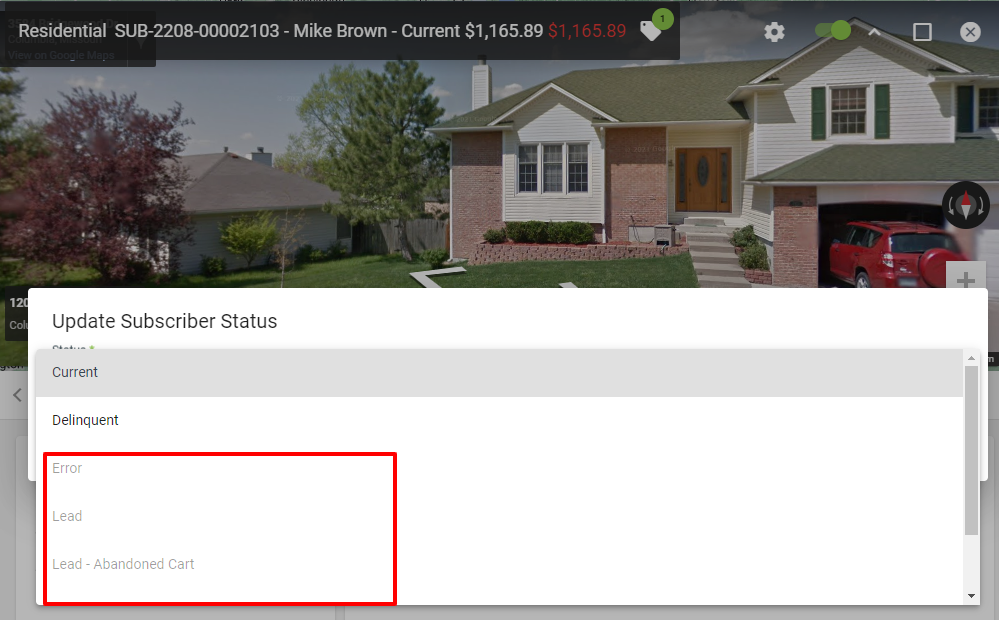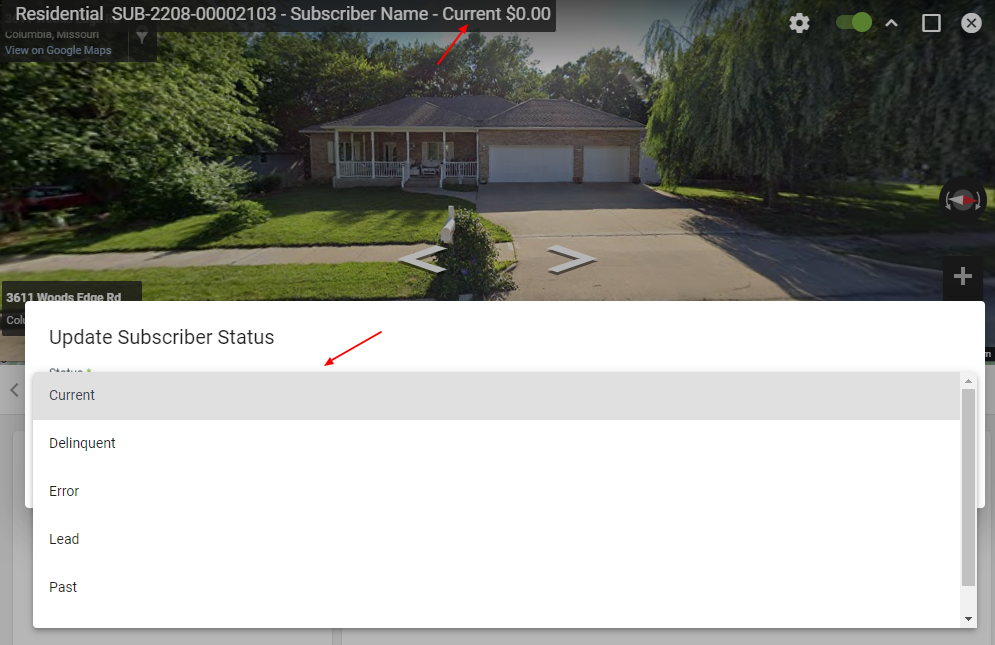Account Page
All relevant insight to a Subscriber's account is stored conveniently for quick access. Navigate straight to the needed information from the Account Page using the top tabs. Click on any of the boxes below to learn more about the information stored on the Subscriber Account Page.
Street view is brought in, if available, giving an instant visual of the subscriber's location. Or a slider of uploaded photos of the location can be added. Click the arrows on the image and you can move left or right. Click on the compass icon to the right and rotate the view. You can also click the icons to zoom in and out.
A summary is presented at the top of the account to indicate the subscriber type (Business, Residential), unique subscriber ID, subscriber name, subscriber status (Current, Delinquent, Error, Lead, Past, System), and any tags associated. You can click on the subscriber’s name and current status from here for a quick way to edit those items.
The subscriber ID number is a systematically assigned number based on date year/month and count to identify a subscriber by more than just a name.
The subscriber status helps describe a subscriber’s standing in the system. Associate these statuses with billing. Do not manually change the status to reflect eligibility. The status is unable to be manually changed to a non-billable status if there are active billable services on the account. Statuses will be unclickable and greyed out if an active billable service is still on the account
If an account is a duplicate account you can change the status to error and that will help filter it from future search results.
Remember workflows will automatically change statuses of a subscriber based on their billing status, but if needed you can change it manually here.
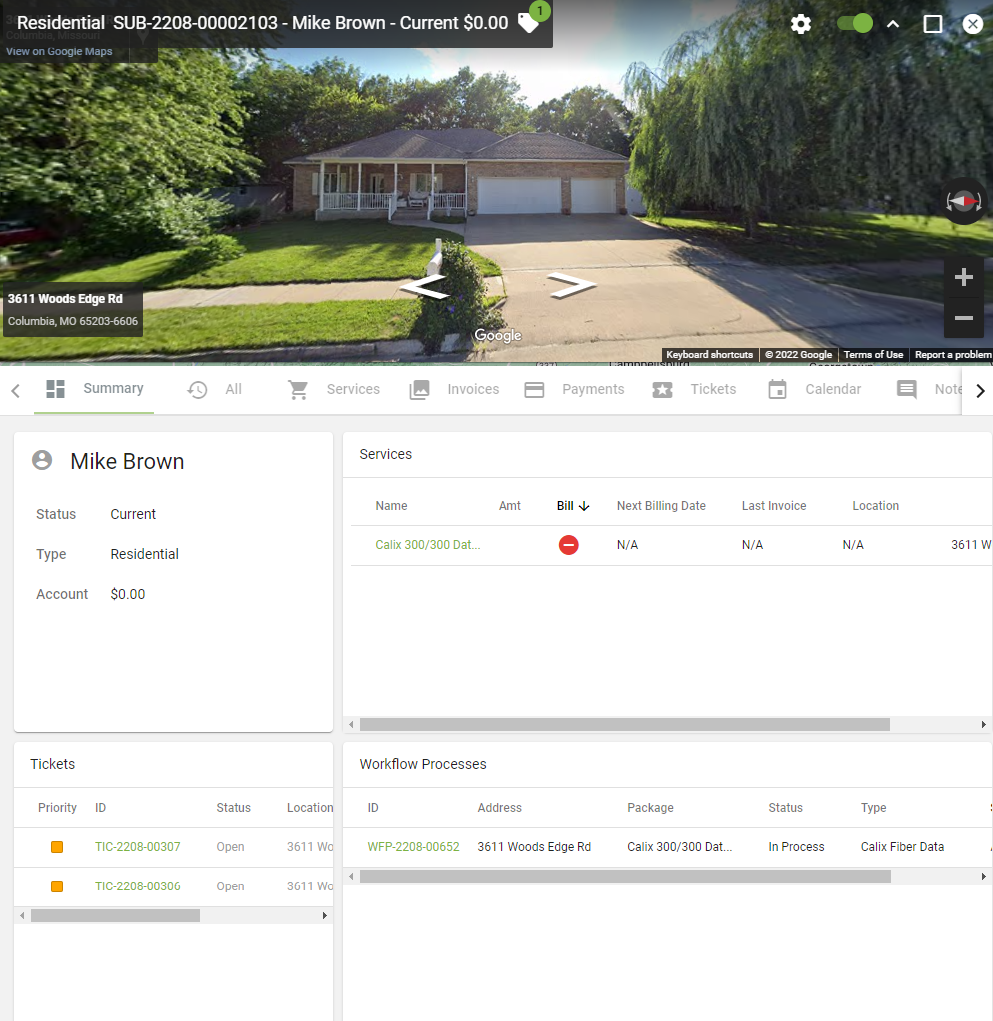
At the top left you can click the Tag icon to view all tags associated with the subscriber account.
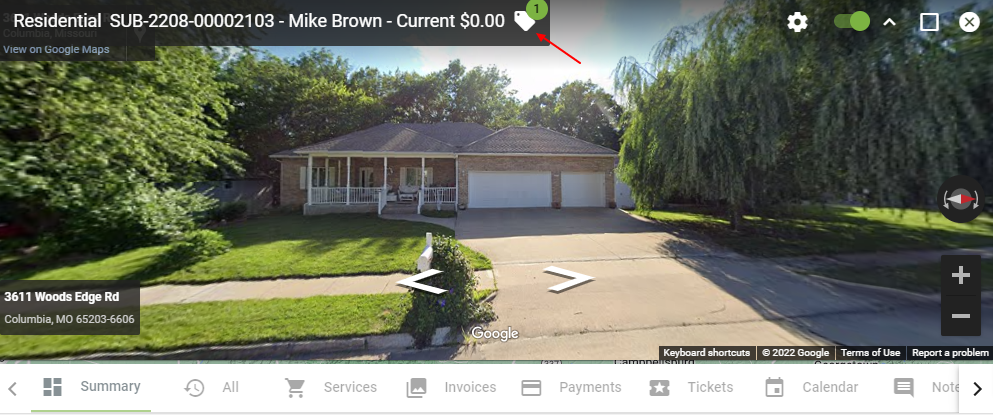
At the top right you can click to edit display settings, turn on and off Google street view, toggle the street view, maximize and minimize the page, and close out the page.