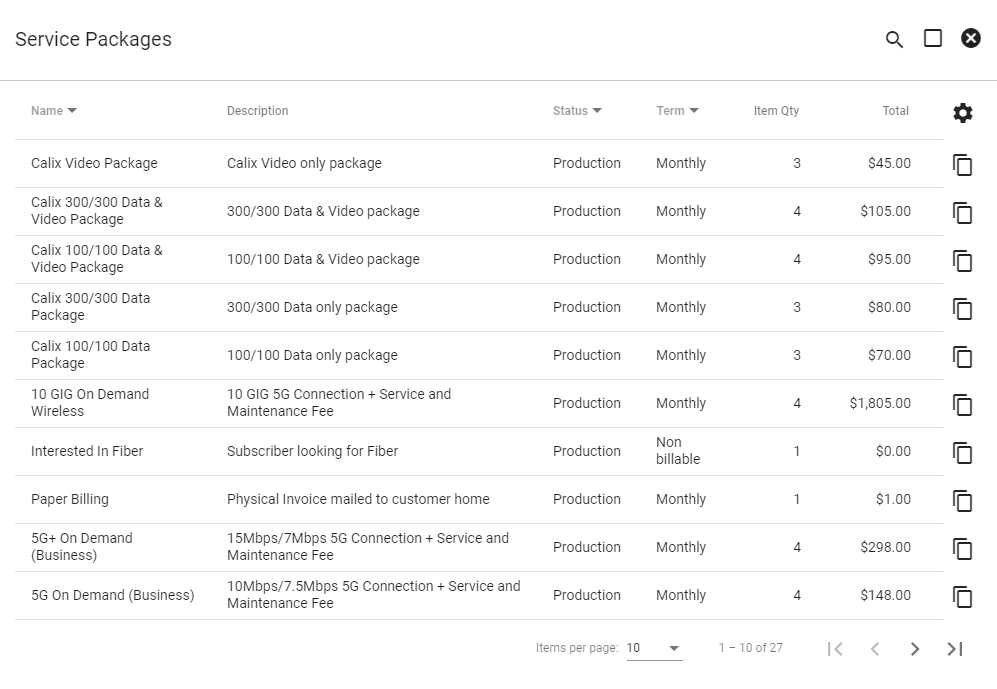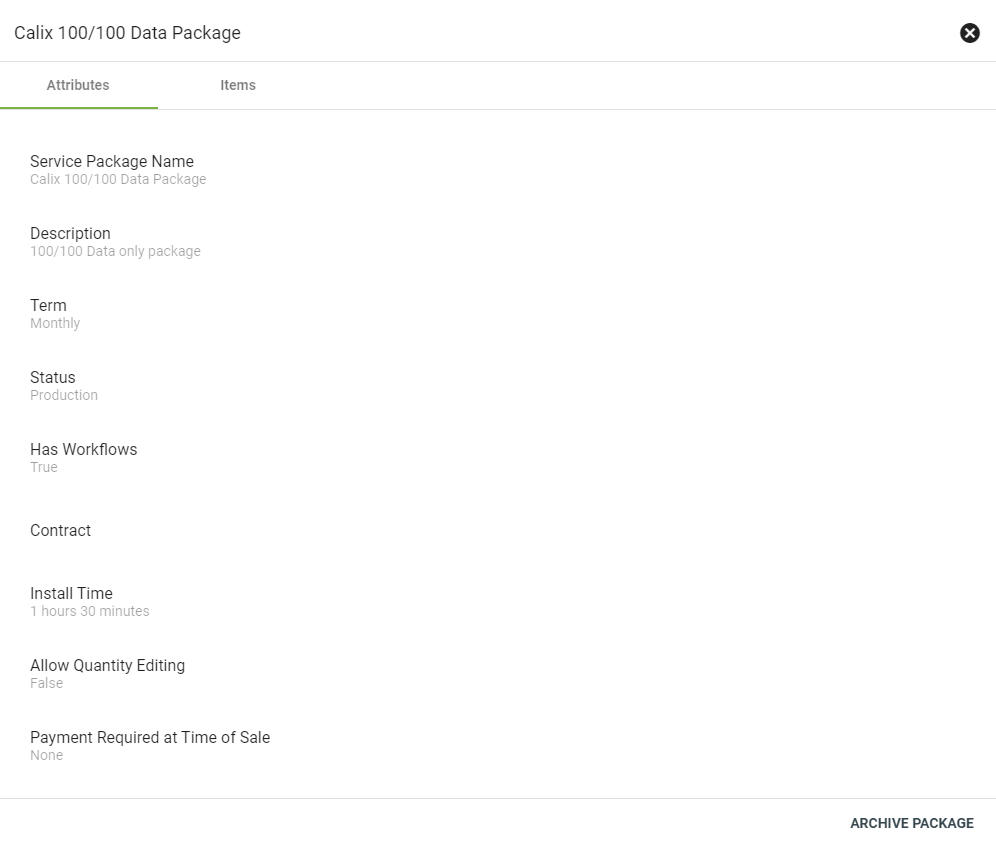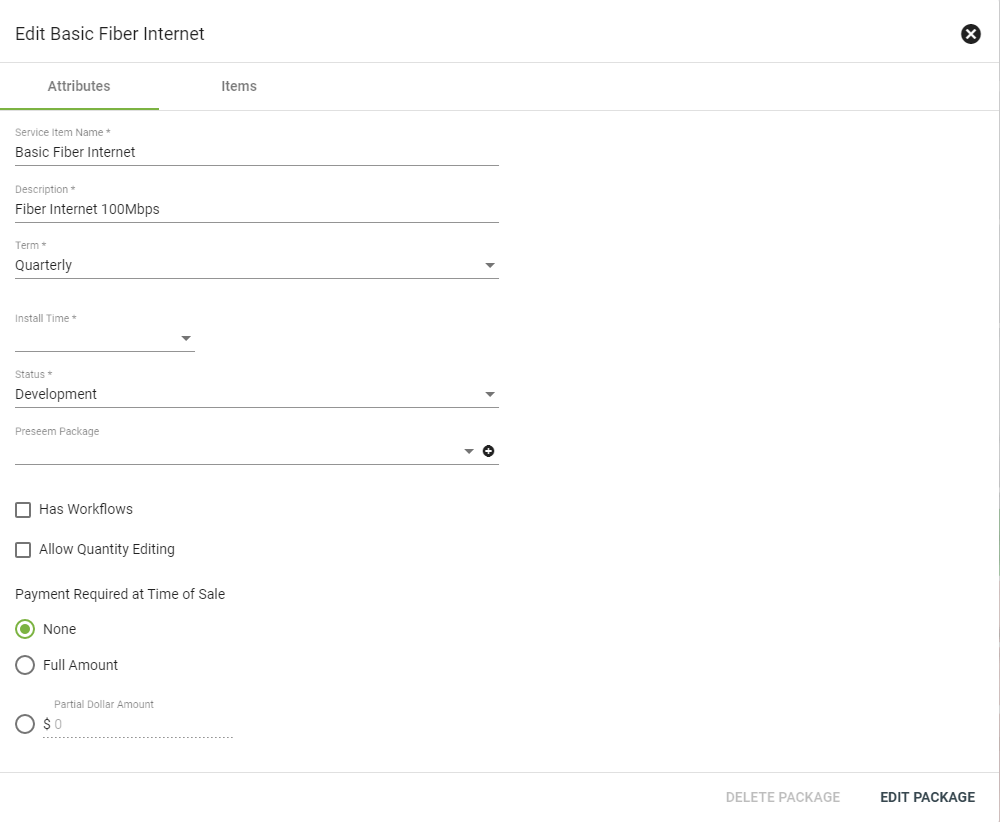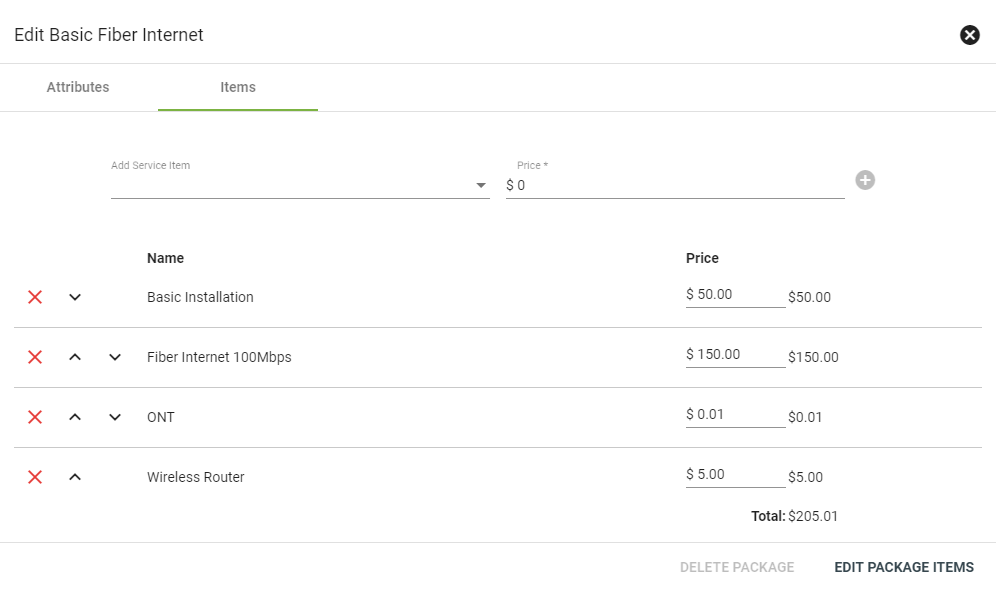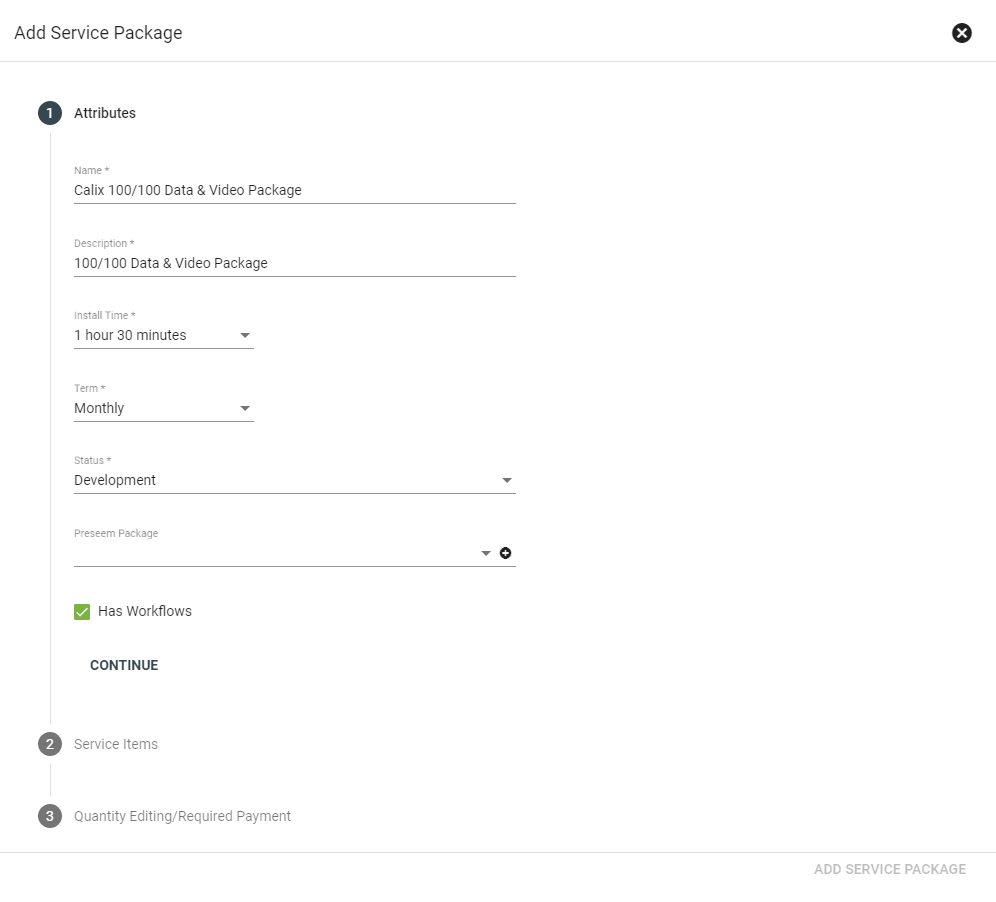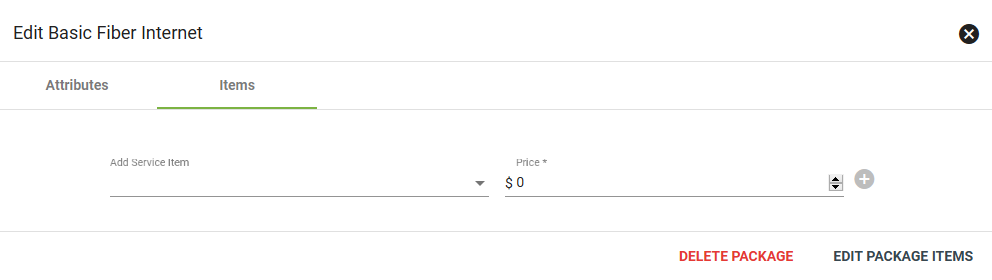Service Packages
Admin Permission Area
This page allows Admins to create and edit Service Packages. Service Packages are made up of one or more Service Items to be sold to a subscriber.
Packages are displayed as Service Offers in the public shopping cart for the subscriber choose from.
TIP: Once a package is set to Production, it cannot be edited. When adding a package, set it first to Development to allow initial changes before setting it into Production in the system.
Service Packages may be sorted by Name, Description, Status, or Term. Click
Click on a package to view more information and to make changes.
View a Service Package
Here you can view attributes and Service Items associated with this package. Once a package is in production and active in the system you will not be able to edit or delete the package.
Click ARCHIVE PACKAGE in the lower right to remove the package from production.
A production data Service Package
Edit a Service Package
If viewing a Service Package currently in DEVELOPMENT, click EDIT in the lower righthand corner to make changes or delete.
Edit attributes as needed. Choose to associate workflows, allow quantity editing or to require payment (or partial payment) when the subscriber signs up for service. This allows you to take a deposit when a subscriber indicates interest in future construction, or allows you to take payment for an existing service area and package before delivering service.
Click the Items tab to make changes to Service Items.
Service Packages set to PRODUCTION cannot be edited.
Here you can add or delete Service Items. When finished, select EDIT PACKAGE ITEMS.
Add a Service Package
To add a new Service Package, click the
Choose Service Items and a price. Click
Choose whether to allow quantity editing and how much of a payment to require at time of sale. Click ADD SERVICE PACKAGE.
Delete a Service Package
To delete a package in development, first delete any associated Service Items, then click DELETE PACKAGE in the lower right.