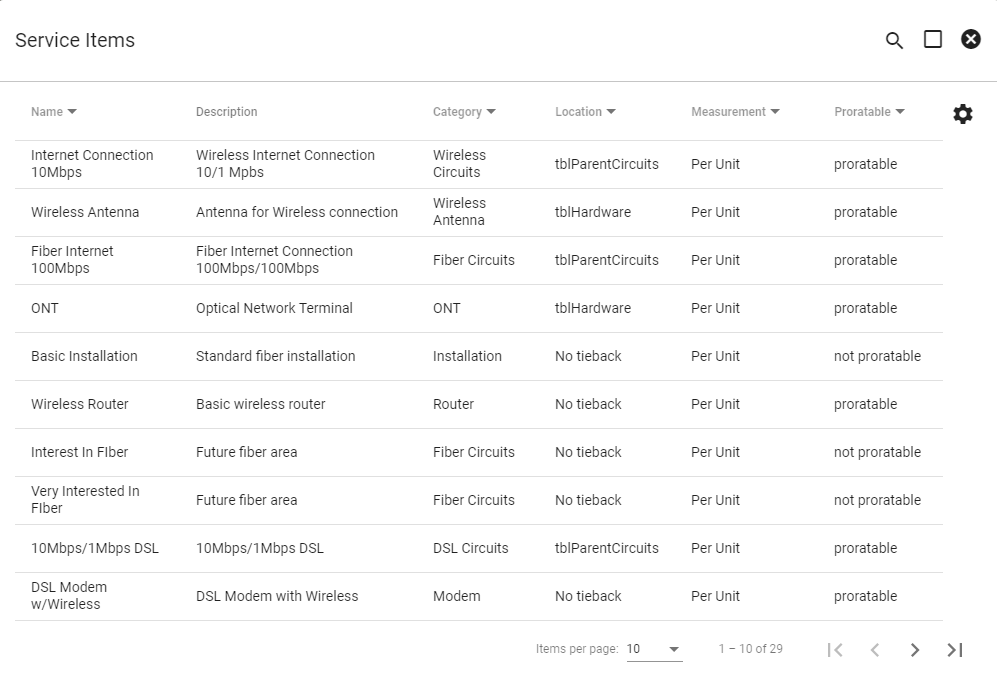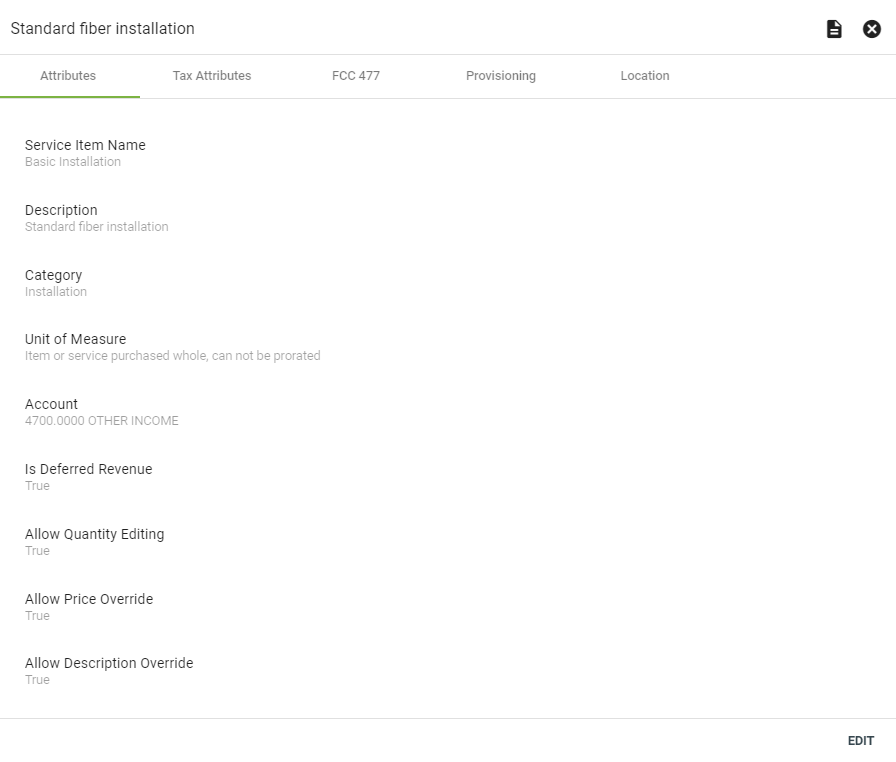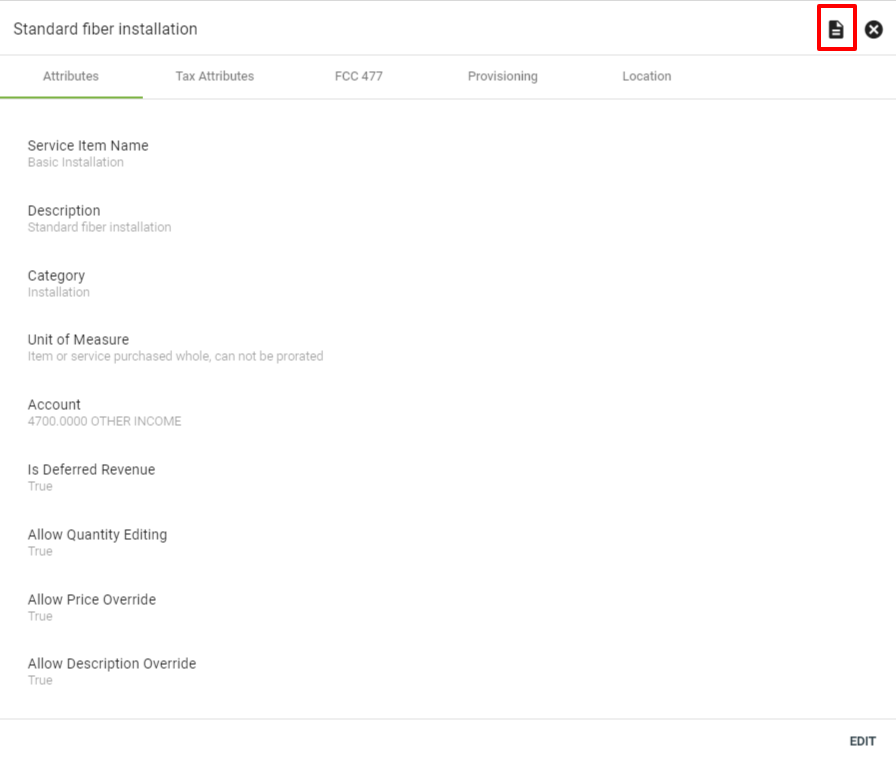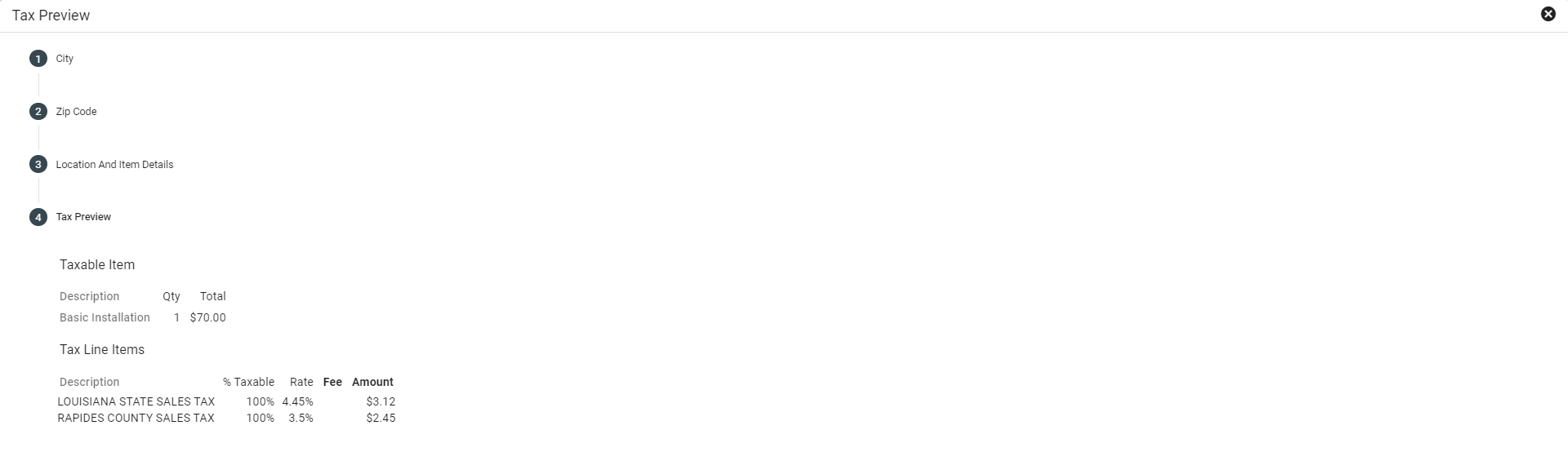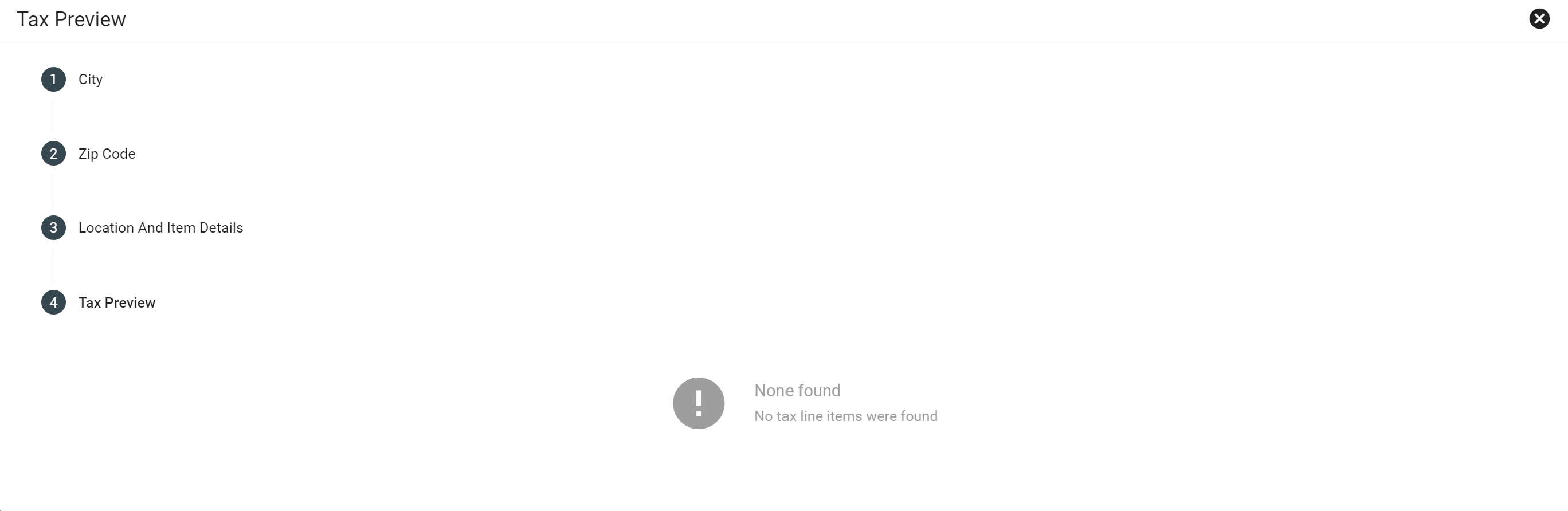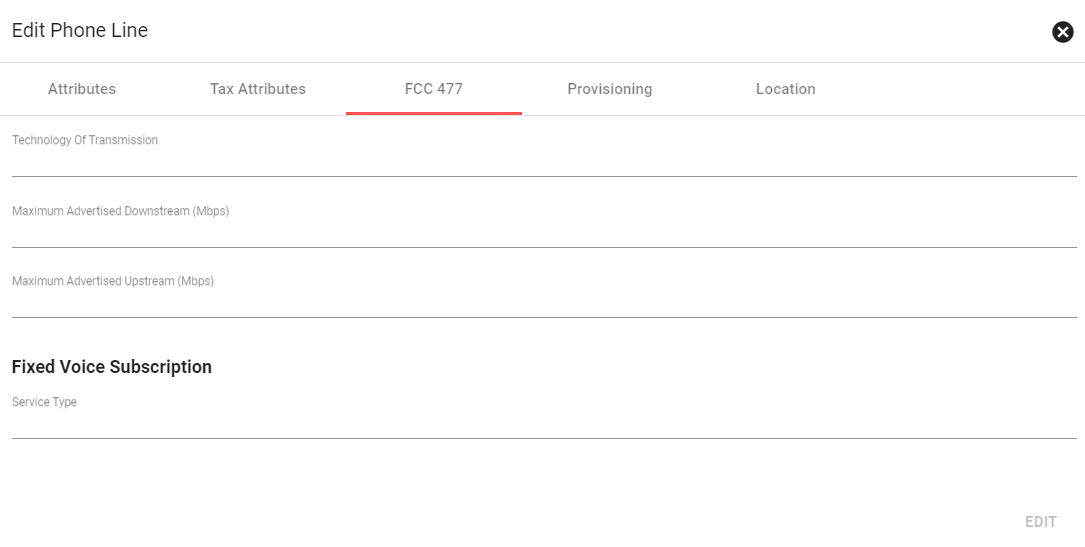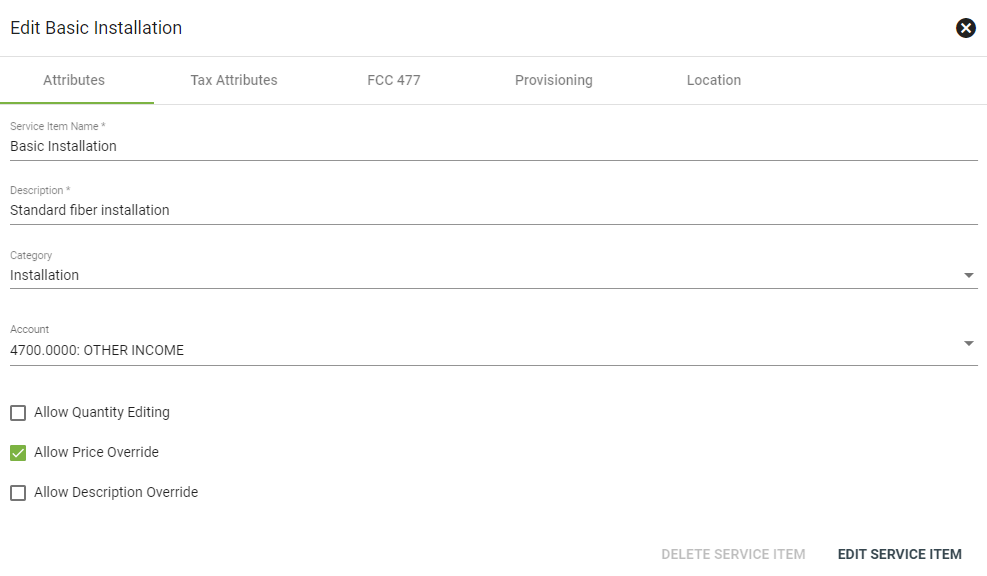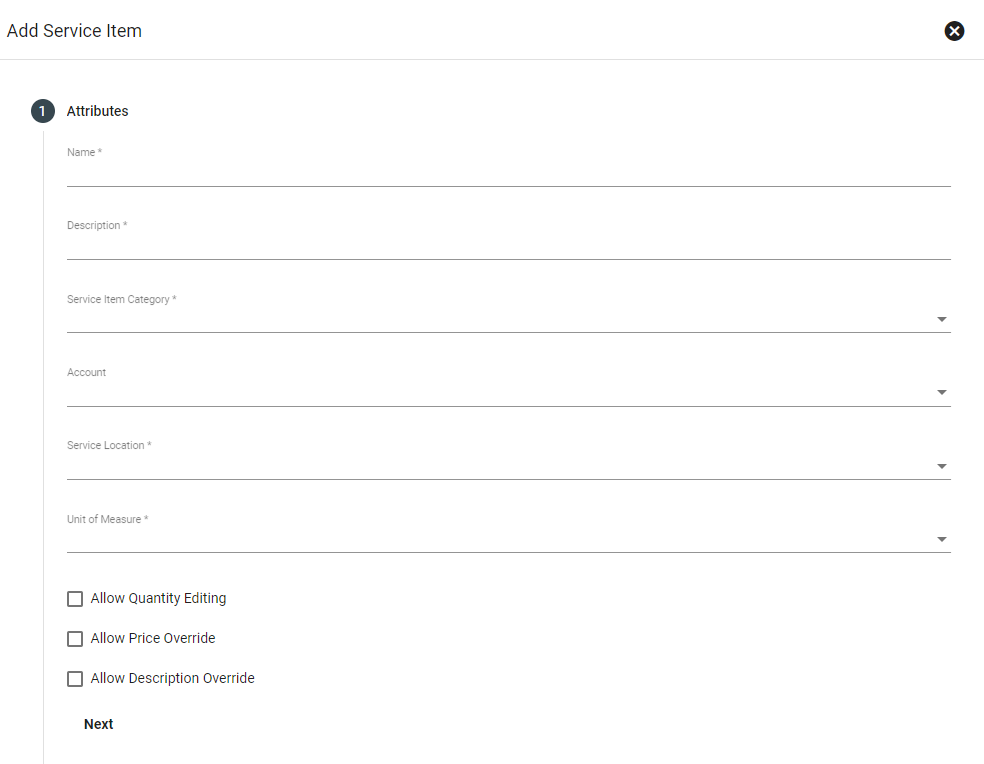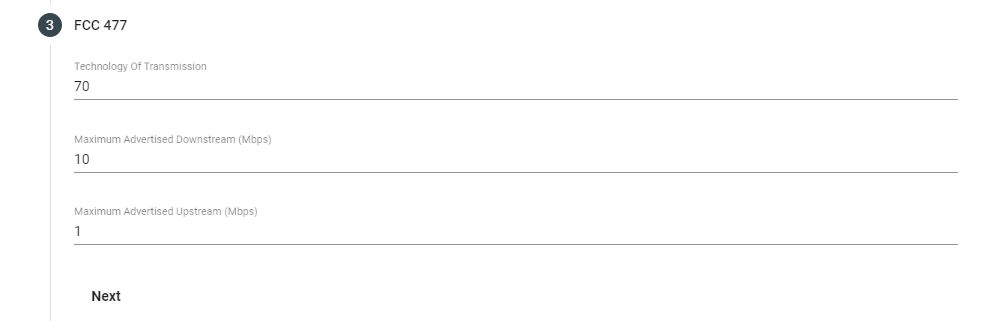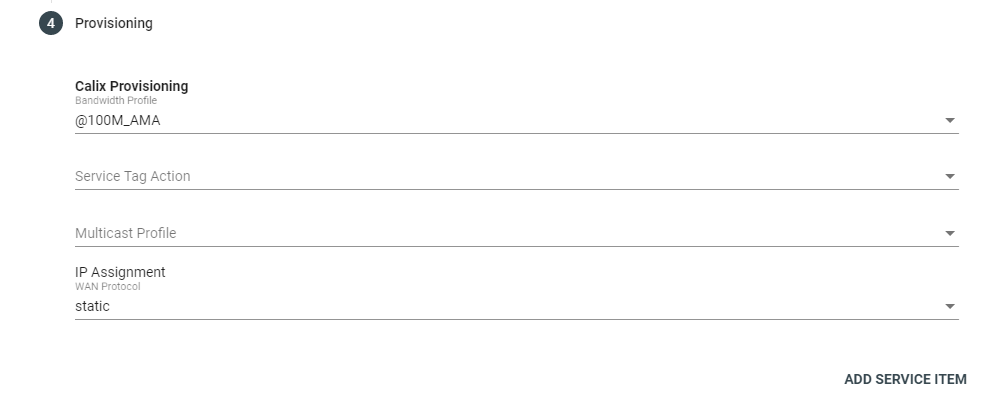Service Items
Admin Permission Area
This page allows Admins to create and edit Service Items. Service Items can be anything from physical assets, like hardware and equipment, to logical assets like circuits and services.
Service Items makeup Service Packages which then can be grouped into Service Offers based on location.
The subscriber will then have the option to select an offer in the public shopping cart.
Service Items can be sorted by name, description, category, location, measurement, or whether or not they are able to be prorated. Select the
Click on a Service Item to view more information and make changes.
View a Service Item
View the Service Item name and description, as well as the item category. Here you can make changes to whether the item allows quantity editing or a price override. Description overrides at the time of sale are available on a per tenant basis. Please contact your support representative to request access to this feature.
The tax attributes tab allows you to associate a service item with the appropriate taxation amounts. Start typing the applicable tax type to view available options.
A Tax Preview tool is available to see how much taxes will be on an item. This can be found in the top right corner with this icon ![]() when viewing a service item. Tax Attributes are requirred to be able to see the line items in the Tax Preview tool, if not an error will occur.
when viewing a service item. Tax Attributes are requirred to be able to see the line items in the Tax Preview tool, if not an error will occur.
The tax preview will allow you to fill out the information to give an accurate description of the taxable items and the tax rate that is associated with the county and state sales tax. This information will be based on the information like city, zip code, location and item details to give the accurate amount of tax that will be added to the item.
If no Tax Attributes are added to a service item an error will occur where no information will be produced with the Tax Preview Tool.
The FCC 477 reporting tab has the capability to categorize and track all applicable information to complete reports for the FCC.
For voice and phone service items, an additional "Fixed Voice Subscription" field will display.
The provisioning tab lists all applicable provisioning details for the Service Item. This is also where the FCC 477 report will pull details for the FBS report.
The location tab documents the location of the Service Item within the system. Select an option from the drop-down menu to tie a Service Item to hardware, hardware ports, parent circuits and more.
To make changes to the item, click EDIT in the lower righthand corner.
Edit a Service Item
Here you can edit attributes, tax information, FCC info, and provisioning. When finished, click EDIT SERVICE ITEM.
Click the check box next to Allow Quantity Editing to allow a sales associate to sell more than one of this Service Item at checkout. This can be useful for larger business or education subscribers who have physical items like routers or other hardware.
Click the check box next to Allow Price Override to allow an associate to change the price of the item during check out. This allows room for quick price changes without the approval from an administrator.
Click on the tax item type to make changes to the tax attributes. Begin typing the first characters of the tax item description into the tax item type field, then select the applicable item from the dropdown menu.
Make changes to the FCC 477 details. Not all Service Items will need to have FCC 477 details.
Select, input and make changes to the provisioning details for an applicable service item. This data is used to compile the FBS report when filing 477 forms.
Add a Service Item
To add a new Service Item, click
Enter attributes for your Service Item. Service Items can be physical objects, like an ONT, or logical assets like fiber or wireless connections. Service Items can also be used to indicate and gauge subscriber interest in a new or projected service.
When ready, click NEXT.
A Calix ONT
Select the appropriate tax item type from the dropdown menu, then click NEXT.
For new services, enter the FCC 477 reporting information.
477 info for a 10mbps connection
Select the provisioning information from the dropdown menu if necessary, then click ADD SERVICE ITEM.
Calix provisioning for a 100mbps fiber connection