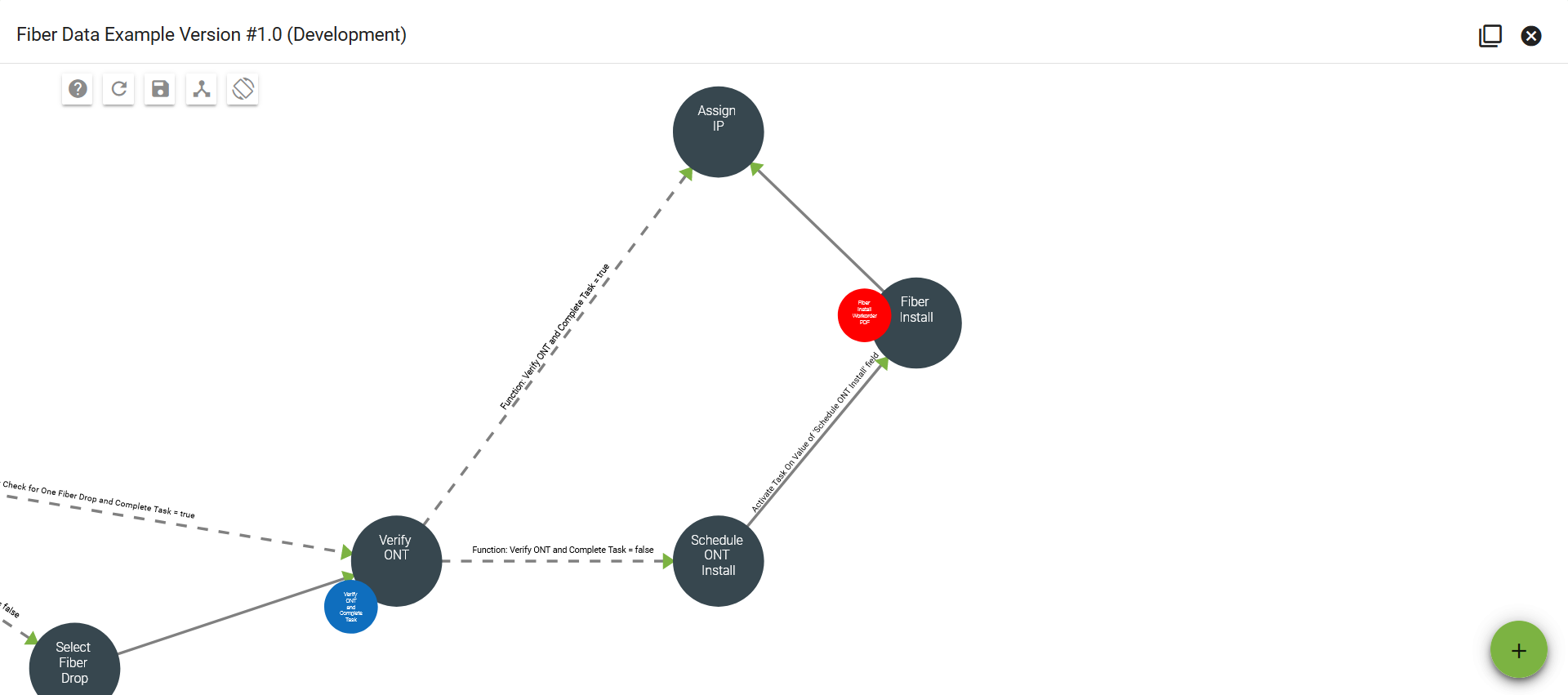Workflow Example - Fiber Subscriber Turn Up
The following details an example of a Subscriber Turn Up Workflow that you might implement into your Network.
Learn more about:

To create a new Workflow click
Now enter a name, choose a type, and write a description. Now click SUBMIT.
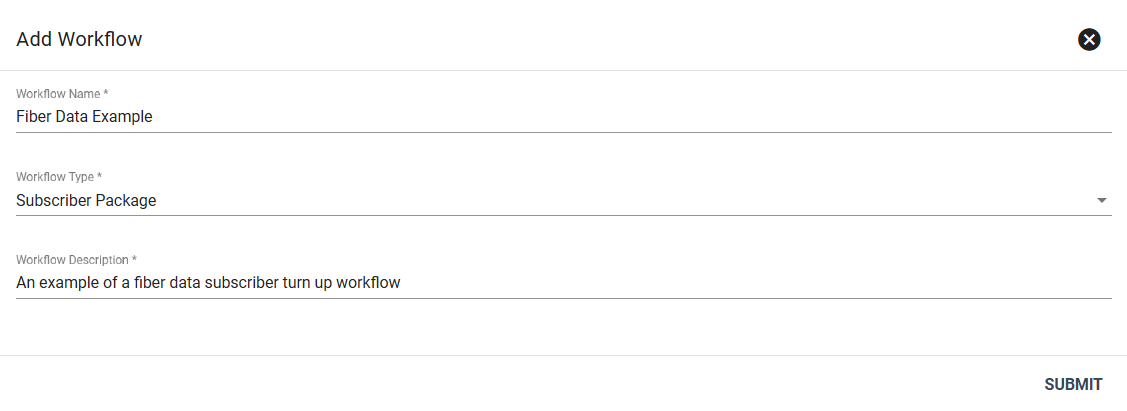
You'll now be taken to the Workflow Template view. To start let's get into the editor by clicking Version 1.0 that is in Development.
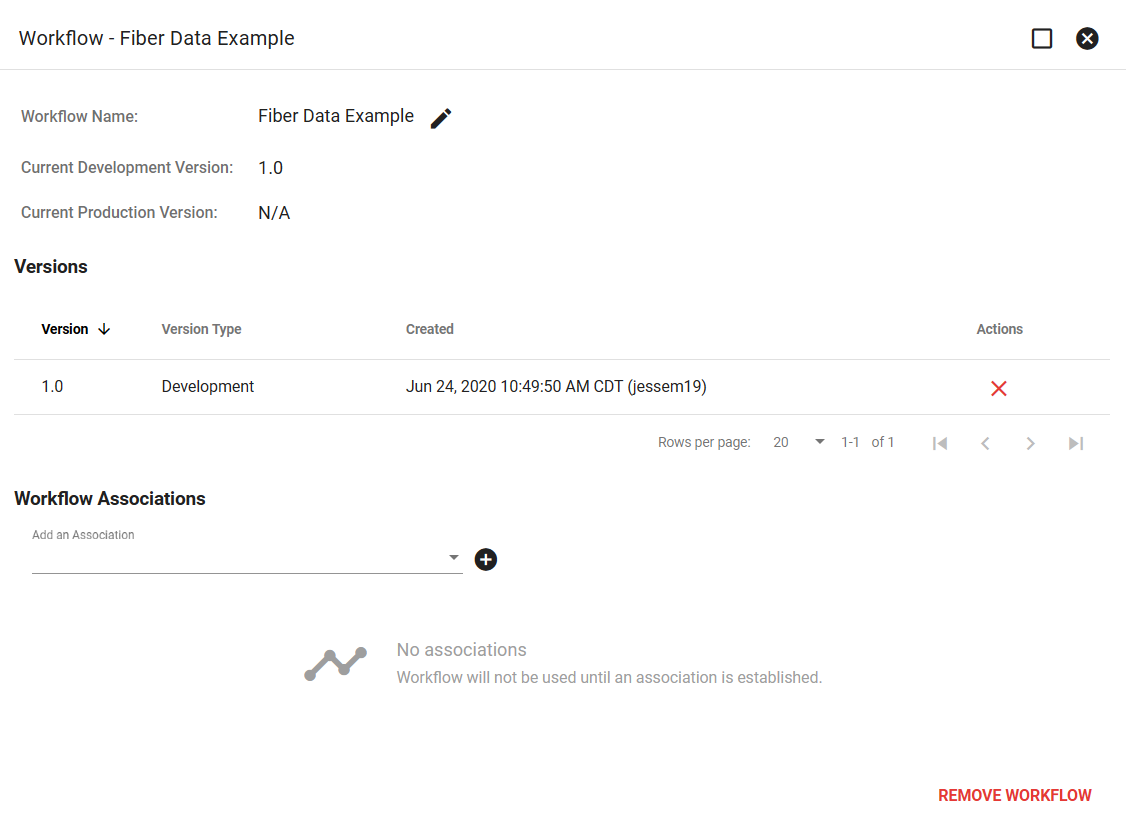
Now let's add our first task and function. Click
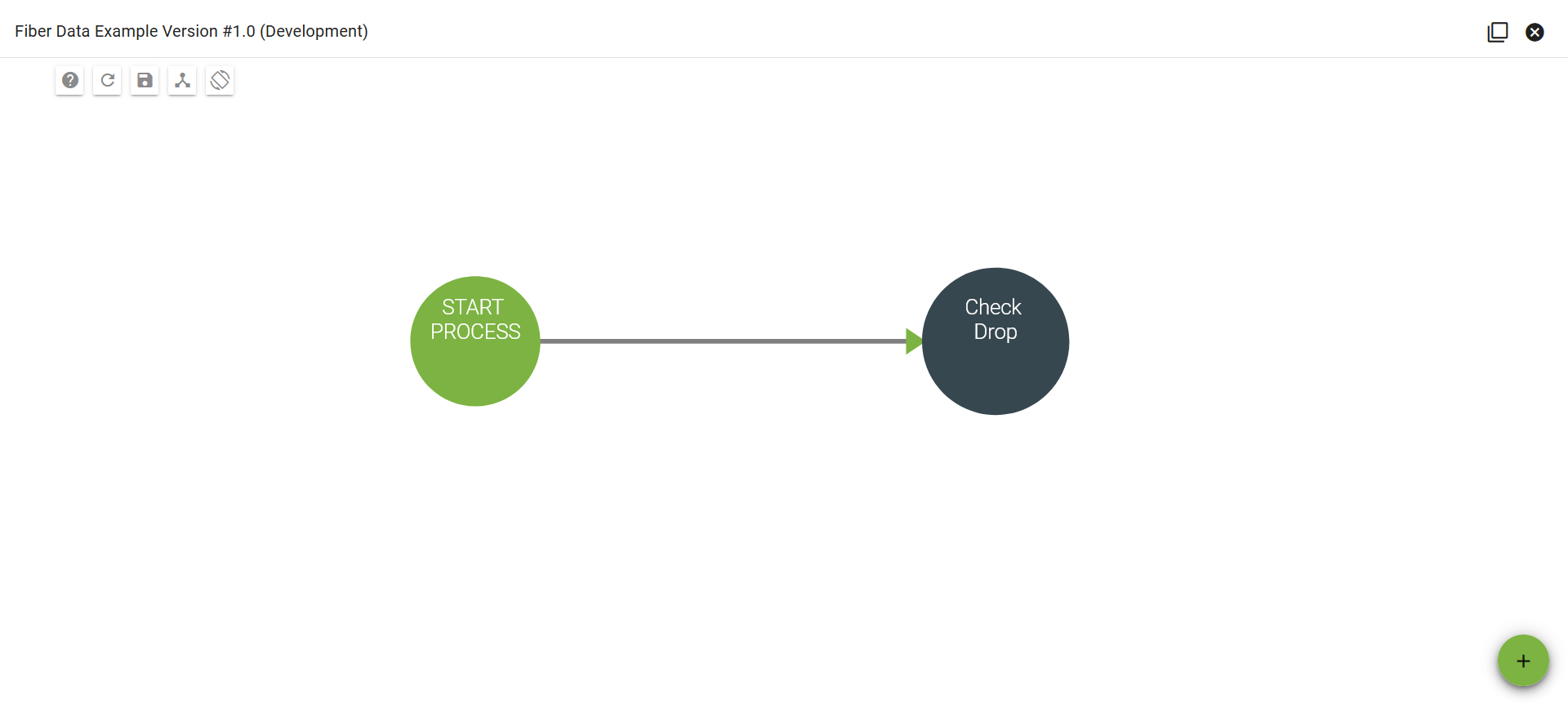
Next we'll add a function to our task. Click
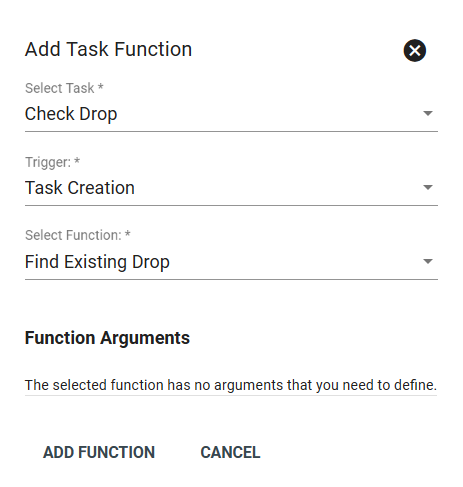
Now we'll add our next two tasks that will based off of our check for drop function. Our first task will be to Check for Single Drop (if we find a drop at the location) or to start Fiber Drop Design (if no drop is found).
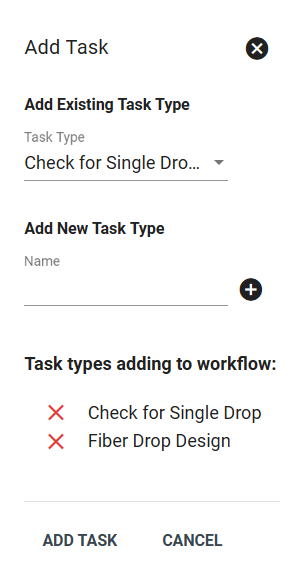
Now we'll add dependencies to our tasks. Drag a line from Check Drop to our other two tasks. For Dependency Type we'll choose Task Function. This means that if the Find Existing Drop function is true we'll then Check for Single Drop. If it is false we'll then move to Fiber Drop Design.
Once you have your dependencies set, click Auto Layout to let Vision put tasks into a logical order.
Our Workflow will now continue on in two separate directions based off of the existence of a fiber drop. The next section will cover what we do next if we've found a drop.
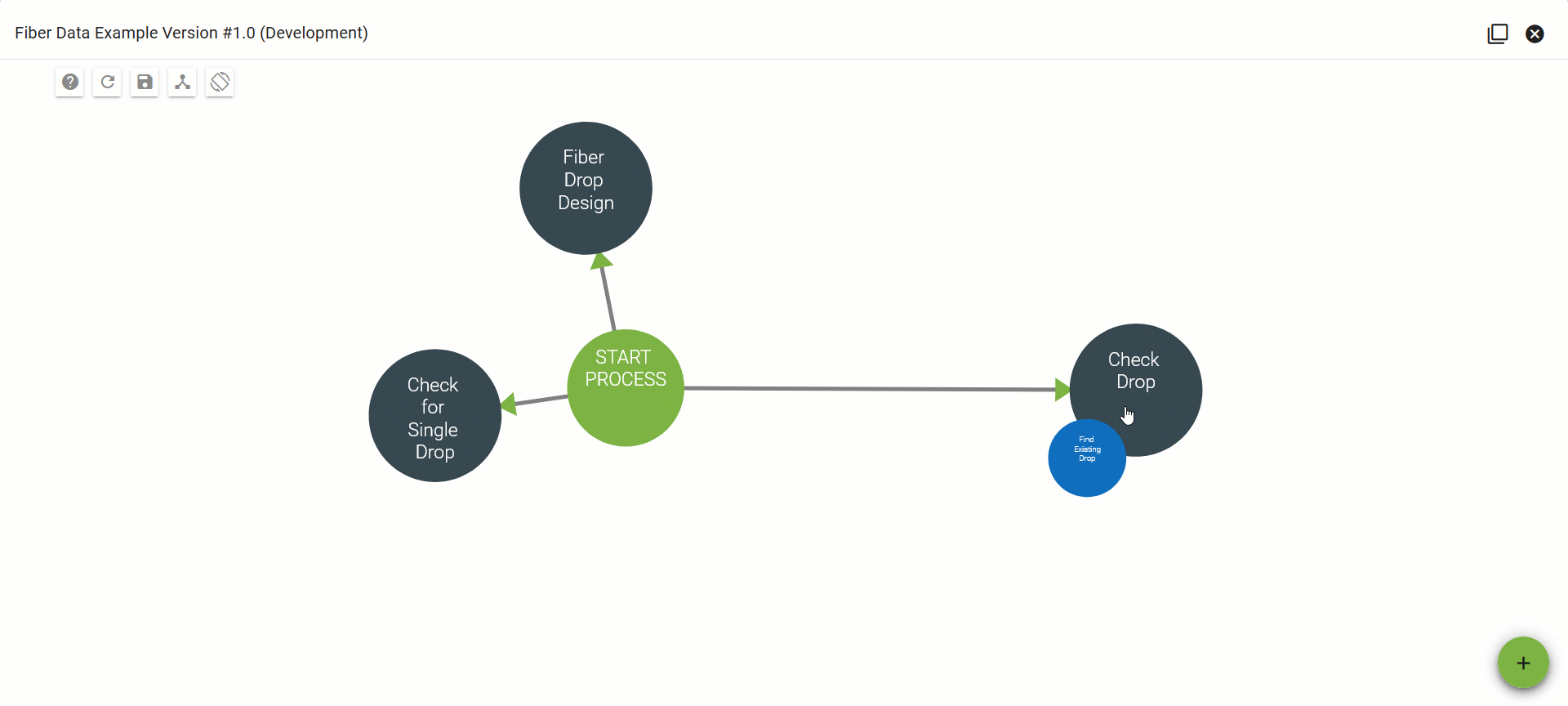
Fiber Drop Found
Let's start this side of the Workflow by adding a function that will decide what to do next based off of whether or not there is more than one drop. We'll title this function Check for One Drop and Complete Task.
With this function if more than one drop is found the Workflow will then move to Task: Select Fiber Drop. If only one drop is found the Workflow will move to Task: Verify ONT.
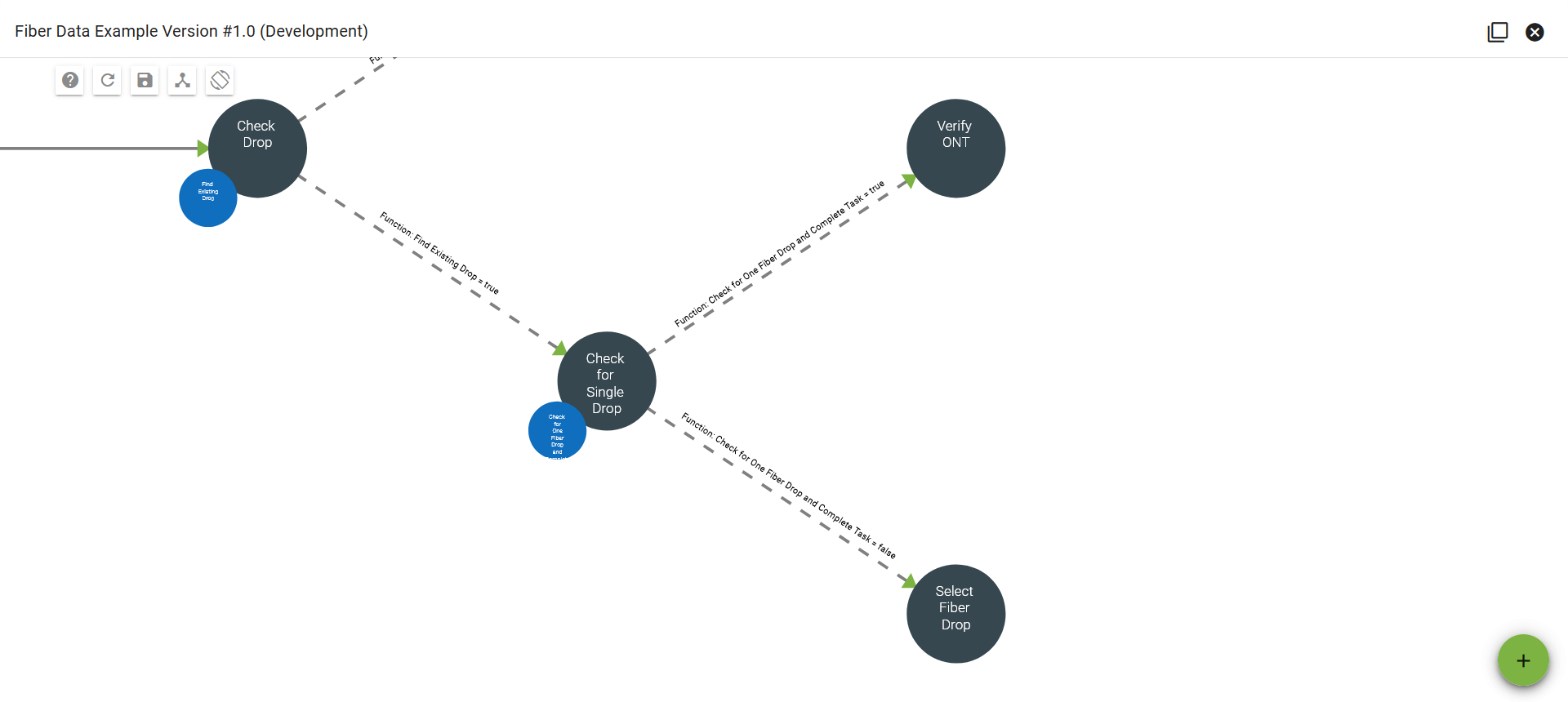
Next, after selecting the fiber drop, the Workflow can move to the Verify ONT task.
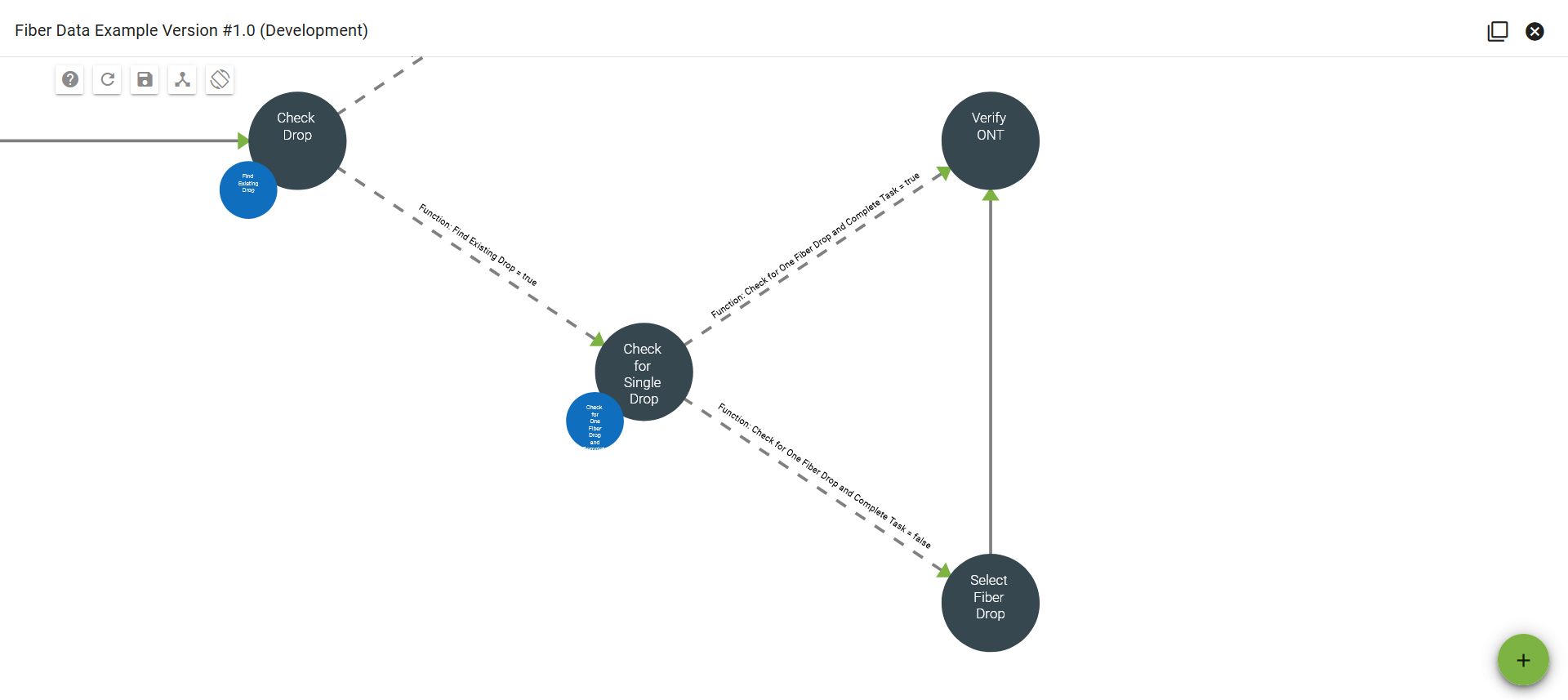
Now we'll move on to what the Workflow will do based off of whether or not there is an ONT at the location. Let's add a function to task: Verify ONT called Verify ONT and Complete Task. Next we'll add two tasks: Assign IP (meaning there is an ONT present) and Schedule ONT Install (meaning there is no ONT).
Adding true/false function dependencies will continue our Workflow to our newly created tasks.
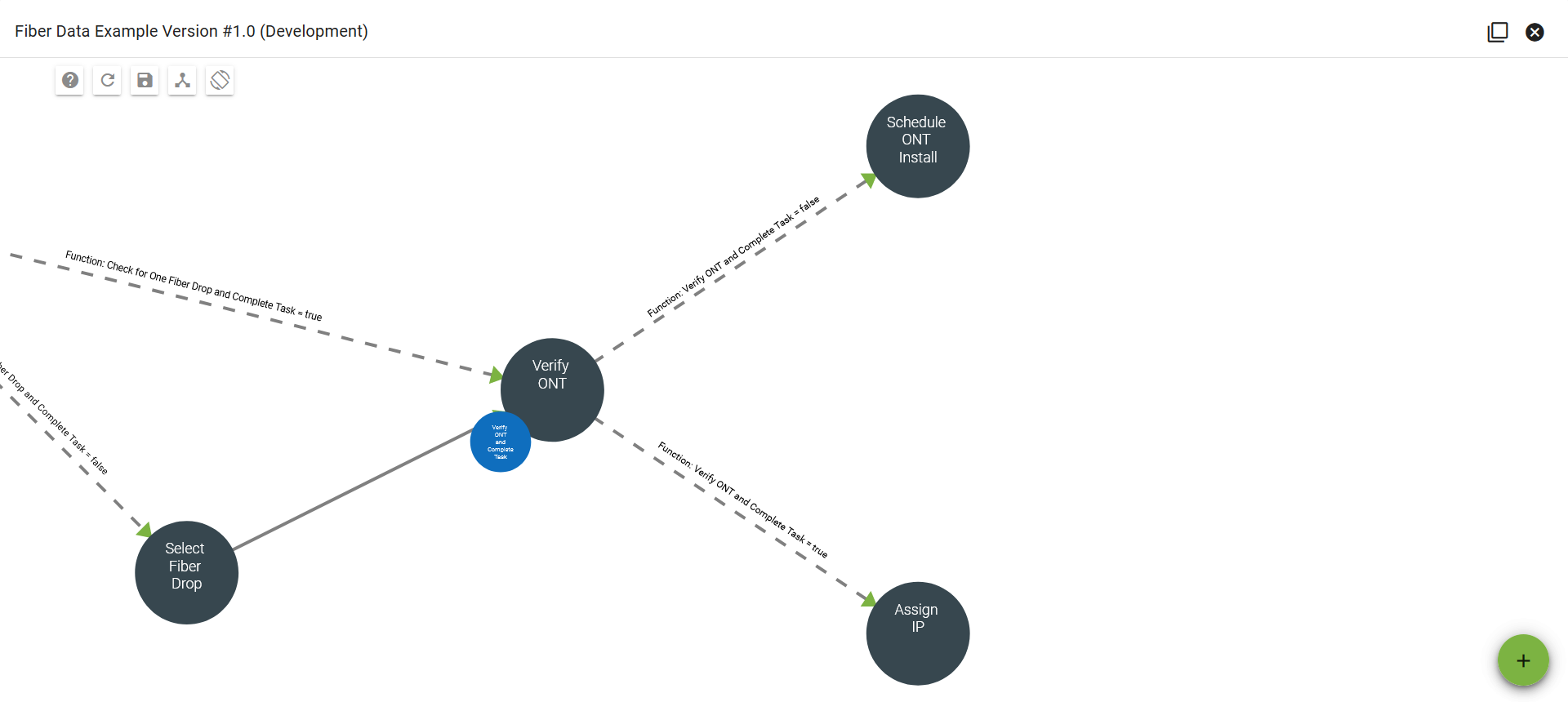
Next we'll want to add a field to Schedule ONT Install so that a user can schedule the install at the Subscriber's Location. Click on the node then click the Fields tab. Chose the type of field and enter a name. Then choose whether or not the field is required to complete the task. then click ADD FIELD.
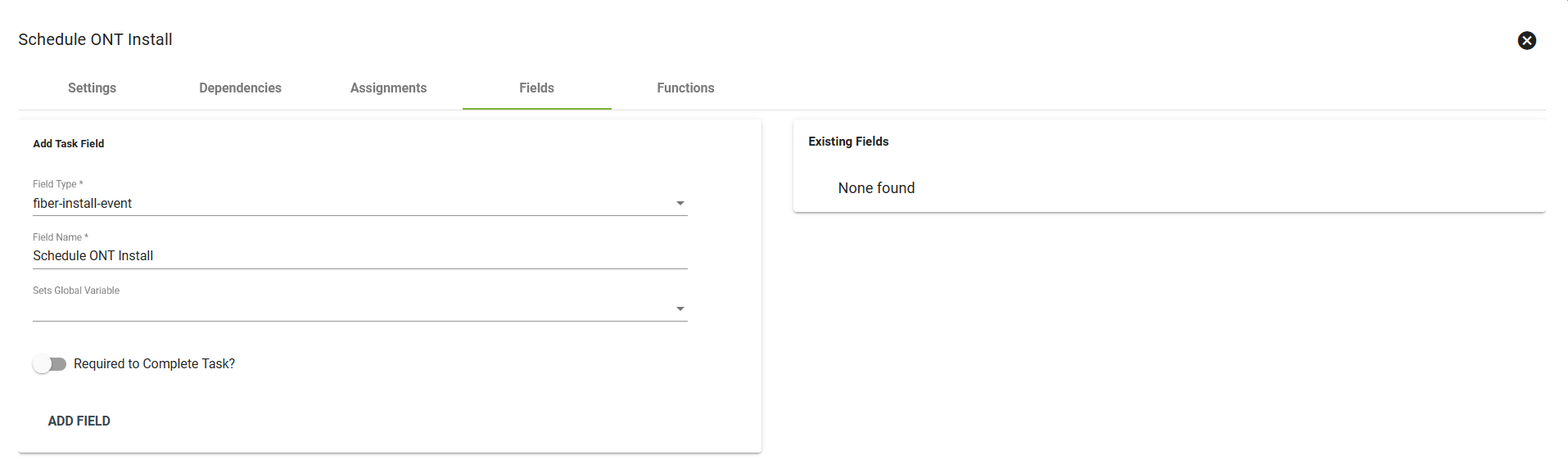
Now we'll add a task called Fiber Install and add a dependency to Schedule ONT Install based off of the date added in our Schedule ONT Install field. For dependency type we'll choose Task Field Date/Time.
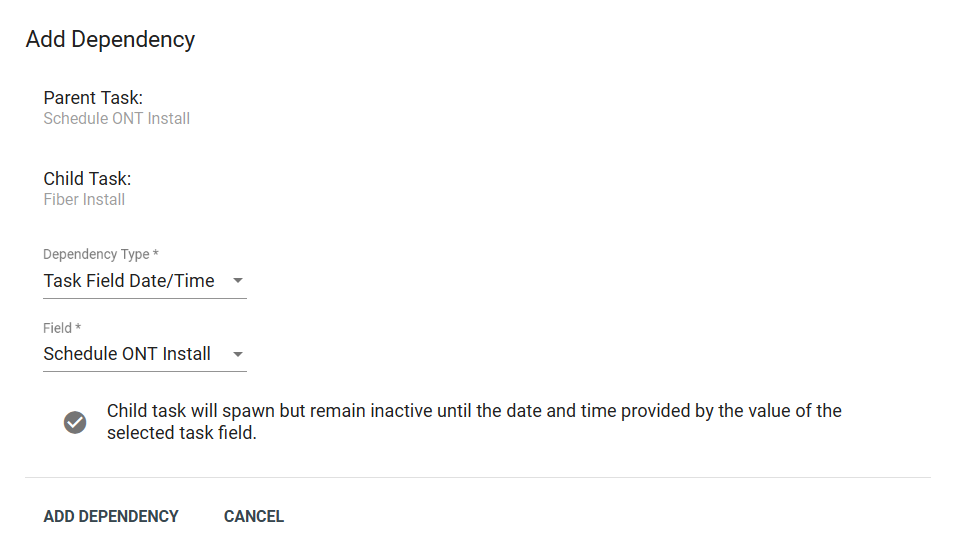
We'll now see our Fiber Install task begin only after the install has been scheduled.
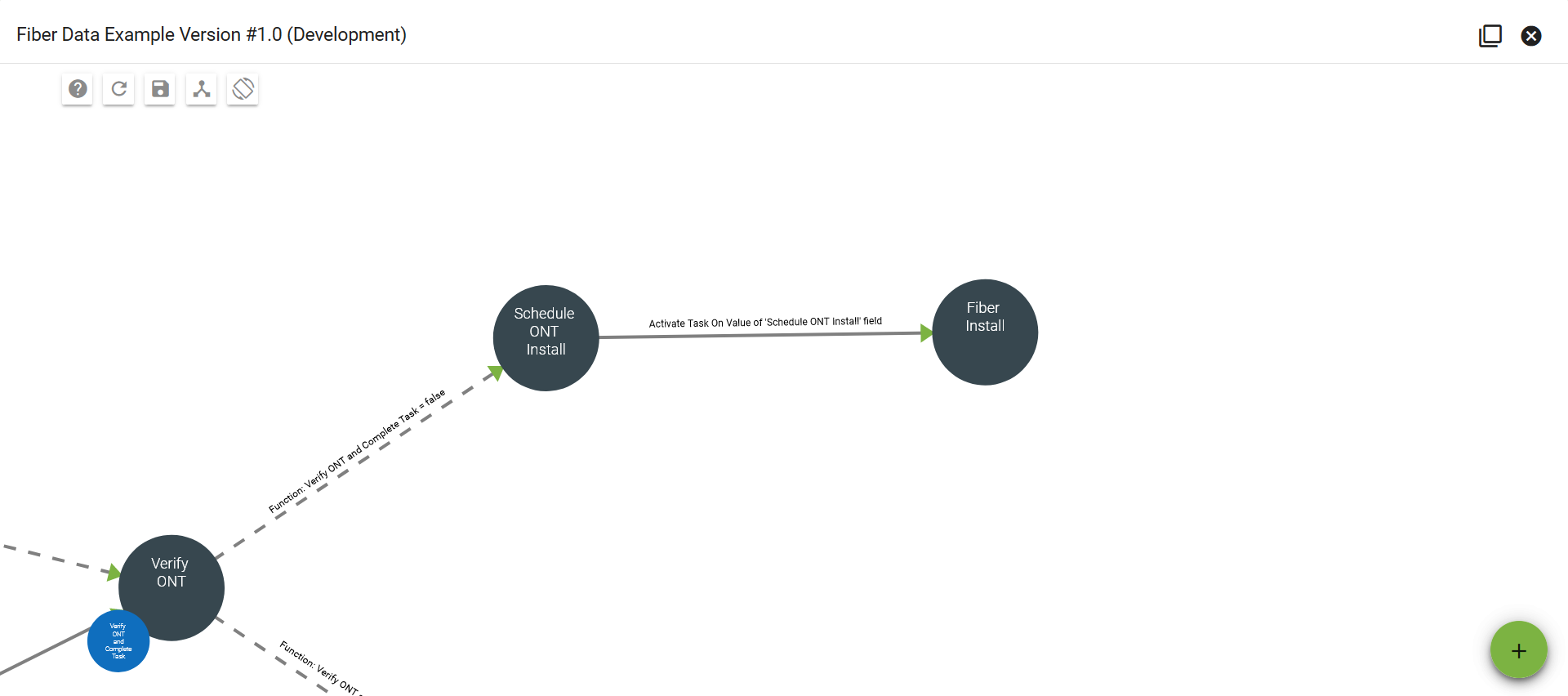
For documentation we'll want a user to upload a PDF of the Fiber Install Workorder. To do this we'll add a Manual (Button) function. After this we'll continue the Workflow by adding a dependency from Fiber Install to Assign IP.
Tip: Sometimes the Workflow editor will automatically arrange nodes in an order other than what you might like. You can rearrange nodes by hitting Shift + Clicking and dragging the node to your desired order/location.