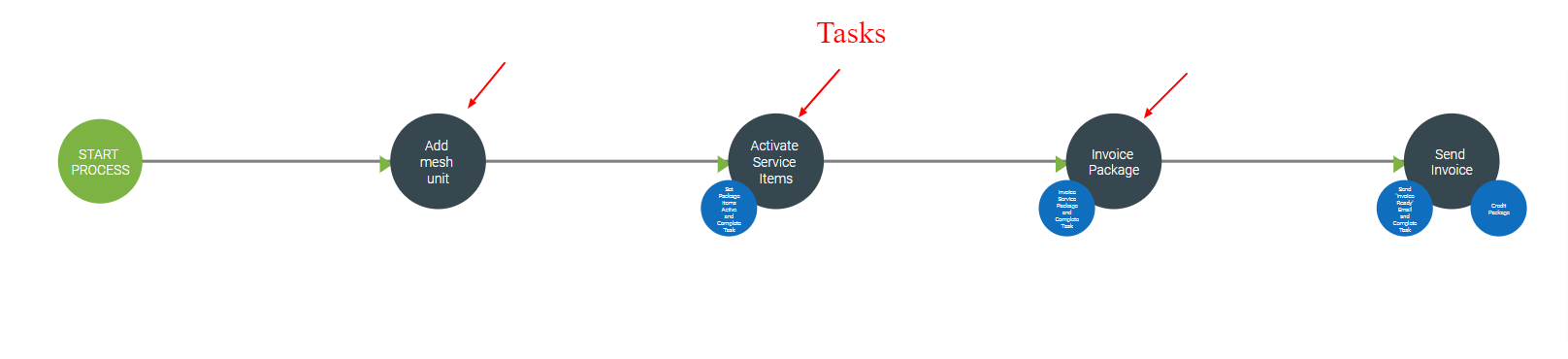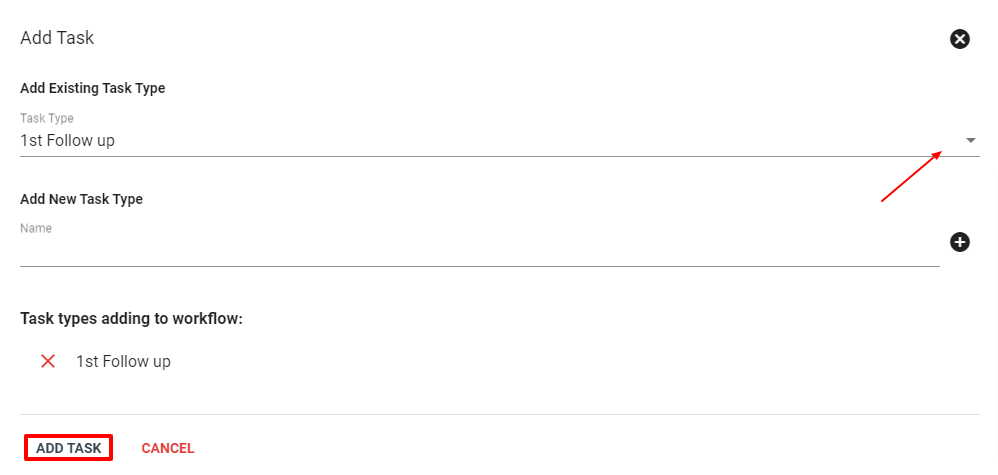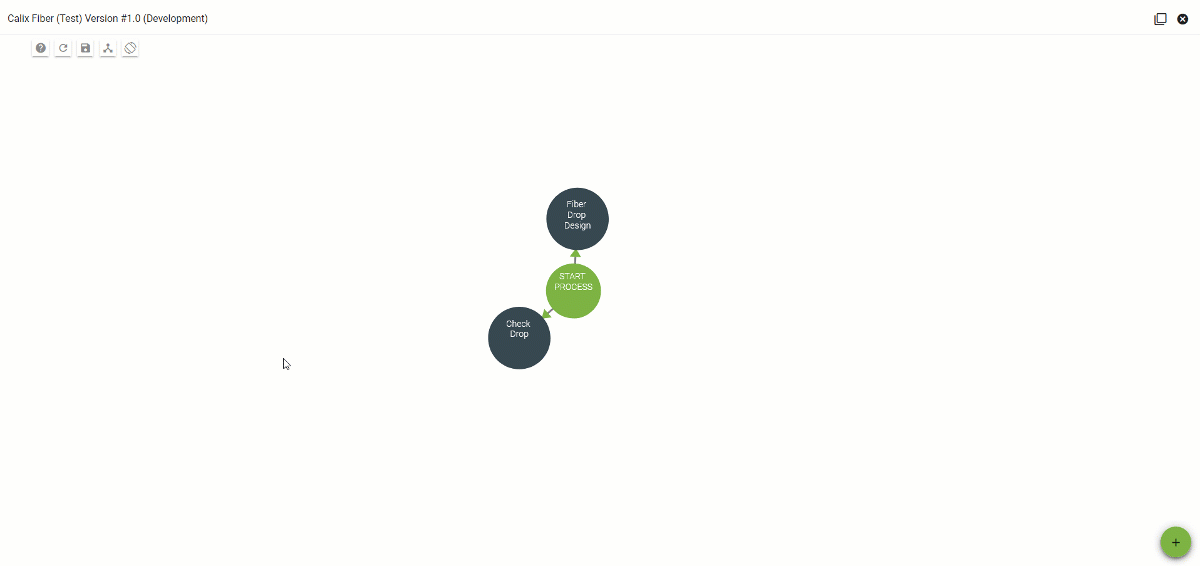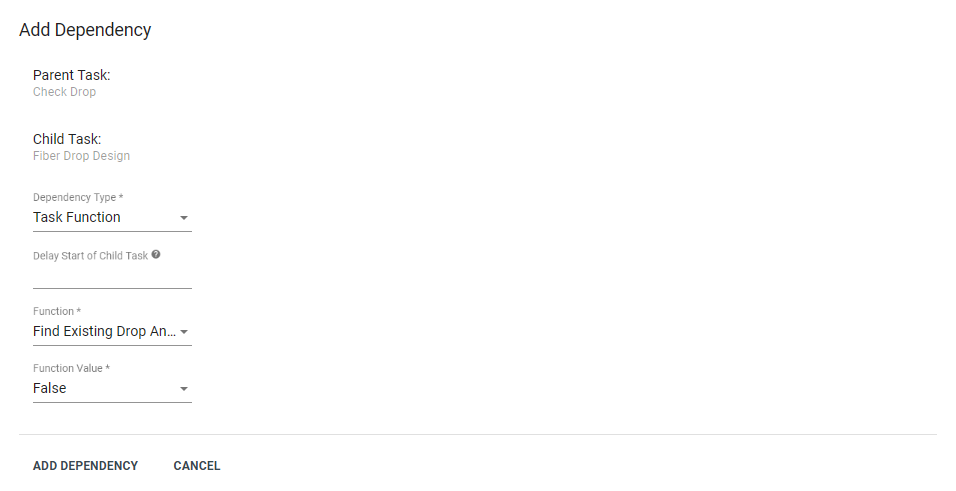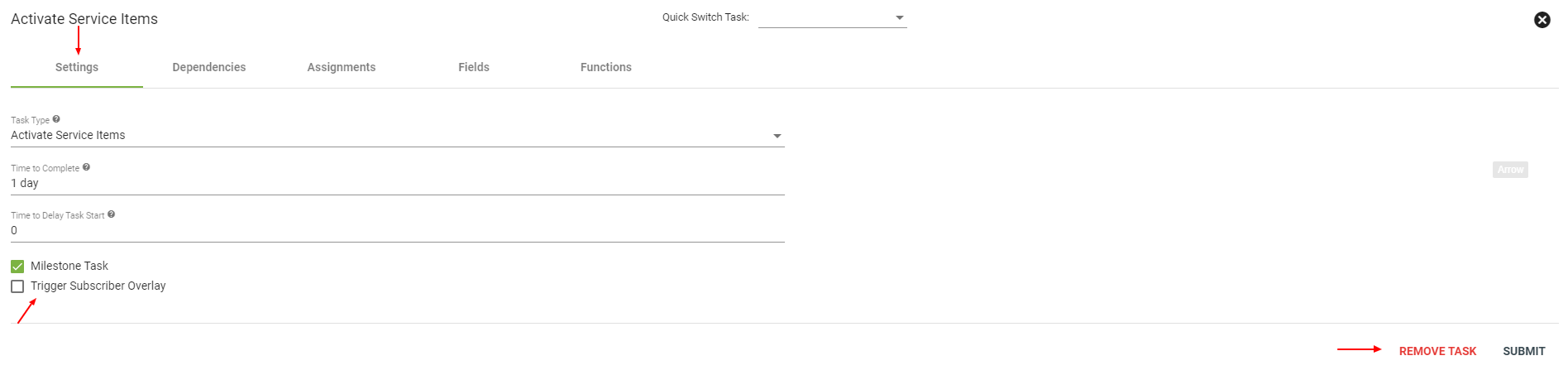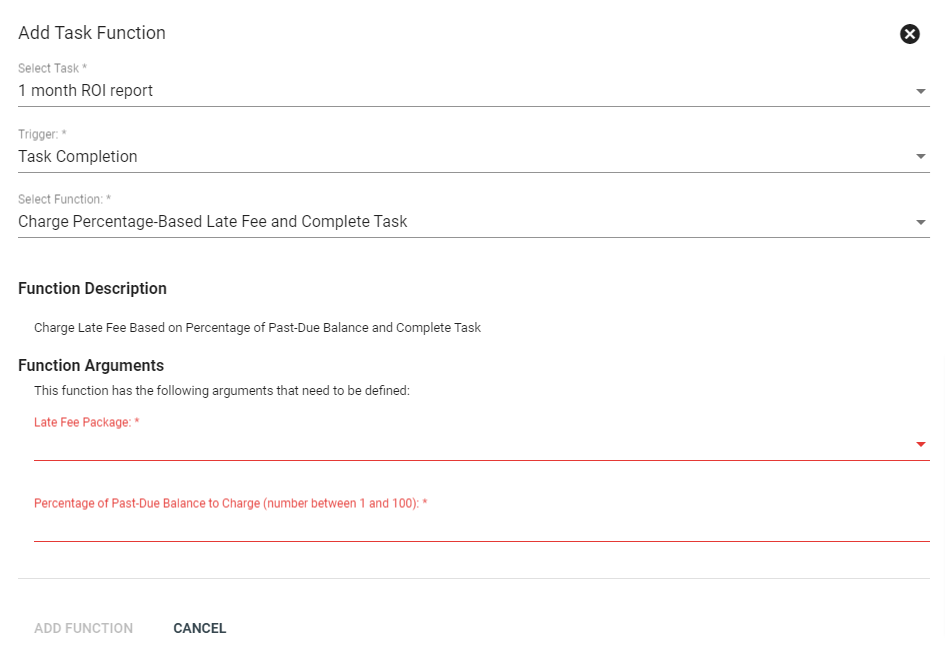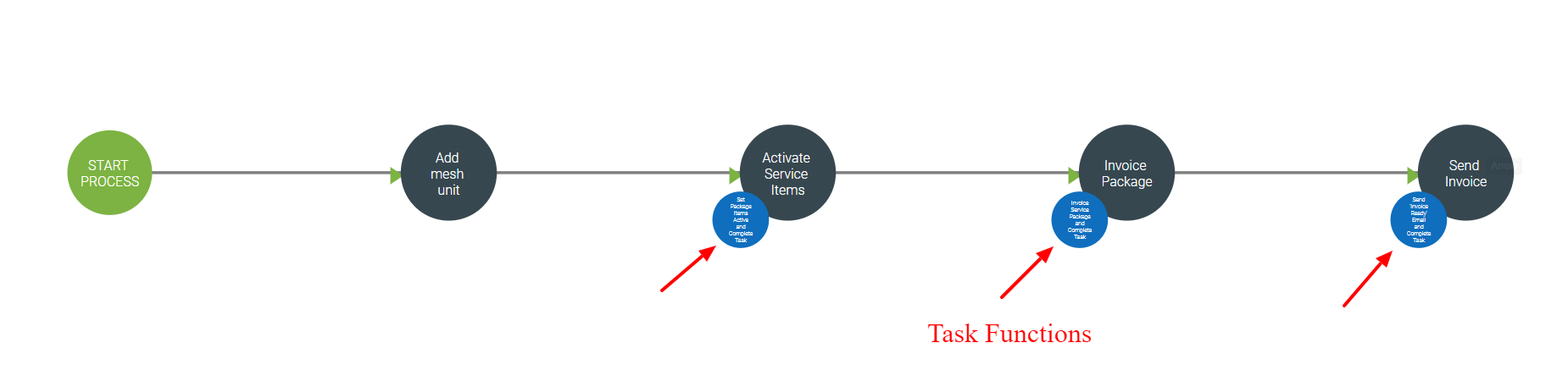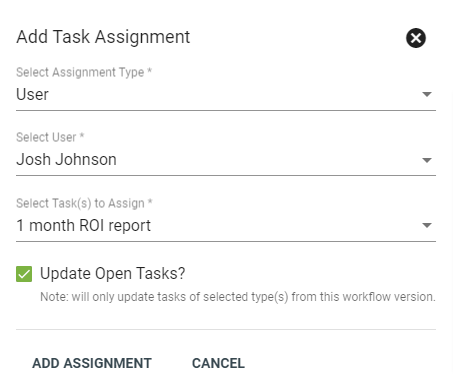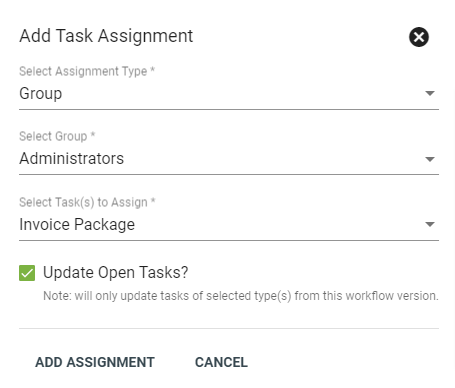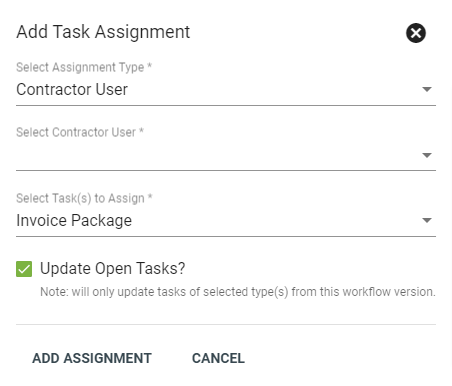Workflow Components
Workflows begin with designing the order of actions you wish to model. Using Vision's simple drag and drop interface, managers can design processes from the simple to the complex.
Tasks in this flow may be assigned to specific users and groups as desired, broadening or narrowing the people needed to complete work.
Here you will learn about:
- What is a Task?
- What is a Field?
- What is a Function?
- What is an Assignment?
- Add a Task
- Add a Field
- Add a Function
- Add an Assignment
Quick Links:
Workflow Components
What is a task?
Tasks describe the work being conducted. Task dependencies create a decision tree to ensure work is completed in the correct order.
Examples of Tasks:
- Verify Inventory
- Schedule Installation
- Return equipment
- Invoice Equipment
What is a field?
Task fields describe the action(s) needed for a particular task. One task may have multiple fields to be completed. Fields can be a data collection point or a logic differentiator.
Examples of Task Fields:
- Text
- Fiber- Install- Event
- Assign- ipaddress
- Setup- Package- Ontime- Charges
What is a function?
Task functions take action to execute the work outlined in task fields. Task functions can be completed manually by an individual or automatically by the system. Not all task functions require a field.
Examples of Task Functions:
- Provision equipment
- Send an email
- Create a ticket
- Import fiber drop
- Invoice Service Package
- Send Webhook
What is an assignment?
Task assignments allocate work to specific users or groups.
If you are assigned to a task, either as a user or you apart of the group that the task is assigned to, you will be able to complete the task. When a task is assigned to you, or the group you are apart of you will see a green person icon saying that you can work the task.

Notifications:
A USER that is assigned to a task will always be notified via their notifications settings.
A GROUP assigned to a task doesn't get notifications.
How to Change Task Assignments:
User assignments are great for testing but can get noisy very quickly. If you are assigned a task by default in the workflow admin you can easily unassign it from yourself or your employee. Or maybe you want you techs to be able to work an additional manual task. NOTE: this can be done in a production version of a workflow and will need to be done for every version.
Remove Assignment
1. Navigate to the workflow with the task associated with it.
2. Click on the task that you want to remove an assignment from.
3. Click on the assignments tab.
4. Remove the user assignment to stop that user from getting notifications (NOTE: there must be a valid assignment on a task at all times)
Add Assignment
1. Navigate to the workflow with the task associated with it.
2. Click on the FAB on the bottom right and then the Add Task Assignment
3. Follow the dialog that opens up
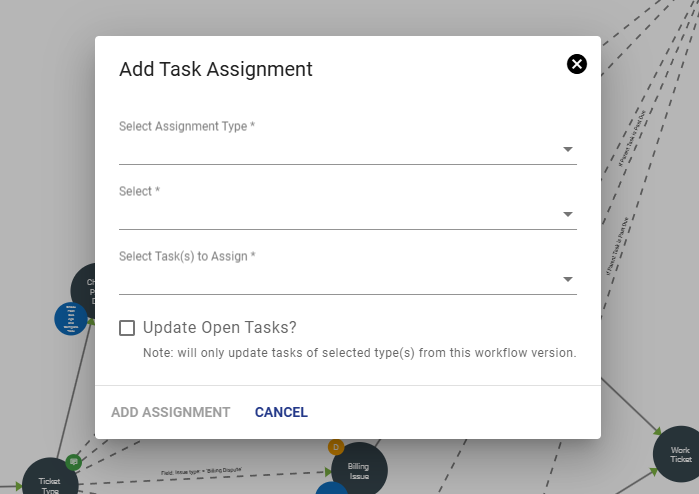
4. If you want open workflows to use this new assignment, toggle the "Update Open Tasks?" checkbox.
Add a Task
To add a task to a workflow, click the Floating Action Button
Tasks are designated by a dark navy node on the Workflow Editor. Once tasks have been added, you can create task dependencies by clicking and dragging a line from the parent task to the child task.
Now choose from the following dependency types:
- Task - child task will spawn after parent task is completed
- Task Past Due - child task will spawn after the past due date
- Task Field Option - child task will spawn after the field within the parent task is completed
- Task Field Date/Time - child task will spawn but remain inactive until the date and time provided by the value of the selected task field
- Task Function - child task will spawn after the assigned Function is completed
When ready click ADD DEPENDENCY.
When clicking on a task in the Workflow, you will be able to toggle between settings, dependencies, assignments, fields and functions of that Task. Under the Settings tab you can change the Task Type, Time to Complete the Task, and the Time to Delay the Task Start if needed. You can select Milestone Task, which will be marked for reporting. Or you can select Trigger Subscriber Overlay, which will show up as an overlay on the subscriber page with this workflow and active task. Once completed with changes, click SUBMIT. Or you can REMOVE TASK here.
Add a Field
Select the applicable task, then choose the "fields" tab to add or view fields. Choose a field type from the drop-down menu, input the field name and toggle to require the field to complete the task.
Add a Function
To add a Function to a Task click the Floating Action Button
Add an Assignment
To add an Assignment to a Task, click the Floating Action Button