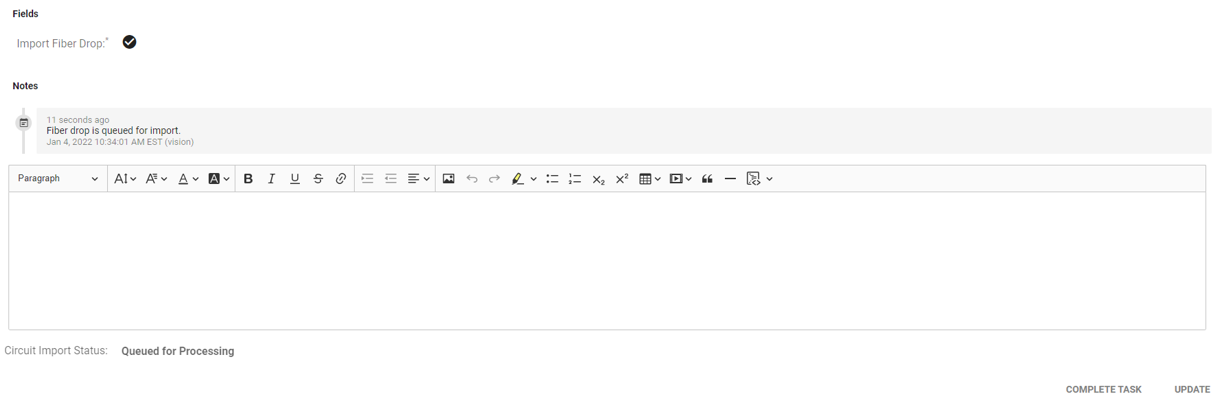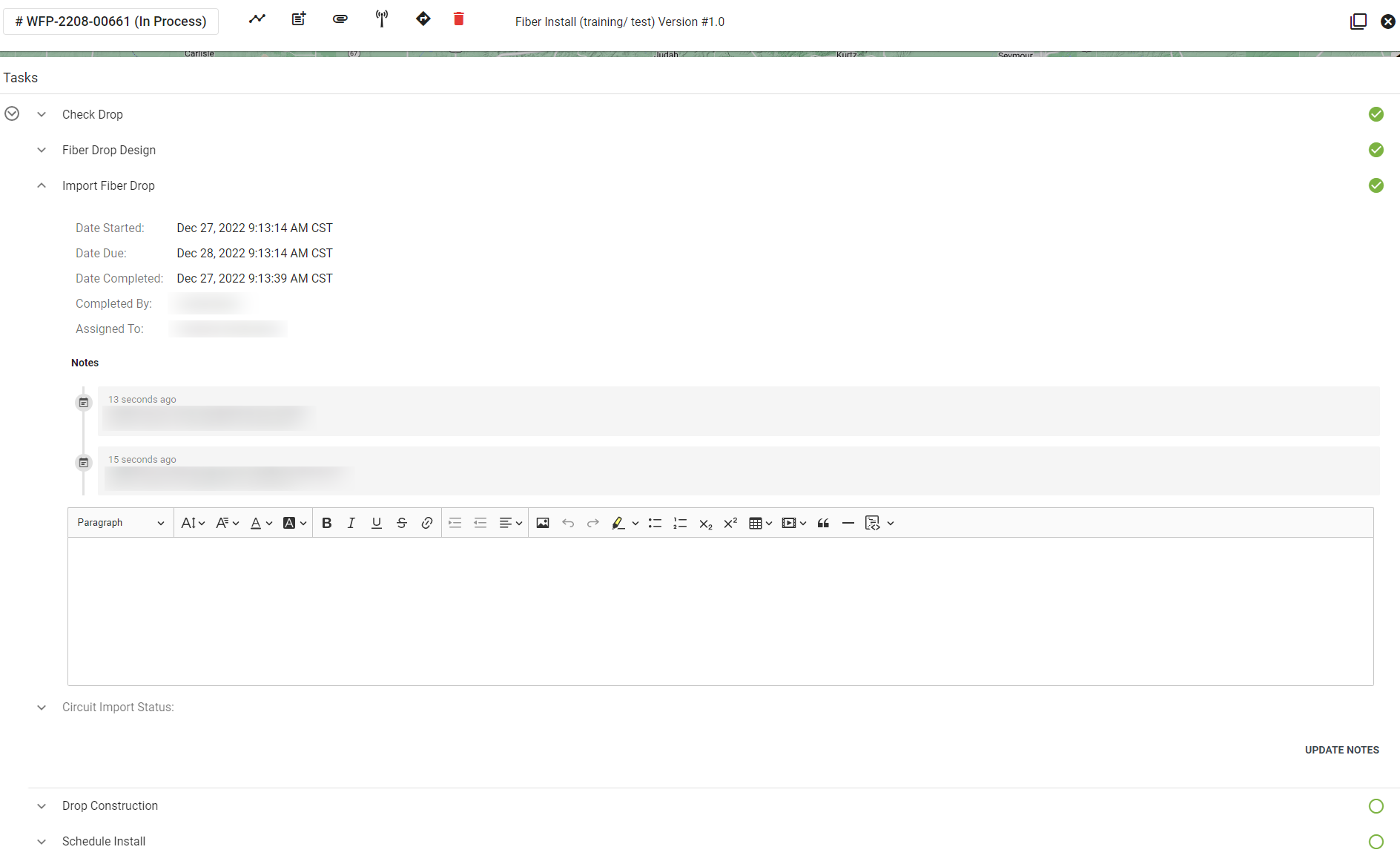Import Fiber Drop
The import fiber drop task is a basic step within a workflow. For every drop you will want to make sure there is a unique USPS address associated with the drop. The system will line up to sync with 3-GIS and in turn be queued for processing.
Quick Links:
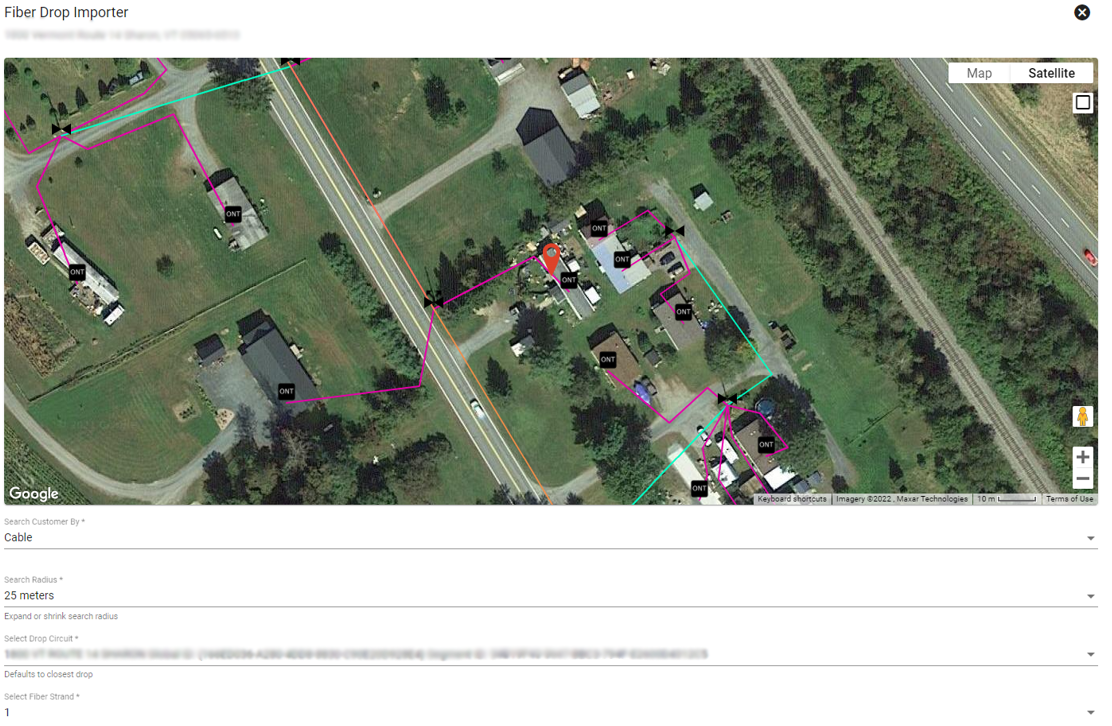
Import Fiber Drop
- Click on the circuit icon labeled drop selector under “fields.”
- Make sure that the address of the account (at the top left of the page) matches the ONT address, and the address listed in the select drop circuit field. Click on the box in the upper-righthand corner to expand the map.
- ‘Search customers by’ dropdown, choose “Cable.”
- Click on the ONT icon black box to view the ONT address.
- Does the ONT address match the subscriber account address?
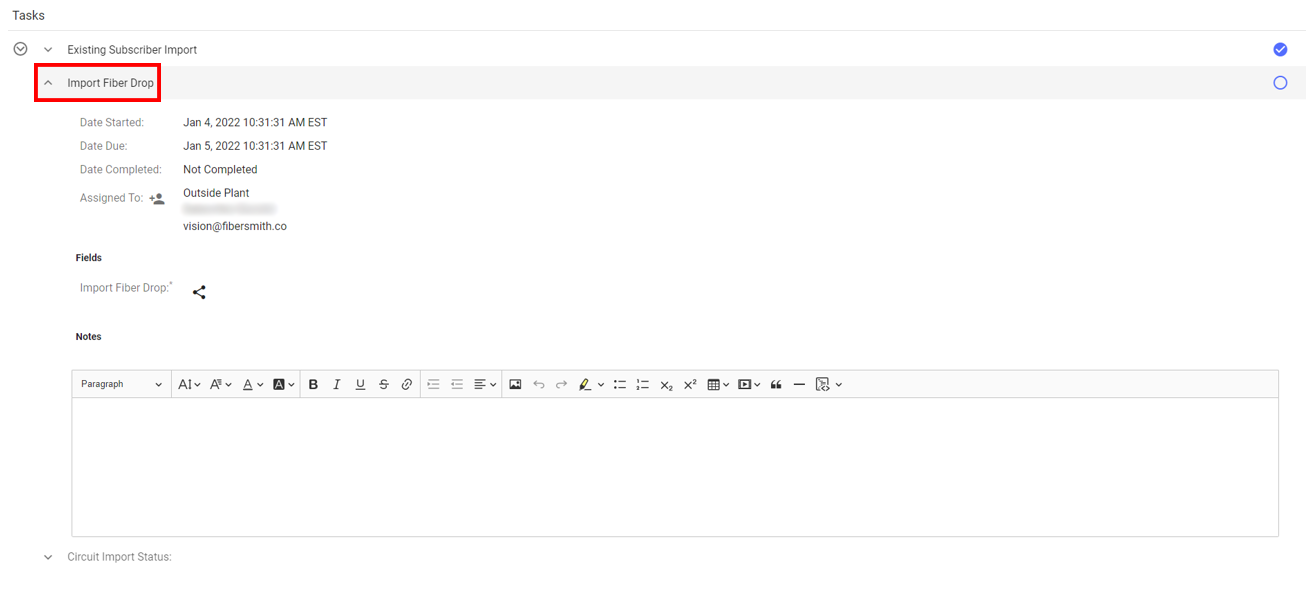
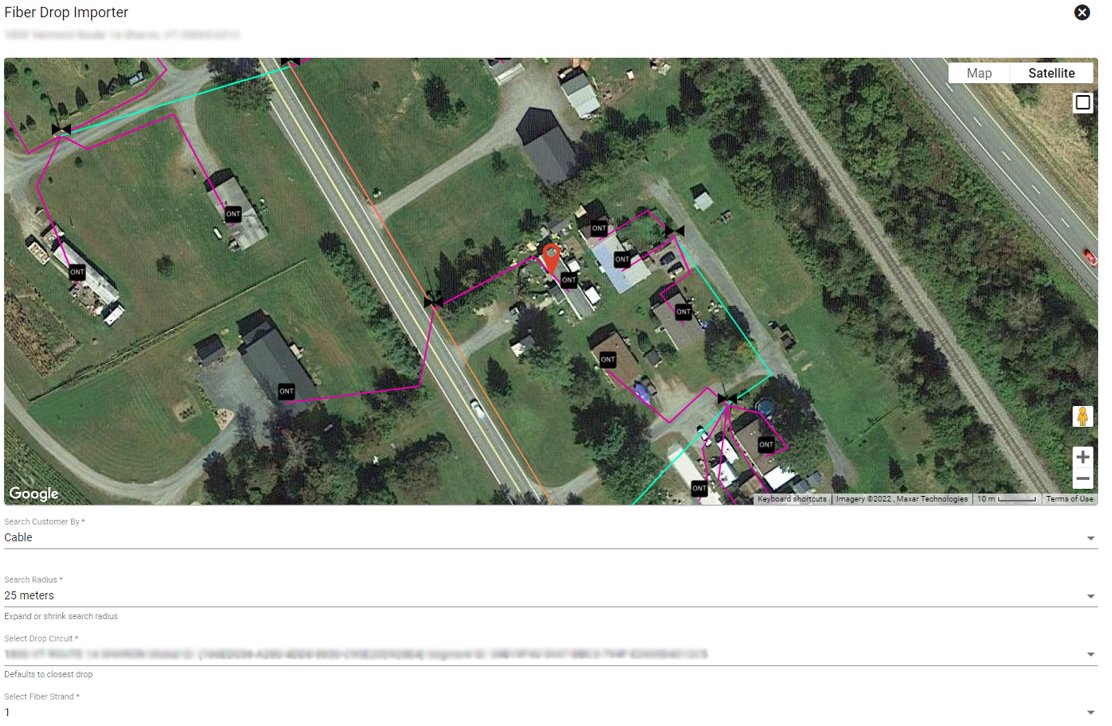
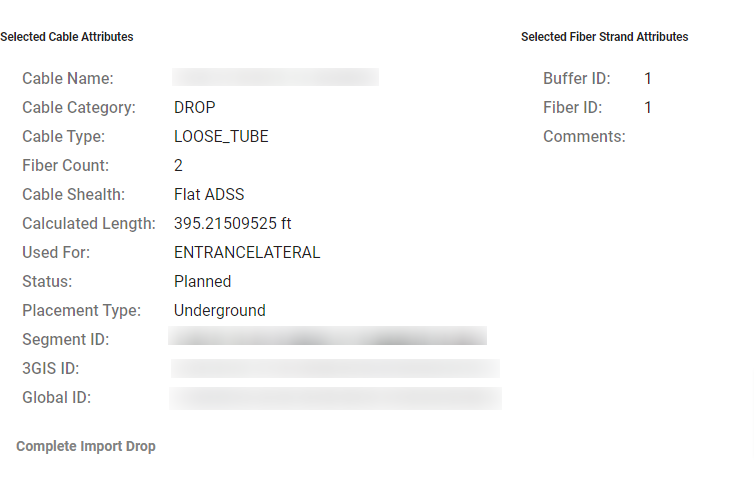
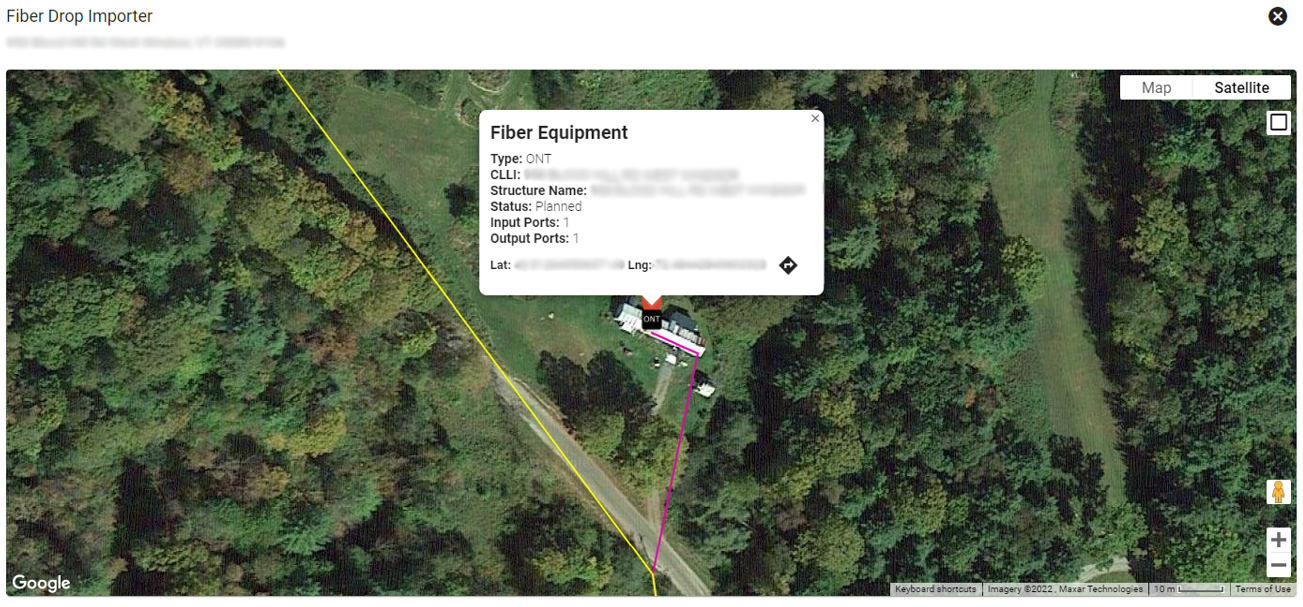
If the addresses do NOT match:
Example Error- “No matching fiber cables found for segment ID.”
- Move the red pin to the correct location
- Tips to find the correct ONT location:
- View the address on Google maps and make sure that the address pin is near the general location of the address displayed on Google maps.
- Moving the location pin is sometimes easier from the Locations tab under the subscriber’s account. Click on the specific address, then select the Survey tab to view the location pin.
- Once the pin is moved, select “yes” when asked if you want to “save these coordinates to the location and re-query nearby drops.”
- Toggle between cable and NID and back to cable to refresh the location.
Once corrected, you can use the “Retry Import” button in the Import Fiber Drop task to run the import again and confirm it comes in correctly.
If the addresses DO match, hit Complete Import Drop:
Complete Task
- The task will proceed through several stages: queued for processing, in process and process complete.
- The next task will not be able to be worked until the import process is finished.
- Refresh the page to show the status changed to “process complete.” This process refreshes at 5-minute increments, so it can take 5-10 minutes for the process to complete.
- If the process fails, complete the task but don’t move forward with any additional tasks.