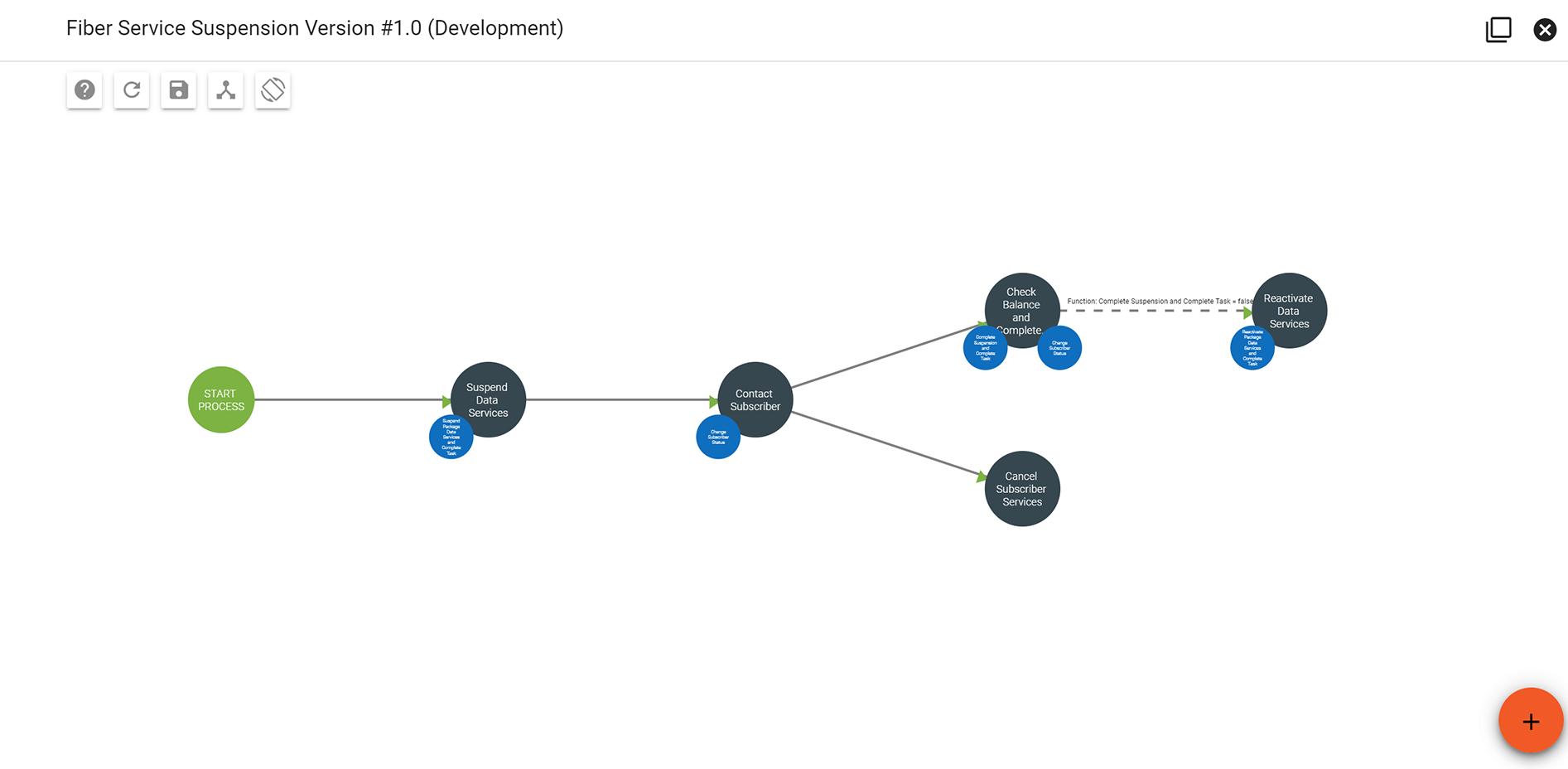Types of Workflows
Workflows begin with designing the order of actions you wish to model. Using Vision's simple drag and drop interface, managers can design processes from the simple to the complex.
Tasks in this flow may be assigned to specific users and groups as desired, broadening or narrowing the people needed to complete work.
Here you will learn about:
Quick Links:
Workflows
Subscriber Package
A subscriber package workflow will layout the steps of how to turn up a subscribers account from signup all the way to activation. This workflow type consists of manual and automated tasks that will need to be completed to successfully set up a subscriber with their service. The first thing that will need to be checked in the workflow is to see if the subscribers address with the plant record. Reviewing the plant record will show whether the address has fiber cable installed to the building or not, this is important to how long it would take to turn up the subscribers service. After a fiber cable is laid in the subscriber area the next step is to schedule the installation of the hardware like the ONT. The last step to make sure the subscribers service is working properly is to make provisioning is set up with the subscribers ONT and router to be able to monitor the service is in working order and will help with notifying subscribers of outages and slow connections.
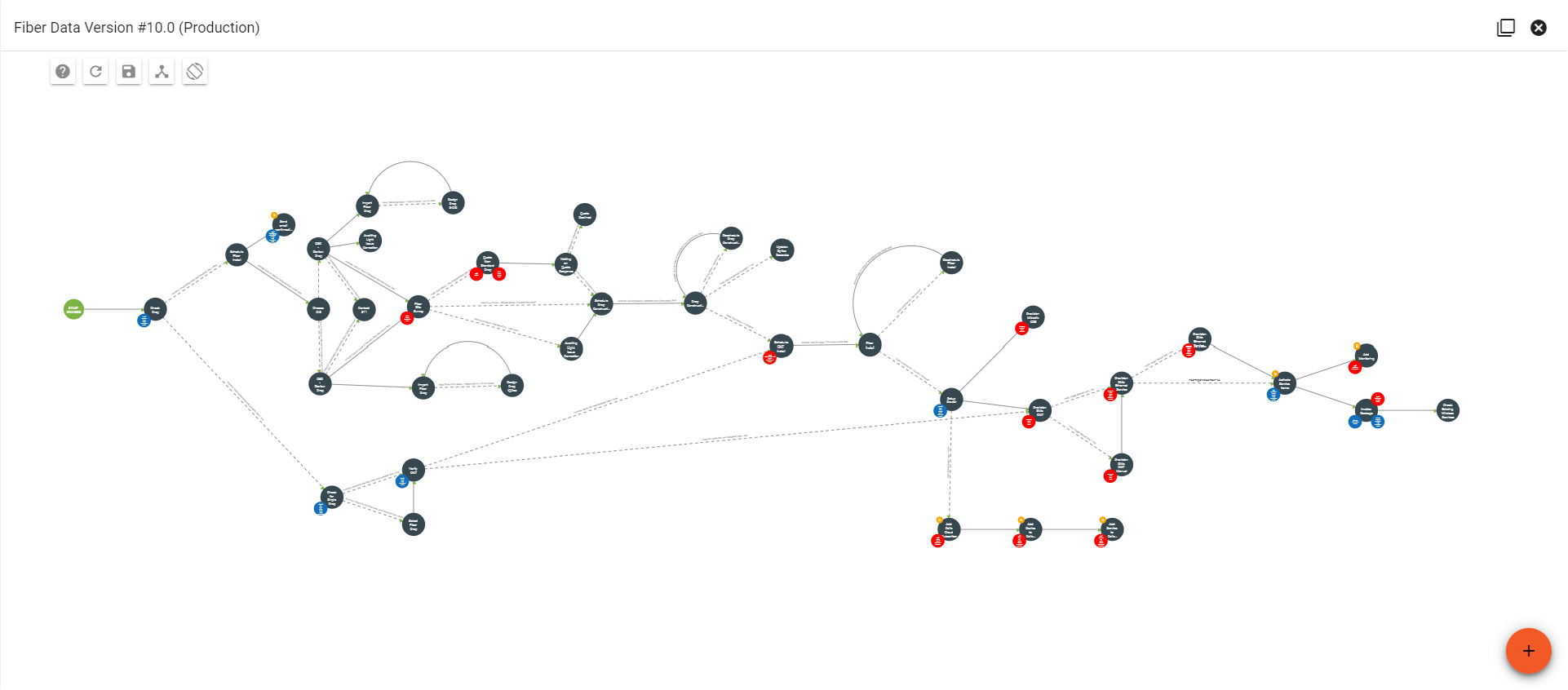
Change Subscriber Package
A change subscriber package is used to either upgrade or downgrade a subscriber services. The main reason for this type of workflow is to set up new provisioning and transfer the hardware from the subscribers previous package to a new to allow the system to keep track of speeds and outages. This workflow will be responsible for changing over the subscribers previous credits for the package as well as setting up a new invoice for the service while making sure all the previous package information is no longer on the subscribers account and is set up with the new service package information.
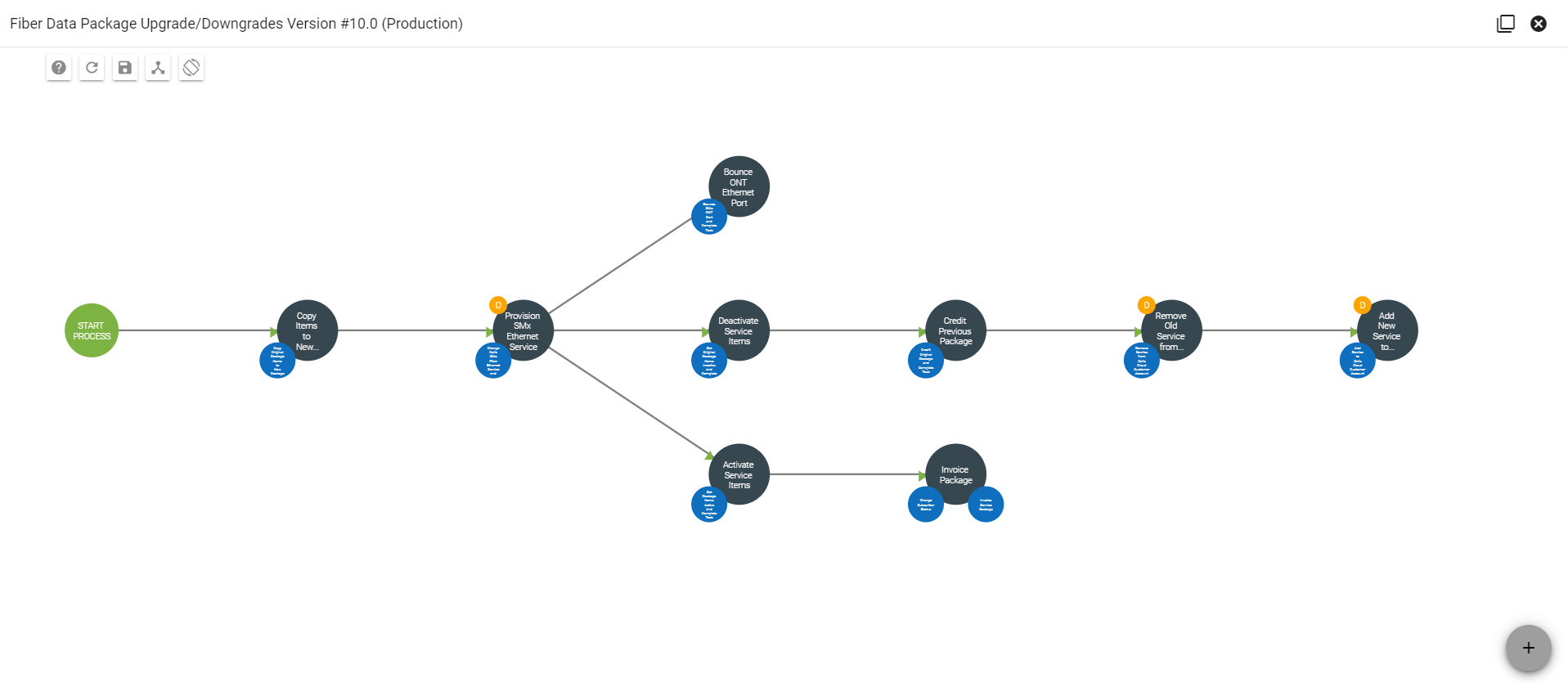
Dynamic Workflow
Dynamic workflows are connected to a ticket, these workflows help with a subscriber that may be dealing with an outage or hardware not working properly. The task in the dynamic workflow can be built in a way that is used for specific problems like; devices cant connect, outages, and dispatches. These things will help guide the proccess to help a subscriber with an issue that they may have with their service.
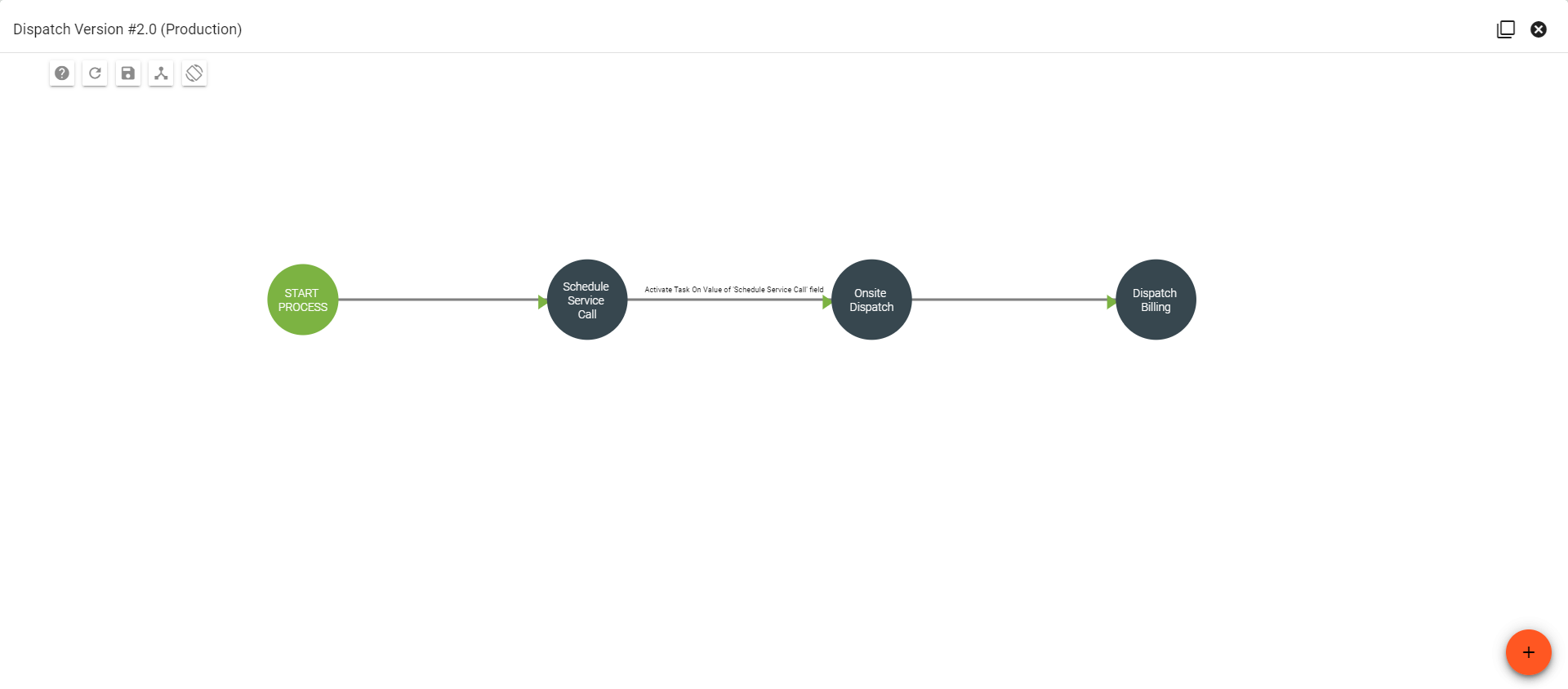
Purchase Order
A purchase order workflow will kick off when a purchase order has been place for new equipment and hardware as a way to track that the order has been approved all the way to when the order was received. This type of workflow can be very simple but will be helpful by keeping track of a purchase order that will limit multiple orders for the same equipment. This type of workflow will help your company keep the mundane tasks that need to be done easy and simple.
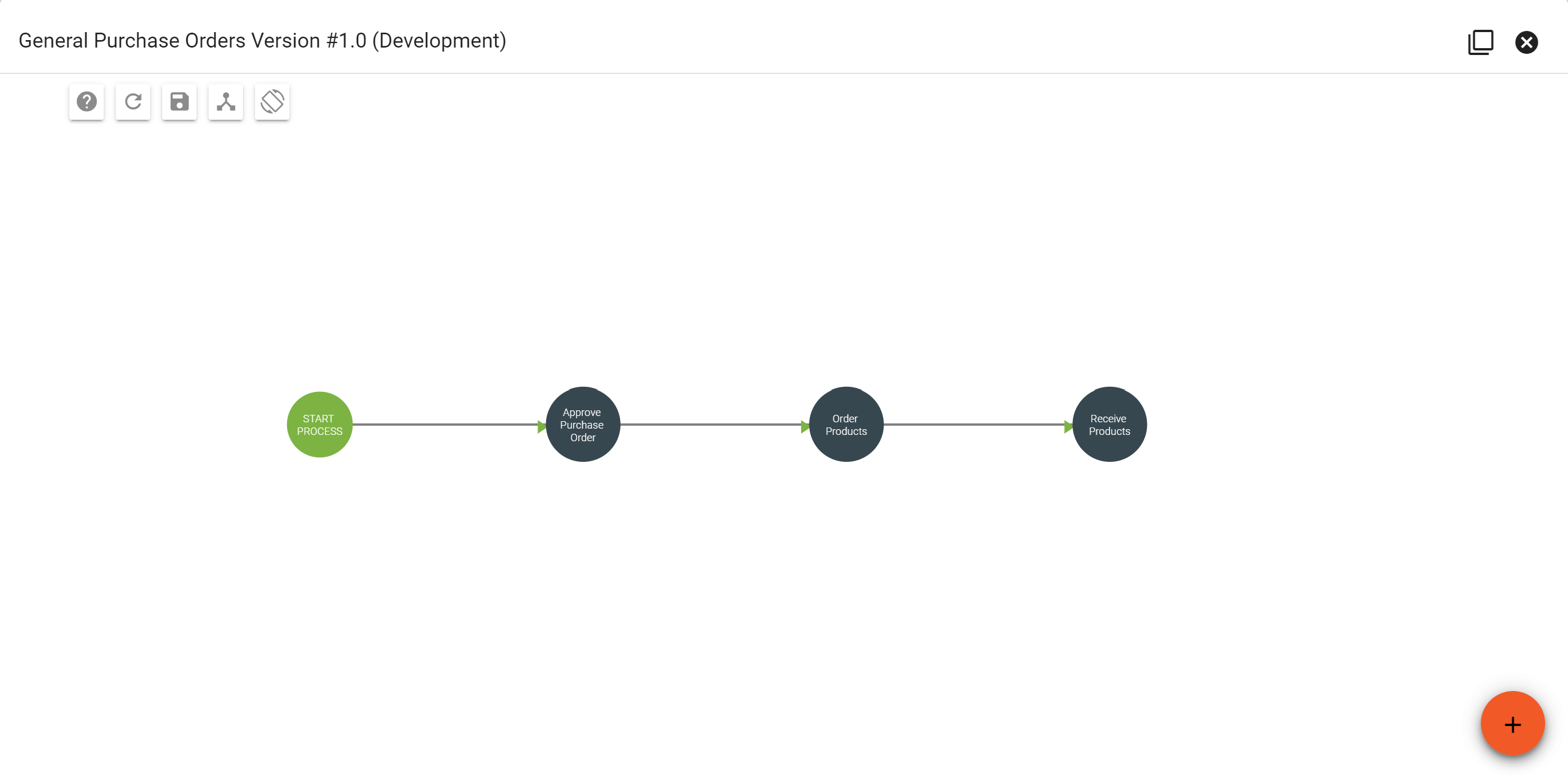
Upgrade/Downgrade Workflow
Upgrade/Downgrade Workflows are used when a subscriber would like to change their service to a different service whether that be a faster or slower service. This workflow is kicked off by going to the subscriber page and clicking the FAB to go to the shopping cart. Once in the shopping cart and selecting their location, there is a slider that is labeled Change Existing Package. This is where you will select the subscribers current service and select a new service they want. After selecting the package and stepping through the Shopping Cart, the upgrade/downgrade workflow launches automatically. It will first handle the step of copying any hardware to the new package, then will pause at the step to deactivate old service items and active new service items. After that is completed, the billing steps will occur by crediting previous package, and invoice new package. This workflow can run automatically with a few tasks that will need to be ran manually.
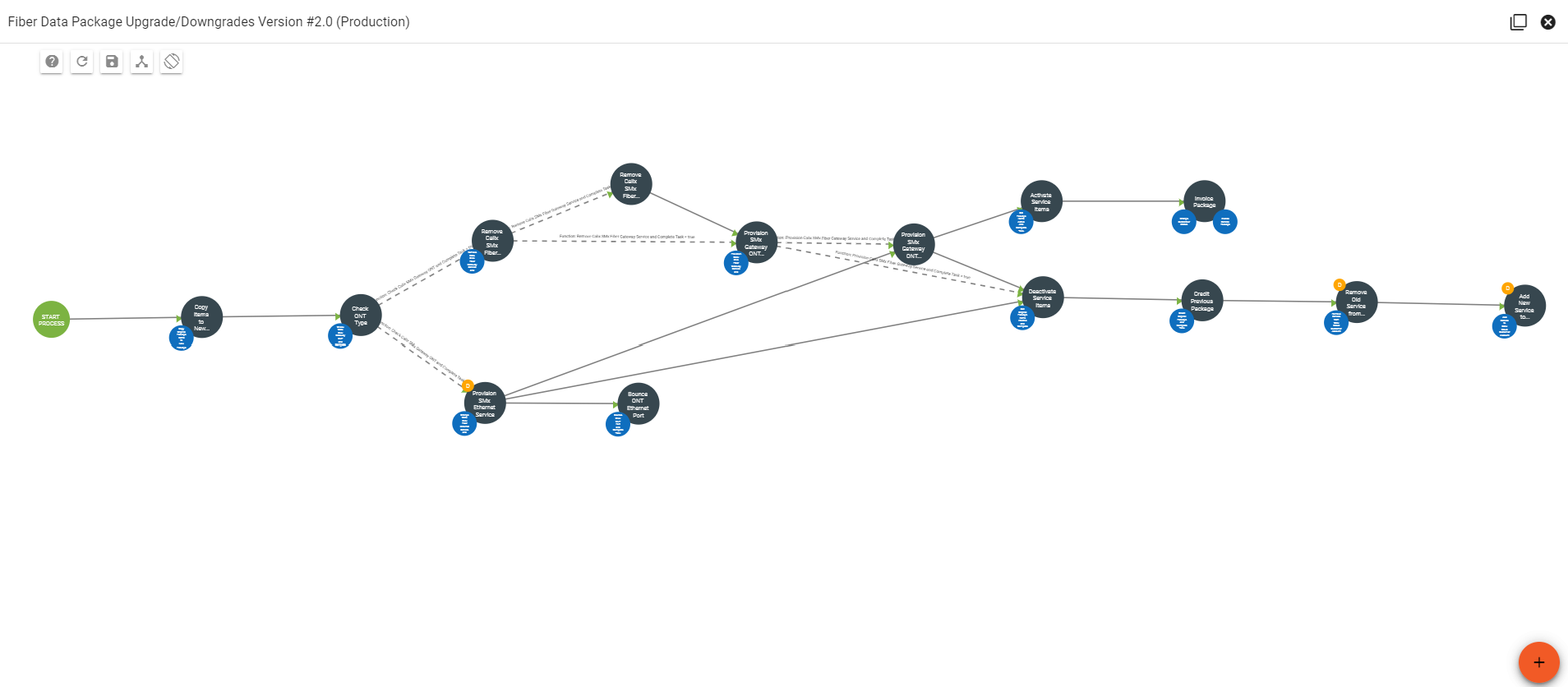
Reorder Points
A reorder workflow will only begin when you set up a reorder point that will be used as a process that will keep inventory stocked in your warehouses and send a notification when equipment in stock hits a certain number of units. This type of workflow is very simple in setup and while using it as the workflow is going to check inventory to see if a warehouse needs to order a piece of hardware, the workflow is generally used to track the equipment levels and then the process of the hardware being delivered to a warehouse. This type of workflow will start when a Reorder Point is set up in the iventory section when a set number of hardware is in stock a notification will be sent to a user and that user will have the option to order more equipment based off the information that was collected by the workflow.
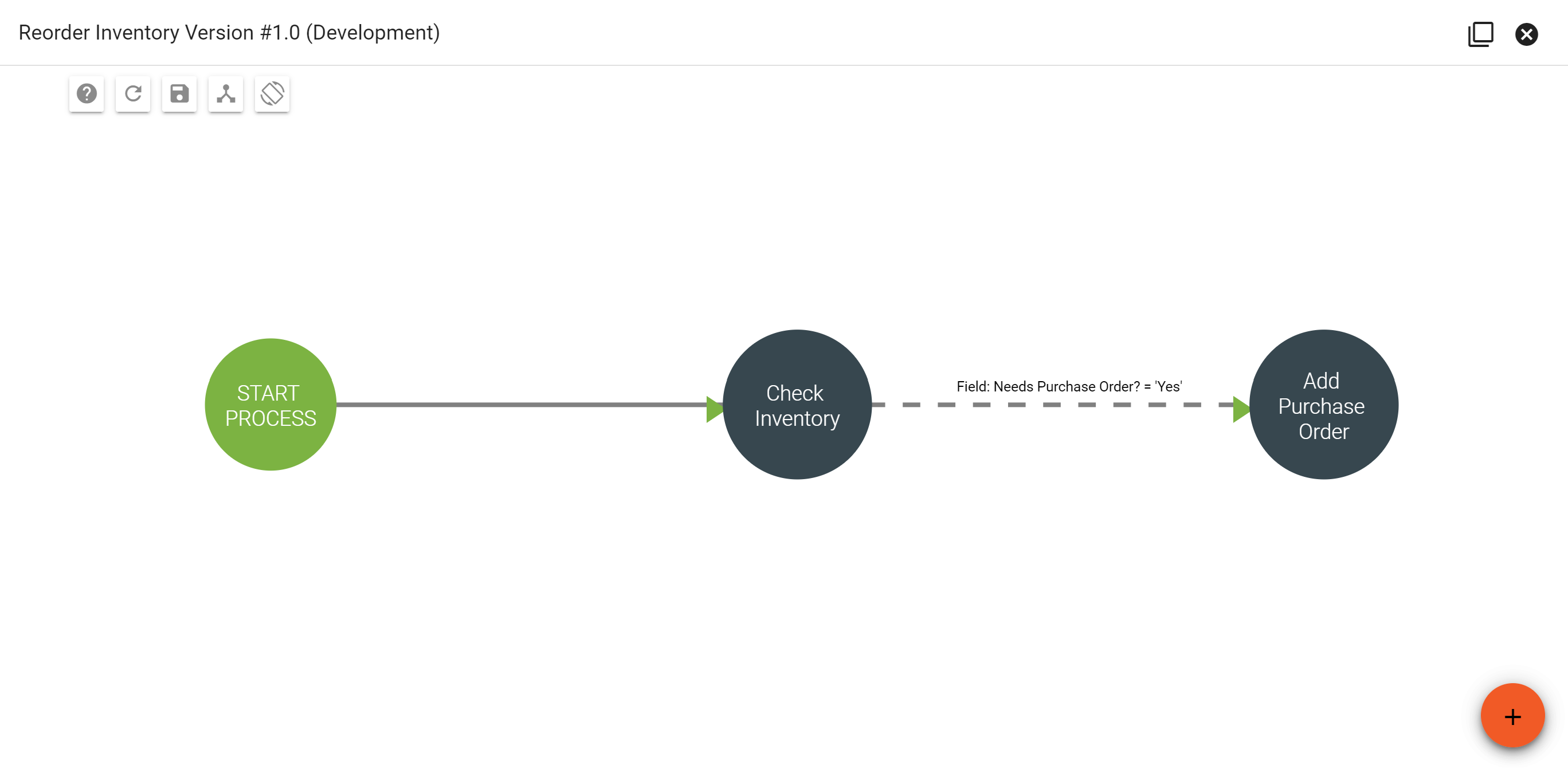
Referral Credits
If you are using referral codes for your subscribers then the referral credit workflow will be used to help set up a subscriber with the appropriate tags and credits to their account to allow the subscriber to recieve the credits. The first step to setting up a referral credit to an account is to check if the subscriber account has a tag and in the workflow select True or False in the workflow. If true the workflow will credit(s) to the referring and referred subscriber accounts. If false then you will need to double check if the subscribers referral code was used during checkout of the referred subscriber, if that was used then you would need to add the tag to both subscribers accounts and start a new workflow to add the credits to the susbcribers account.
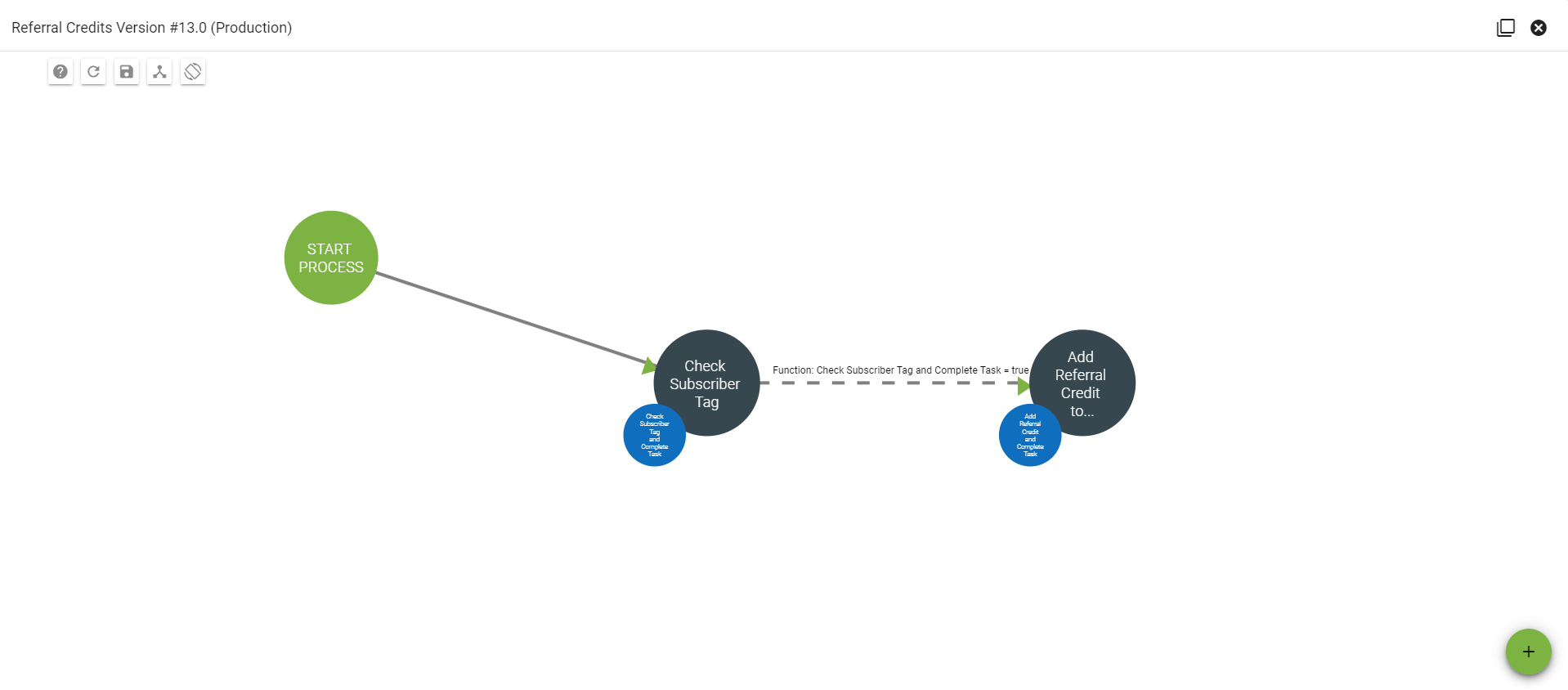
Service Ticket
A service ticket workflow will be used as a section of a subscribers service is being activated. As shown in the image below it displays the workflow making sure there is fiber in the area according to 3-GIS. After the drop is found the next step is to connect the ONT on the house to the fiber cable from the street. Once the ONT is setup the last steps is to setup the router for the subscribers devices to connect to the internet, after that is complete is to add monitoring to the service equipment.
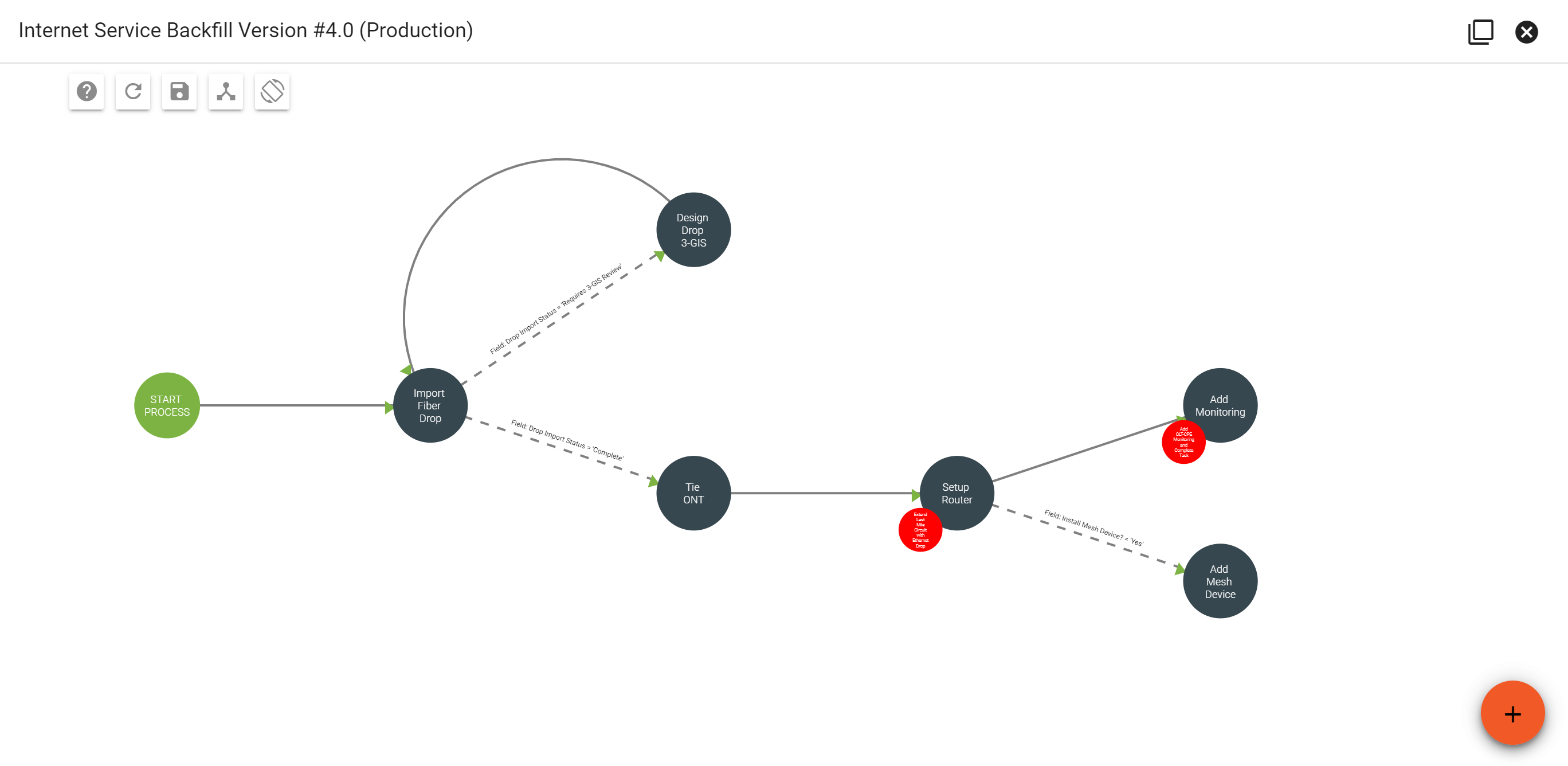
Suspend Subscriber
If a subscriber is late on payments for their service a suspension work will start by sending a payment reminder to the subscriber, if the subscriber does not pay their invoice in time they will recieve a past due email notifying them that their bill is unpaid and a late fee will be charged to their account. Depending on your suspension policy the next step is to give the subscriber a courtesy call warning them of a suspension to their service. After the courtesy call the next step is to start the suspension of their service the first thing to check before turning off their service is to check the balance on their account and if there is still an outstanding balance is to move forward with suspending the subscribers service. If the subscriber has paid the balance on their accoun then you would reactivate their services.
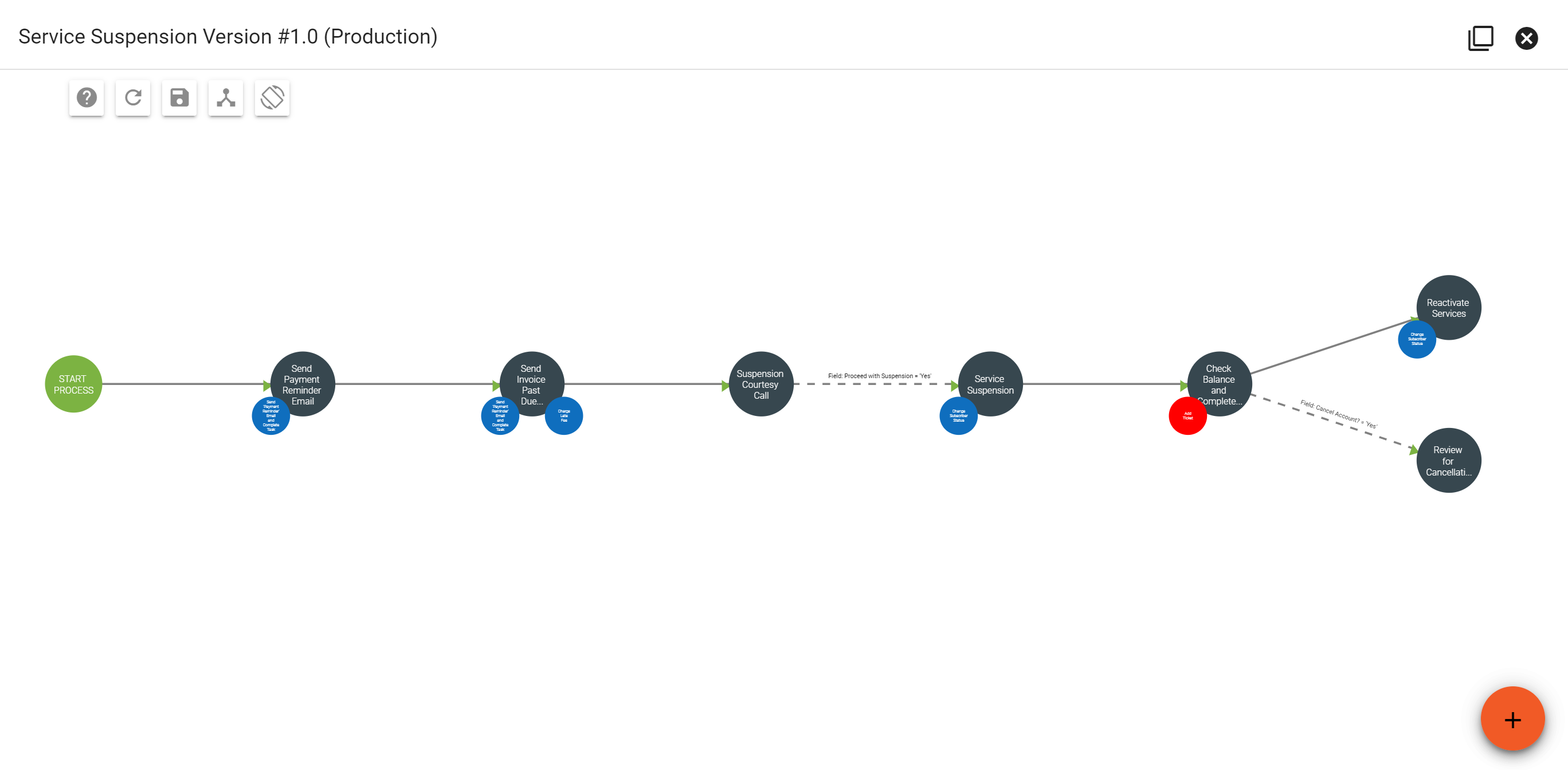
Suspend Subscriber Package
The suspend subscriber package workflow is a granular breakdown of the suspension workflow, this type of workflow is associated with a service package specifically. The workflow is best used on non-data services as the workflow will select those services in a subscribers account first when running the suspension process. The suspend subscriber package workflow is similar to the suspend subscriber workflow however the suspend subscriber workflow will suspend the subscribers account where the suspend subscriber package workflow will suspend the package that is on the subscribers account.