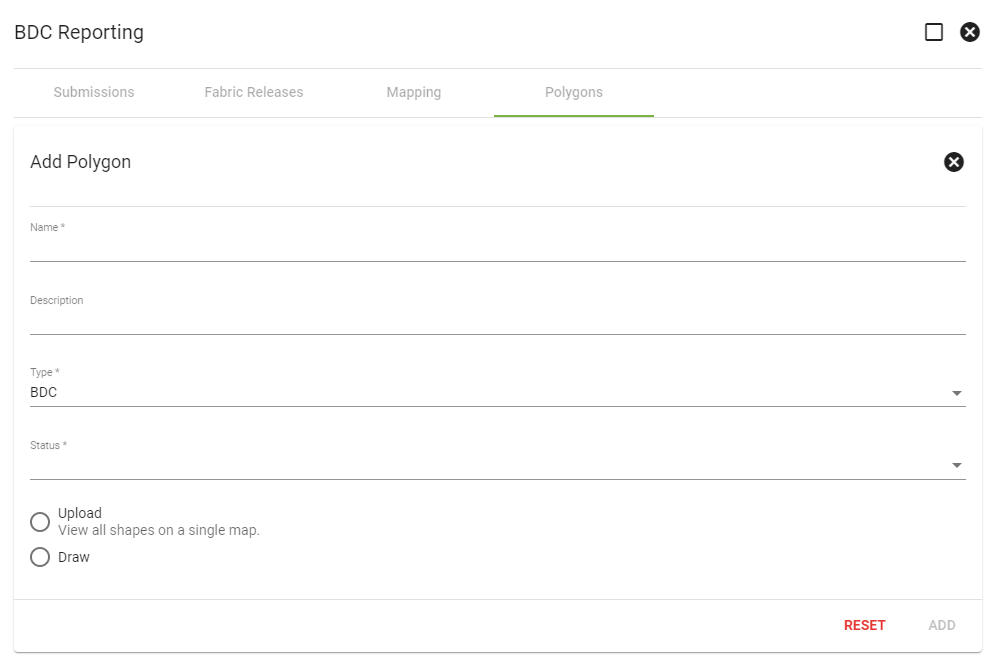BDC Reporting
Regulatory - BDC Reporting
To navigate your way to Broadband Data Collection reporting to see; Submissions, Fabric Releases, Mapping, and Polygons, first click the Main Menu 

![]() section, in the Regulatory section there will be a section called BDC Reporting that holds all the information regarding your BDC data.
section, in the Regulatory section there will be a section called BDC Reporting that holds all the information regarding your BDC data.
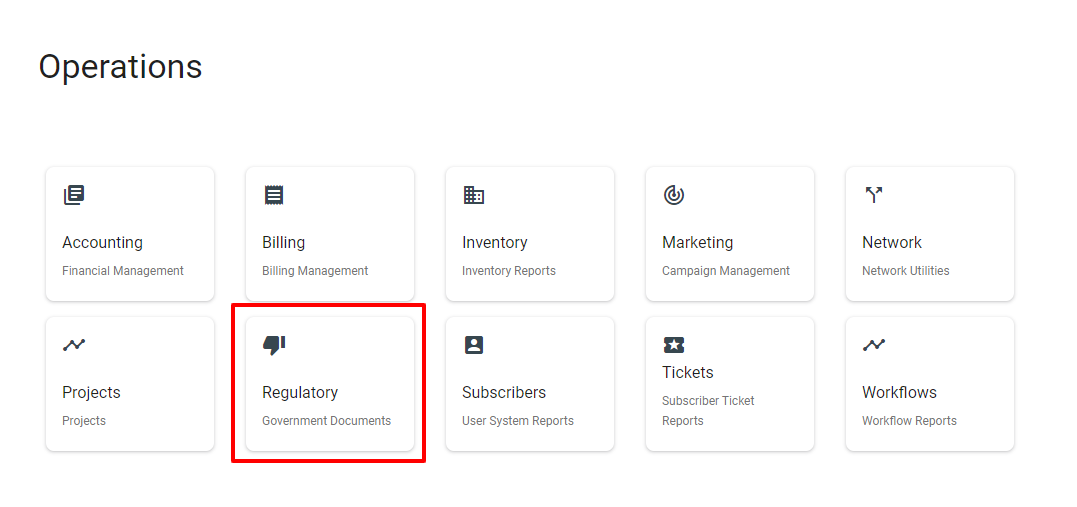
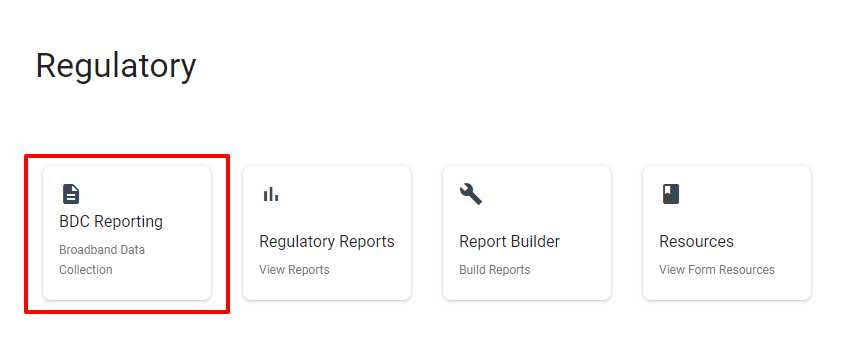
What you need to get started:
- FCC Registration Number (FRN)
- Provider ID Number
- The Latest Fabric Release
- BDC Status and Types setup
(If these are not already set up, follow the BDC Setup Guide to complete this step.)
Adding Fabric Release:
The fabric releases are datasets from the FCC of all the locations in the United States that display where fixed broadband services are available or unavailable at the time of the release. These datasets are released every 6 months and will need to be updated in Vision when a new release is distributed.
To add a Fabric Release the floating action button ![]() in the lower right corner will direct you to add a customizable name for the fabric release to be known by and the release date of the fabric data.
in the lower right corner will direct you to add a customizable name for the fabric release to be known by and the release date of the fabric data.
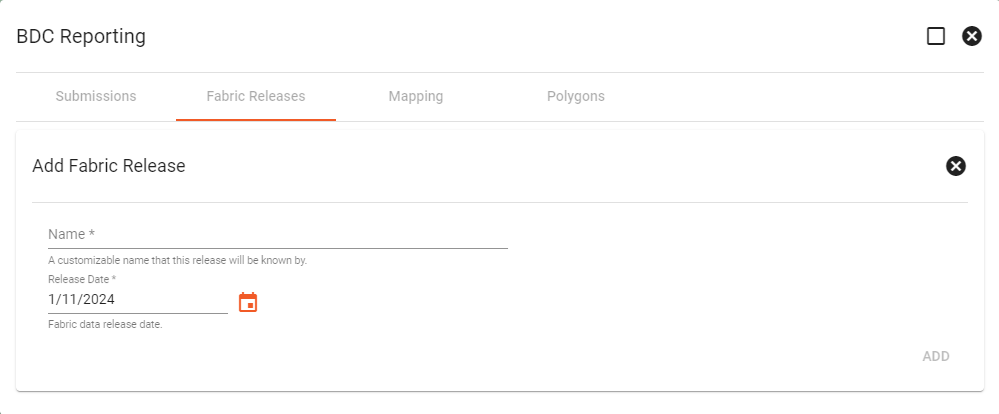
The attributes of the Fabric releases can be found after clicking on a specific release. This will also be the place to find which data files were used for the import to give an understanding of the information that was imported.
Adding a New Submission:
The reason we want to add new submissions is to keep a record of previously filed reports. That is why we recommend setting up at least a "Completed" and "In-Progress" BDC status. To start a new submission process click the FAB ![]() while on the submissions tab and it will prompt you to provide information for the new submission.
while on the submissions tab and it will prompt you to provide information for the new submission.
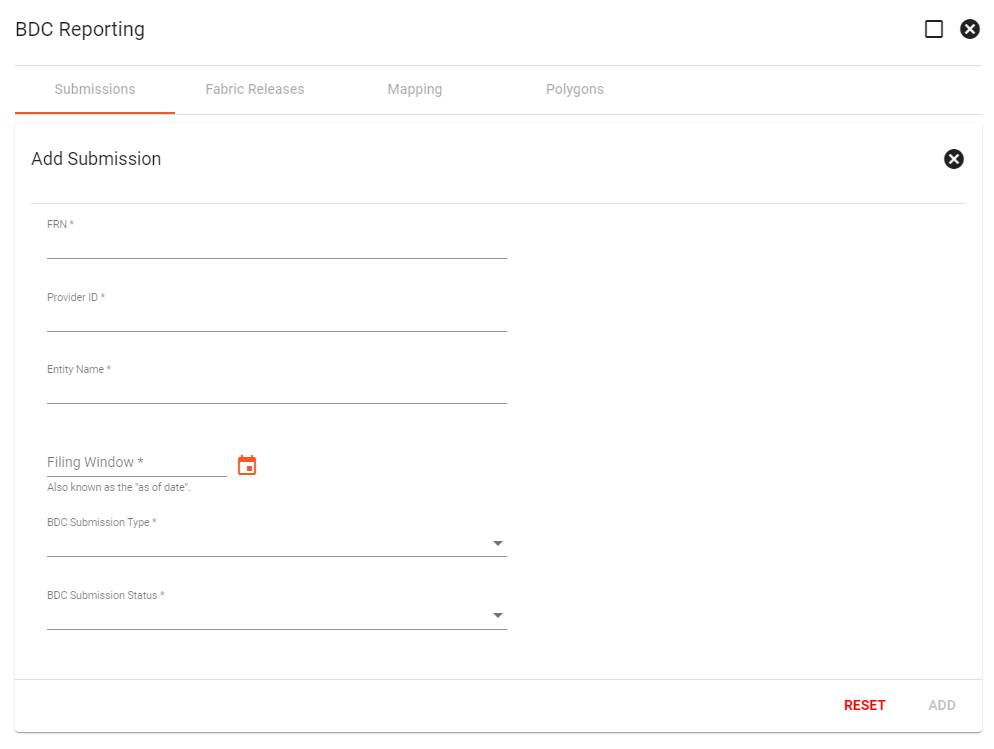
This creates a new row under the submissions tab where it will store information for this BDC Report. Clicking on any row will bring up the submission and its available reports.
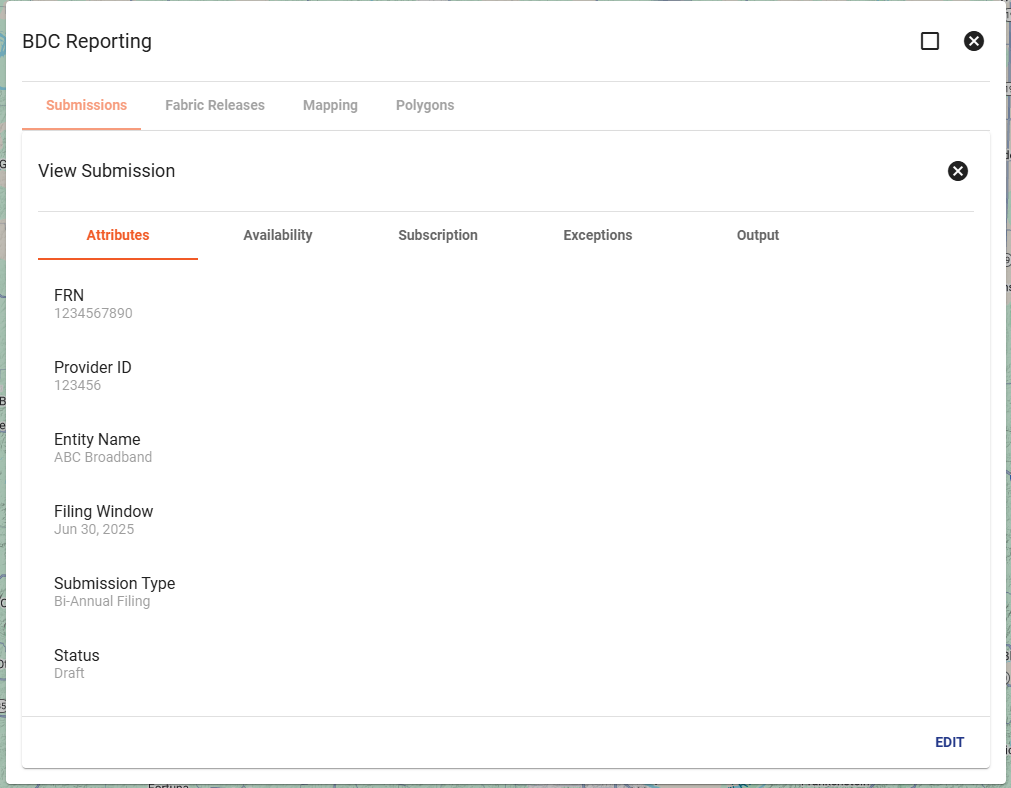
Creating Your Availability Report:
To get your Location List report go to your latest in-progress submission and click "Edit". You can then navigate to the "Availability" tab and the option for "Run Availability Report" will be available.
Clicking this reveals a dialog where you can input the report type, specify which fabric release to use and the As-Is date. You also have the option to email yourself the report once it is finished as this step could take a minute.
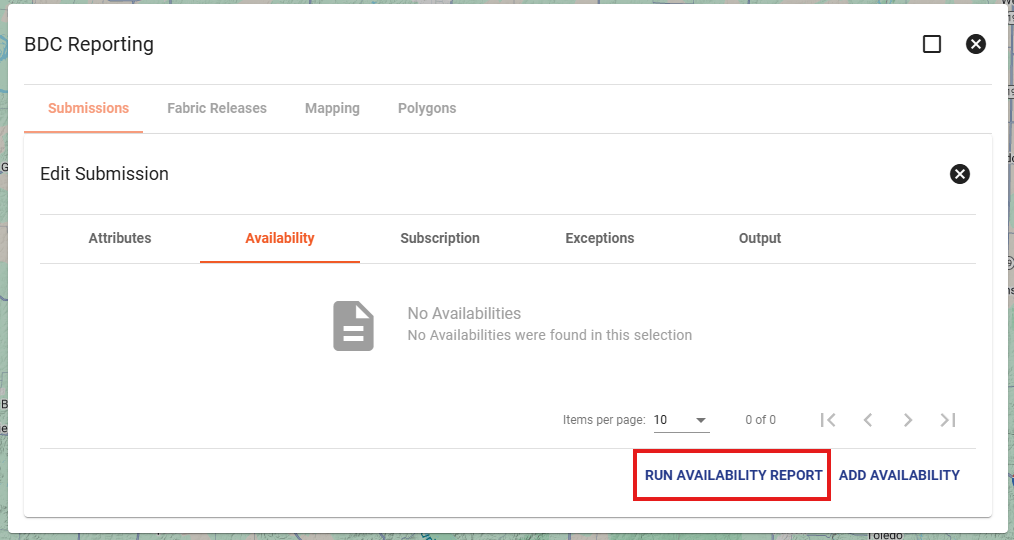
To access the download of this report, select the appropriate submission and navigate to the "Output" tab and look for the "FCC BDC Fixed Broadband Availability - Location List" row and download.
Creating Your Subscription Report:
To get your Subscription report go to your latest in-progress submission and click "Edit". You can then navigate to the "Subscription" tab and the option for "Run Subscription Report" will be available.
Clicking this reveals a dialog where you can input the report type and the As-Of date. You also have the option to email yourself the report once it is finished as this step could take a minute.
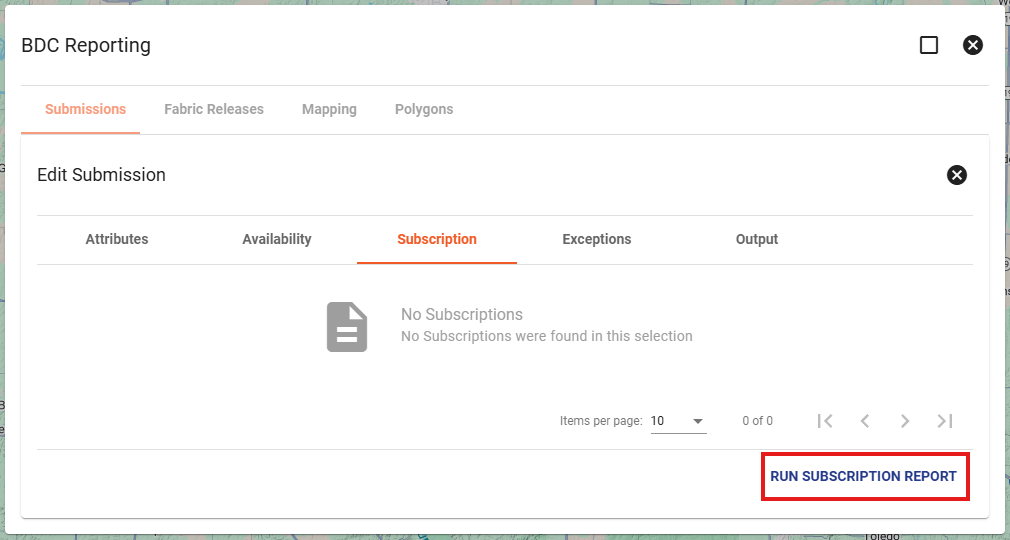
To access the download of this report, select the appropriate submission and navigate to the "Output" tab and look for the "Form 477 Fixed Broadband Subscription" row and download.
Accessing Your Reports:
You can download the CSVs that a report generates from the "Output" tab from any of the submission reports you have generated.
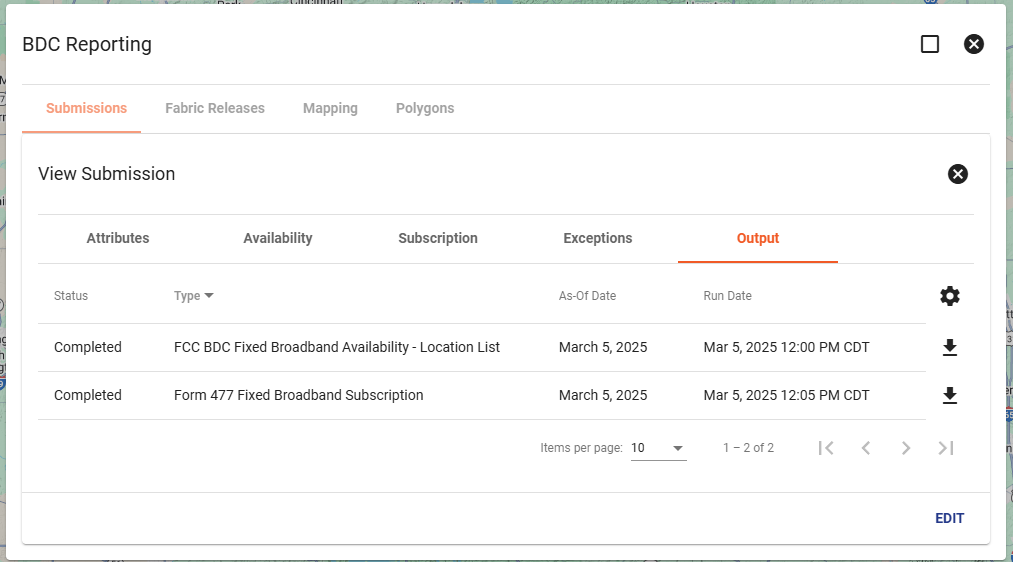
Best Practice: Keeping Submissions Organized
To maintain clear records, we recommend keeping making multiple subsmissions as to not override your previous ones, the best way to manage these submissions is using their Status field:
- While preparing reports, keep the status as In-Progress.
- Once filed, change the status to Submitted or Completed — whichever fits your internal naming convention.
You can update a submission’s status at any time by:
- Clicking Edit on the submission.
- Changing the Status field.
Additional Sections to the BDC Reporting Tab:
Mapping
Under the Mapping section of BDC Reporting is where you can find all the data points and addresses that were in the Fabric Release on a map to have a quick view of all the locations in service areas. The mapping section will show all the service locations giving the option to Auto Tie or Manual tie to is corresponding fabric location. This section is used to connect your companies service locations and the FCC locations together to get more data on where services are available and where is the next area that should be focused on for further growth.
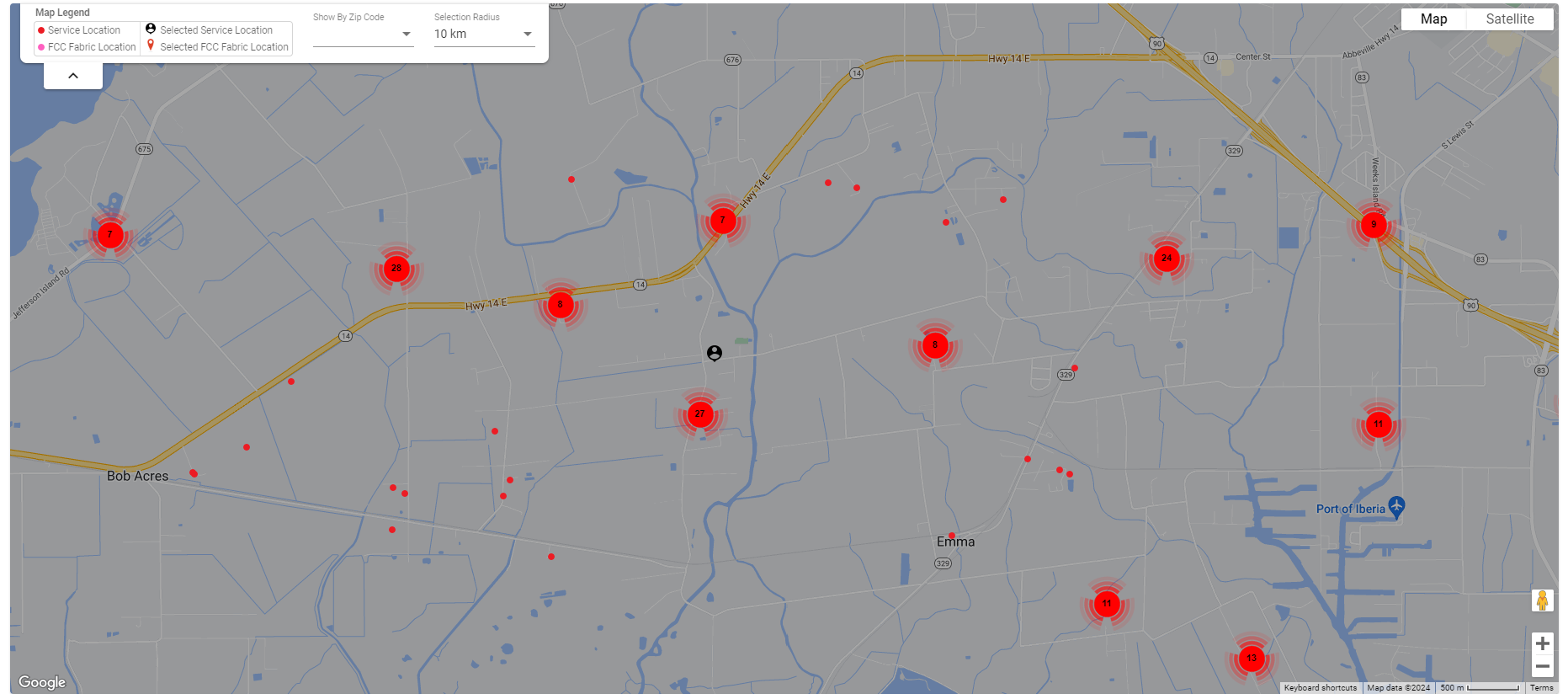
Polygons
The Polygons are drawn service areas that can named and labeled based on their type and status. The shapes can be made to fit your active service locations and they are able to be changed and redesigned when more locations are added into your service area.
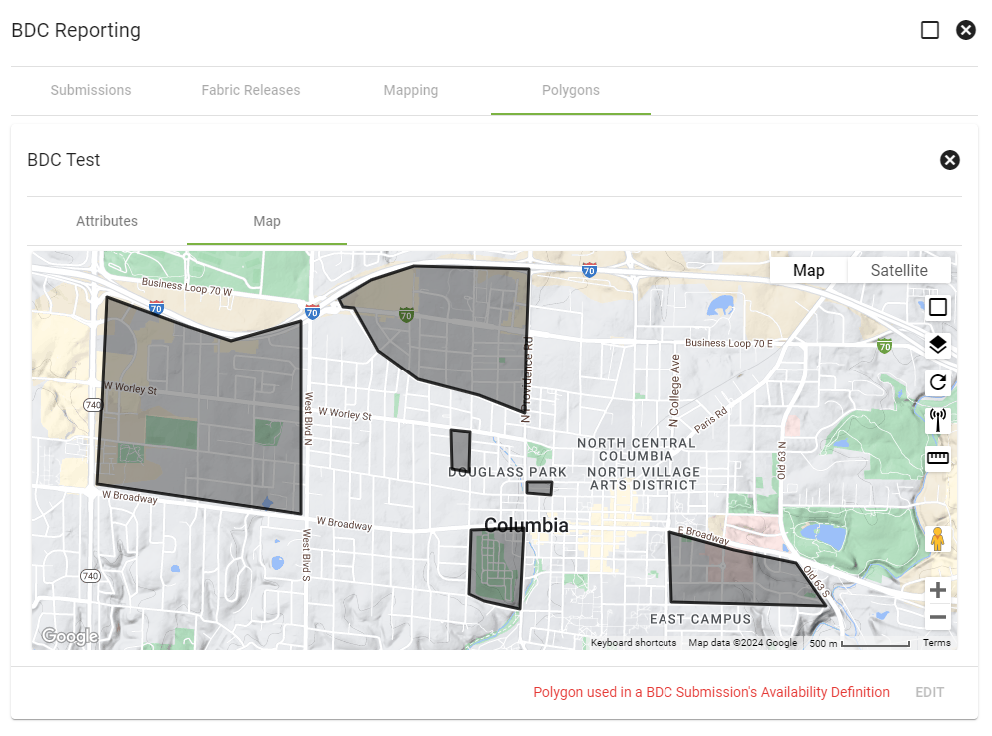
To add a Polygon click on the floating action button ![]() in the lower right corner will direct you to add the name of the polygon and the status. There is the option to upload service area polygons or draw the shapes on a map.
in the lower right corner will direct you to add the name of the polygon and the status. There is the option to upload service area polygons or draw the shapes on a map.