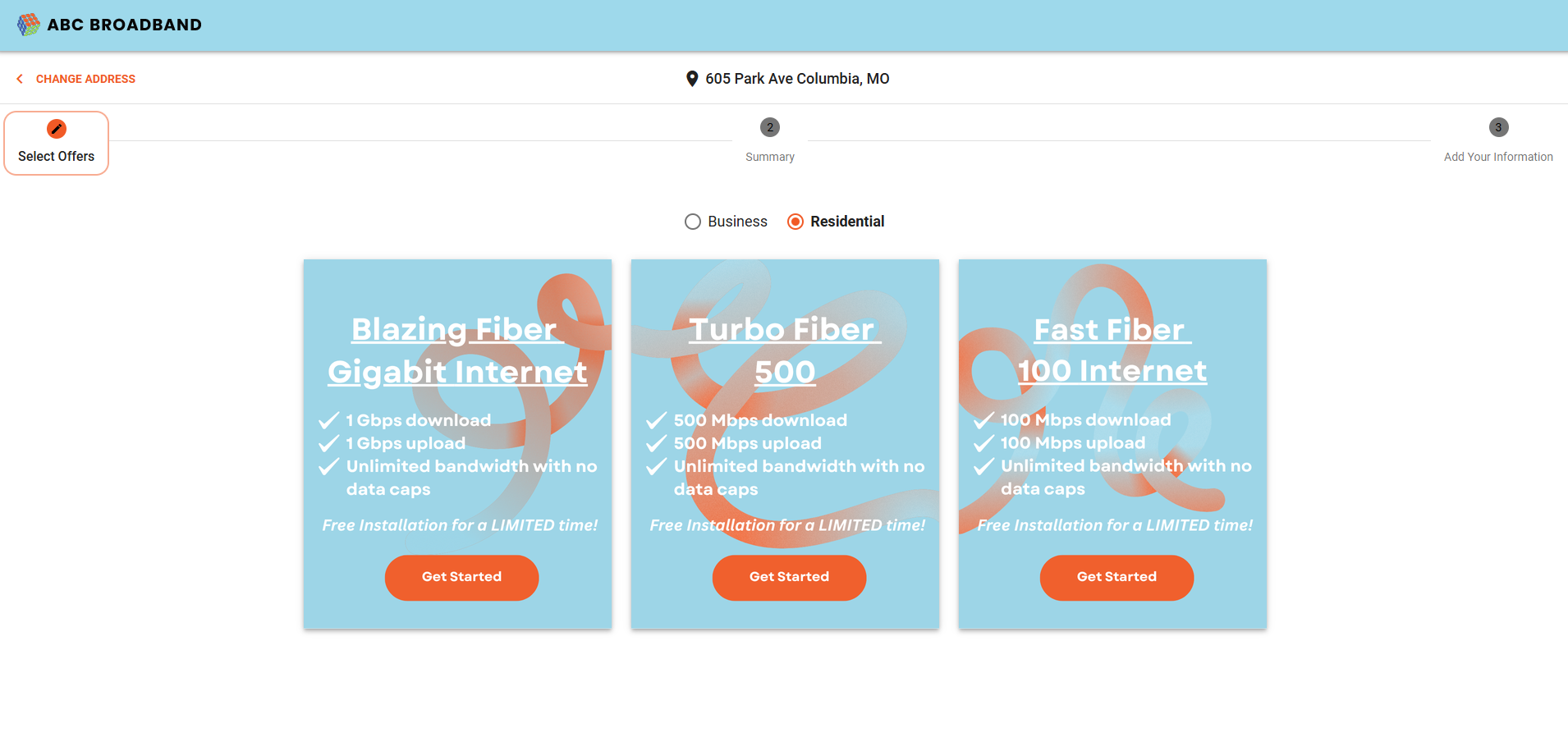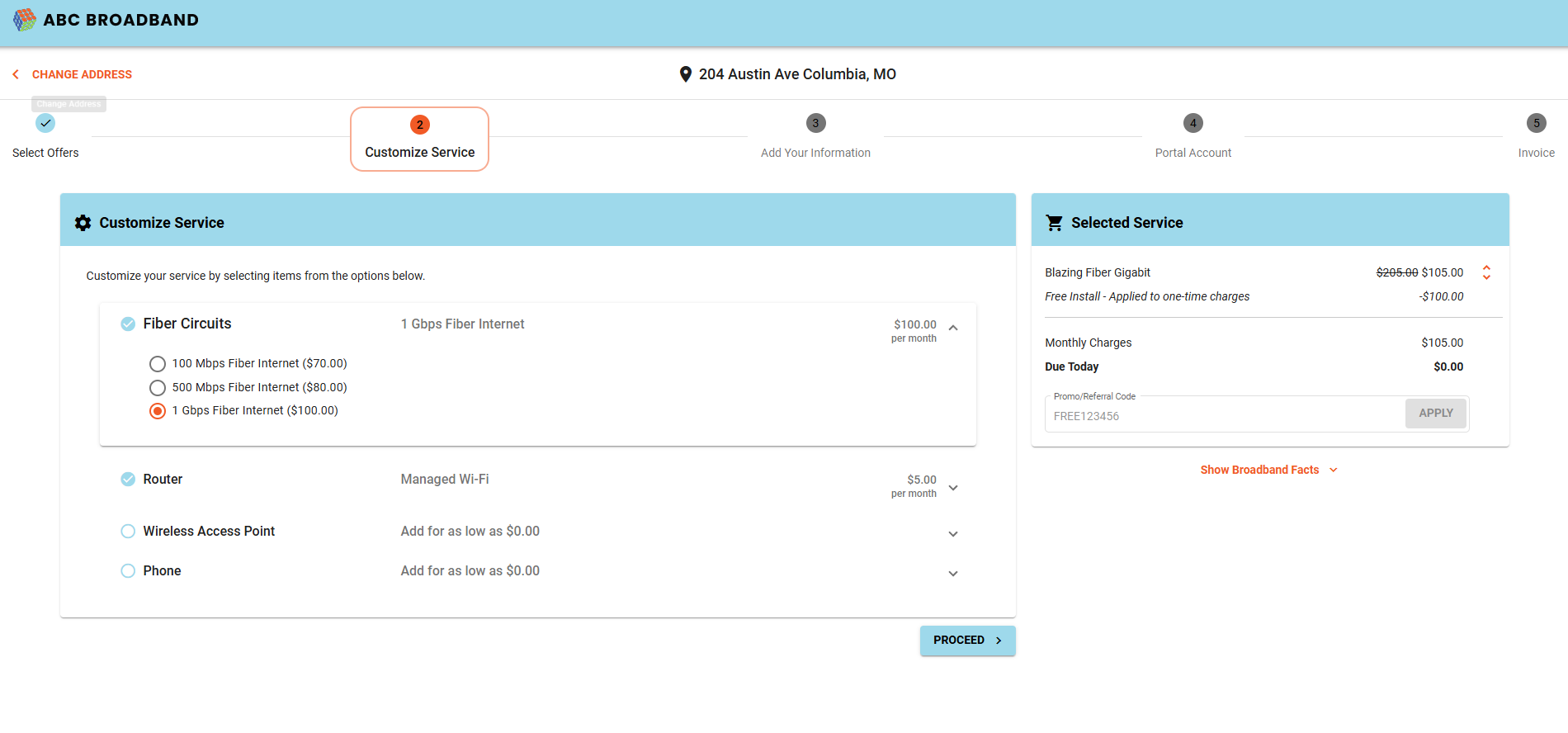Customizable Shopping Cart — Support Guide
This guide walks you through setting up the Customizable Shopping Cart in Vision. The goal is to help you configure it independently, understand the logic behind its structure, and ensure your customers have a clean, guided signup experience.
Table of contents:
- Overview
- Key Distinctives
- Service Package Setup
- Service Offer Setup
- Graffic Offer Cards
- Shopper Flow
- Best Practices
- Troubleshooting
1. Overview
The Customizable Shopping Cart is the next‑generation ordering interface in Vision. It presents each service tier as a graphic tile and lets subscribers add compatible options step‑by‑step. The design emphasizes brand alignment, mobile usability, and a guided “build‑your‑own” purchase flow.
Parent Offer: Speed 1
├─ Speed 1 + Router
├─ Speed 1 + Phone
└─ Speed 1 + Router + Phone
Steps:
-
Open the parent offer and switch to Sub Offers.
-
Add each variation under the parent.
-
Create one parent per speed tier.
-
If the base speed should be the default, list it as the only parent and place upgrades beneath it.
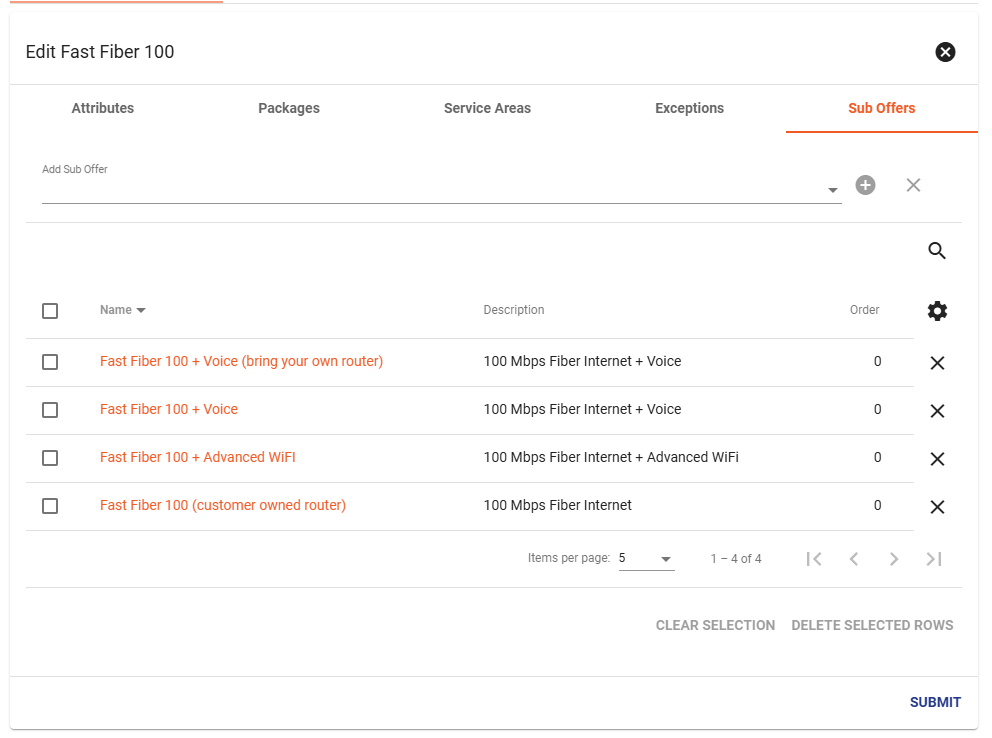
How to add Graphics
First go into admin utilities>service offers. Then click on the offer that you would like to attach the image to. Scroll to the bottom and click to 'edit' the offer. There are two text boxes, one for the title of the offer and one for the description of the offer. Import the image into the description of the offer.
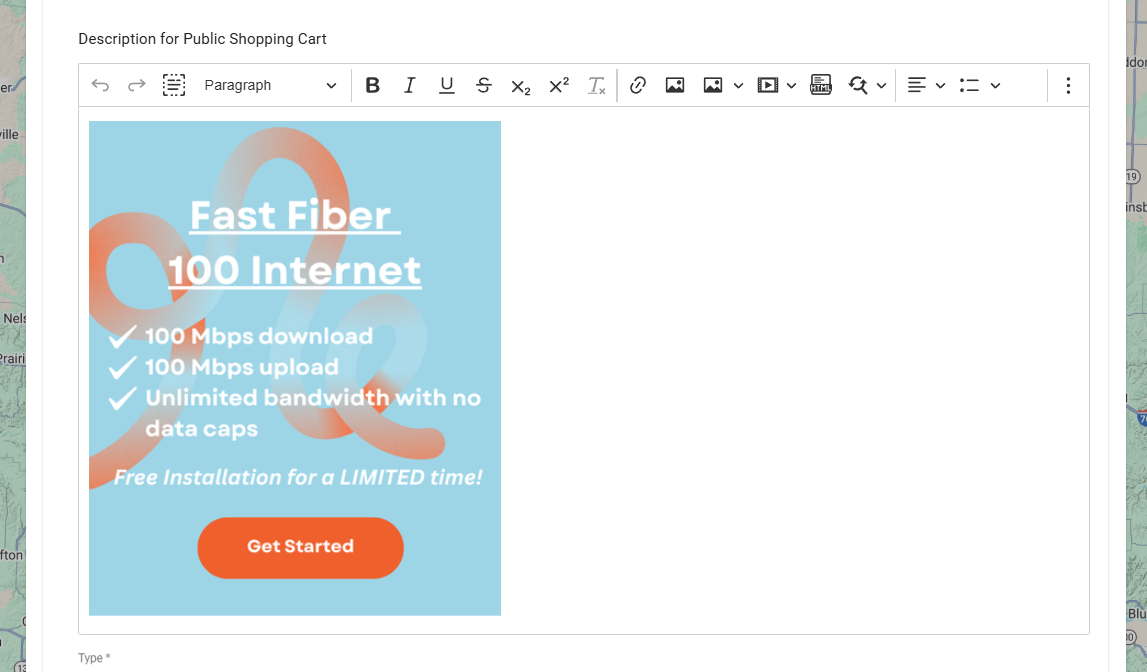
Then click the image and ensure it is left-aligned in the text box. To see the image on your shopping cart, make sure it is set to 'visible on public shopping cart' and that you input an address where the offer is available. Also make sure to click 'optimize the display for images'.
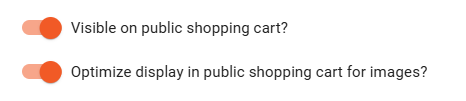
Submit the edit once finalized.
Recommended Graphic Sizes
-
Height: flexible; target 300 – 600 px to limit scrolling.
-
File size: ≤ 300 KB per image.
-
Format: JPG or PNG with a solid background. Transparent PNGs can expose drop‑shadow edges.
-
Copy limits (including spaces):
-
2 services – ≤ 240 characters
-
3 services – ≤ 200 characters
-
4 services – ≤ 150 characters
-
5 services – ≤ 115 characters
-
-
Design tips: maintain high contrast; keep critical text inside a 20 px margin; test on mobile before publishing.
| Services per Row | Max Card Width |
|---|---|
| 2 services | 500 px |
| 3 services | 375 px |
| 4 services | 275 px |
| 5 services | 225 px |
| Symptom | Likely Cause | Resolution |
|---|---|---|
| Graphic tile missing | “Use graphic card” toggle off | Enable toggle and republish |
| Image cropped on mobile | Artwork exceeds width limit | Resize image and re-upload |
| Add-on cannot be selected | Incompatible package mapping | Verify package list and sub-offer assignments |