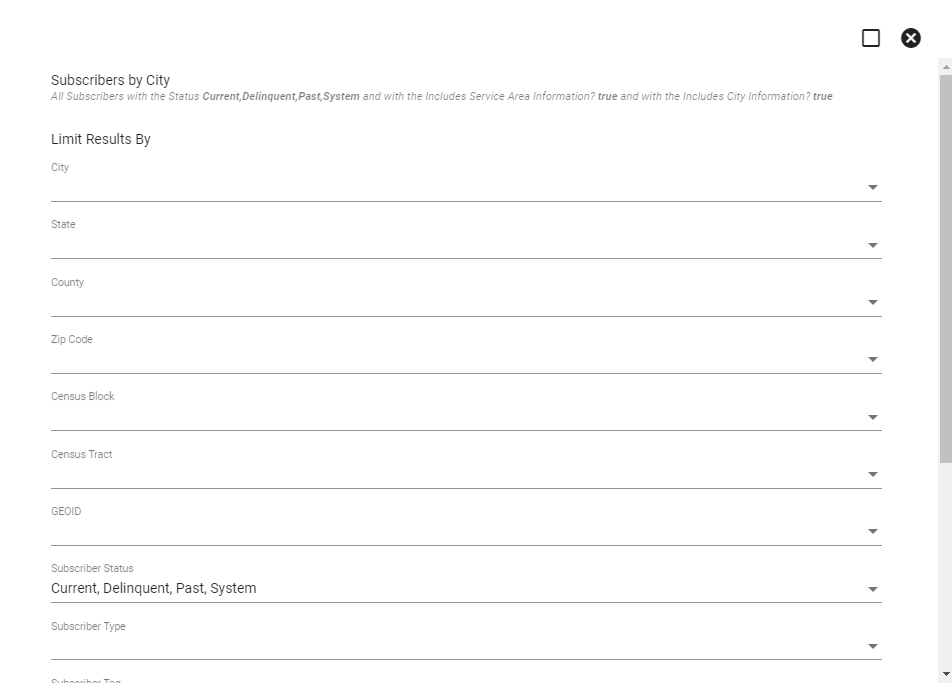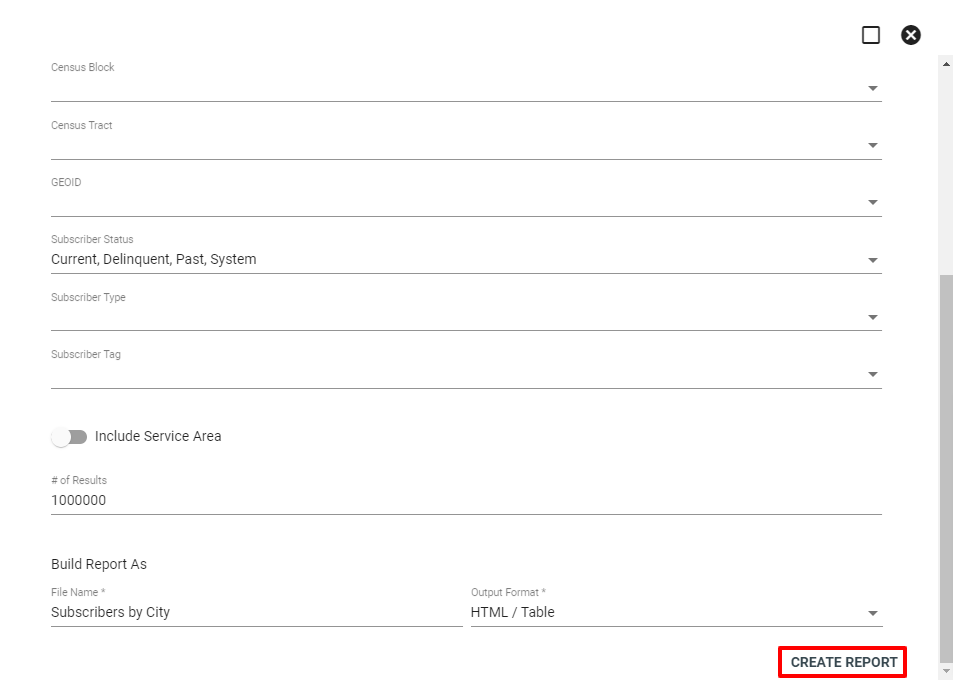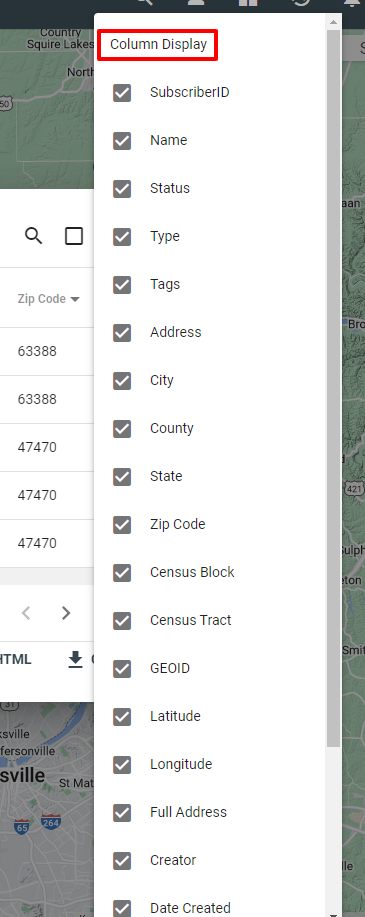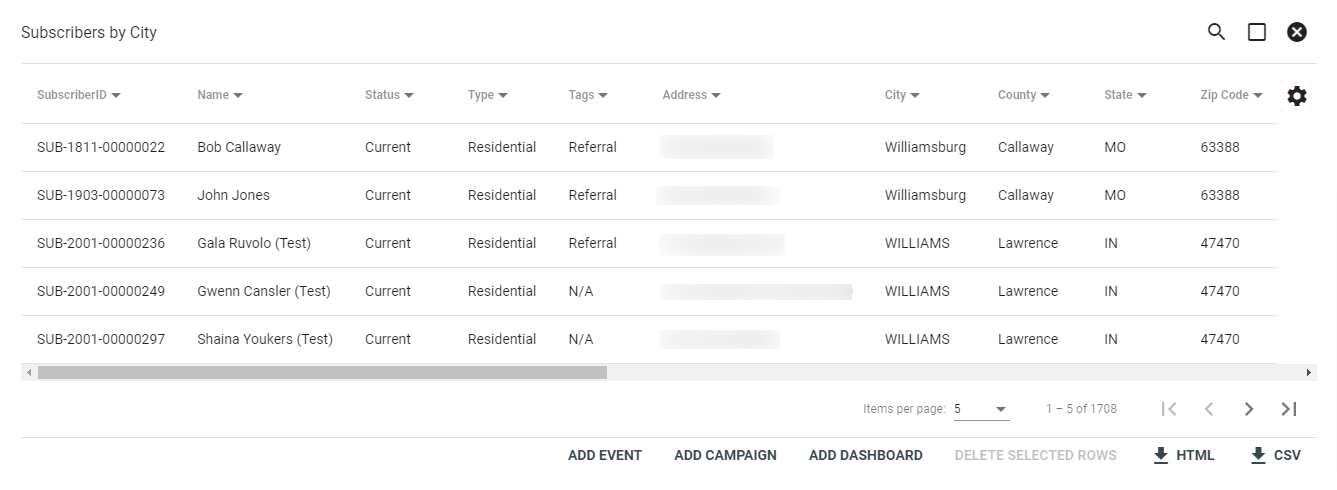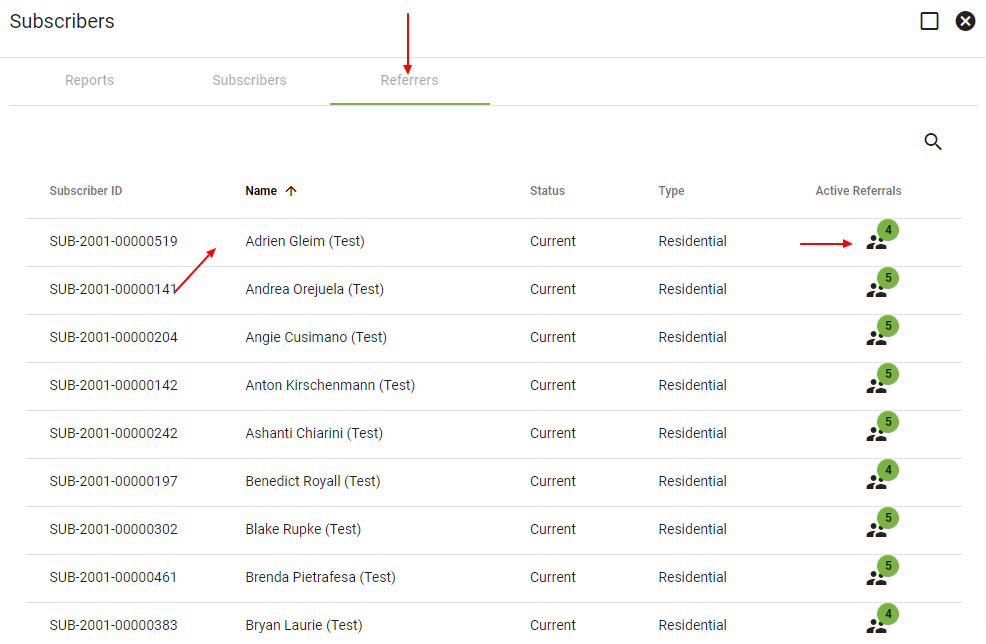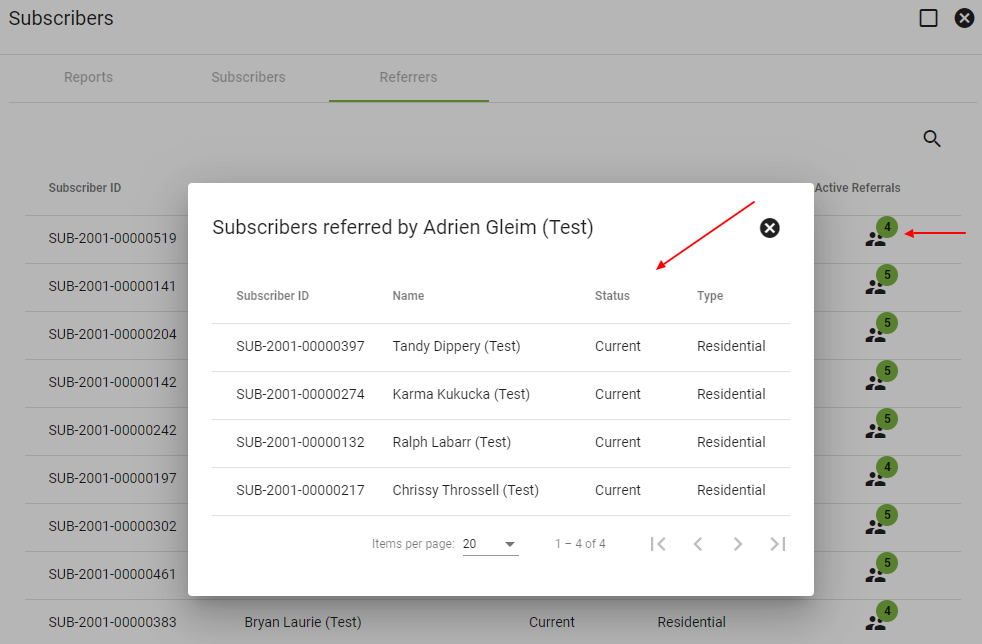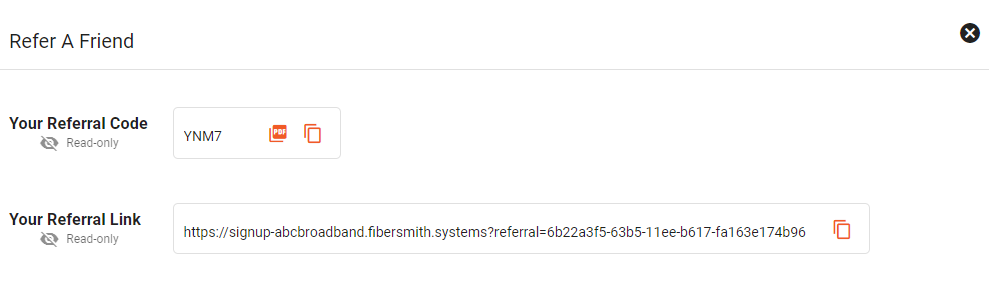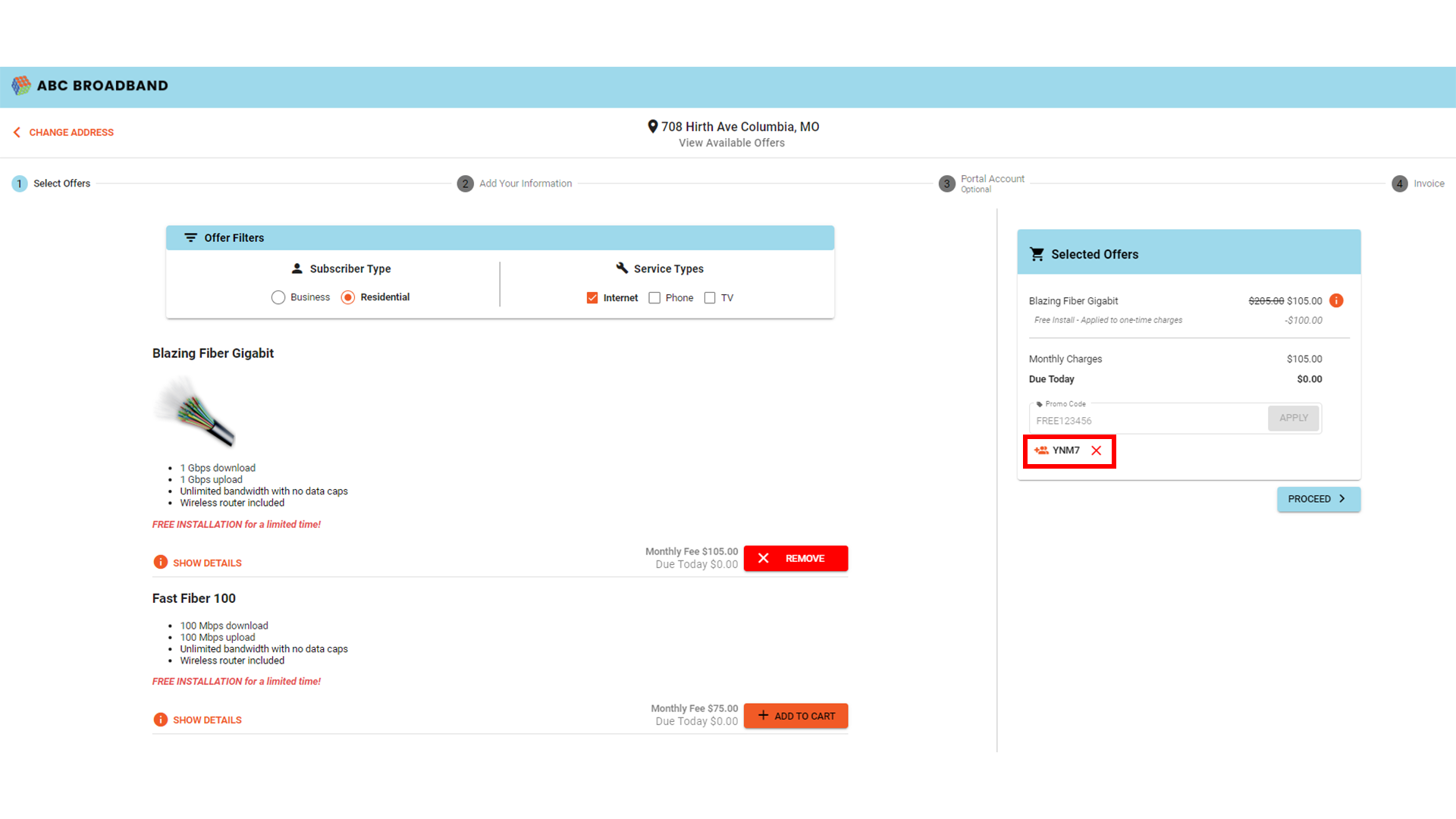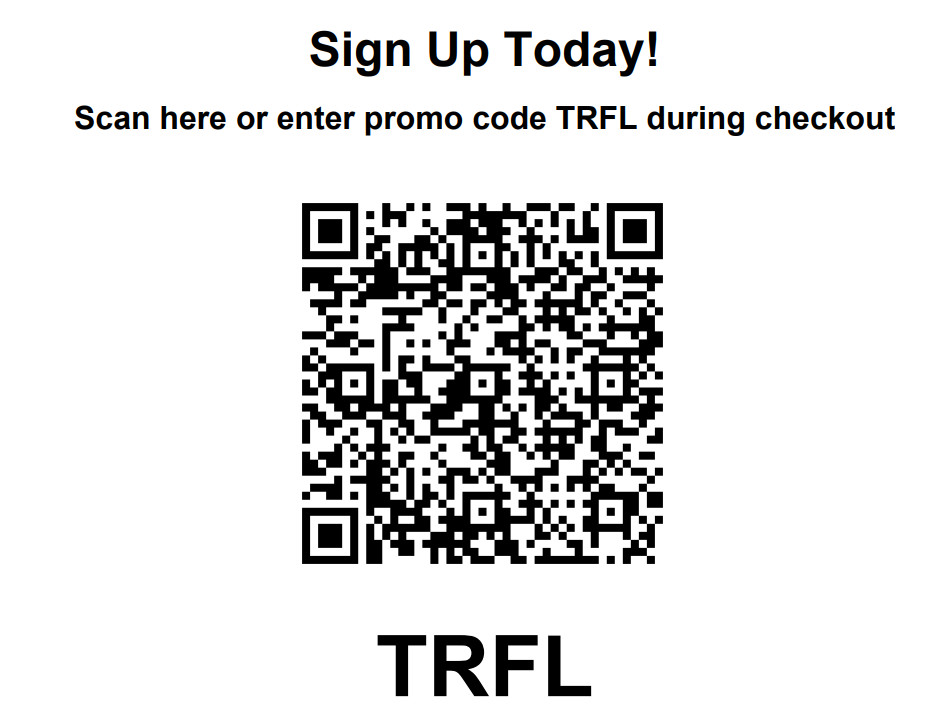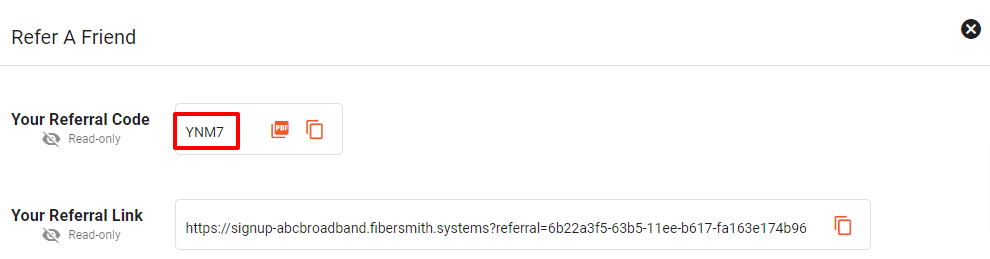Subscribers
The Subscribers page within Operations houses all reports related to your Subscribers and Leads. This is very useful in tracking not only the growth of your base, but also its potential. Click a Report type to build a new report.
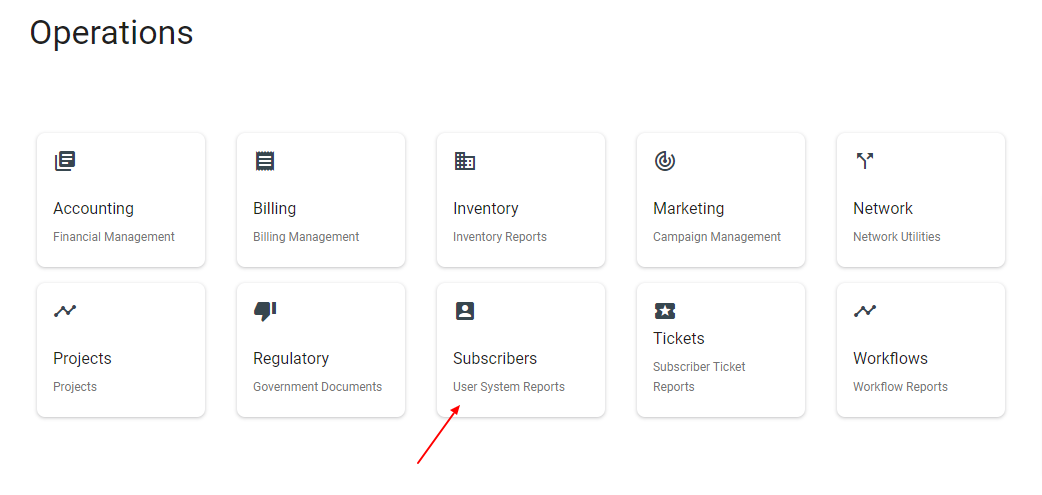
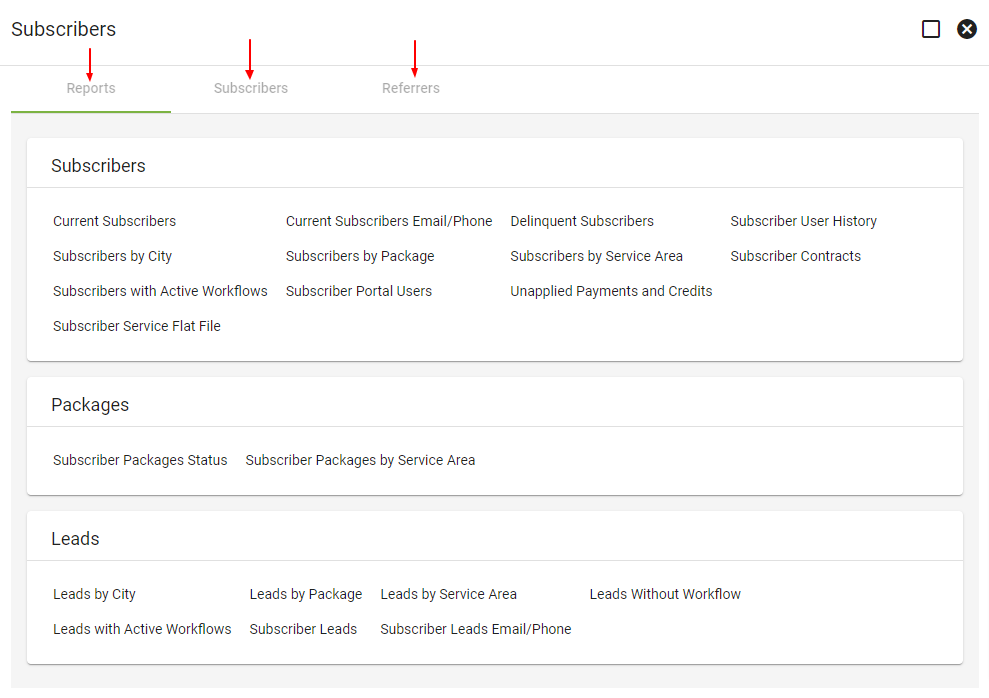
Under the Reports tab, select the report you want to build. Choose from categories Subscribers, Packages, or Leads. Fill out the necessary information for the report. When ready click CREATE REPORT.
The subscriber report will display the subscriber address information in columns. Click on the arrow next to the column label to filter the search results.Click on the gear 
Once the Report is built you'll have the option to create a Dashboard card, download as an HTML or CSV and create an event or campaign for the selected subscribers.
Add Campaign
Click on the ADD CAMPAIGN button in the bottom right to create a new marketing campaign based off of the selected subscribers.
Choose a Marketing Campaign from the dropdown menu, or click on Add New Campaign to create a new marketing campaign.
Select ADD SUBSCRIBER ASSOCIATIONS to add the selected subscriber list to the specific campaign.
Add Event
Click on the ADD EVENT button in the bottom righthand corner.
Click on the dropdown menu to choose a network event.
Select a network event then click on ADD SUBSCRIBER ASSOCIATIONS to add subscribers to that specific network event.
Referrers
This is a list of Subscribers who have referred other subscribers or leads to your company. Click a Subscriber to be taken to their Subscriber Account Page or
Subscribers Referral Options
If you would like to set up the new ways Vision offers a subscriber to refer a friend, family member, or coworker to your company, please reach at to our support staff to enable this feature to the Subscriber Portal. A subscriber can go into their portal under the main menu 
![]() there it will show the subscribers referral code and link to which they can send to another person.
there it will show the subscribers referral code and link to which they can send to another person.
Unique Links
The unique link will direct the referred friend to the online shopping cart with the referral code already applied to the shopping cart when they select an offer. After selecting the offer the subscriber will continue throughout the checkout procedure by filling out their contact information, and portal account to finish the online shopping cart process.
QR Codes
A subscriber can send a friend a QR code in which the friend can scan the QR code that will send them directly to the online shopping cart to select an offer and fill out contact information. To find the QR code the subscriber will go to their portal and under "Refer a Friend" ![]() they will click the PDF icon
they will click the PDF icon 

4-digit Code
To find the 4-digit code the subscriber will go to their portal, in the Main Menu 
![]() there will be a unique 4-digit code that is specifically connects that subscriber to a friend uses that code when signing up for a new service.
there will be a unique 4-digit code that is specifically connects that subscriber to a friend uses that code when signing up for a new service.
Tracking Sales Commissions Using Referral Data in Vision
Vision offers tools to track both internal and external sales activity for commission purposes:
-
Internal sales tracking is based on the user who creates the account in the internal shopping cart.
-
External sales tracking uses referral codes to attribute leads or subscribers to third-party sellers or agents.
The "Leads by Package" report helps identify sales sources and measure performance by including referral and lead data.
Steps to Generate the Report
-
Open the Main Navigation Menu
In the top-left corner, click the menu icon. -
Navigate to Operations > Subscribers
This is where you'll find various subscriber reports. -
Select the "Leads by Package" Report
This report provides subscriber package data, including referrals. -
Adjust Filters as Follows:
-
Subscriber Status: Select both
LeadandCurrent. -
Subscriber Tag: Select
Referral. -
Toggle ON:
Include Referral Info.
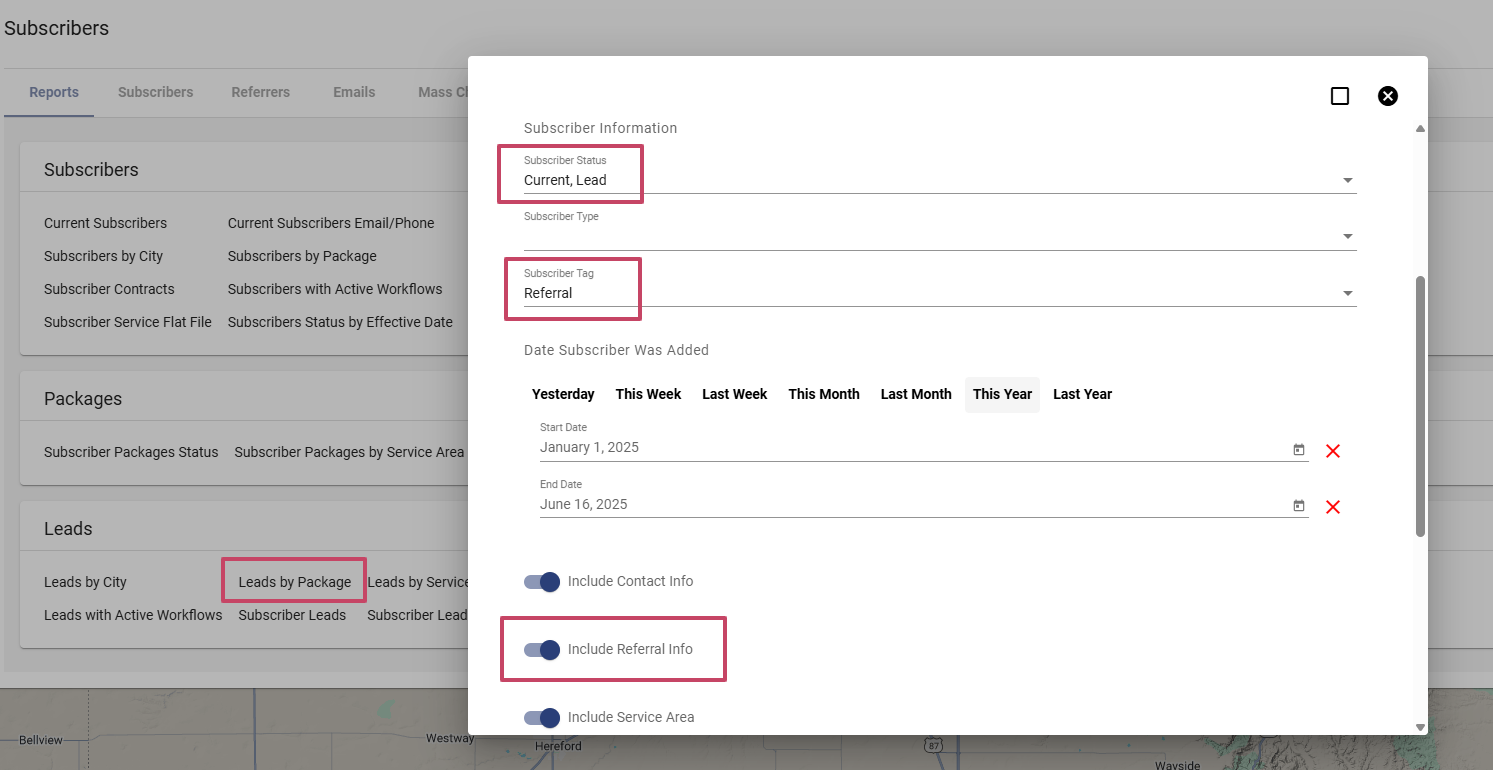
-
-
Click "Create Report"
The system will generate a report with packages linked to referral tags and user data, enabling sales commission analysis.