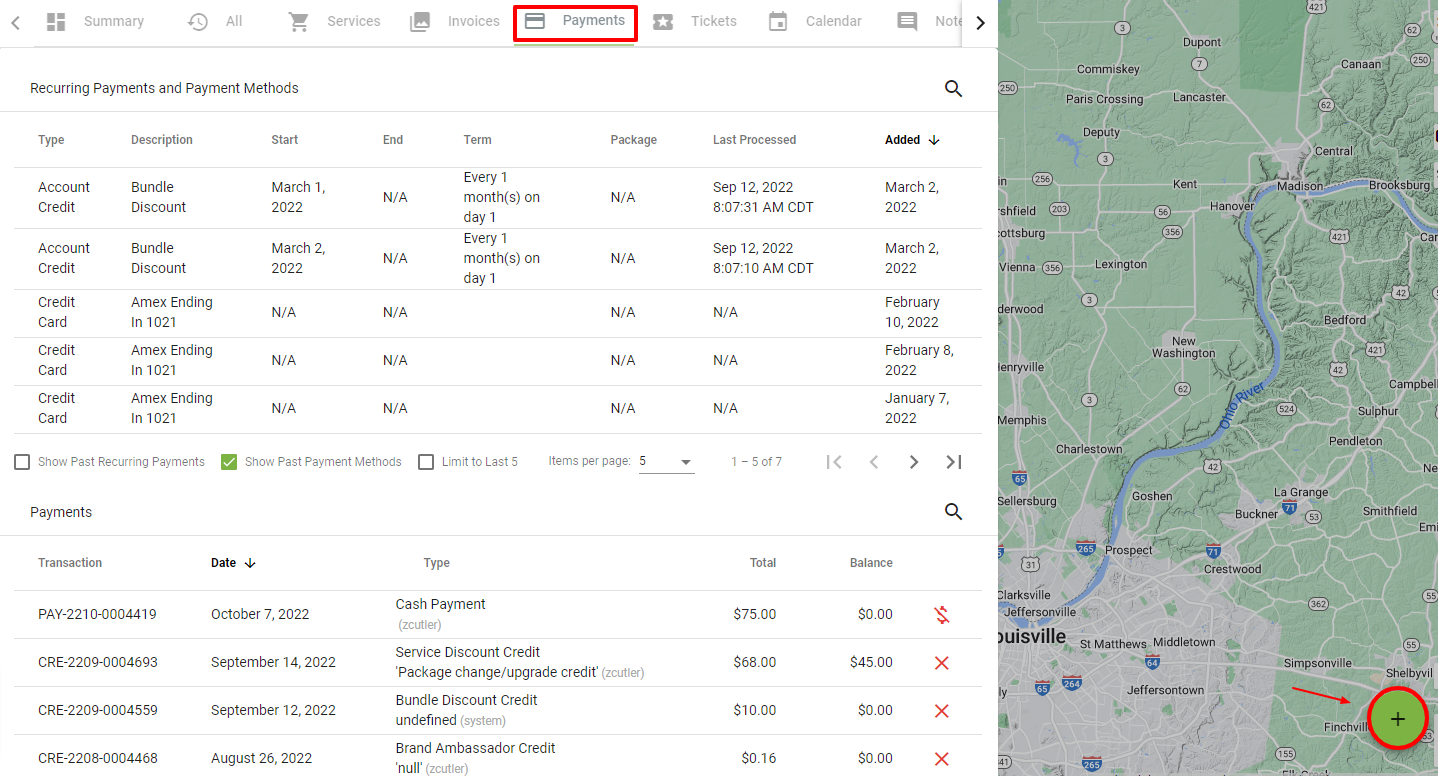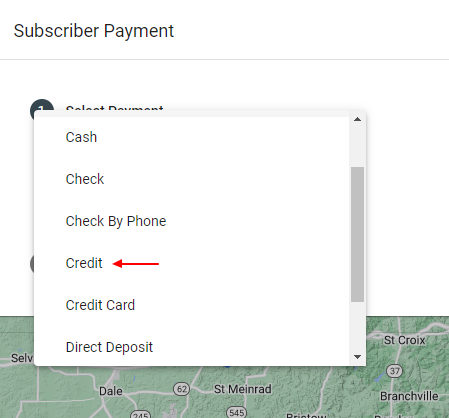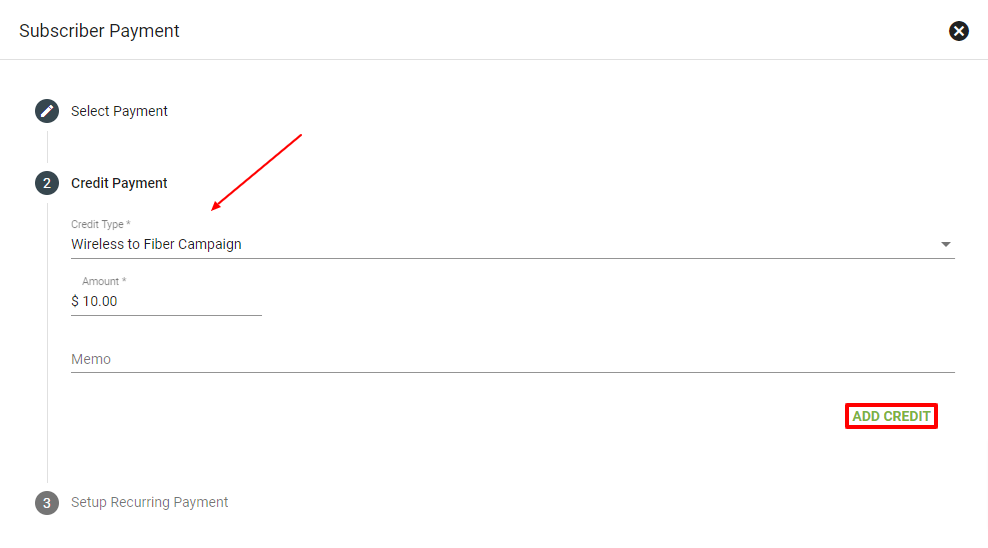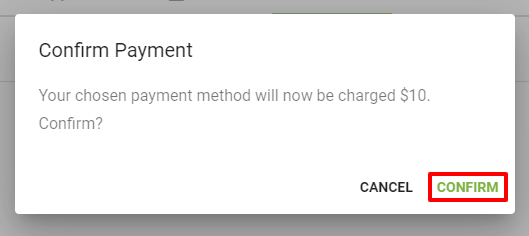Credits
Credits are applied to a specific Service on a Subscriber's account. Credits can be an ongoing discount, a one-time refund or a temporary promotional price.
Rather than just charging a lower rate, it's important to always charge the full price of a service or item and then apply a credit tied to that service or item. This helps to keep track of the true cost of credits in the system.
Learn more about:
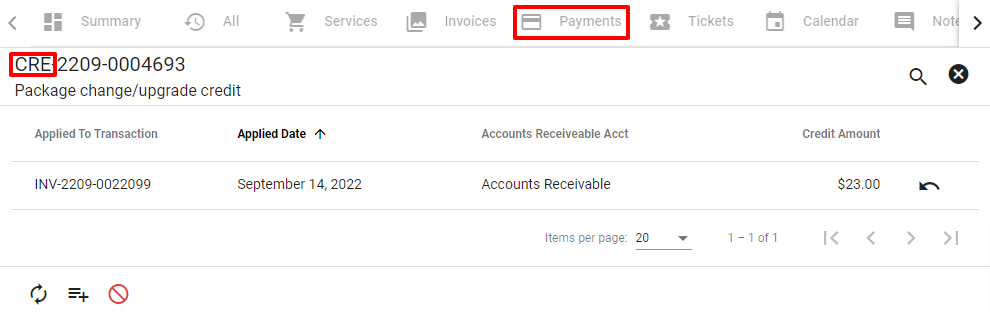
View Credit
Click on a transaction labeled CRE (credit) under payments to view the Credit details.
To void a Credit, select the
View the Invoice that the Credit was applied to, as well as the applied date and Credit amount.
Click on the Invoice to view more details about the transaction.
Select the
Add Credit
To add a new Recurring Payment Credit, click the
From the "Select Payment" dropdown, choose Credit as the payment type.
Choose the appropriate Credit type from the dropdown menu, such as a bundle discount.
(To edit or add Credit Types, including editing a Credit Type to Recurring, visit the Credits section under Admin Utilities.)
Then select ADD CREDIT.
Click CONFIRM to confirm credit.