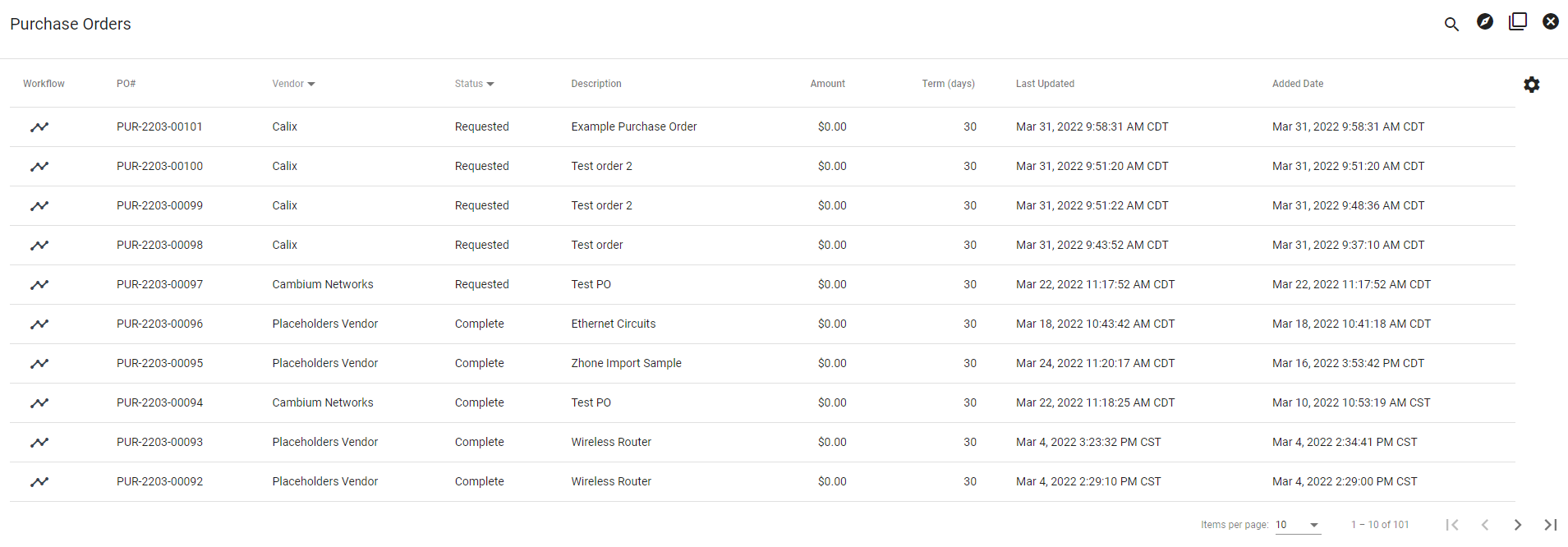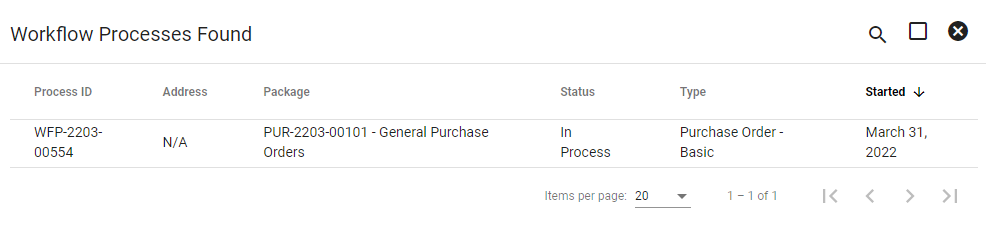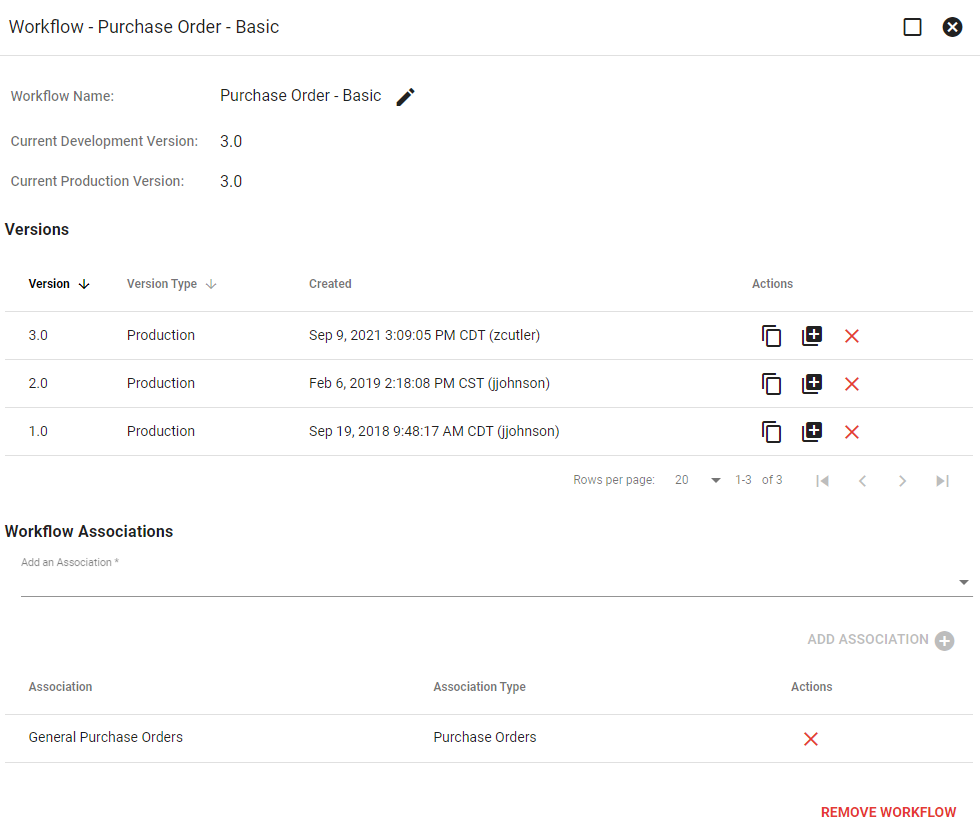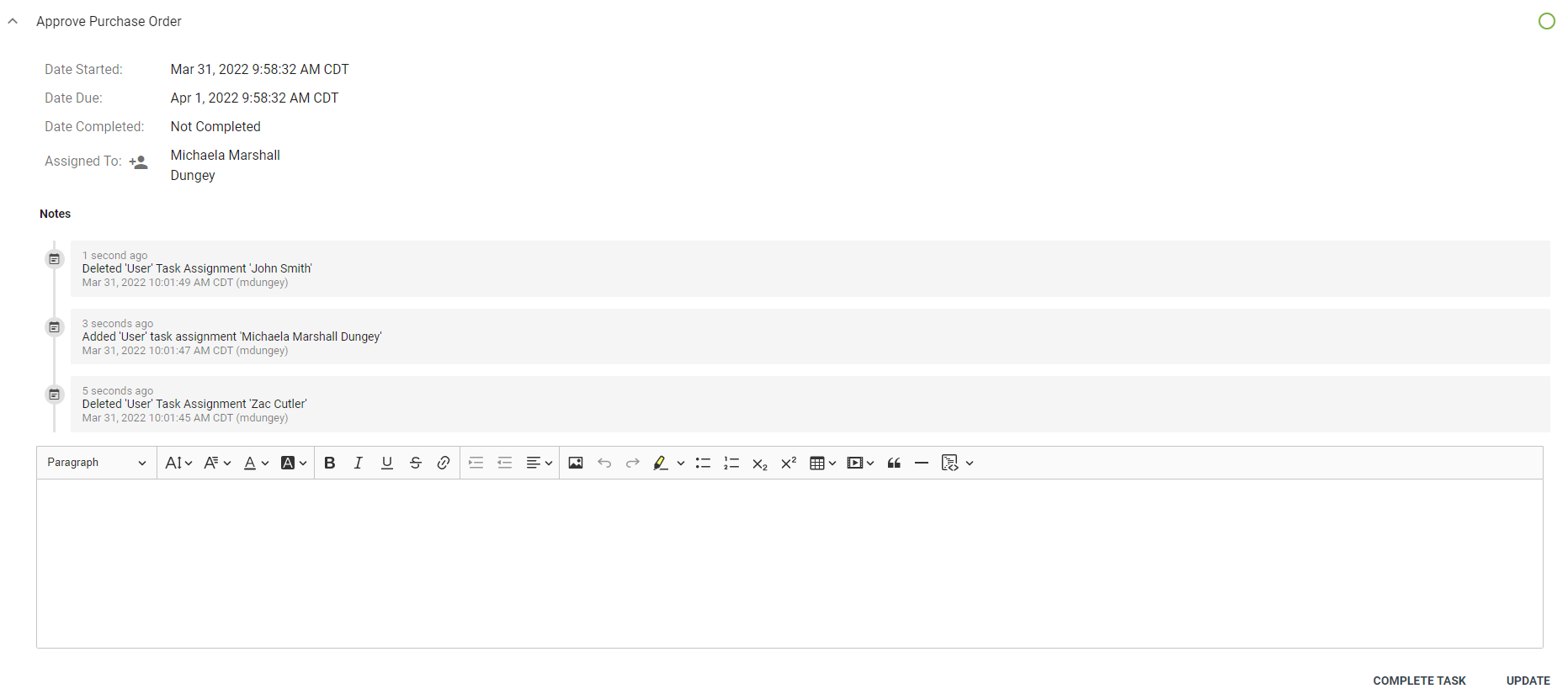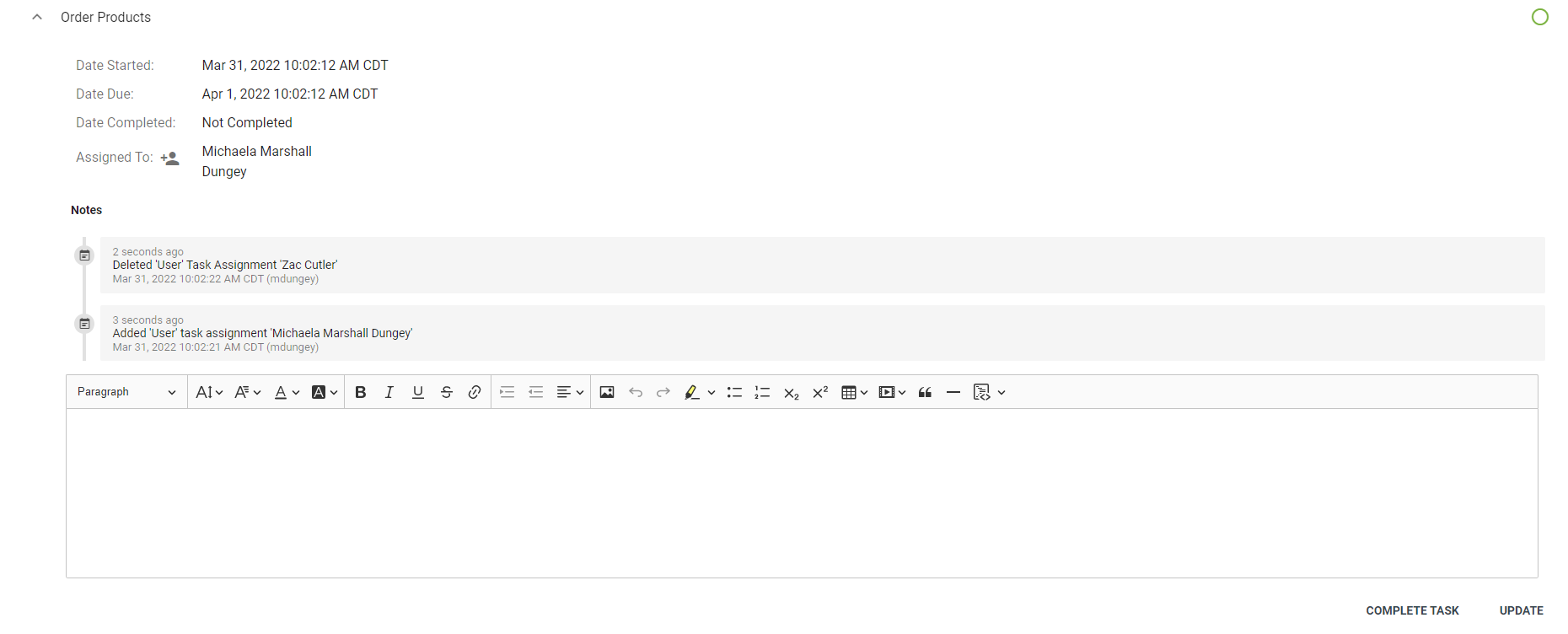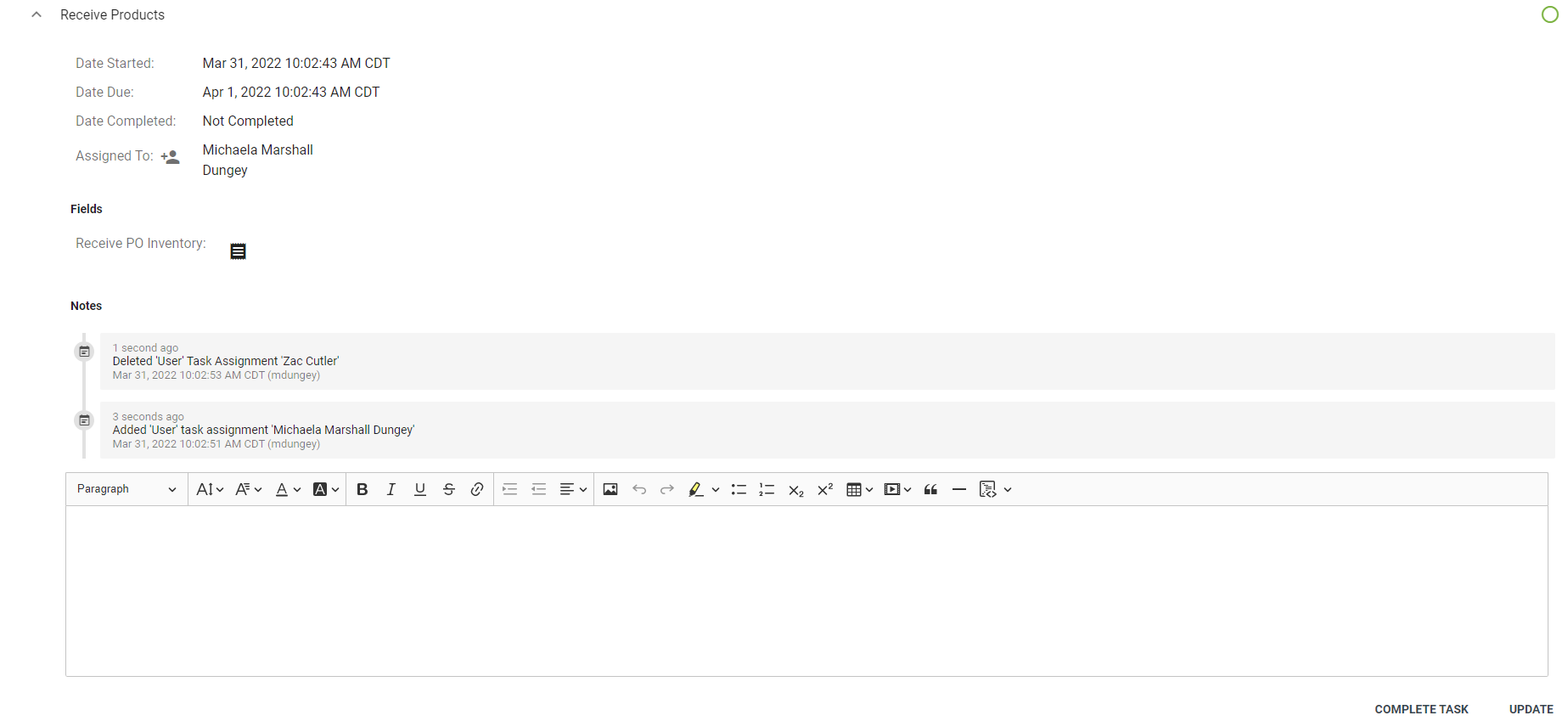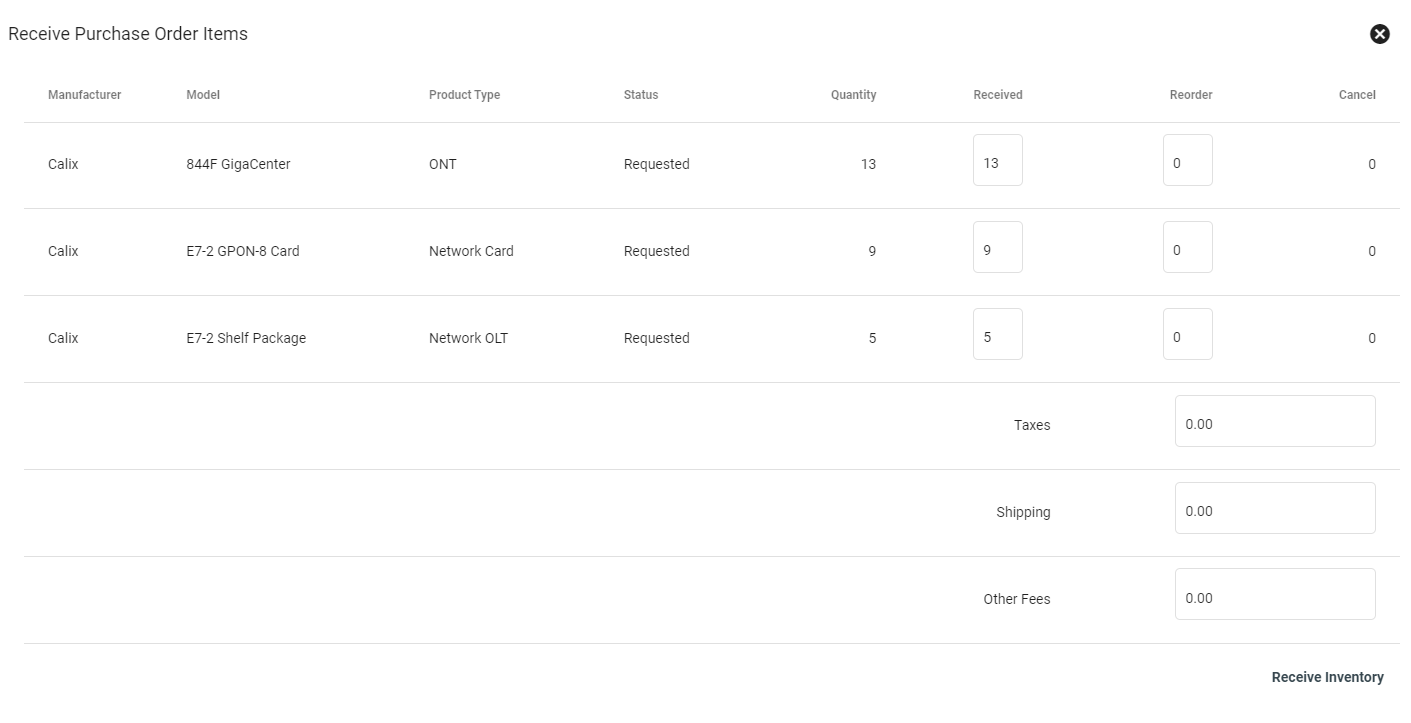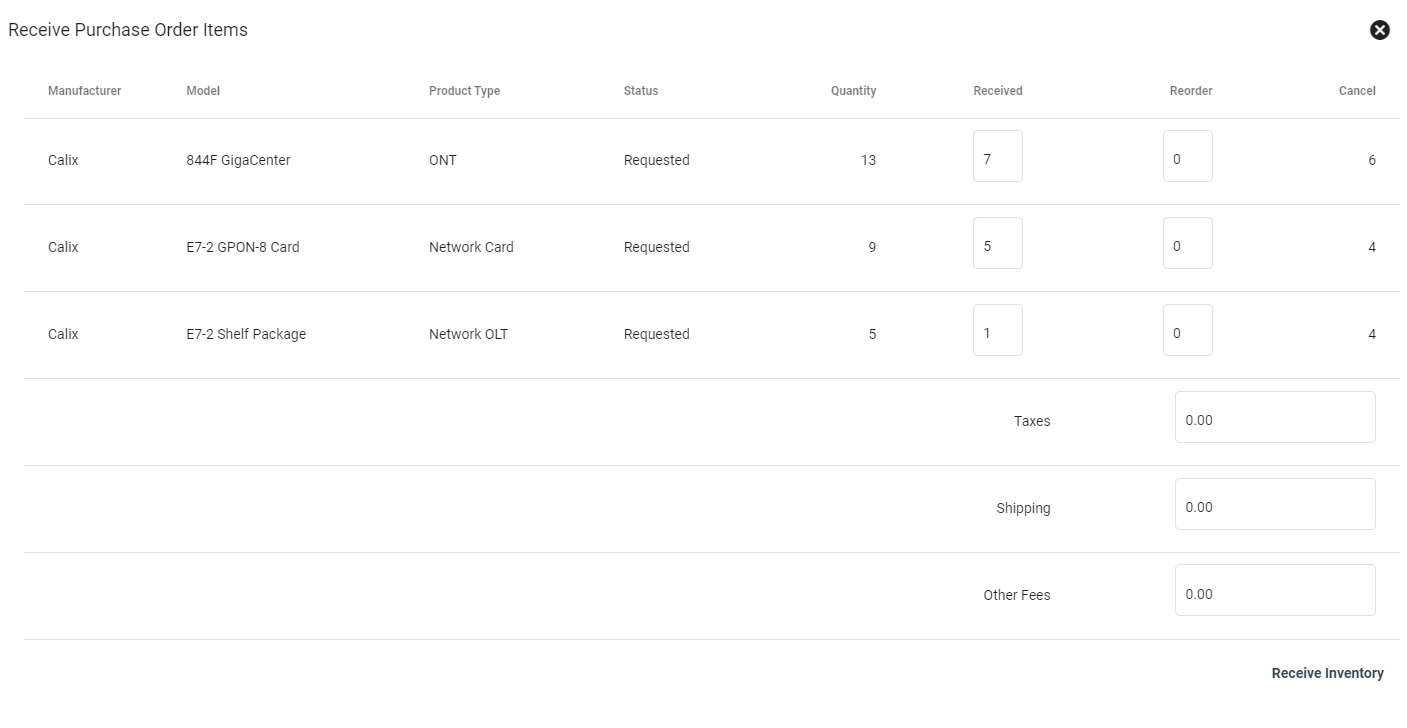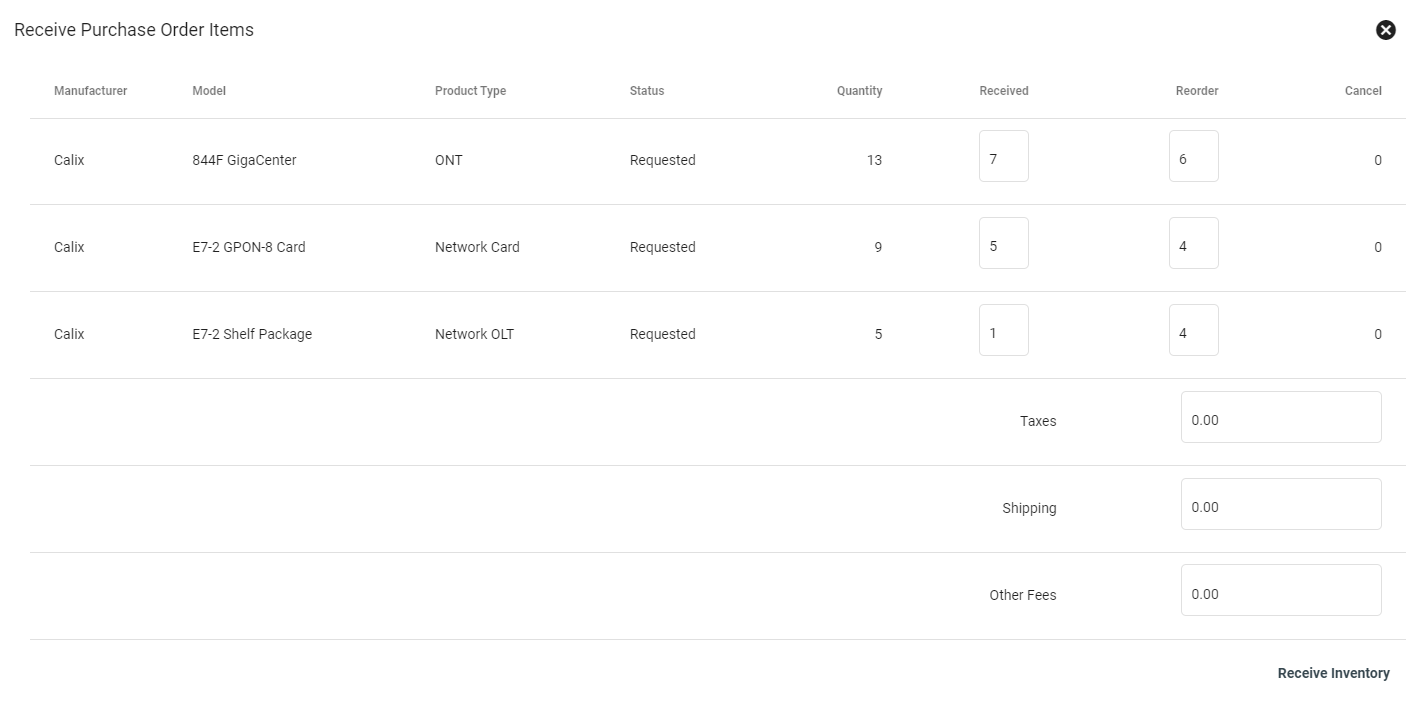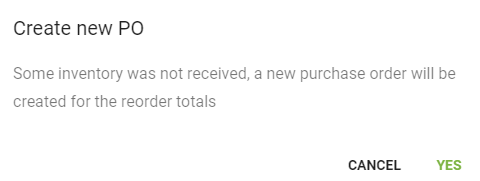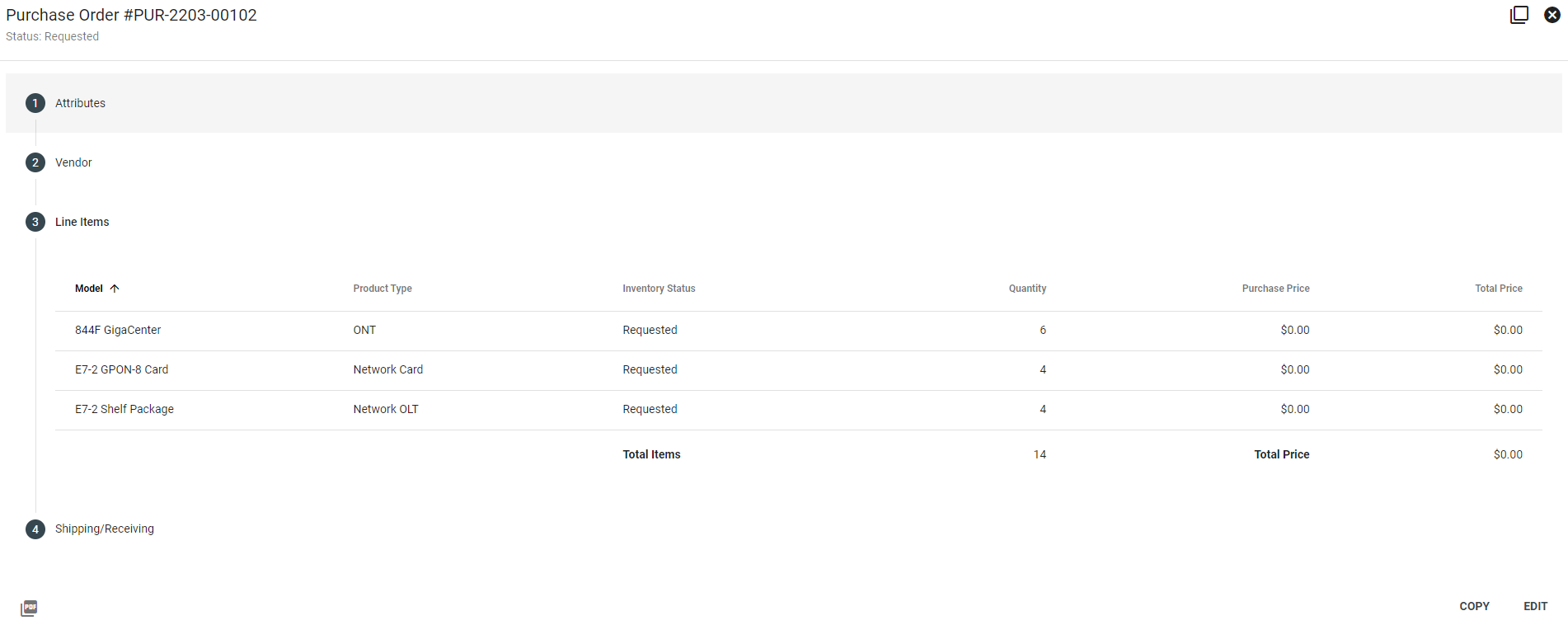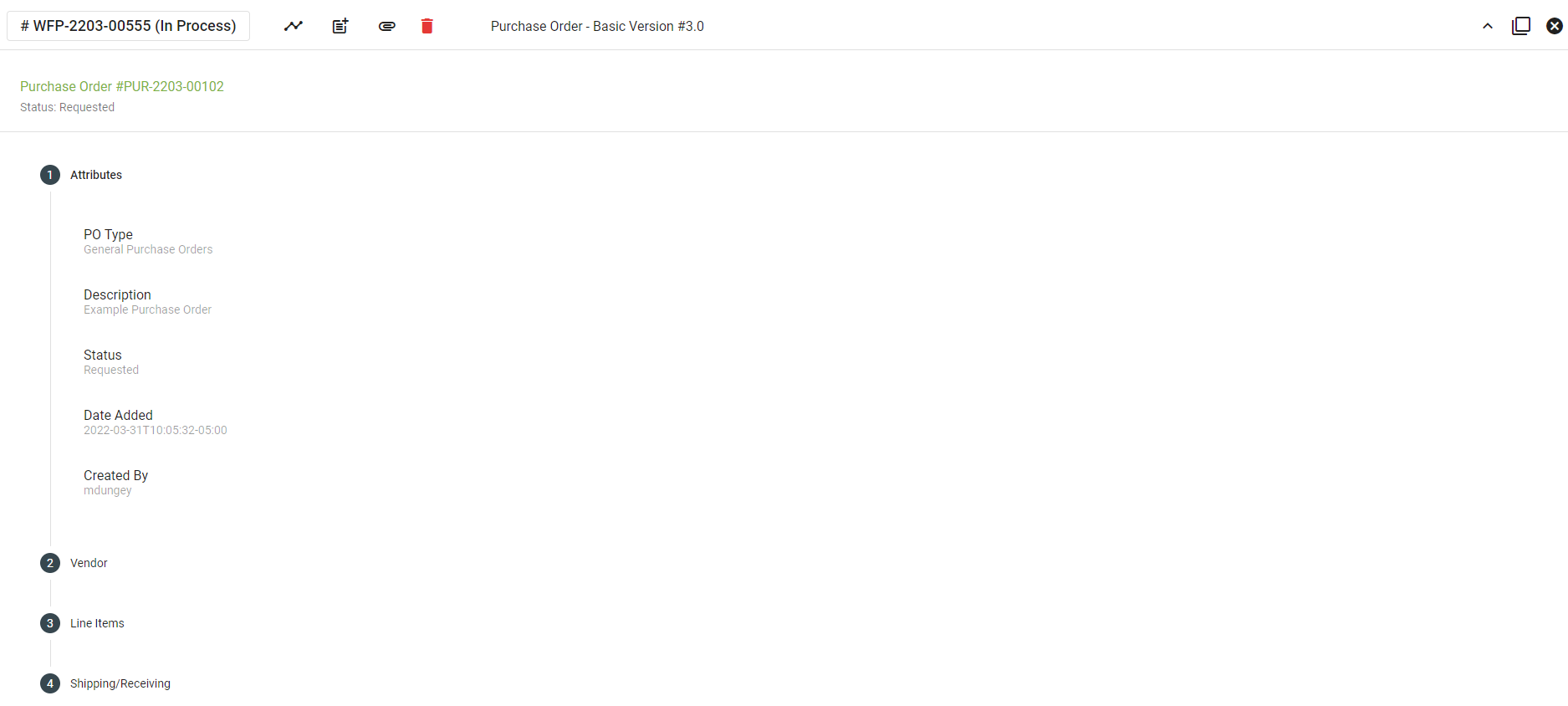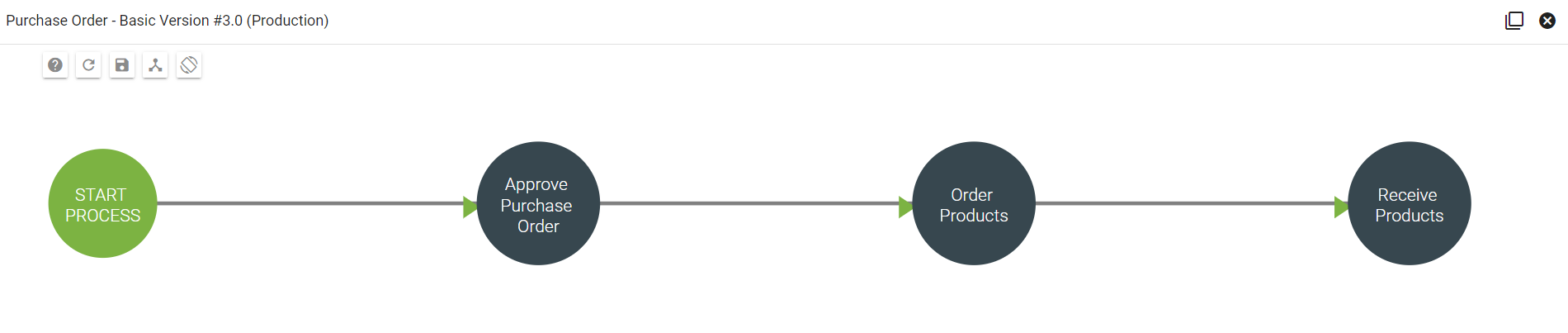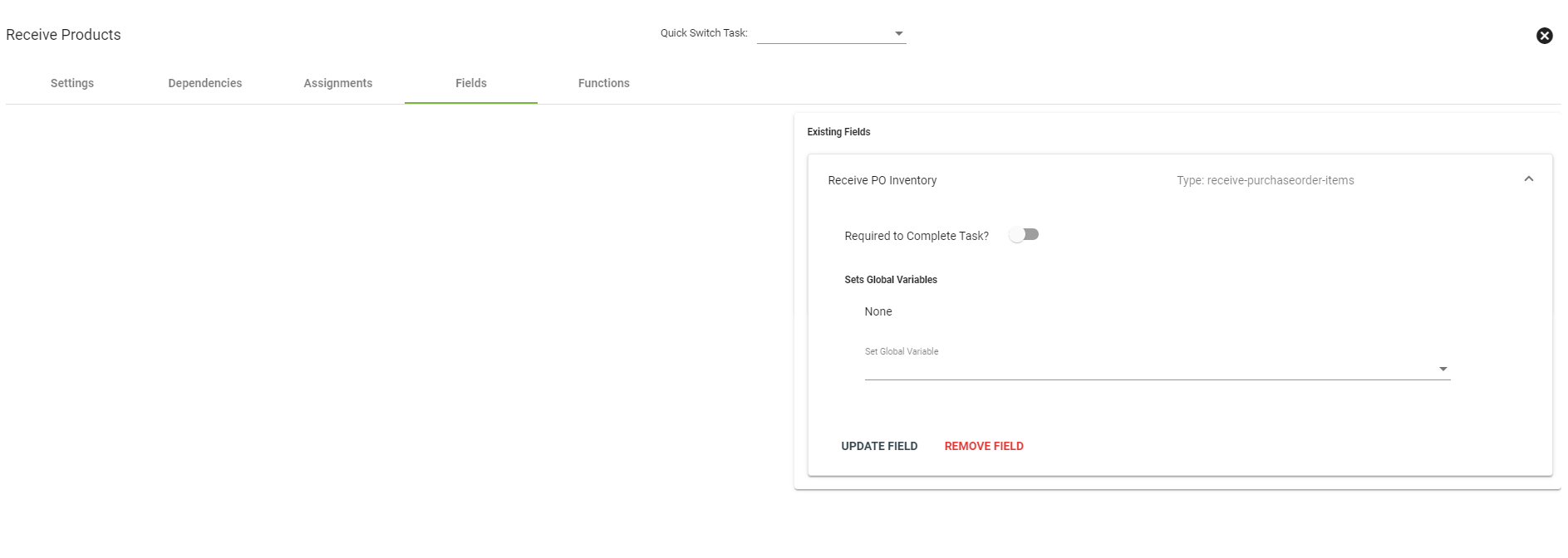Workflow Example - Purchase Order
Purchase Orders track the process of ordering and receiving inventory into the system. A Purchase Order workflow allows you to partially receive a purchase order. This way, orders can be received even if all of the items have not yet been delivered.
Learn more about:
Learn how to add inventory to Vision here.
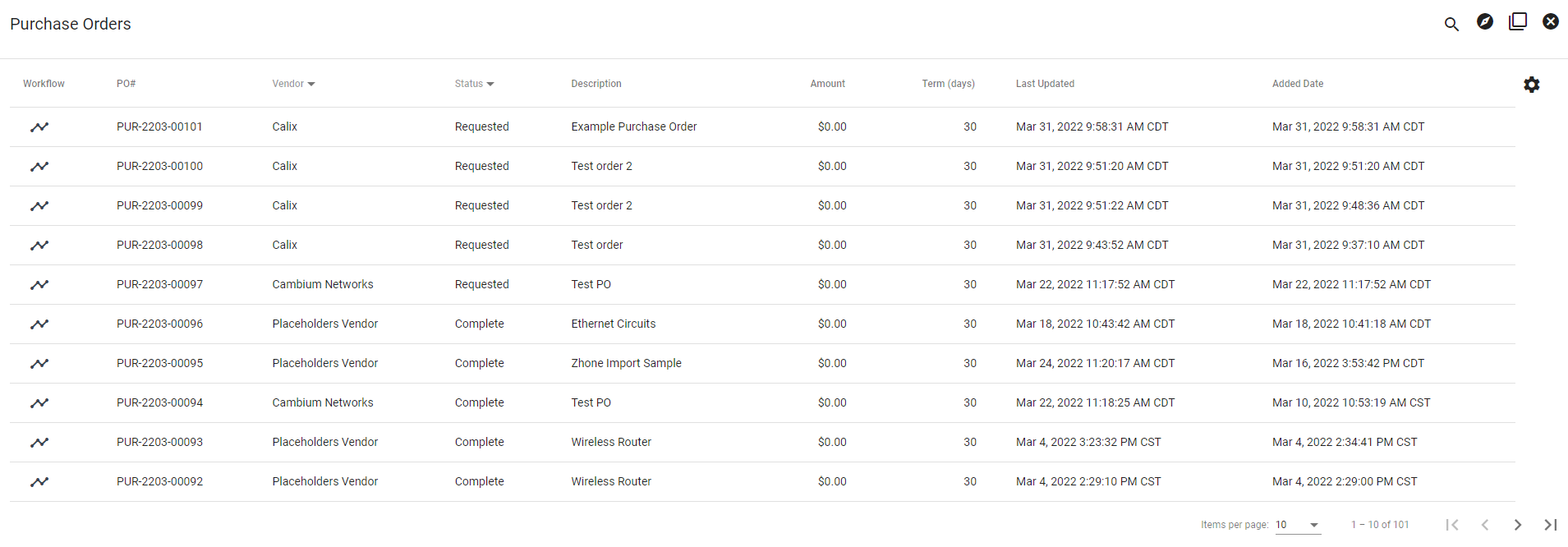
Complete a Purchase Order Workflow
Click on the
Then click on the applicable workflow to view the tasks.
The workflow associated with a purchase order is dependent on the PO type and can be selected when a PO is created.
The PO type(s) associated with a workflow can be added at the workflow's creation under Workflow Associations.
Approve the purchase order and complete the task.
Order the products associated with the purchase order and complete the task.
To partially receive a purchase order, select the icon next to "Receive PO Inventory."
Choose the number of items to receive, reorder or cancel from the purchase order.
Enter the number of items to receive, reorder or cancel in the corresponding boxes. If you reduce the quantity in the received column, but don't specify a reorder quantity, the system will indicate the difference as cancelled.
Reordering items (indicating that they were not received in the current shipment) will create a new purchase order.
Select receive inventory to either receive all the items, cancel some of the orders or reorder items. If reording items, select YES when asked to create a new PO.
The new PO will be listed under purchase orders.
To finalize bringing the hardware into the system, return to the main purchase order interface and select Edit > Complete PO to bring the indicated inventory into the system. The easiest way to do this is to select the purchase order number from the workflow ID in the top left corner of the workflow.
Create a Purchase Order Workflow
A standard purchase order workflow entails a few standard steps.
These steps are a good starting point:
- "Approve purchase order" task
- "Order products" task
- "Receive products" task with the "Receive PO Inventory" field
The "Receive PO Inventory" field is what creates the ability to partially receive inventory.