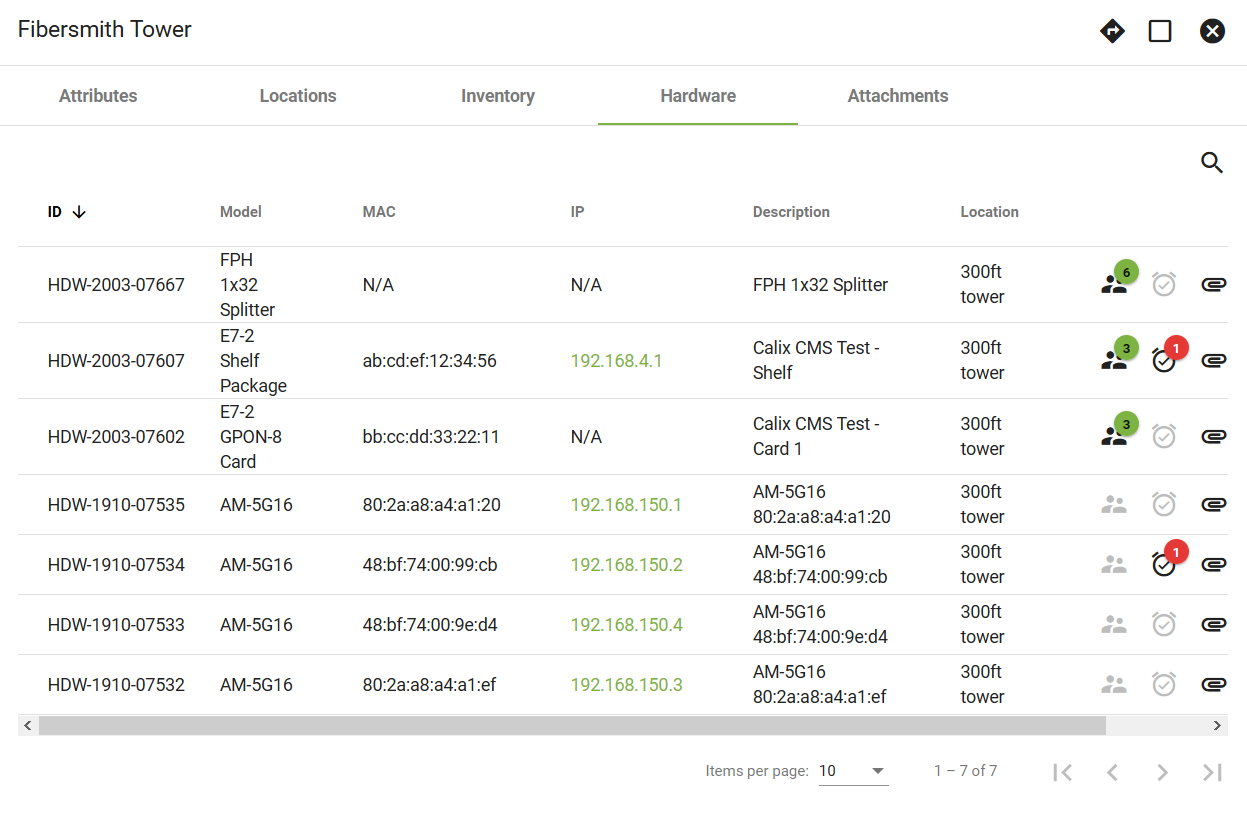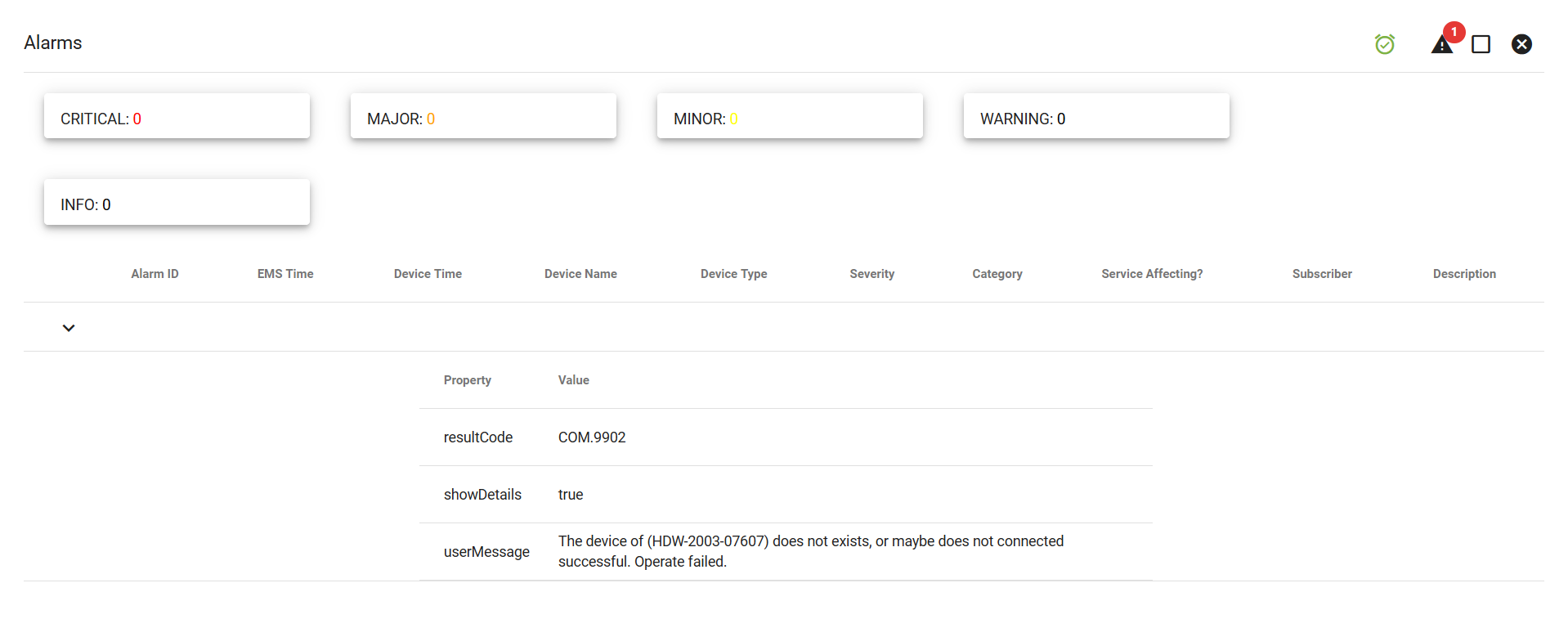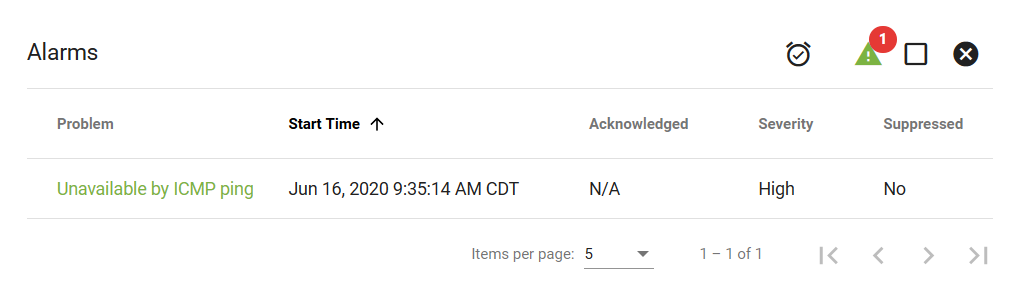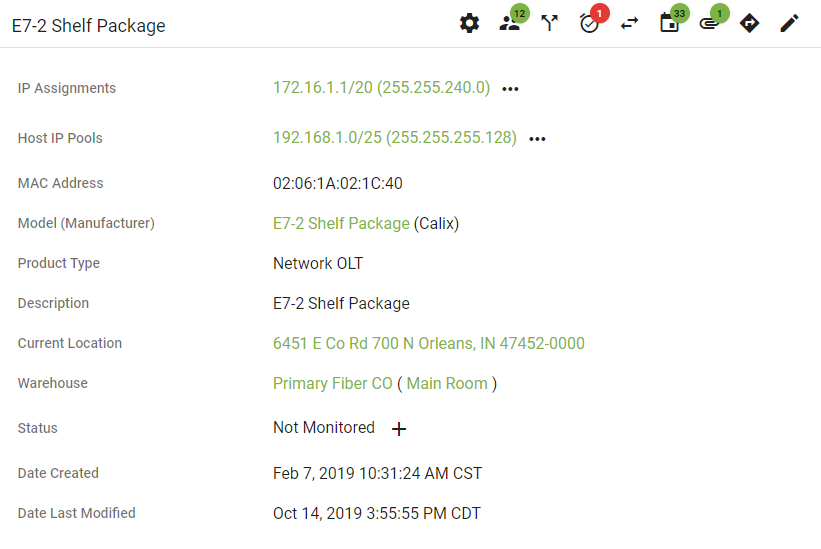Monitoring
The Monitoring page within Network shows a list of Central Offices where you can quickly check for any potential problems within the network.
Click on a CO to be taken to its Warehouse page or click
Click
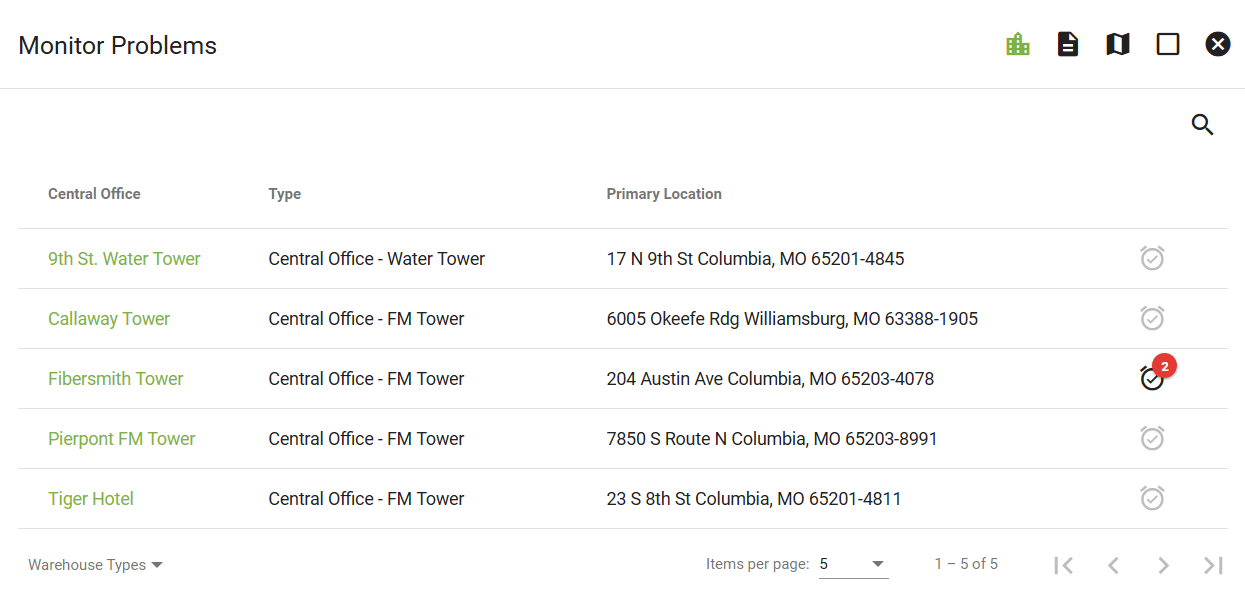
View Hardware Alarms
Clicking a CO on the Monitoring page will bring you here (the Hardware tab on the Warehouse page).
Here we can see active alarms and their properties. Click
Here we can view information regarding this Monitoring problem. Click the problem to view the event.
Click on an alarm problem to view additional details.
Monitoring is also viewable from a specific piece of hardware.
Monitoring Map
Using the monitoring map allows you to see the subscribers status of the equip from a quick view, the map can display different hardware types to get a better understaning of how the subscribers service is performing. The dots on the map signify a subscriber, they are able to be clicked to give you more information on that piece of hardware and the subscriber.
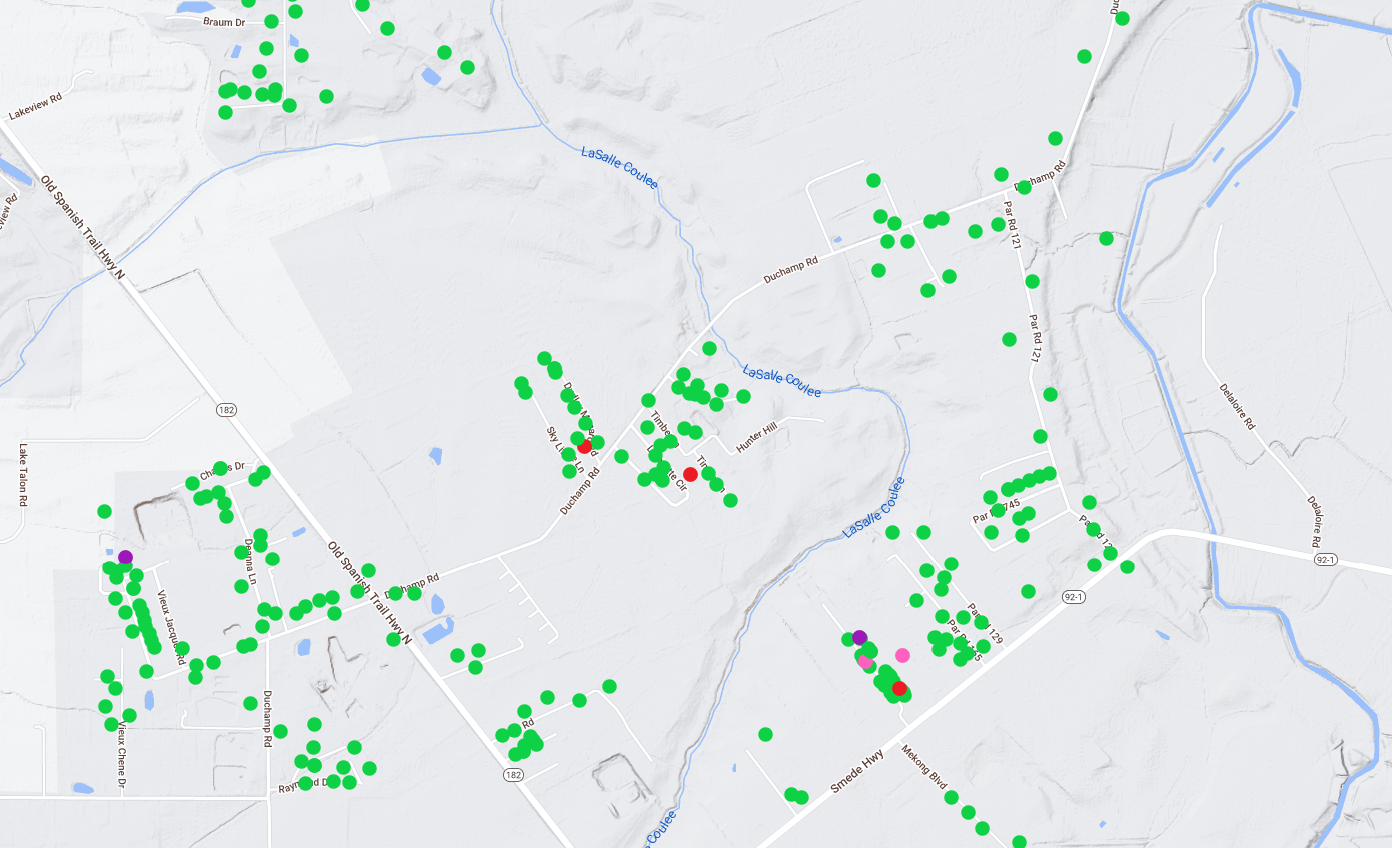
The company dashboard can display the monitoring map that shows the product that can be monitored through Vision. The map is albe to give enough information at a glance to get an understanding the status of the subscribers status, light levels, and product model. The Host and Subscriber values are clickable, as quick links to the hardware page of the monitored device, as well as the subscriber.
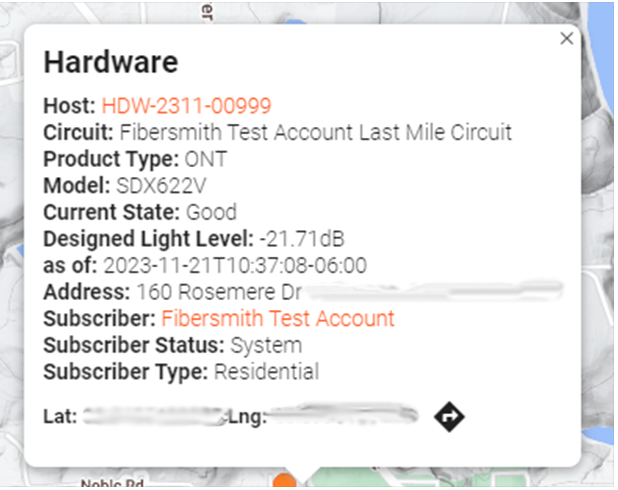
The monitoring map can consist of both Fiber and wireless equipment, with wireless you can see models and the status of the subscriber
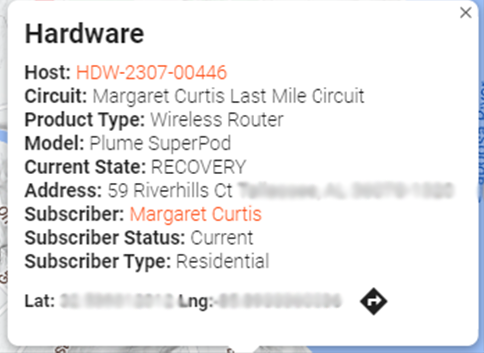
On the map to filter a specific type of equiptment or monitoring status can be down with the layers toggle feature on the right side of the map
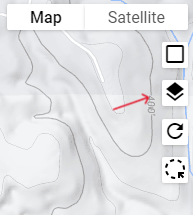
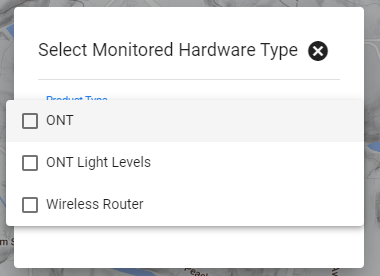
Light Level Tickets
With monitoried items there is the option to have tickets assigned to users to be notified if an item is experience an outage or reboot. These tickets are helpful by warning the users of a problem before the subscriber as the user can send out an email or SMS text to the subscriber warning them of the issue. Any devices or ONTs that are not being monitored in Vision will not trigger an alert or ticket to a user.
There are a couple of options on how light level tickets can be configured in Vision.
- The thresholds of what triggers a light level ticket can be adjusted, separately for both OLT Rx optical level and the ONT Rx optical level.
- The individual monitored item triggers can be disabled. Ie you would like to receive light level tickets for ONT Rx light level issues, but not for OLT Rx light level issues.
- A monitoring alert user can be created in Vision as set to the default assignment for light level tickets. This would mean no user would receive email alerts, however the tickets would still be opened automatically and could be managed directly in Vision.
- Automated light level tickets can be disabled entirely.
Light level tickets can be disabled, however we highliy recommend that one of the other configurations as light levels for your monitoried items for a subscriber are important. These automated tickets wont just help a single subscriber as it will notify if a service area is having an outage. The intention of this feature is to allow opportunity of addressing potential issues proactively, before a customer experiences a service affecting issue.