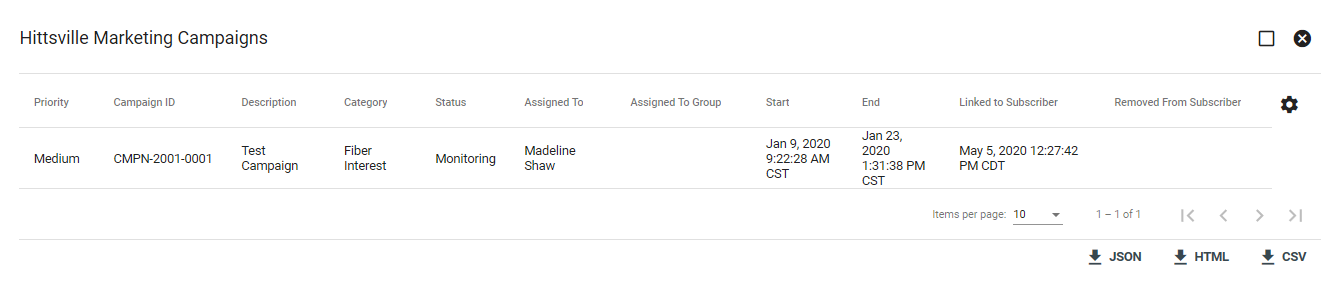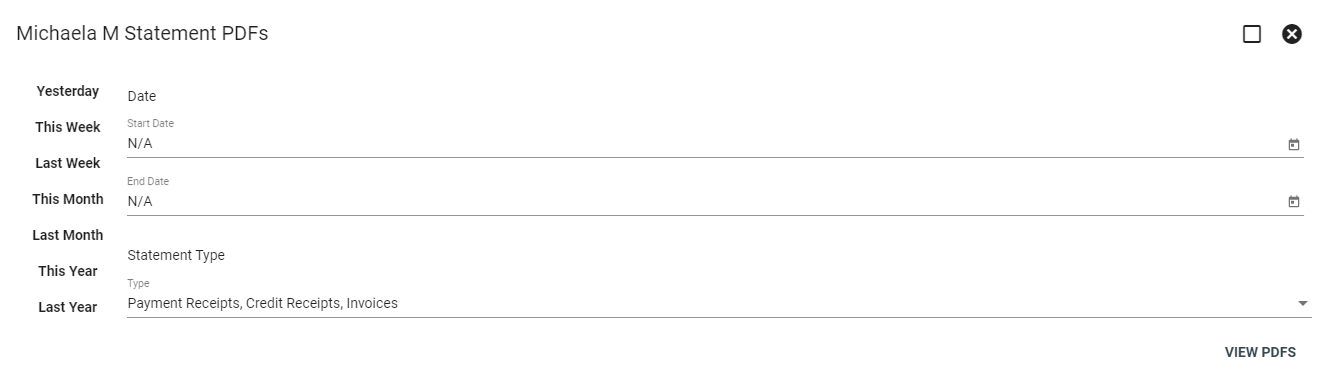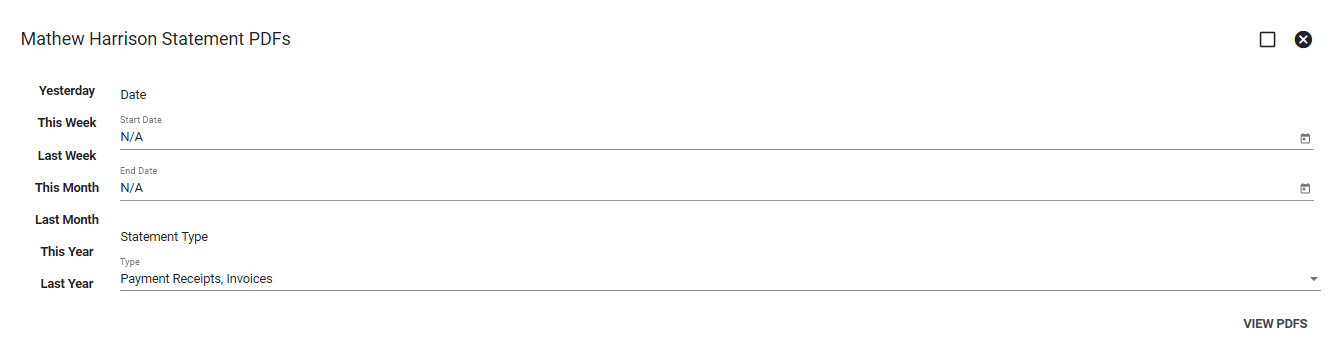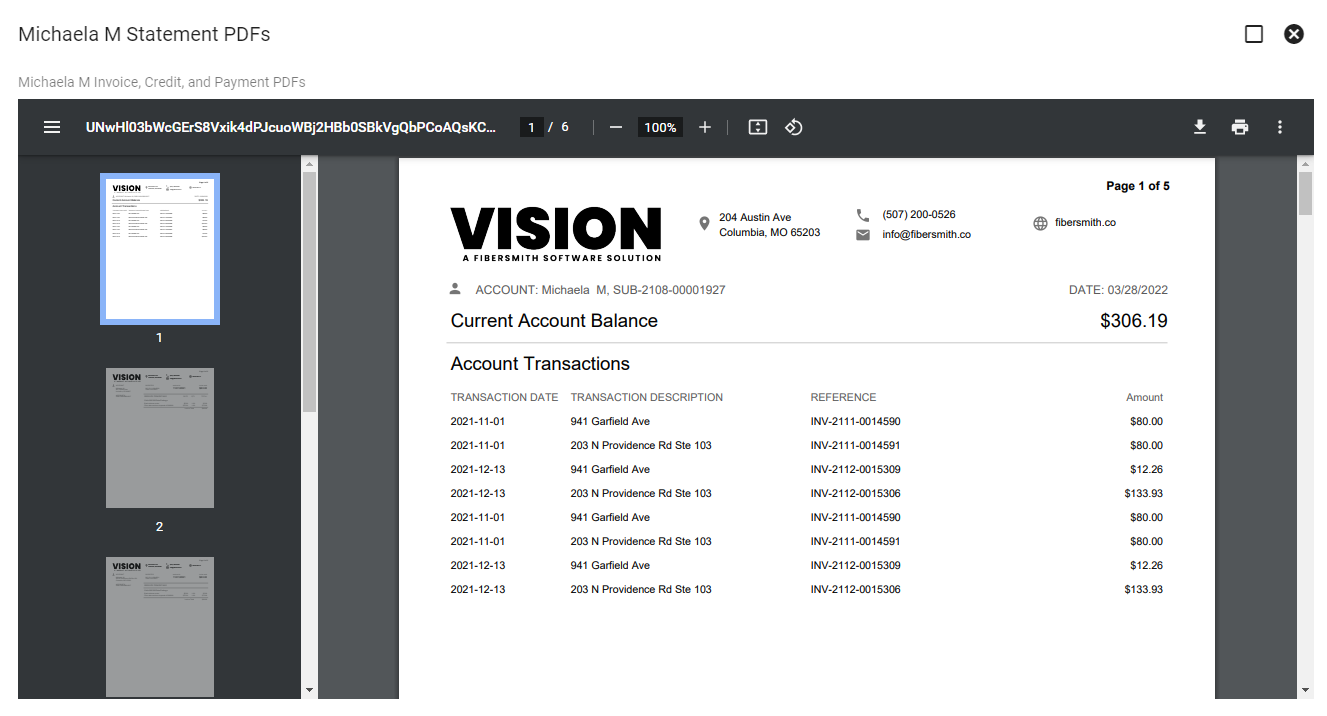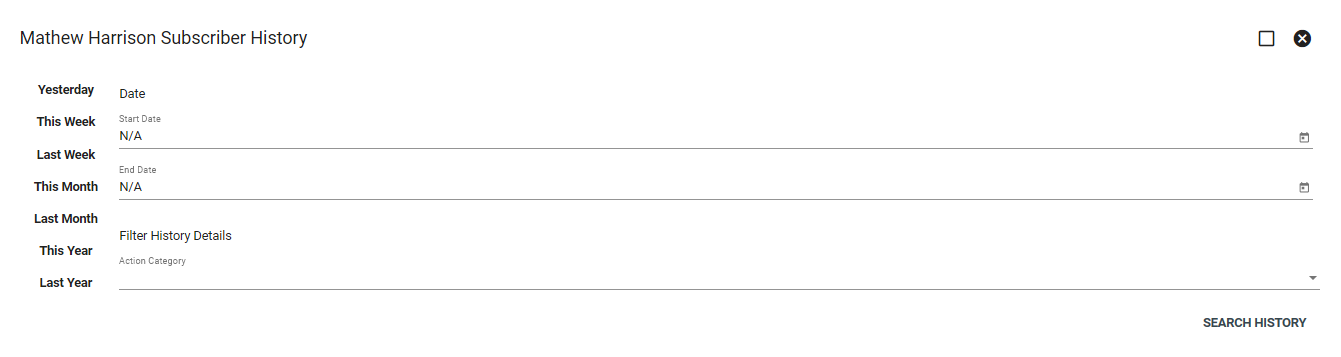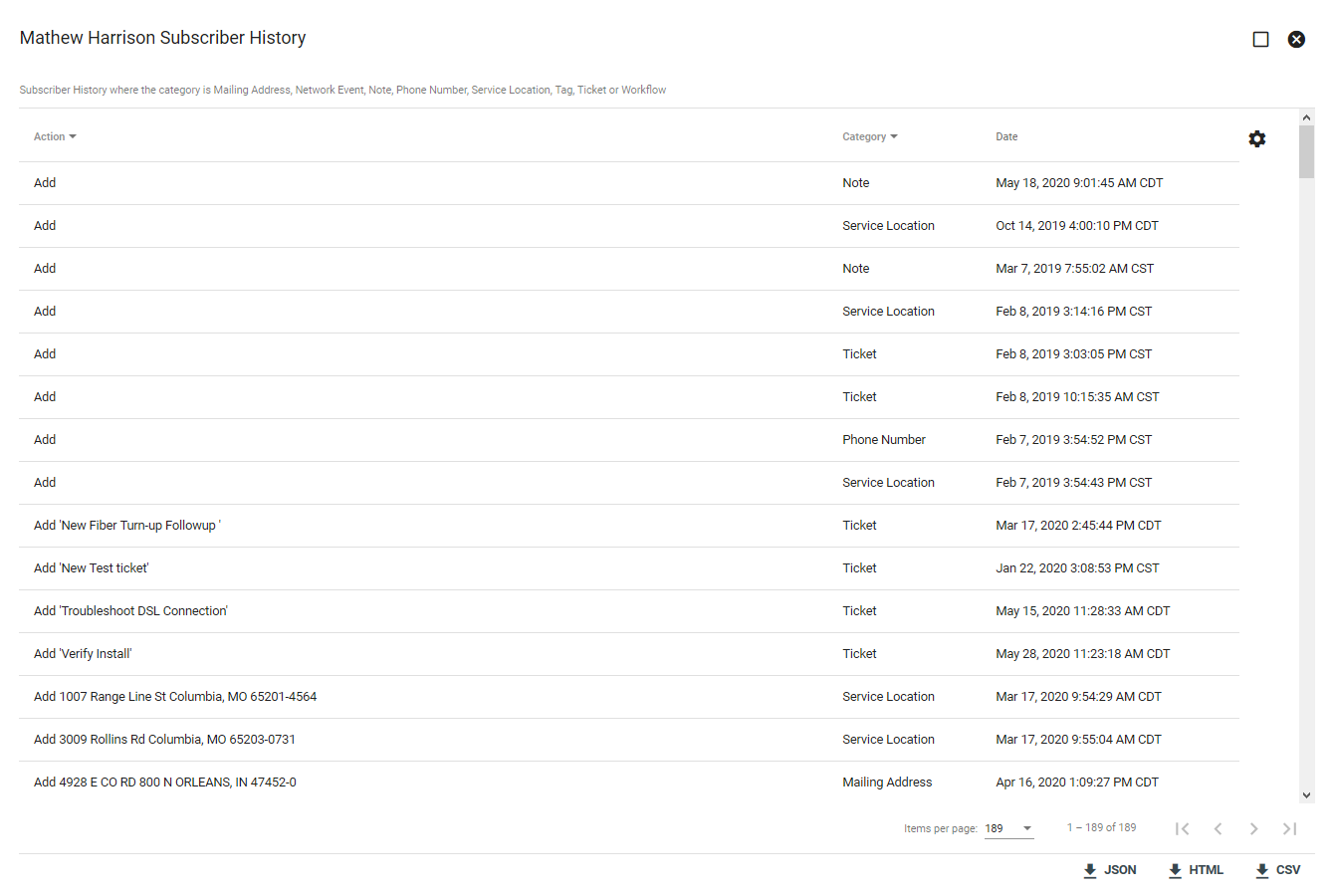Subscriber - Reports
The Reports tab on the Subscriber Account Page lists several useful reports to track information about that given Subscriber. Click on a Report to view.
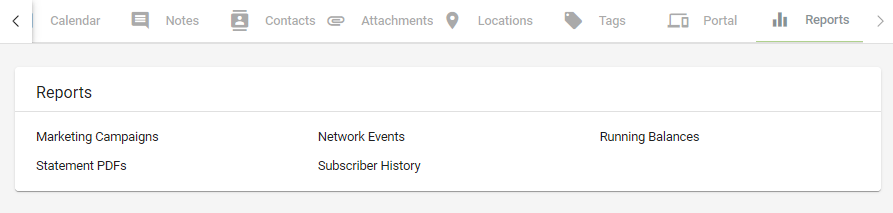
Marketing Campaigns
The Marketing Campaigns Report will bring up all Marketing Campaigns that have touched this Subscriber. This can be useful in tracking the response rate of your Marketing Campaigns or when deciding which Subscribers to address future campaigns.
Click on the campaign to be taken to the campaign view within Vision. In the bottom right you have the option to download the report in a variety of file types.
Network Events
The Network Events Report shows all Network Events that have affected this Subscriber. Click on an event to bring up the Network Event view within Vision. In the bottom right you have the option to download the report in a variety of file types.
Running Balances
The Running Balances Report will show a history of the Subscriber's balance. This report helps when viewing past delinquencies, applied credits, and more. Click a line item to be taken to that particular Invoice, Payment, or credit. In the bottom right you have the option to download the report in a variety of file types.
Statement PDFs
The Statement PDFs Report allows you to pull Statement PDFs from a specific time period. You can quickly choose a time period using the buttons on the left (e.g. Yesterday, This week, etc.) Otherwise choose a start and end date (leave blank to bring up all PDFs). Choose a Statement Type. Click VIEW PDFS.
Use the tools in the window to navigate through the available PDFs, print, or download. The current account balance total reflects the current balance on the subscriber account and doe not reflect the balance generated by the report.
Subscriber History
The Subscriber History Report brings up a history of all actions taken on the Subscriber's Account. This is similar to the History tab on the Subscriber Account Page. You can quickly choose a time period using the buttons on the left (e.g. Yesterday, This week, etc.) Otherwise choose a start and end date (leave blank to bring up the entire history). Choose an Action Category (e.g. Notes, Tickets, Payments, etc.) Then click SEARCH HISTORY.
Click on an action to be taken to its location within Vision. In the bottom right you have the option to download the report in a variety of file types.